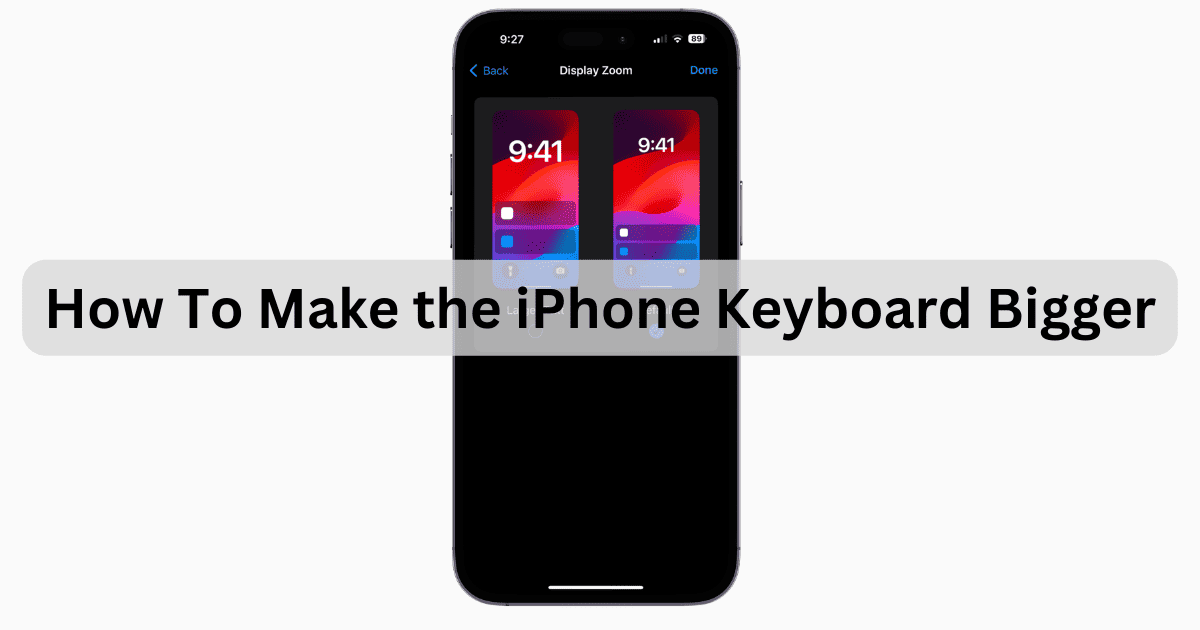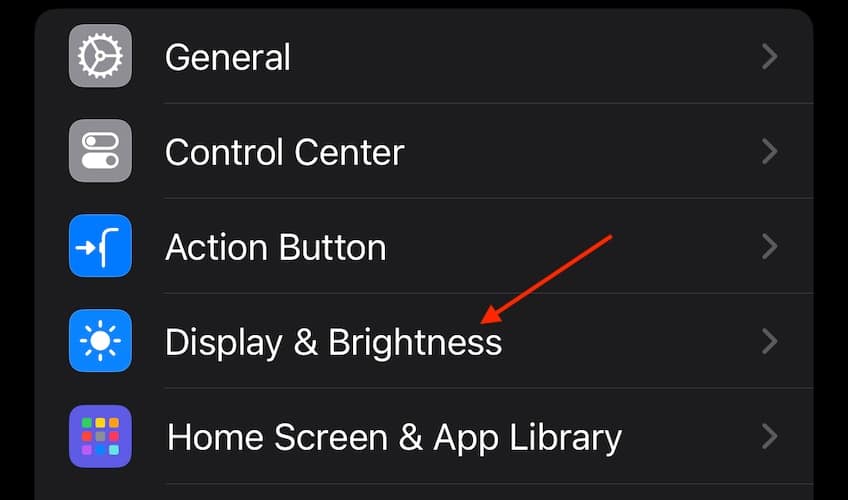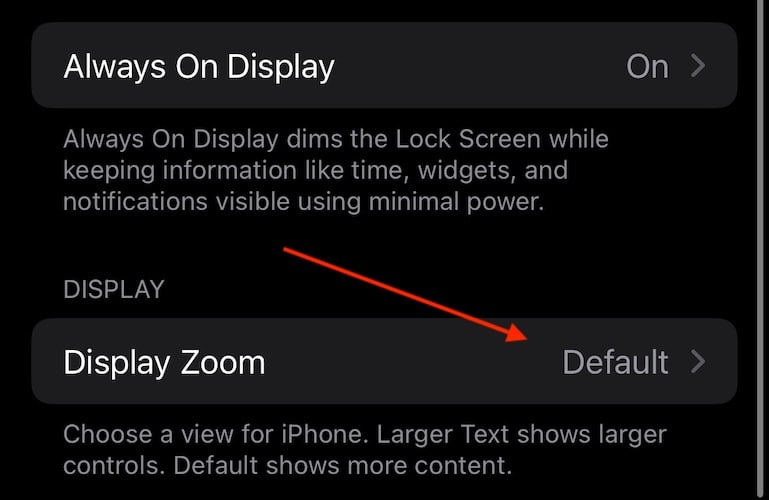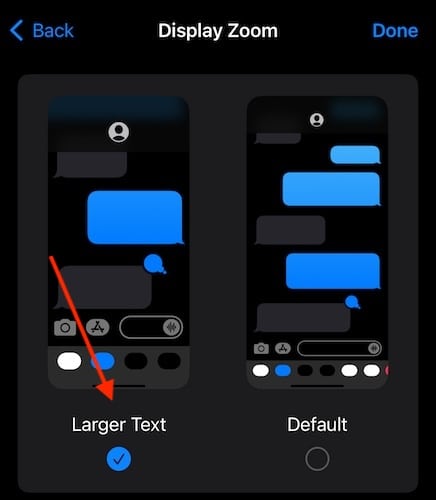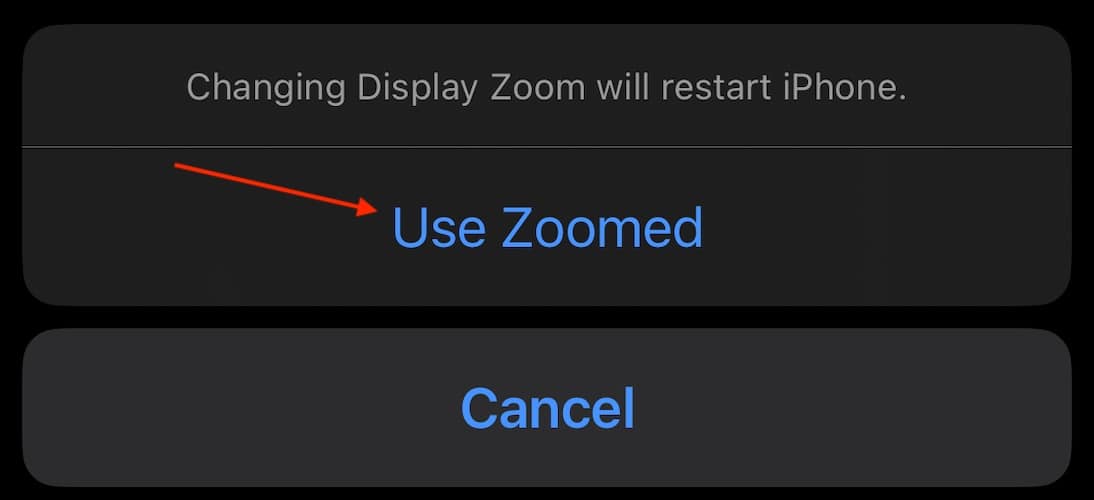There is no one size fits all when it comes to the iPhone keyboard. As someone with large hands I prefer larger keyboard on my iPhone. Larger iPhone keyboard makes typing seamless and easier. Let’s take a quick look at how to make your iPhone keyboard bigger.
How Do I Make My iPhone Keyboard Bigger?
Before moving on to a more advanced solution, try these more simple solutions first.
- Use your keyboard in Landscape Mode: Turning your iPhone sideways so that the screen is horizontal will give you a larger keyboard. However, this doesn’t always work with third-party apps.
- Make text on your iPhone bold: If you simply need to see your on-screen keyboard better, perhaps changing all text to bold will help. Go to Settings > Display & Brightness and turn on Bold Text.
- Use an uppercase keyboard: Again, if you’re just having issues seeing your keyboard, a keyboard that is presenting in all uppercase letters may be a big help. Go to Settings > Accessibility > Keyboards and disable the switch for Show Lowercase Keys. Note that you will still be able to type in lowercase.
- Use a third-party keyboard app: While this requires a level of trust, a third-party app may solve your issues. I like Big Keys Keyboard, or ReBoard though they both have a subscription and/or in-app purchases.
- Use an actual keyboard: While likely overkill, remember you can use a physical Magic Keyboard with your iPhone. Just go to Settings > Accessibility > Keyboards > Full Keyboard Access. You then connect the external keyboard via Settings > Bluetooth.
Make Text and Keyboard Larger via Display Settings
If you need a larger keyboard, then making the text on your iPhone larger is one of the best solutions. Note that this will change the text size on your device system-wide, meaning other text will be larger as well.
Time needed: 2 minutes
Follow these steps to make your keyboard larger:
- Go to the Settings app on your iPhone.
- Select Display & Brightness.
- Next, scroll down and select the Display Zoom option.
- Tap Larger Text.
- Select Done. You will need to confirm your decision via Use Zoom and restart your iPhone.
Why Is My Keyboard Small on My Phone?
If you feel that your keyboard is smaller than usual, it is likely a software bug. Restarting your device or checking for a software update will solve your issue. You can check for an update via Settings > General > Software Update.
While the default display can be great for some, not everyone has the same display preferences. A larger text display can be great if you’re like me and have fat fingers. If you have any additional feedback or suggestions, feel free to let us know in the comments.