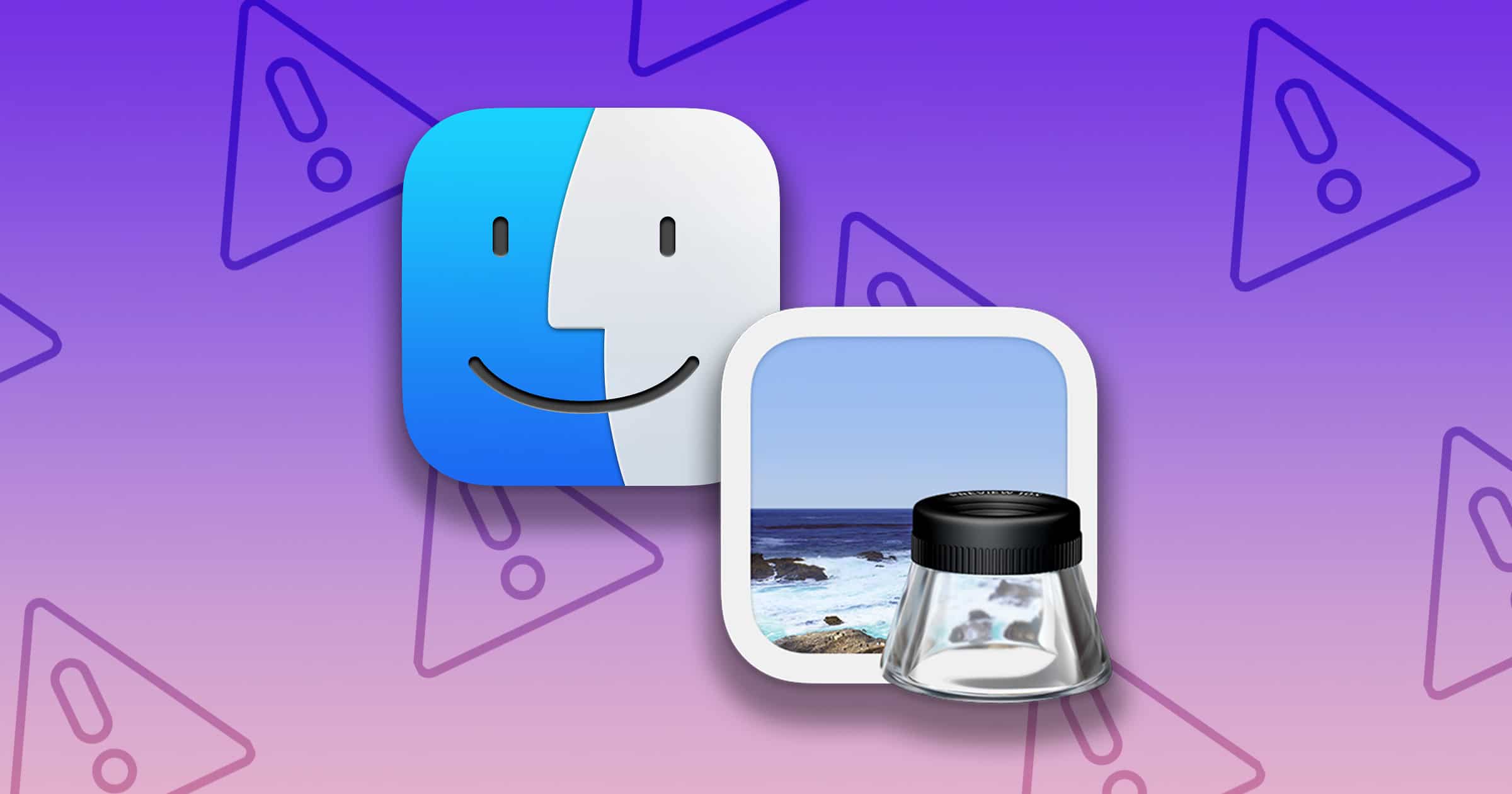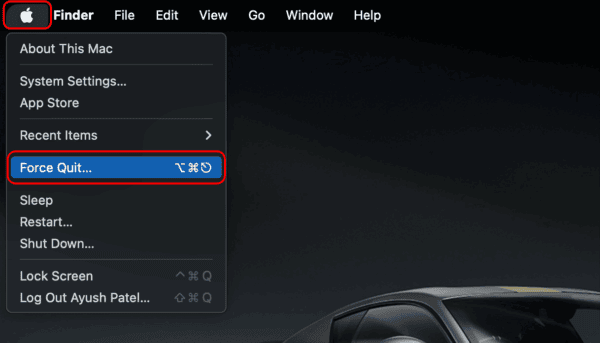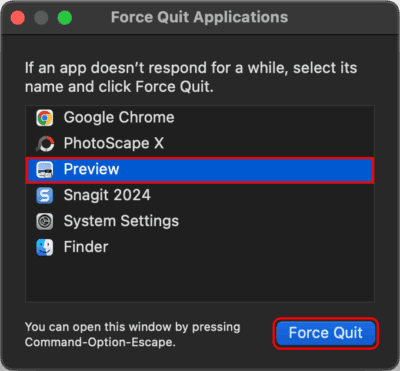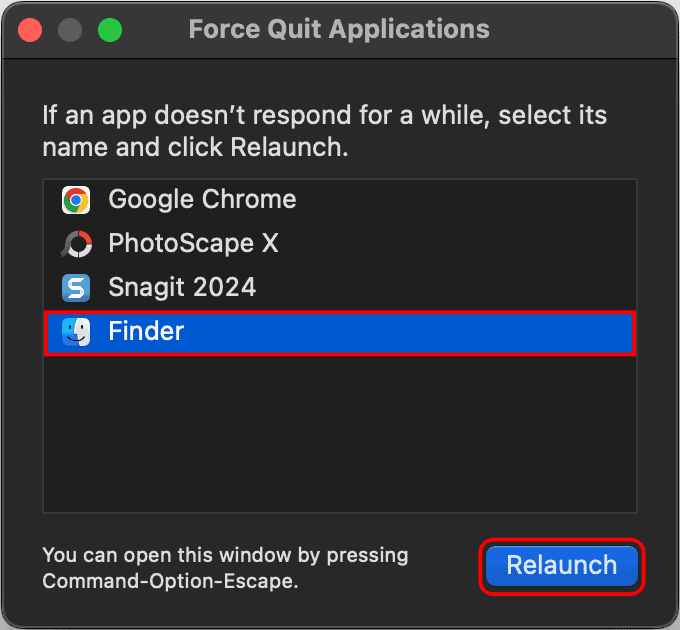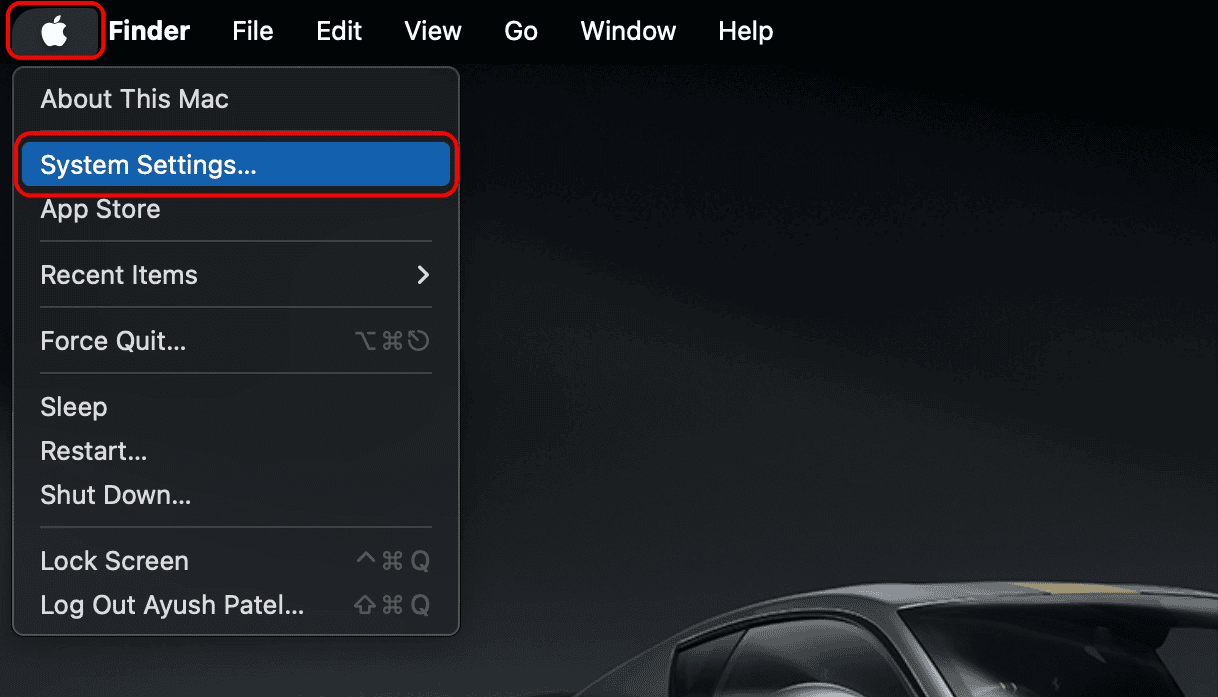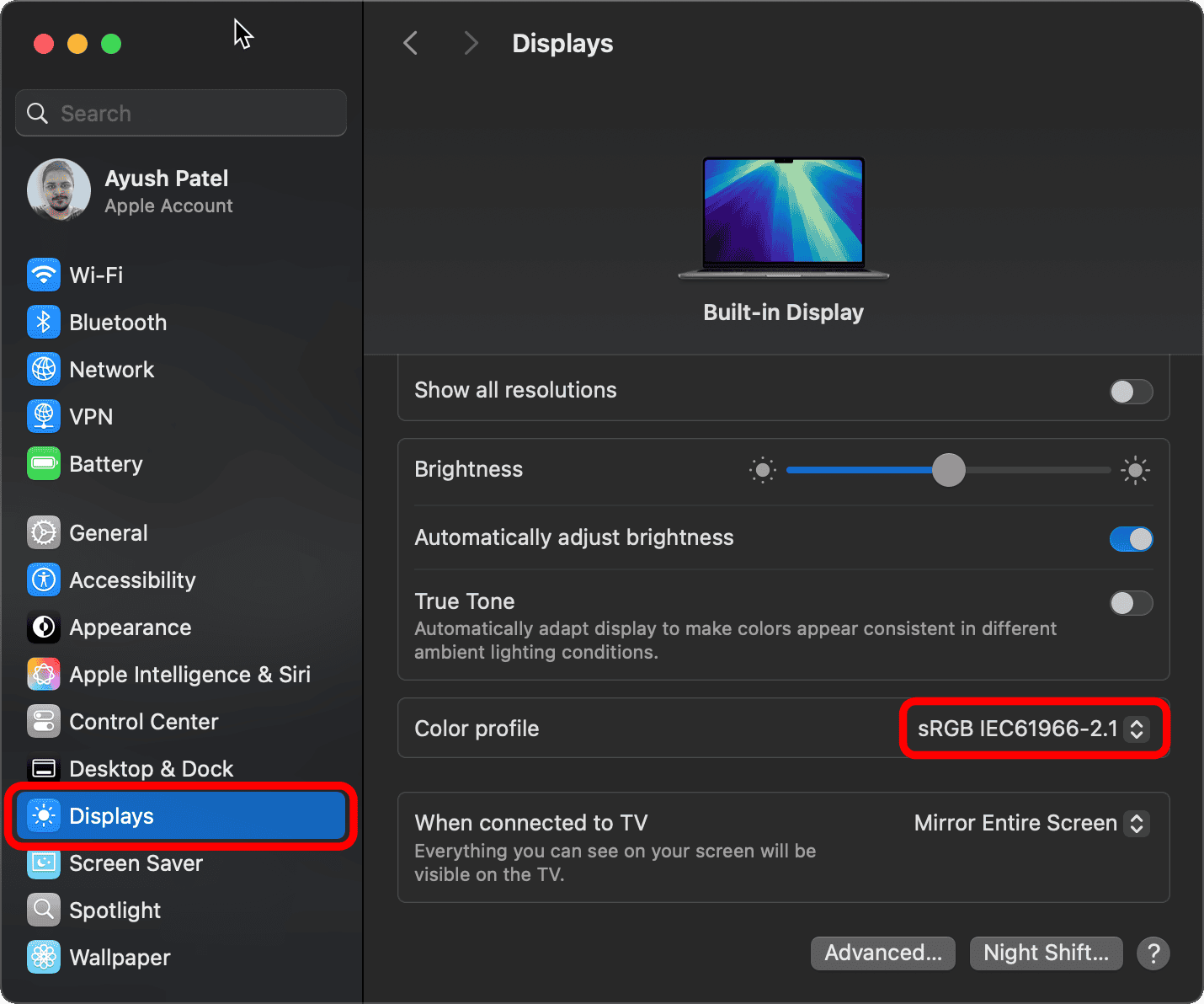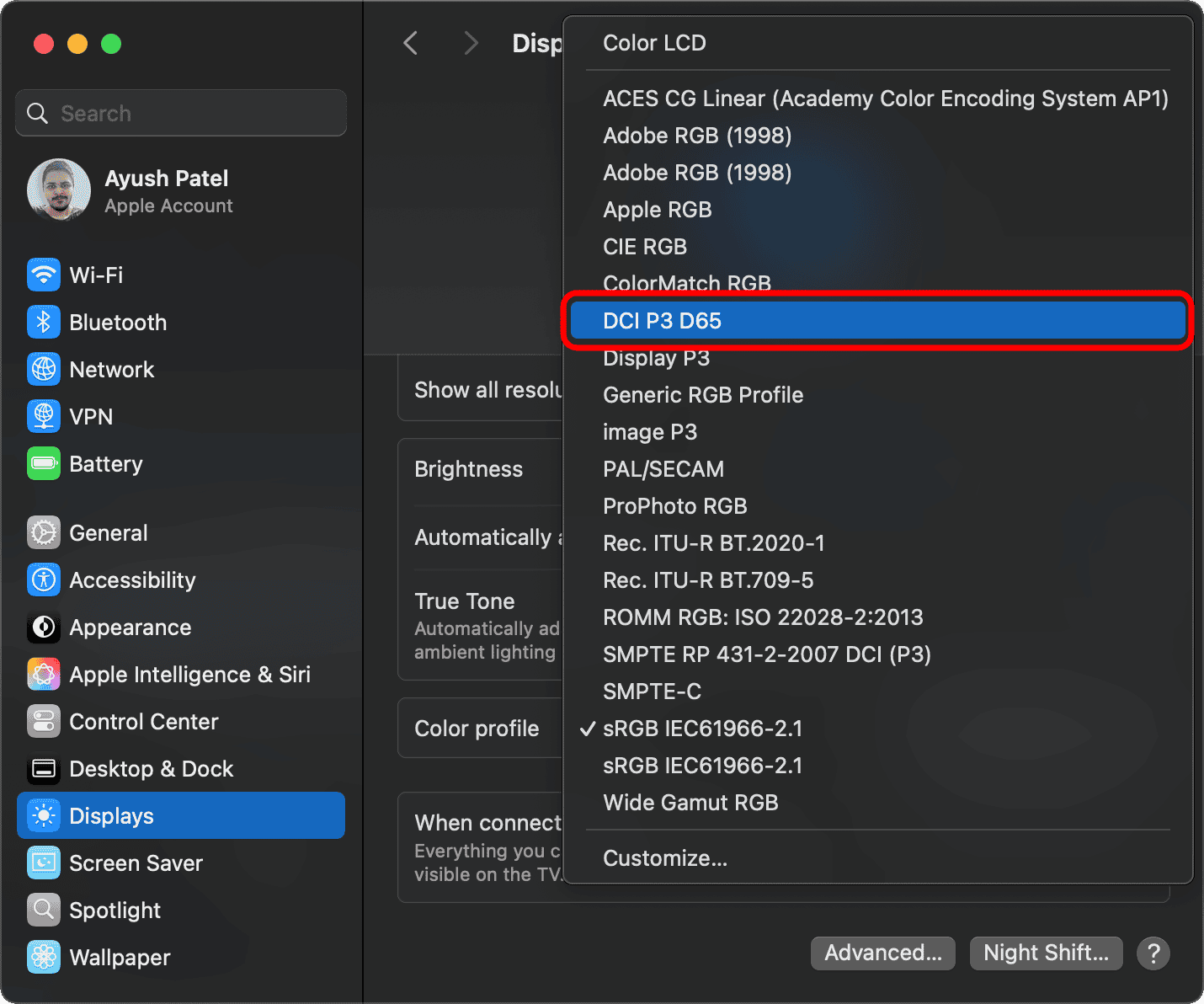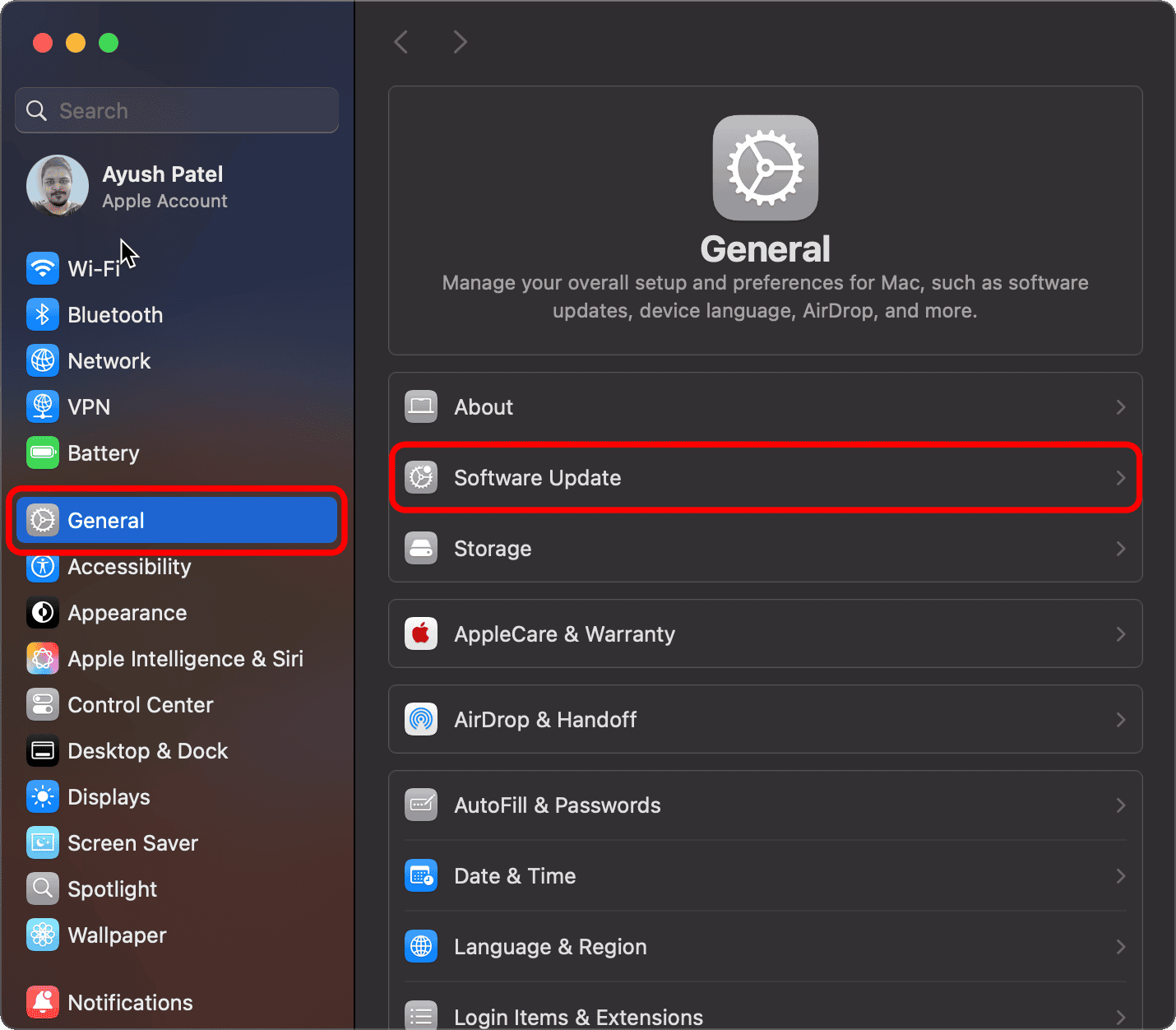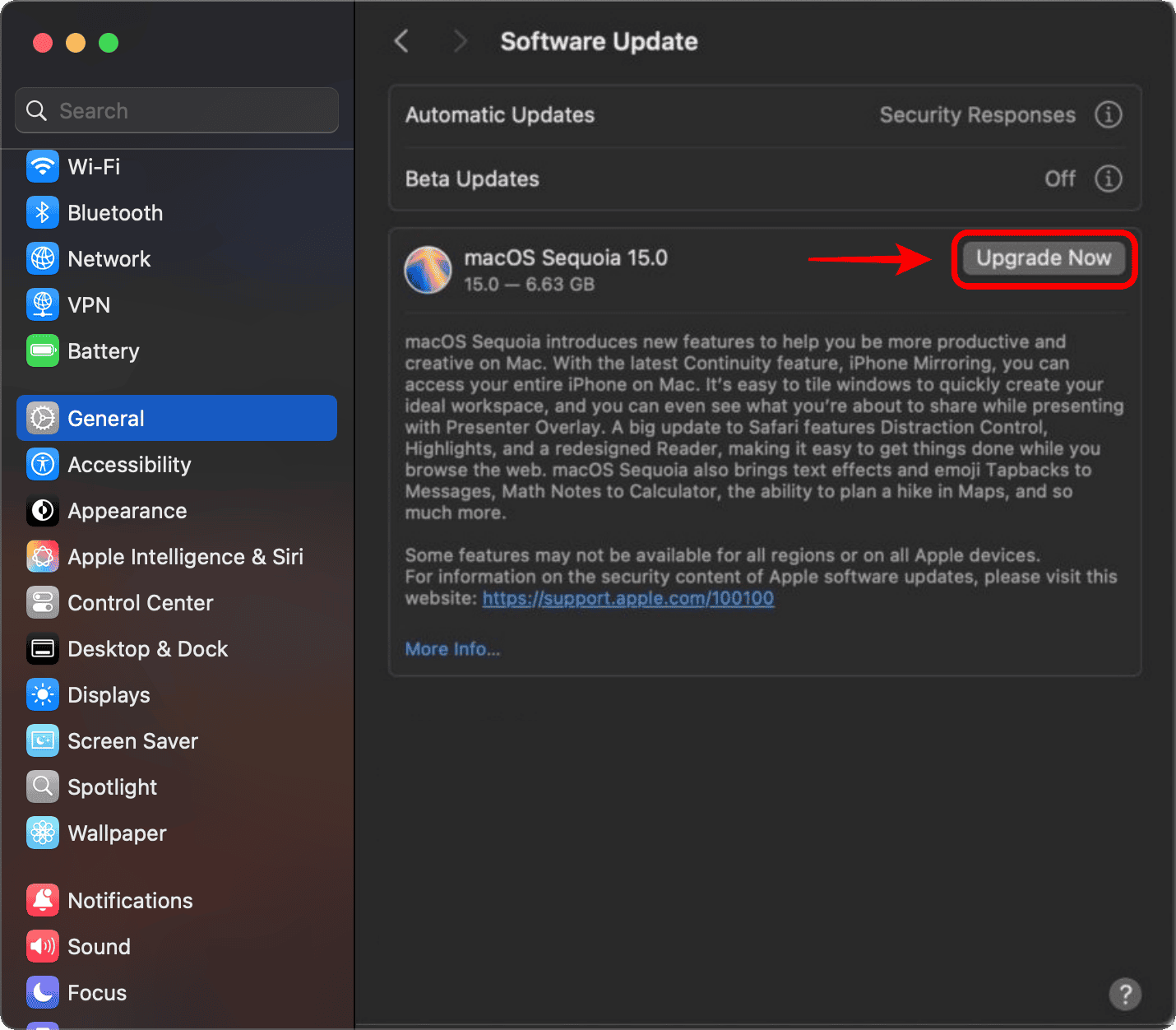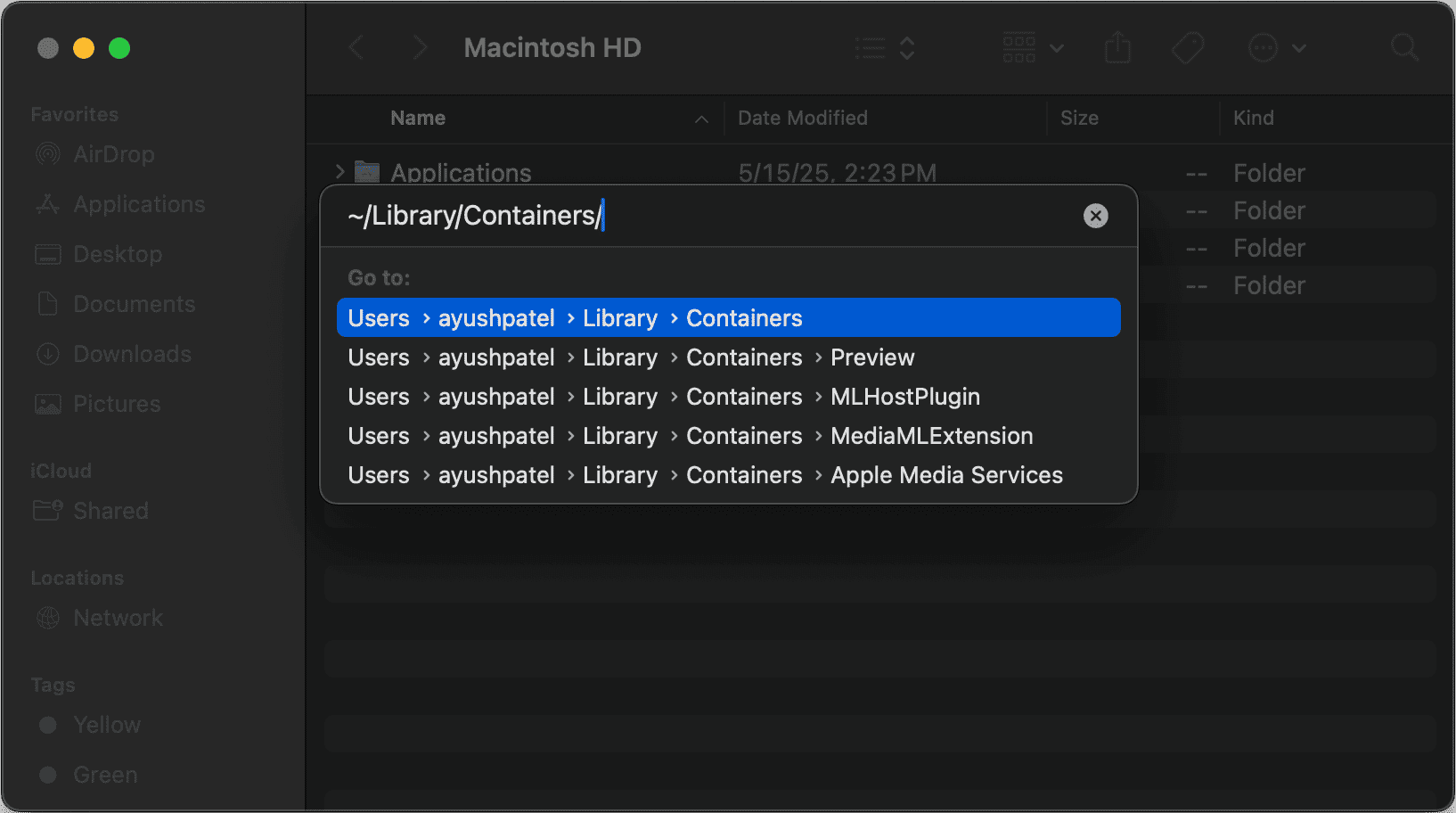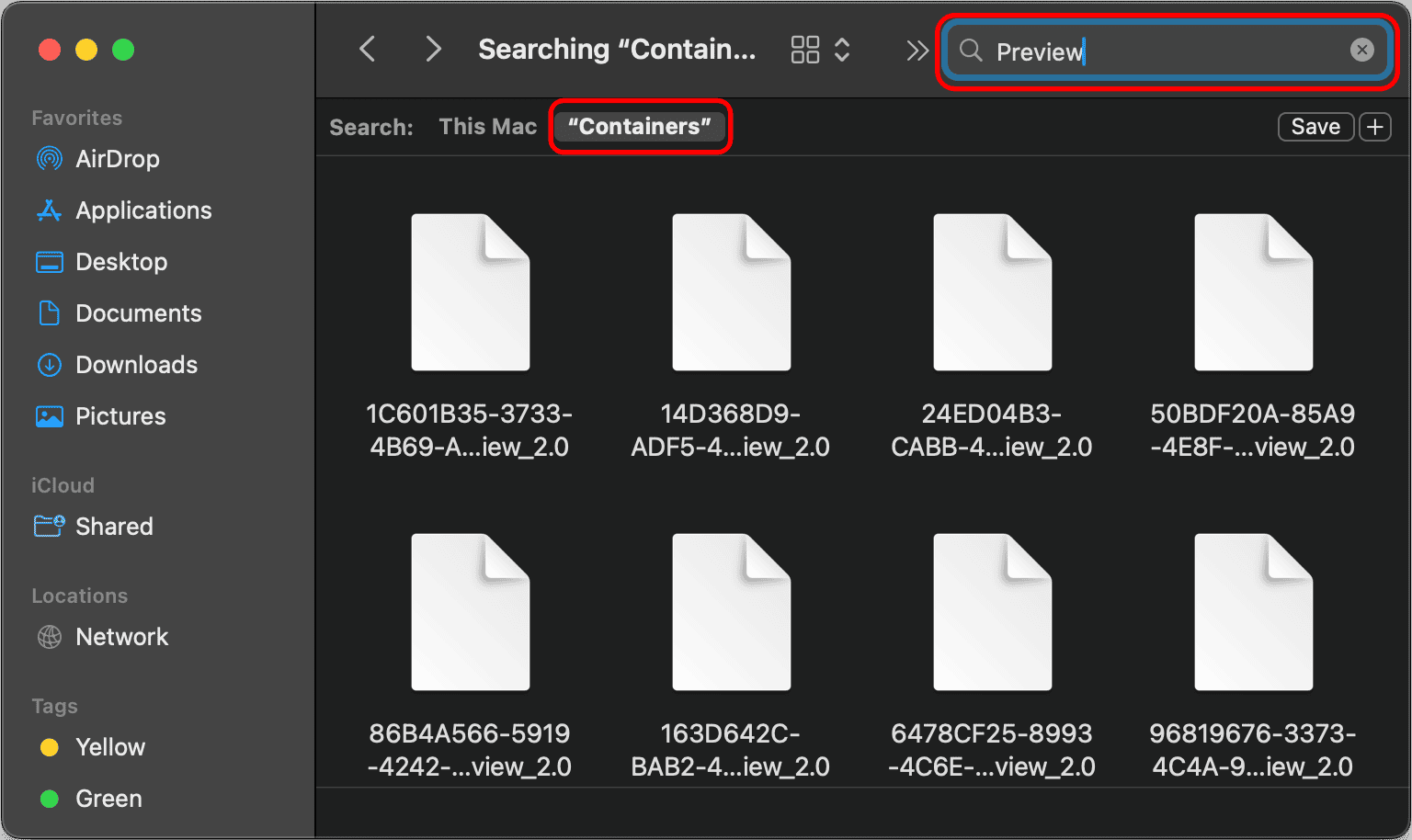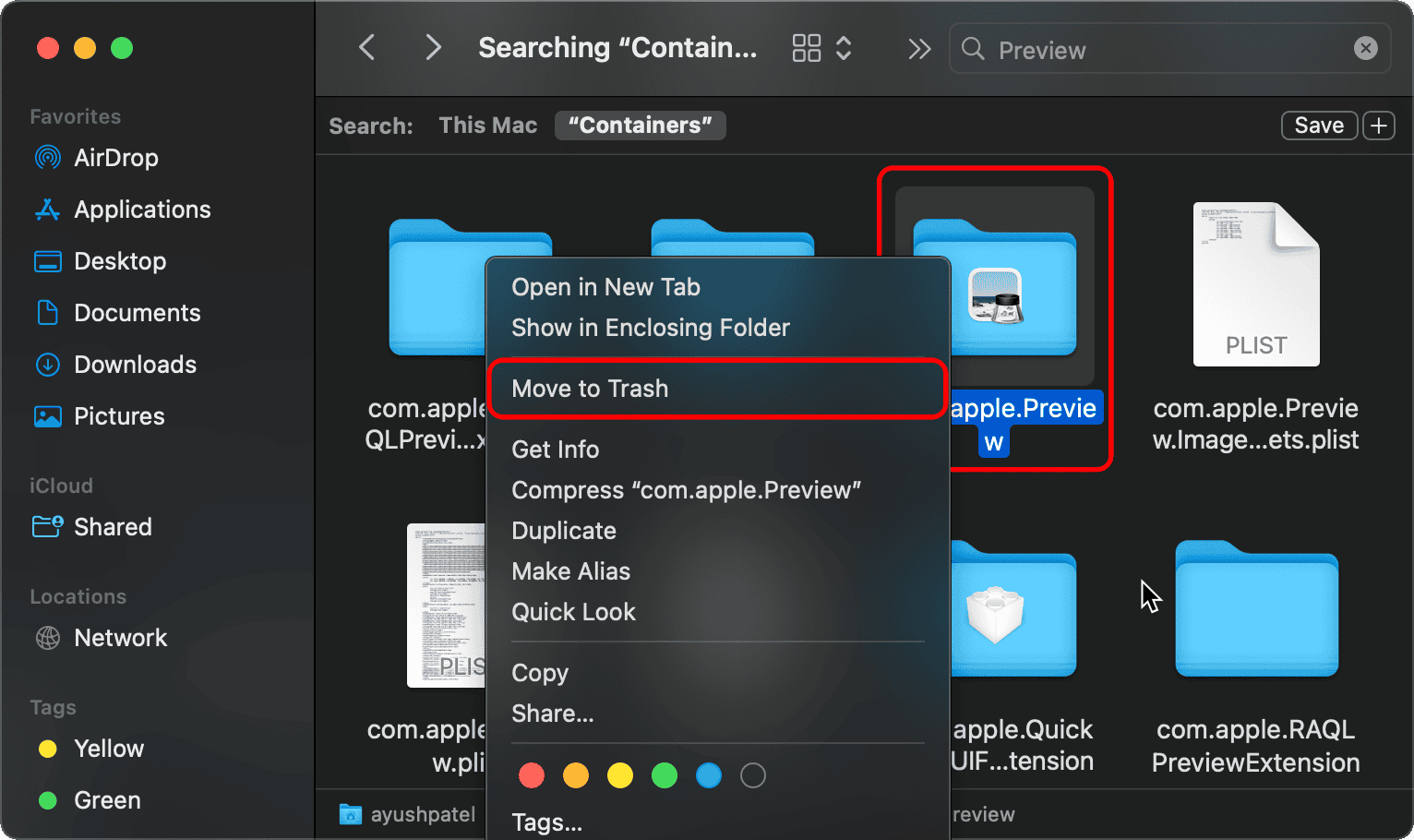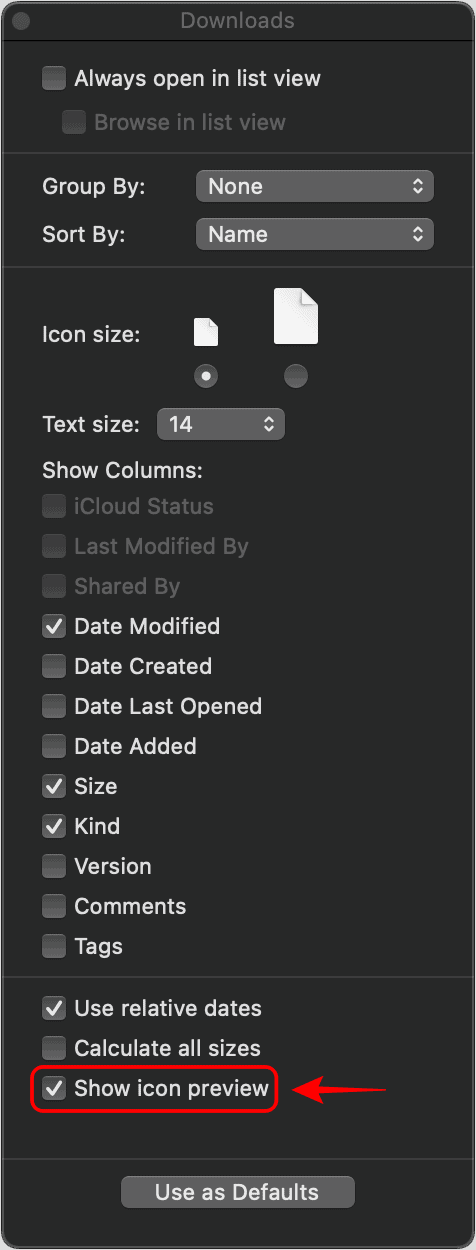The Preview pane in Finder provides a quick look at the contents of a file or folder with a small preview image and metadata about the file. It can be especially useful for photographers and video editors who need to quickly sort through files at once. However, many users have complained that Finder previews are not working for them after installing macOS 15.5. This guide will walk you through solutions to fix it.
Why are Finder Previews Not Working on My Mac?
Finder previews may not work on your Mac for several reasons, ranging from random bugs in macOS to corrupted system caches and files. If you’re lucky, you can easily get Finder previews working again by restarting your Mac. However, if that doesn’t do the trick, you may want to try the fixes mentioned below.
How to Fix Finder Previews Not Working on macOS 15.5
1. Re-open the Finder Preview Pane
Temporary glitches related to the preview may prevent it from working as expected. In most cases, you can get the preview pane working again by double-pressing Command + Shift + P to close and re-open it.
2. Force Quit Preview on Your Mac
Time needed: 1 minute
If you have a separate instance of the Preview app already running on your Mac, it’s recommended that you force quit it. This will help you fix underlying issues that can prevent Preview from working properly.
- Click the Apple logo in the menu bar and select Force Quit.
- Select Preview from the list of applications and hit Force Quit.
3. Restart Finder on Your Mac
At times, a temporary glitch in Finder can cause file previews to stop working. Restarting the Finder refreshes its processes and can quickly resolve such issues without requiring a full system reboot.
- Click the Apple logo in the menu bar and select Force Quit.
- Select Finder from the list of applications and hit Relaunch.
4. Switch to P3-D65 Color Profile
If you are getting a black box when previewing RAW images in the preview pane or Quick Look, it may be due to incompatibility with the display’s color profile. Switching the color profile should resolve the issue.
- Click the Apple logo in the menu bar and select System Settings.
- Go to Display and open the drop-down menu next to Color Profile.
- Locate and select the Photography (P3-D65) color profile. Then, restart your Mac.
(In case you can’t find the color profile given above, switch to Display P3 or Image P3.)
5. Get the Latest MacOS Update
While macOS works flawlessly for the most part, some bugs can lead to unexpected issues. You must update your Mac to the latest macOS version to ensure you have the relevant fixes against such bugs.
- Click the Apple logo in the menu bar and select System Settings.
- Navigate to General from the sidebar and select Software Update.
- If a new macOS update is available, click Update Now.
6. Zoom in or Resize the Window
A bunch of threads on the Apple communities forum suggest that zooming in on an image in the preview pane or Quick Look, or resizing the Quick Look window temporarily fixes the issue. While this may not be a permanent solution, this should allow you to preview images until Apple figures out how to fix the issue.
7. Reset Preview to Fix Glitches
It’s possible that the Preview app itself is experiencing glitches, affecting how previews appear in Finder. Resetting the Preview app should help you fix such glitches by clearing its preferences and cached data.
- Open the Finder on Mac and click Go > Go to Folder in the Menu bar.
- Type
~~/Library/Containers/in the search box and hit Return. - Now, inside the containers folder, click Search and type Preview.
- Right-click com.apple.Preview and select Move to Trash.
8. Enable Show Icon Preview
If you’re experiencing issues viewing image thumbnails in Finder, it might be because you haven’t set things up properly. To view image thumbnails, you must enable Show Icon Preview in Finder’s View Options.
- Launch Finder and click View in the menu bar.
- Now, click Show View Options in the context menu.
- Finally, enable Show icon preview in the resulting dialog.
9. Delete Quick Look Cache
Quick Look powers file previews in Finder. If previews are not working on macOS 15.5, a corrupted Quick Look cache might be the culprit. Deleting the cache forces macOS to rebuild it, often resolving the issue.
- Press Shift + Command + U to access the Utilities folder. Then, open Terminal.
- Now, type
qlmanage -r cacheinto the Terminal window and press Return. - Once you do that, click the Apple logo in the menu bar and hit Force Quit.
- Select Finder from the list of running applications and click Relaunch.