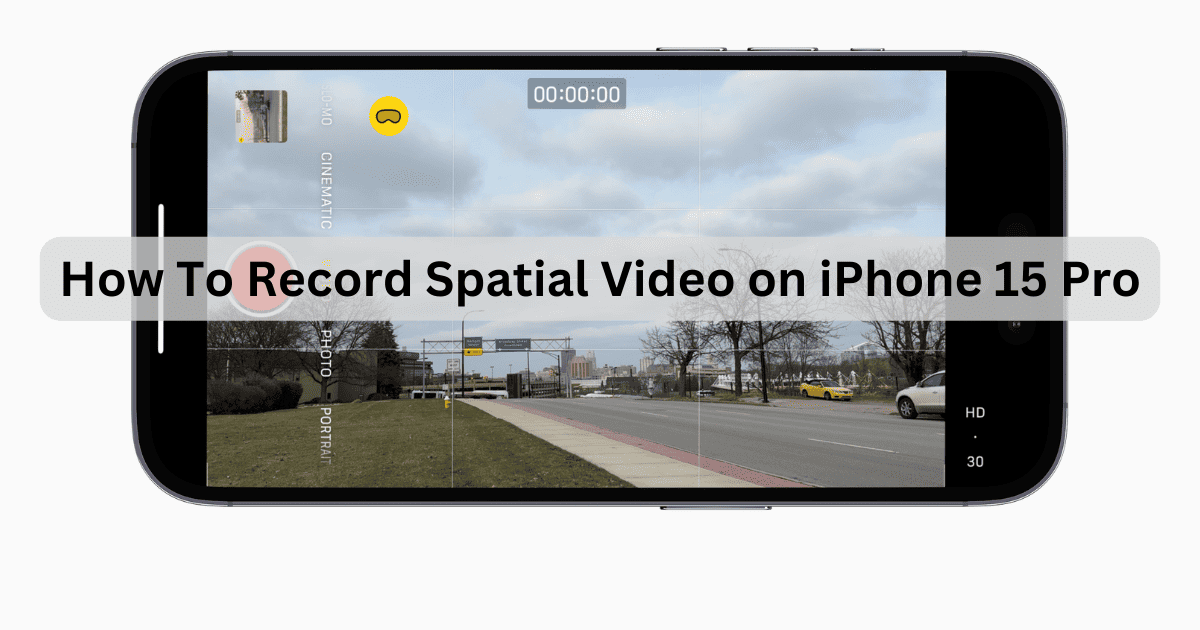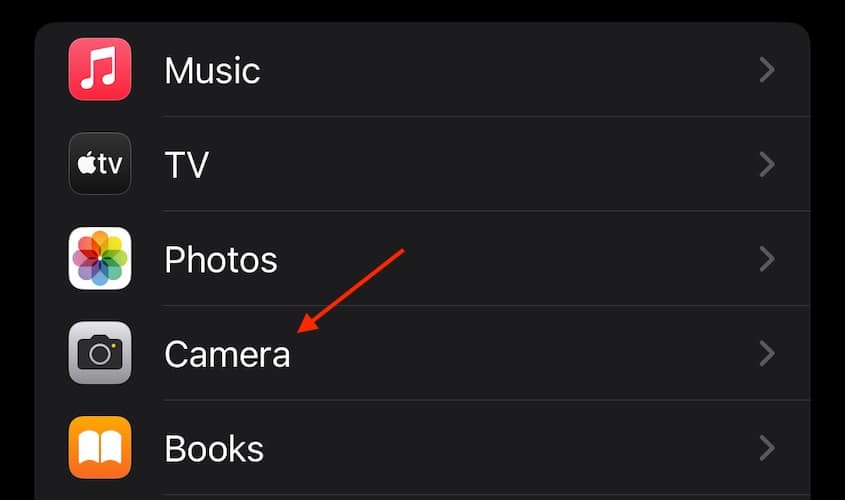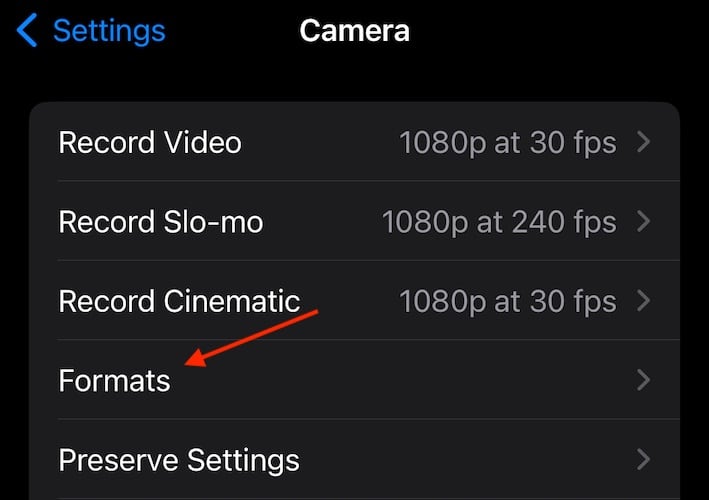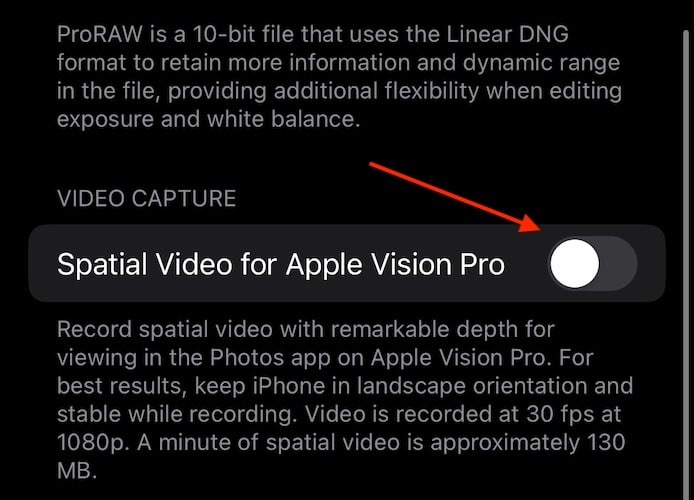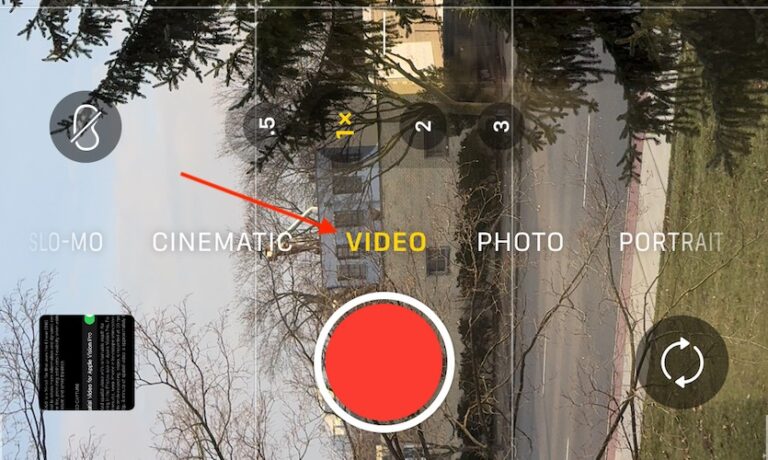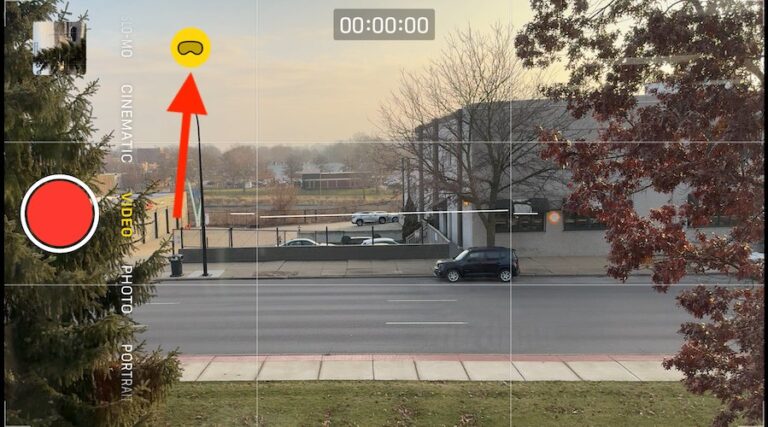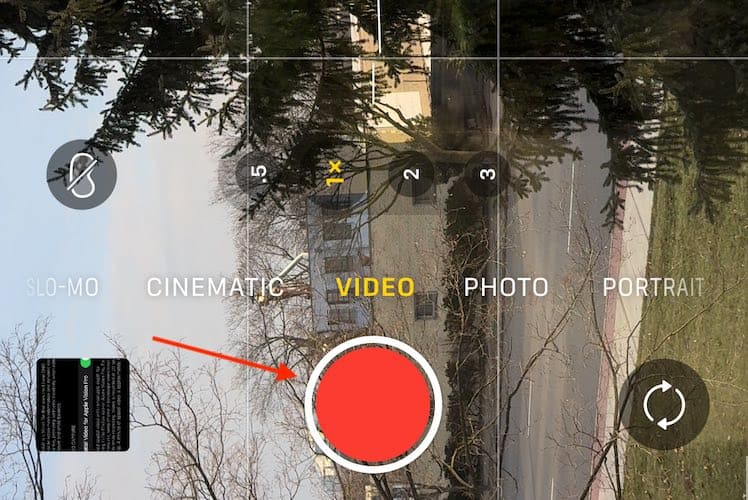A neat feature found within iOS 17.2 for the iPhone 15 Pro series is the ability to record Spatial Video for the Apple Vision Pro. For those with an iPhone 15 Pro or Pro Max and Apple’s AR/VR headset, you can record high-res 3D video on your iPhone that is specifically tailored for the Apple Vision Pro. It’s a really cool feature, so let’s take a look at how to use it.
How Do I Record Spatial Video on My iPhone 15 Pro?
 NOTE
NOTE
Follow these steps to record Spatial Video on your iPhone 15 Pro or Pro Max. While using your Camera, you may also want to know how to change the focal length on your iPhone.
1. Set Up Spatial Video Recording on Your iPhone
Before you are able to use your camera to record Spatial Video, you will first need to ensure that your device is properly set up:
- Go to Settings.
- Select Camera.
- Choose Formats.
- Ensure Spatial Video for Apple Vision Pro is enabled.
2. Record Spatial Video on Your iPhone 15 Pro
Once you have properly set up your iPhone, you can then begin recording 3D video.
Time needed: 1 minute
Simply follow these steps to record Spatial Video:
- Open your Camera app.
- Choose Video.
- Ensure your iPhone is in Landscape Mode (turn the iPhone sideways). You can then tap the Spatial Video button. It looks like the front of the Apple Vision Pro.
- Next, tap the red Record button to begin your Spatial Video recording. Press the red button again to stop recording.
- You will then be able to view your videos in 3D on the Apple Vision Pro through the Photos app. You can also share or view the videos in 2D just like regular videos on your Apple devices.
Remember that Apple says Spatial Videos will sync to all of your devices so long as you are using the same iCloud account for each device.
Can the iPhone 15 Record Spatial Video?
Only the iPhone 15 Pro and Pro Max models are capable of taking Spatial Video. While this may change in the future, you will need to use a Pro model to record Spatial Video. Considering all of the features available in the iPhone 15 Pro Max, it may be worth it to upgrade.