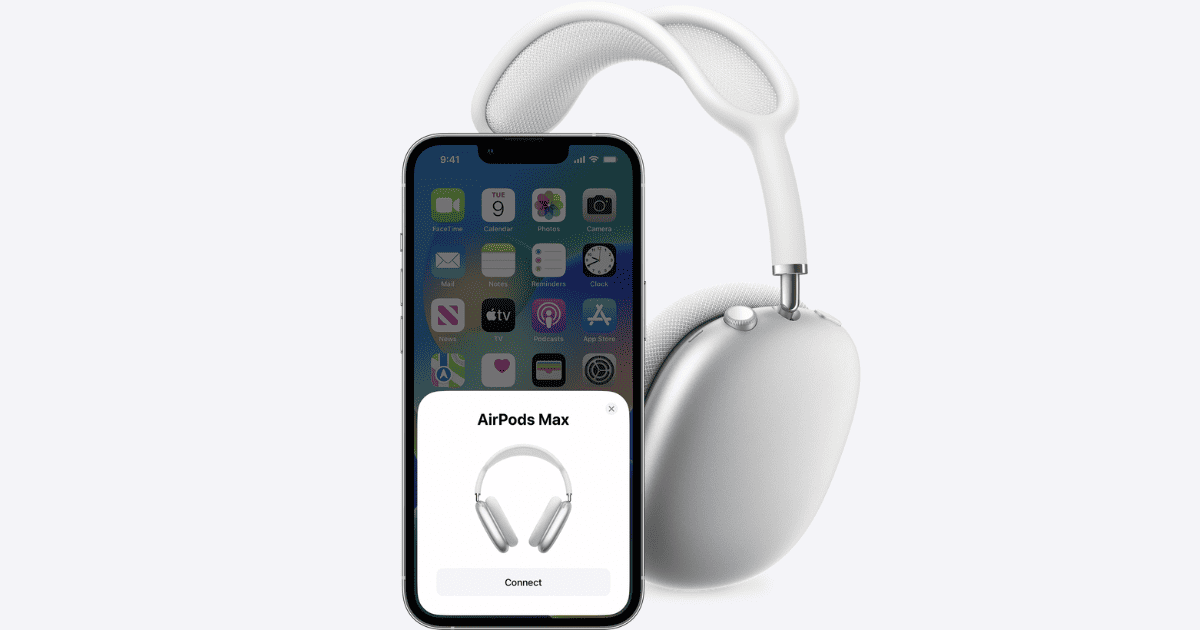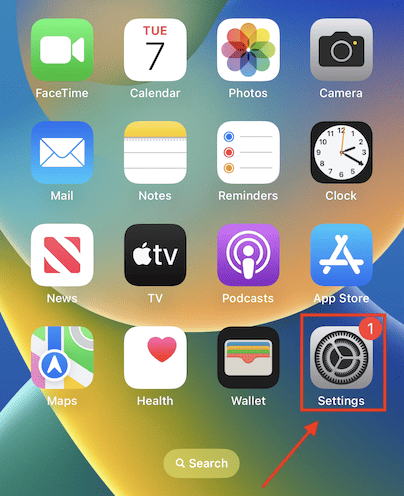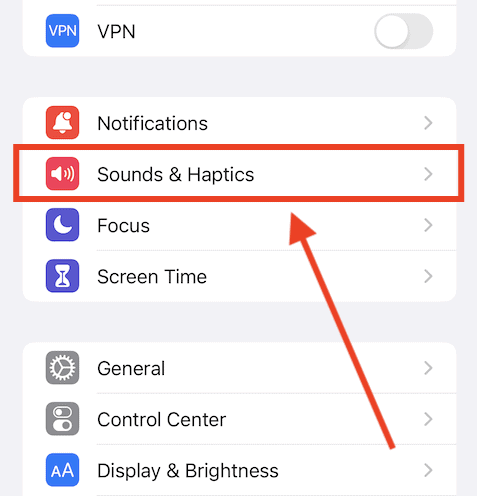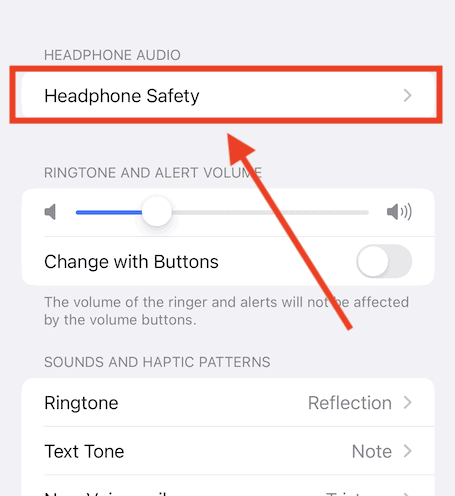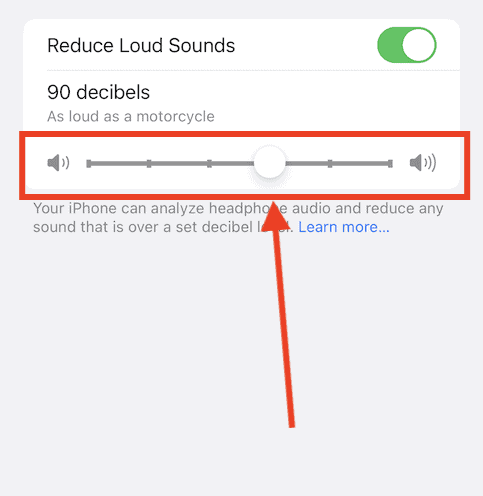Apple has implemented number of features to help users protect their hearing. Maximum Volume Control is a built-in feature on iPhone and iPad designed to assign a limit on the highest volume level when using headphones or AirPods. This ensures that no matter how much you increase the volume, it won’t exceed the safe limit you’ve set.
I’ve been using this feature for a while now. It helps me enjoy music on earphones without worrying about damaging my hearing. Here’s how to use this feature on your iPhone or iPad.
How to Change Maximum Volume Control on iPhone
Time needed: 2 minutes
Here is how to enable Maximum Volume Control on your iPhone.
- Navigate to the Settings app on your device.
- In the Settings menu, find “Sounds & Haptics”.
- In the Sound and Haptics section, select “Headphone Safety”.
- Next, toggle on “Reduce Loud Sounds”.
- Use the Audio Volume slider to establish your preferred maximum volume level.
Great! You have successfully changed the maximum volume control on your iPhone. You can follow the same method on your iPad as well. But for effective use, let’s consider some notable features of Maximum Volume Control.
Notable Features of Maximum Volume Control
Maximum Volume Control offers several key features to safeguard your hearing, here are some of them:
1. Volume Limit: You can personalize the maximum volume limit for your headphones or earbuds, which applies to all audio sources, including music, movies, and games.
2. Audio Output Monitoring: You can conveniently monitor your headphones or earbuds’ current audio output level via the Control Center. This feature helps you maintain a safe listening volume.
3. Reduce Loud Sounds: This feature automatically lowers the volume of loud sounds while ensuring that quieter sounds remain audible.
4. Adaptive Transparency Mode: It dynamically adjusts the level of Transparency mode based on the ambient noise level around you.
The features above imbibe the use of Maximum Volume Control. It also serves as a comprehensive approach to safeguarding your hearing. Finally, let’s explore some tips to make the most of these functionalities.
Tips for Utilizing Maximum Volume Control
To ensure a pleasant audio experience, aim for a comfortable and clear sound level, steering clear of uncomfortably loud volumes. It’s important to take regular breaks to prevent prolonged exposure to loud noises or music.
Stay mindful of your surroundings, especially in noisy environments like heavy city traffic, and adjust the volume accordingly. Additionally, make use of protective features like Reduce Loud Sounds and Headphone Accommodations to enhance your listening well-being.
Conclusion
This feature is a potent tool for preserving your hearing from the harm of loud sounds. By following the steps mentioned earlier, you can easily change the maximum volume control on your iPhone or iPad. Also, adhering to the provided tips, you can safely enjoy music and other audio content on your iPhone or iPad while safeguarding your precious sense of hearing.
For more information on how to adjust the volume of your Music player, please refer to our article: How To Make Apple Music Louder on iPhone. Additionally, if you’ve used alternative methods or have more tips on using this volume feature, we welcome your insight. So please share your experiences in the comment section.