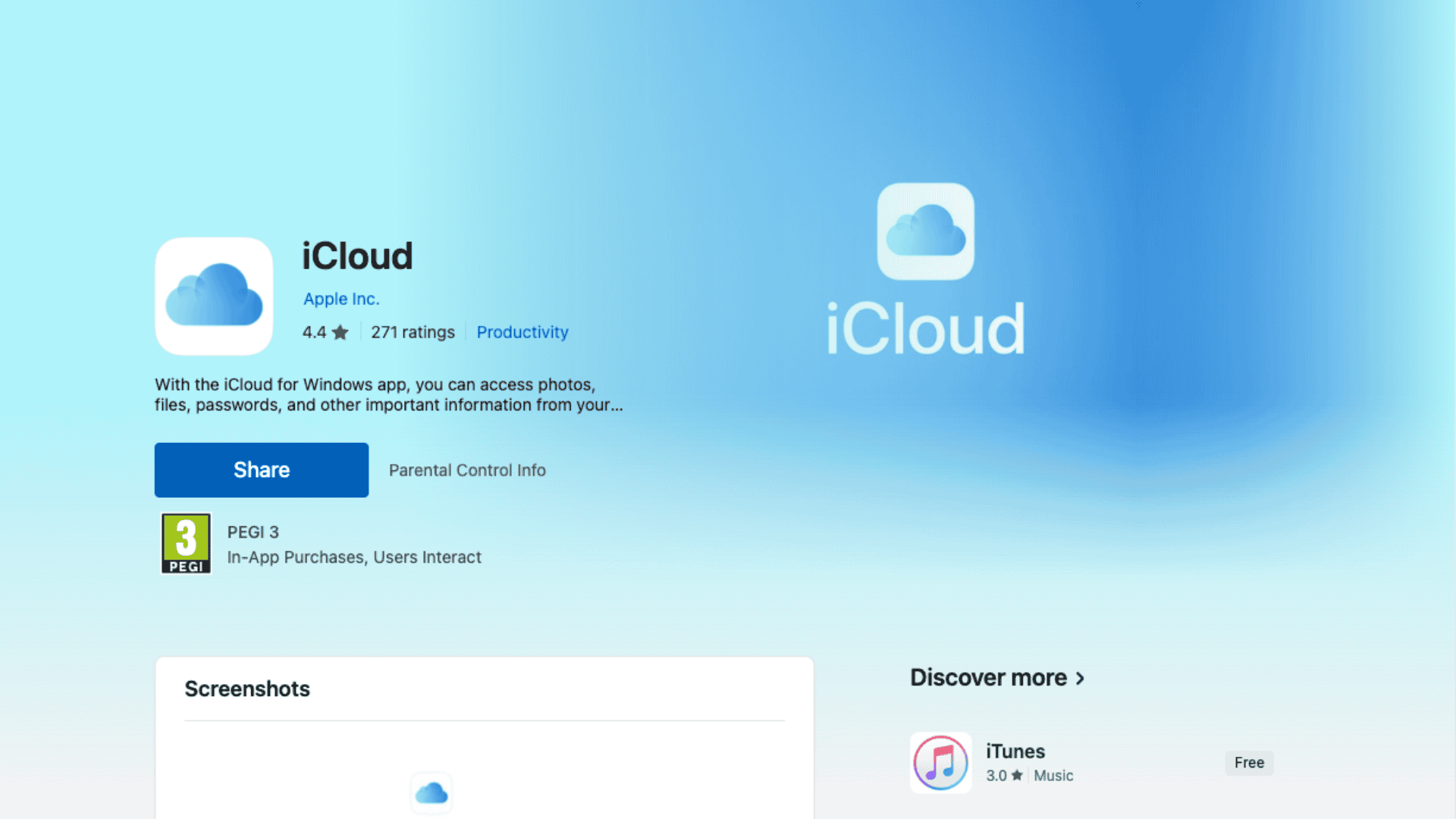Yes, you can use iCloud on a Windows PC, and it’s easier than you might think. The iCloud app is available in the Microsoft Store, and once installed, it integrates with File Explorer, Outlook, Chrome, and Edge, making your Apple data accessible on Windows 10 and 11.
If you’re an Apple user with a Windows computer, we will show you how to install, log in, and use iCloud like a pro. Let’s get started.
Table of contents
- How to Set Up iCloud on Windows
- Step 1: Download iCloud for Windows
- Step 2: Sign in with Your Apple ID
- Step 3: Choose What to Sync
- Step 4: Use iCloud in File Explorer and Outlook
- Step 5: Access iCloud via Web (Optional)
- Use File Explorer Shortcuts
- Manage iCloud Photos Easily
- Sync Calendars and Mail in Outlook
- Keep Safari Bookmarks Synced Across Devices
- Customize iCloud Storage
- Frequently Asked Questions
- Summary
- Conclusion
How to Set Up iCloud on Windows
Step 1: Download iCloud for Windows
To begin, download the official iCloud app:
- Open the Microsoft Store on your Windows PC
- Search for “iCloud” by Apple Inc.
- Click Get and install the app
This version works on both Windows 10 and Windows 11.
Step 2: Sign in with Your Apple ID
Once installed:
- Launch the iCloud app
- Sign in with your Apple ID and password
- If you have two-factor authentication, enter the verification code sent to your iPhone, iPad, or other Apple device
If you’re setting up iCloud for the first time, create an Apple ID at appleid.apple.com before continuing.
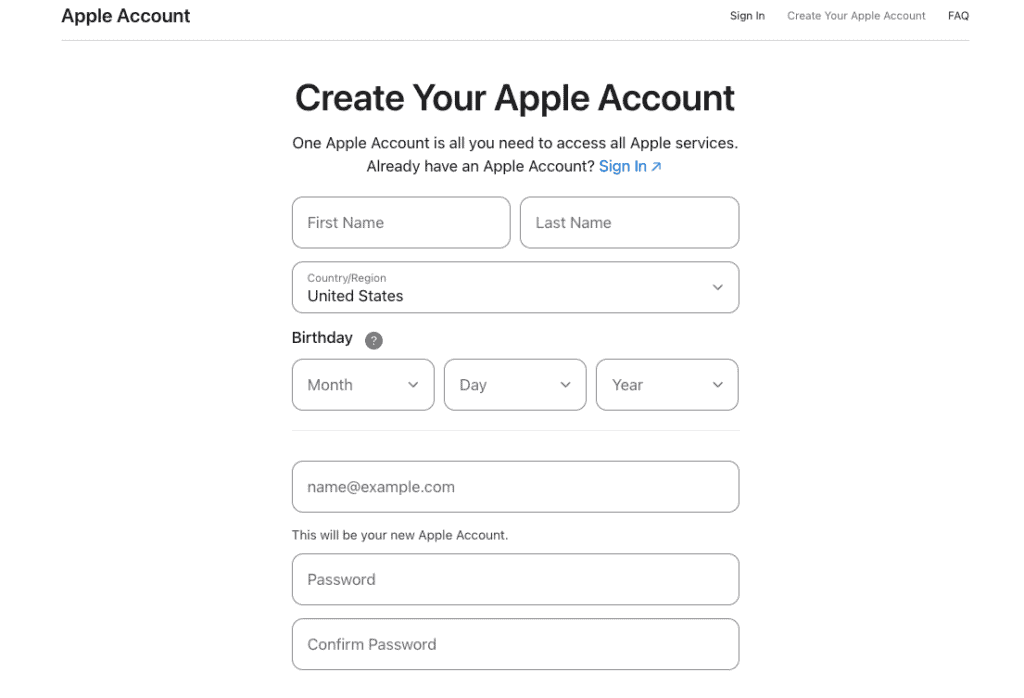
Step 3: Choose What to Sync
After signing in, you’ll see a list of iCloud services you can enable:
- iCloud Drive – Syncs files between your PC and Apple devices
- Photos – Lets you upload and download photos from iCloud Photos
- Mail, Contacts, Calendars, and Tasks – Works with Microsoft Outlook (2016 or later)
- Bookmarks – Syncs Safari bookmarks with Chrome or Microsoft Edge using a browser extension
Tick the checkboxes for the services you want and click Apply.
Step 4: Use iCloud in File Explorer and Outlook
Once setup is complete:
- Open File Explorer – You’ll see an iCloud Drive folder in the left-hand sidebar
- Open Photos > iCloud Photos – View, upload, and download pictures
- Open Outlook – If selected, your iCloud Mail, Calendar, and Contacts will sync here
To manage space:
- Right-click the iCloud icon in your taskbar > Open iCloud Settings
- Click Storage to view usage and upgrade your plan if needed
Step 5: Access iCloud via Web (Optional)
Even if you don’t use the desktop app, you can still access your data by visiting iCloud.com in any browser.
From there you can:
- View and download iCloud Drive files
- Send and receive iCloud Mail
- Access Calendar, Photos, Notes, Reminders, and more
- Share or collaborate on documents in Pages, Numbers, and Keynote
Tips for Using iCloud on Windows
Use File Explorer Shortcuts
iCloud integrates directly into Windows File Explorer. You can:
- Right-click files in the iCloud Drive folder to share or create links
- Use drag-and-drop to move files in or out of iCloud
- Rename or organize folders just like any local directory
Manage iCloud Photos Easily
- Enable “Shared Albums” if you want to access family photos
- Check Settings > Photos > iCloud Photos for syncing options
- Use “Download and Keep Originals” for offline access to all photos
Sync Calendars and Mail in Outlook
If you’ve enabled Mail, Contacts, Calendars, and Tasks:
- Launch Microsoft Outlook
- Your iCloud account will appear in the sidebar automatically
- You can drag-and-drop events or emails between iCloud and local folders
Keep Safari Bookmarks Synced Across Devices
Install the iCloud Bookmarks extension in Chrome or Microsoft Edge. This ensures Safari bookmarks on your iPhone/iPad stay synced with your desktop browser.
Customize iCloud Storage
- Click the iCloud icon in your taskbar > Open iCloud Settings
- Click Storage to manage what’s taking up space
- Remove old device backups, mail attachments, or photos to free up space
Frequently Asked Questions
Yes, it’s developed by Apple and uses end-to-end encryption for services like iCloud Drive, Keychain, and Messages (when enabled).
Yes. You can install iCloud for Windows on multiple machines and sign in with the same Apple ID.
You’ll stop syncing files, photos, and mail to your PC, but your data will still be available at iCloud.com and on your Apple devices.
Yes, right-click any file in iCloud Drive > Share > Copy Link to generate a shareable iCloud link.
Summary
- Download iCloud for Windows from the Microsoft Store
- Sign in with your Apple ID and choose what to sync
- Access iCloud Drive, Photos, and Mail through File Explorer, Outlook, or the taskbar icon
- Use browser extensions to sync bookmarks
- Visit iCloud.com anytime to access your files and data from any PC
Conclusion
If you use Apple devices but work on a Windows PC, iCloud for Windows bridges the gap perfectly. It brings your Apple ecosystem, from photos and calendars to files and mail, right to your desktop, with full support for Windows 10 and 11.