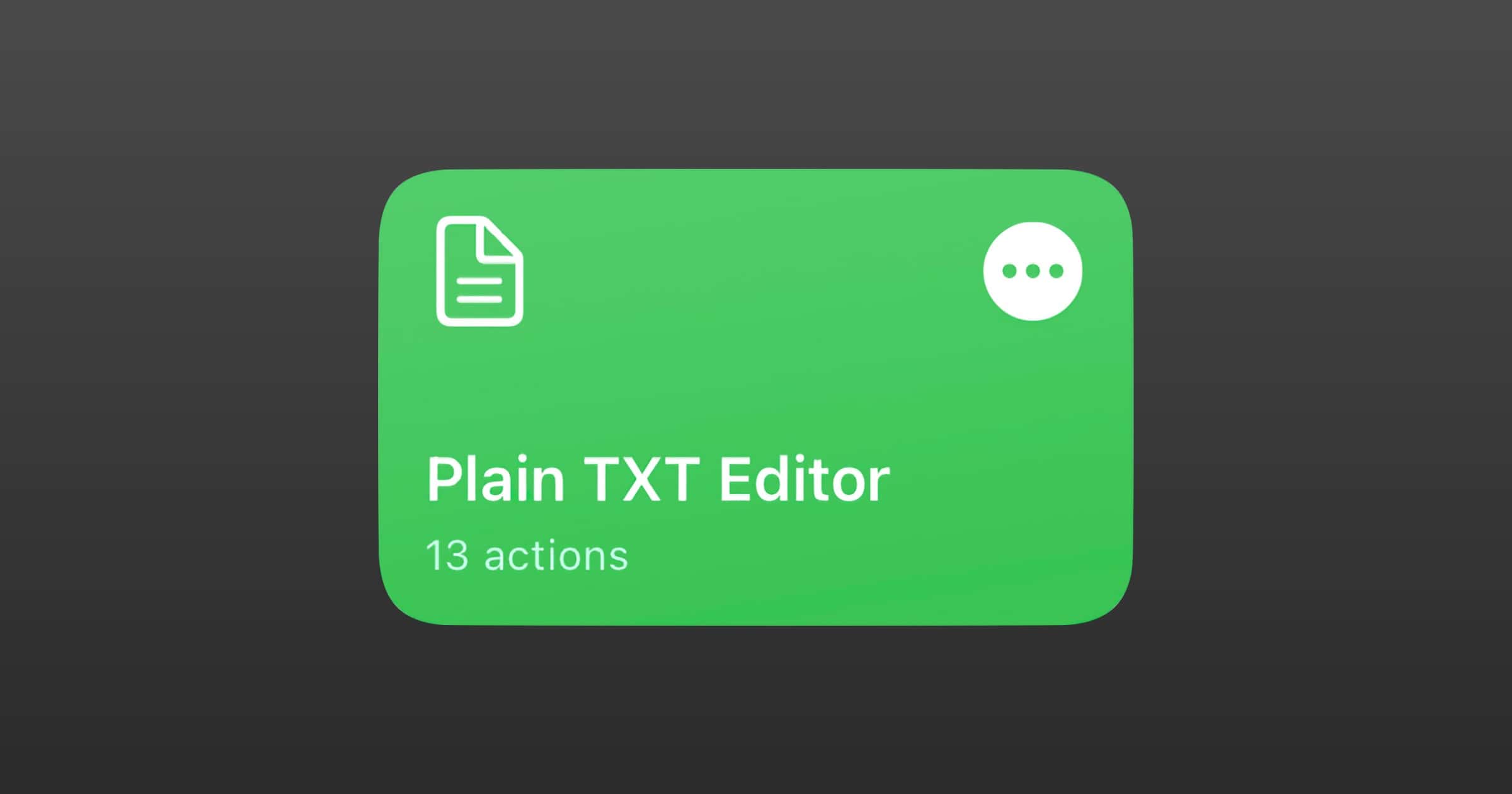Plain text (.txt) is one of the most common, open file formats in computing. Virtually all word processors support it, or at the very least can export files in this format. Wikipedia lists some benefits of plain text, like: “The purpose of using plain text today is primarily independence from programs that require their very own special encoding or formatting or file format.“
That word “independence” is what I’ve been thinking about lately. Or, as I refer to it in my headline, data portability. I don’t plan to leave the Apple ecosystem any time soon but it’s nice to have options. Apple Notes is a fine text editor, but plain text files can be easily exported and uploaded anywhere.
Plain Text Shortcuts
- Plain TXT Editor: This lets you create notes in plain text and edit existing text files you have in Files. The edit file action isn’t really a true edit; it just creates a new version of the file to let you add or remove text and keeps the same file name. When you go to save it in Files, just tap the “Replace” button in the pop-up.
- Save TXT Bookmark: This shortcut grabs a website title and URL, lets you change the title if needed, and saves it to Files. This is an alternative to saving website bookmarks in a browser. Then, the Open TXT Bookmark extracts URLs from a text file and opens them in Safari.
- Save TXT to Files: This one lets you save an article, formats it in a specific way to give you the title, author, publish data, save data, and source URL and saves it to Files.
- Apple Notes Exporter: This tool can export your Apple Notes. Open a note, send a copy to the share sheet, then select this. Unfortunately I haven’t been able to figure out how to export all Apple Notes at once.
These are some of the plain text shortcuts I’ve been using. You may have to modify them to suit your needs such as changing the save locations.