As a music lover, nothing’s more frustrating than when one AirPod is louder than the other. It completely ruins the groove. Getting a new pair of these pricey headphones isn’t ideal; luckily, there might be a few easy solutions. Try these troubleshooting steps before heading to the Apple Store for replacements or repairs.
How Do I Fix One AirPod That Is Louder Than the Other?
1. Ensure the AirPods Audio Balance Is Set To Normal
Time needed: 1 minute
Follow the steps below to check the Audio Balance on Your AirPods:
- Go to Settings on your iPhone or iPad.
- Tap Accessibility > Audio/Visual.
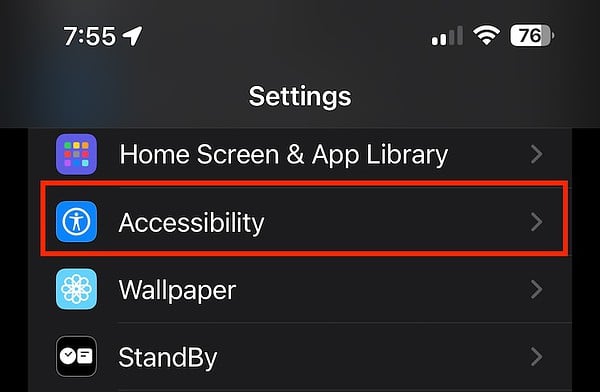
- Ensure the audio balance slider is in the center, indicating a 0.0 balance between both AirPods.
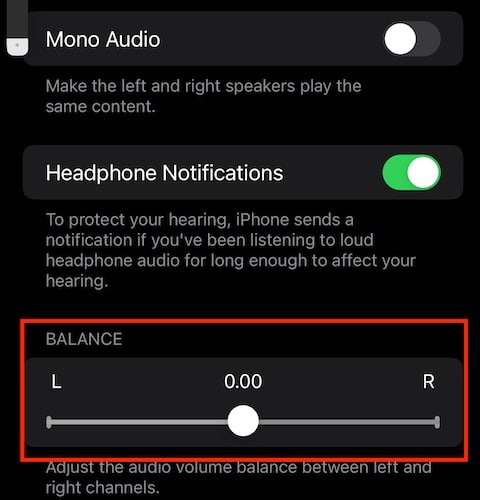
2. Clean Your AirPods and Their Charging Case
After configuring your audio balance settings, give your AirPods a good cleaning. Dirt on the charging case, particularly the contact points, and the AirPods speakers can cause inconsistent audio levels between the AirPods. Earwax could also build up on both your AirPods and the charging case, causing one of them to sound louder than the other.
Avoid using thin tissue that could break up and get stuck inside the charging case or on your AirPods. This could lead to sound issues later on.
3. Reset Your AirPods
Another step that you can do is to restart your AirPods. If you haven’t done so before, put your AirPods in the charging case, then press and hold the setup button at the back of the case. Wait for the status light to flash yellow then white. Wait for a few seconds before pairing your AirPods with your iPhone or iPad again.
4. Restart Your iPhone or iPad
Follow the steps below to restart your iPhone or iPad depending on which model you have:
- For iPhones without a Home button: Press and hold either the volume button or the power button. Swipe the slider to shut off your device. Wait at least 30 seconds, and then hold the power button to turn it on again.
- For iPhones with a Home button: Press and hold the power button. Swipe the slider to shut off your device. Wait at least 30 seconds, and then hold the power button to turn it on again.
- For iPads: Press and hold either the volume button or the power button at the same time. Swipe the slider to shut off your device. Wait at least 30 seconds, and then hold the power button to turn it on again.
5. Check for Firmware Updates for Your AirPods
If one of your AirPods sounds louder than the other, it could be due to the need for a firmware update. It’s important to note that Apple doesn’t send notifications about AirPods firmware updates through your iPhone or iPad.
Firmware updates are automatically pushed to your AirPods when they’re connected to your iPhone, and your iPhone is online. They’re designed to improve performance, fix bugs, and sometimes address sound issues like uneven volume.
To ensure your AirPods receive any available updates, follow these steps:
- Make sure your AirPods are in their charging case, and the case is charging.
- Place the AirPods and the charging case near your iPhone.
- Connect your iPhone to Wi-Fi.
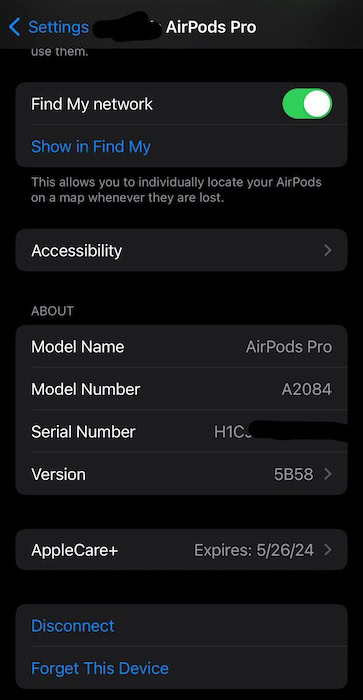
Image Credits: Reddit
6. Seek the Assistance of Apple Support
If none of the above steps work, contact Apple Support. Depending on their diagnosis of your AirPods or AirPods Pro, you can either file for repair or request a replacement of your AirPods. That is of course if they found out that the problem was not caused by a software issue. If Apple Service Center cannot fix the hardware issue and your AirPods are still under warranty, you can request a repair or replacement.
I’ve used both the original AirPods and the AirPods Pro, and throughout my experience with both models, there have been several instances where one AirPod sounded louder than the other. However, I can confidently say that at least one of these steps restores audio balance.
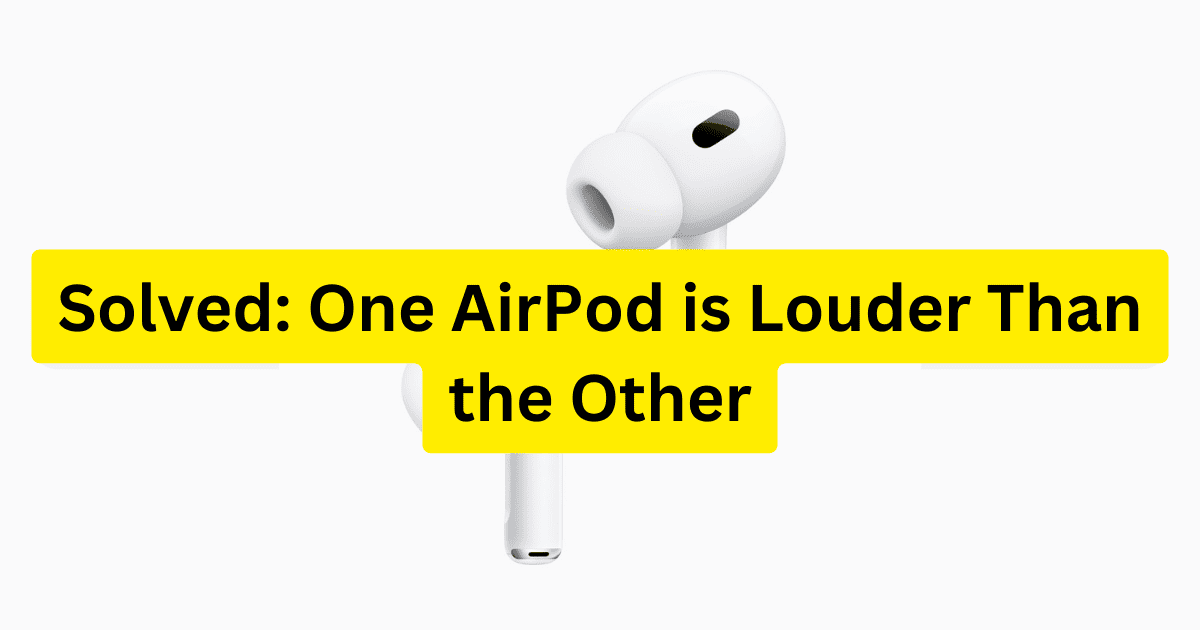
You can see more:
Clean Your AirPods: Earwax and debris buildup can block the speaker mesh, dampening the sound. Use a soft, dry, lint-free cloth to gently wipe down the AirPods and charging case.
Check Audio Balance Settings: Your device might have an accessibility setting to adjust the balance between the left and right audio channels. On iPhones, go to Settings > Accessibility > Audio/Visual. Look for a slider or option labeled “Balance” and ensure it’s centered.
Reset Your AirPods: Sometimes a simple reset can resolve glitches. Place both AirPods in the charging case, close the lid, and wait 30 seconds. Then, open the lid and hold down the button on the back of the case until the status light flashes white.
Update Firmware: Outdated firmware can cause various issues. If available, update your AirPods firmware by connecting them to your iPhone and going to Settings > General > AirPods. With the AirPods in your ears, tap on the name of your AirPods and see if a firmware update is available.
Ensure Both AirPods Are Charged: A low battery can affect sound quality. Put both AirPods in the case and let them charge for a while. Uneven battery levels might cause a volume difference.
Contact Apple Support: If none of these solutions work, there might be a hardware issue. Contact Apple Support for further assistance. They can diagnose the problem and offer repair or replacement options.