I’m a strong proponent of protecting precious memories and essential data by creating multiple redundant backups. Having just one backup (or backups) in the same room as your Mac means that everything you hold dear (on your Mac) could disappear in a heartbeat. Nobody expects their home to be burgled, burned to the ground, flooded to the rafters, or turned into rubble by a tornado, but stuff happens. That’s why you buy homeowner’s (or renter’s) insurance.
But… while insurance may cover your hardware losses, it can’t replace your files. If your Mac (and backup drive) are destroyed or stolen, your files are gone forever. So, to avoid the risk of losing your photos, music, videos, documents, bookmarks, and everything else stored on your Mac, you must have at least one offsite backup.
Where to Store Offsite Backups
I have a safe deposit box at my bank nearby, so that’s where I store my offsite backup disks. Other options include asking a friend or relative to keep them or storing them at your office (assuming you still go to your office).
For some people, such an offsite backup provides all the protection they need. But I only update those offsite backup disks a few times a year. This means I could lose a lot of stuff if my house were vaporized.
And that, gentle reader, is why for nearly a decade, I’ve gladly paid Backblaze $60 a year for unlimited offsite backups to its cloud.
Automate Offsite Backups (to the Cloud)
Backblaze says it’s “the world’s easiest cloud backup,” and I agree wholeheartedly. Just install the Backblaze software and specify the disk or disks you want to be backed up.
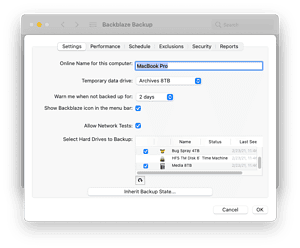
It will take several hours (or days) for your first backup to complete, depending on the amount of data you’ve specified and the speed of your internet connection. Once that’s done, Backblaze runs silently in the background.
I have it configured to upload new or changed files continuously to its secure cloud, as Backblaze recommends, and have had no problems with it on several different Macs running half a dozen or more versions of MacOS. It just works.
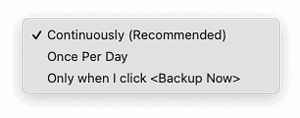
If disaster strikes, you can restore your files from anywhere in the world. Since I have over 5 terabytes of files in the Backblaze cloud, downloading them all would be impractical. So, I love that Backblaze will ship your backed-up data on an external USB flash drive (up to 256 GB) for $99 or a hard drive (up to 8 TB) for $189, which is refundable if you choose to return the drive after you restore.
Backblaze keeps deleted files and old versions of files for 30 days by default. That’s long enough for my needs, but if you need more, you can upgrade to 1 year (for an additional $2.00 a month) or forever (for an additional $2 a month plus $0.005/GB/month for files more than 1-year old).
If you don’t have an offsite backup, Backblaze offers a 15-day free trial.
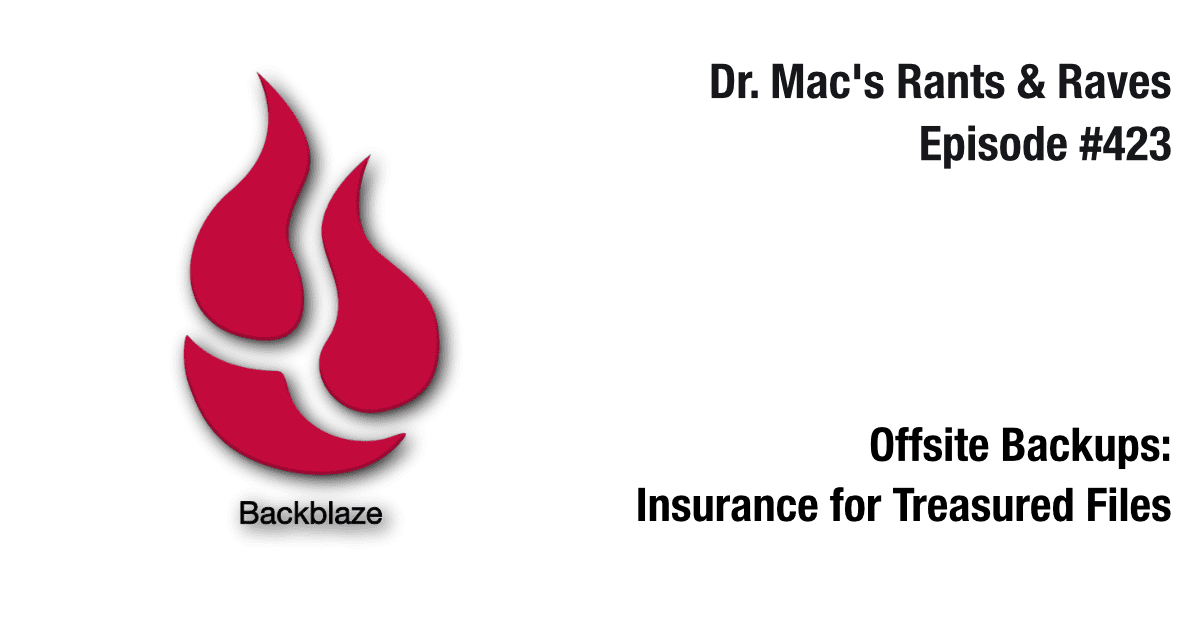
Thanks for the article. What is the upload and download speed of Backblaze? Imagine that you would have to backup or restore 1, 2, 4, 8 or more TB of data…
For backing up, its speed is likely faster than my upstream connection speed (around 25Mbps). My first backup took literally weeks.
My downstream speed is 200+Mbps when restoring files. But… bear in mind Backblaze is my third line of defense, so I don’t often restore (download) files from it. I maintain it as insurance against worst-case scenarios.
If I ever DO need to restore more than a few hundred gigabytes, I’ll have the files shipped to me on a hard disk (as mentioned above).