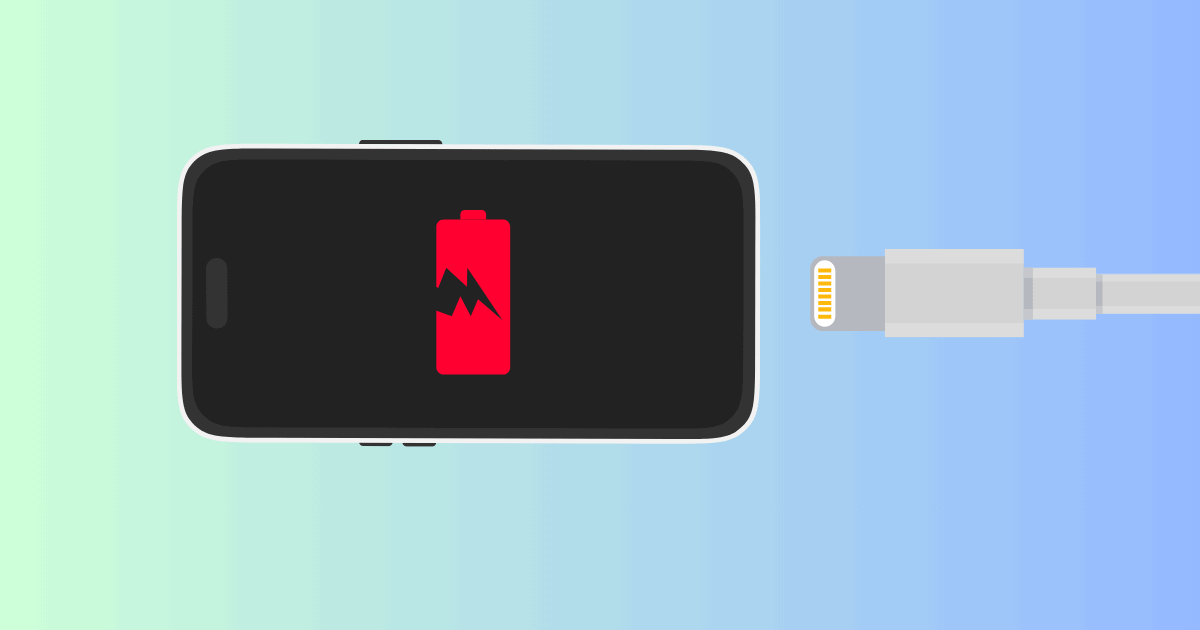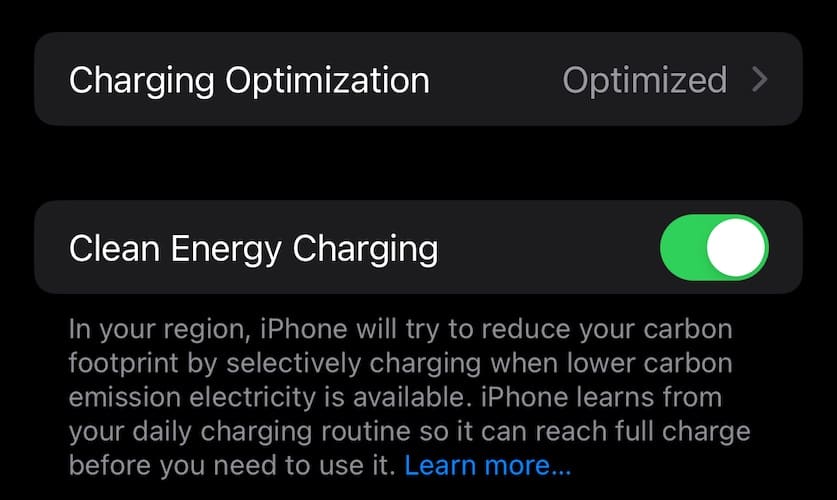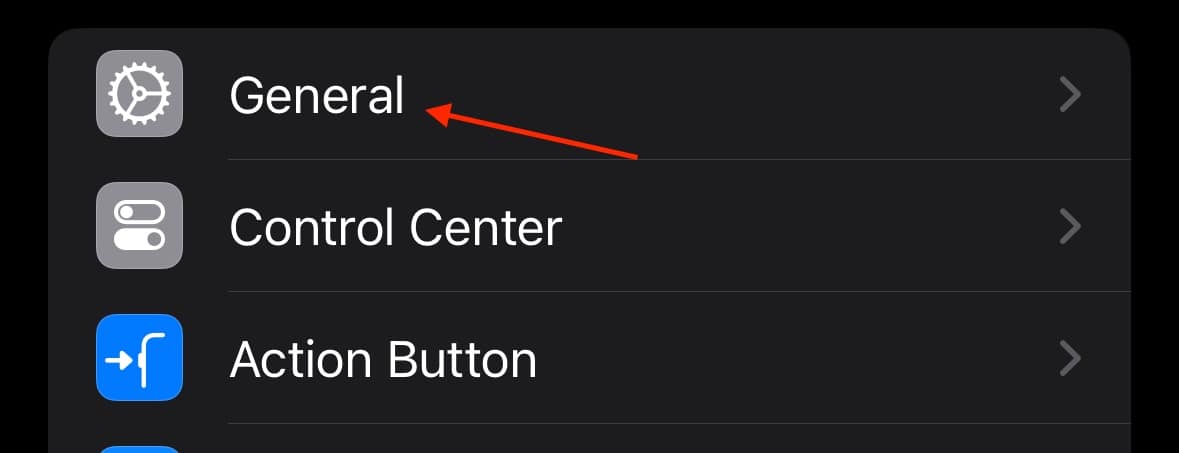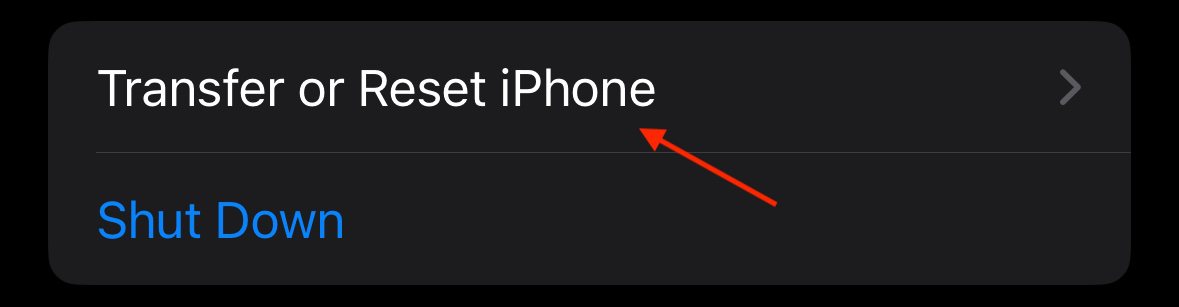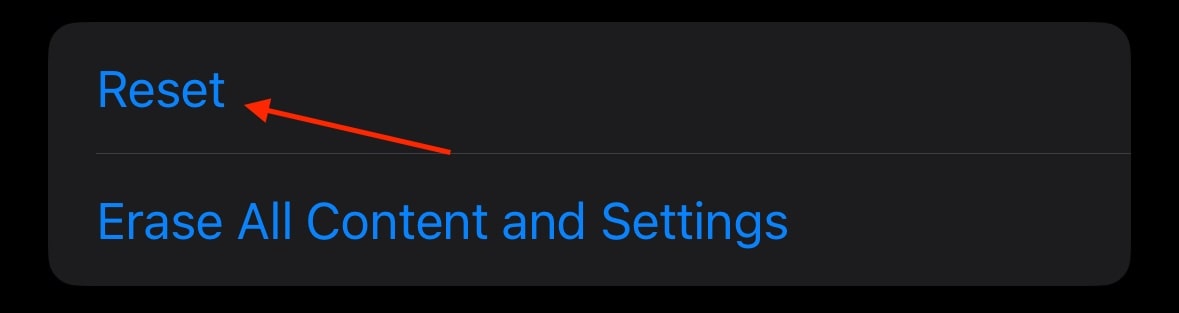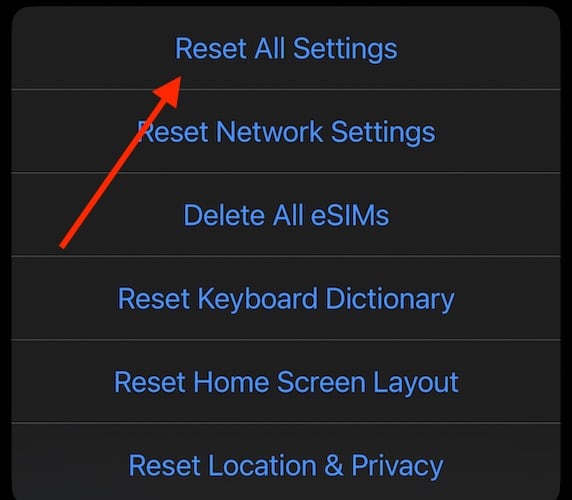Is your phone not charging after the iOS 17.7 update? Your battery is one of the most important things about your device as it helps get you through your day. Whether it’s an issue with your Lightning cable or software glitches causing battery drain or affecting battery lifespan, we’ve got your solutions. Continue reading to find out what you can do about your charging situation.
How To Fix Phone Not Charging After iOS 17.7 Update
Before we get into more complex solutions, make sure to try the following.
- A simple restart may solve your problem.
- While not ideal, shutting down your iPhone before you charge it may fix the problem.
- Check your battery health under Settings > Battery > Battery Health & Charging.
If none of these seem to work for you, try the following solutions.
1. Disable Optimized Battery Charging and Clean Energy Charging
Within iOS 17, there are two different features that help the battery charge: Clean Energy Charging and Optimized Battery Charging. While these features are meant to be helpful, you may not be getting the most from them.
You can read more about each of these features here, but I’m going to show you how to shut them off.
- Go to Settings and select Battery.
- Tap Battery Health and Charging.
- Ensure that both Optimized Battery Charging and Clean Energy Charging are turned off.
Should these features not help with your charging problem, I would recommend turning them back on.
2. Reset Your iPhone Settings
 NOTE
NOTE
If you have tried all of the above solutions and are still having an issue with the charging process, resetting your phone to factory settings may be an effective method of solving your problem. Remember that this resets all of your settings to their defaults. This will not erase your data.
Time needed: 5 minutes
Follow these steps to reset your iPhone settings.
- Go to Settings.
- Tap General.
- Navigate to Transfer or Reset iPhone.
- Select Reset.
- Tap Reset All Settings. You will need to enter your passcode and confirm.
3. Restore your iPhone From a Backup
If none of the above solutions are giving you much help, you may want to consider restoring your iPhone from a backup. While this is as easy as connecting your iPhone to a Mac or PC and clicking the Restore button within iTunes or Finder, we have a more in-depth guide should you need one.
We also have a guide on how to factory reset your iPhone should you feel it needs to come to that. However, a simple restore should address any software issues.
Why Is My Phone Not Charging After iOS Update?
If your phone isn’t charging after an iOS update, it may be due to a software bug. However, Apple is typically great about pushing software patches, so it may be a good idea to check for a software update. Additionally, certain apps may not be playing nicely with the update. Remember that you can always go to Settings > Battery to see if any apps are devouring your battery level.
Can a Software Update Affect Charging?
A software update can have an effect on your charging capabilities. While an update is usually meant to bring improvements to a device, software bugs or glitches may be the cause of your charging problems. If you’re experiencing charging issues after a software update, try restarting your iPhone or restoring your device to a backup before you make the update.