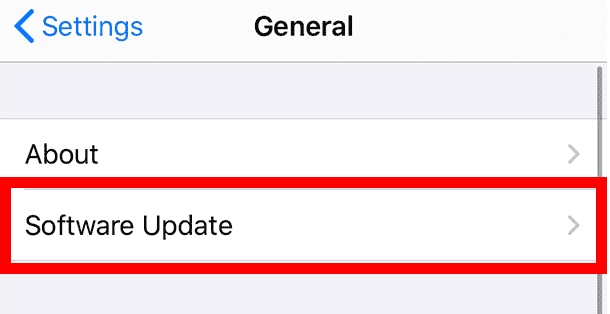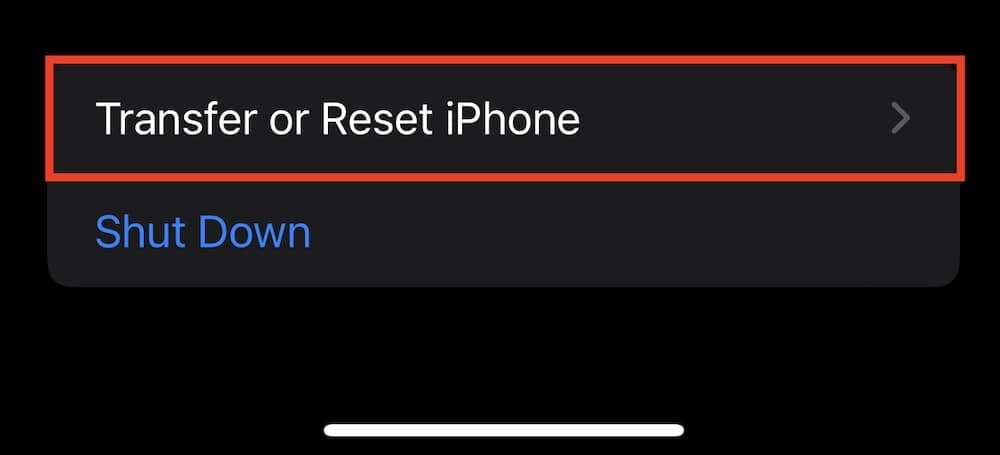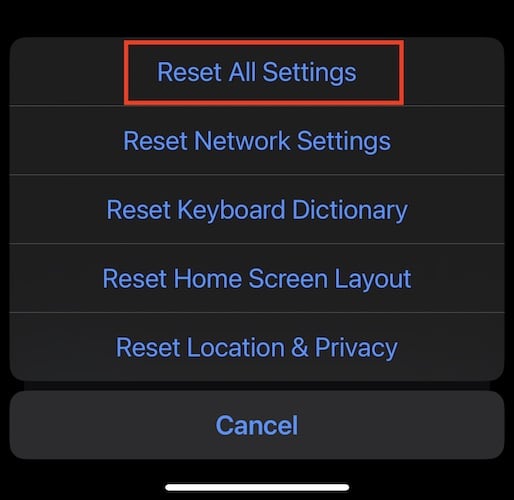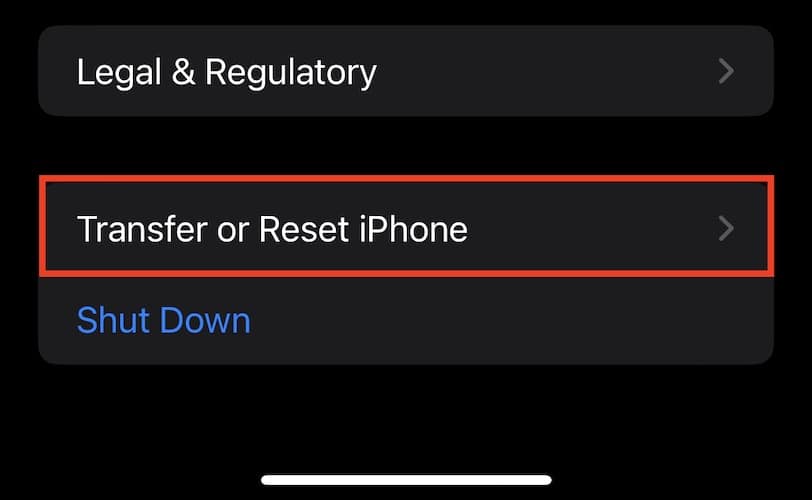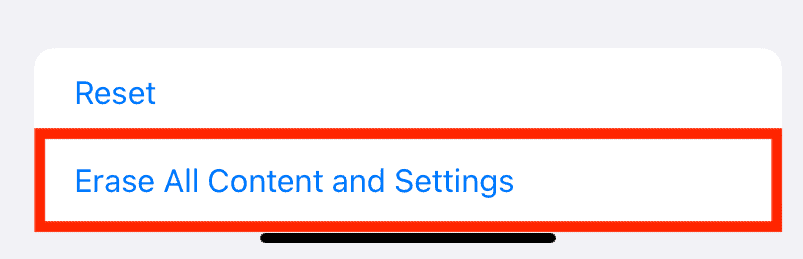It’s really annoying when your iPhone keeps freezing and restarting itself. This issue has been reported by many iPhone users, and it can be particularly bad if your device is fairly new. In this article, we’ll explore what might be causing this problem and share some solutions to help you fix it.
Can a Virus Cause a Phone To Keep Restarting?
Yes, a virus or malware can cause your iPhone to keep freezing and restarting. These malicious programs can affect system files, causing instability and performance issues. The safest way to solve this issue is by using a strong antivirus solution like Intego VirusBarrier.
It will scan your iPhone and catch malware and malicious threats, further getting rid of all their traces to keep your device safe and prevent them from affecting it in the future.
How To Fix iPhone Keeps Freezing and Restarting by Itself
Before moving on to more complex solutions, follow these preliminary steps:
- Restart your iPhone – Tap the volume up button and immediately let it go. Tap the volume down button and instantly release it. Then press and hold the side button. Once the Apple logo shows up, let go of the side button. Alternatively, you can restart your iPhone with Siri.
- Check the error logs on your iPhone – Checking log reports can give you insights into backend processes. To check logs, go to Settings > Privacy > Analytics & Improvements.
- Clear up the storage – If your iPhone is near its storage capacity, try deleting unnecessary files or apps to free up some space. Go to Settings > General > Storage. You can see what’s taking up the most space and decide what to delete or offload. Additionally, check out how to delete your iCloud storage.
If none of the above solutions work, proceed with the following:
1. Use a third-party System Repair Tool
UltFone iOS System Repair offers a comprehensive solution to resolve iPhone freezing and restarting issues effectively. Users can initiate the repair with just a few clicks, streamlining the troubleshooting experience with high success rate. Besides, it prioritizes data preservation throughout the repair process and supports to fix more than other 150 different iOS system problems. Here is how to fix iPhone keeps freezing:
- Download UltFone iOS System Repair from the official website. Connect your iPhone to the computer, then click “Start” to access the iOS system repair module.
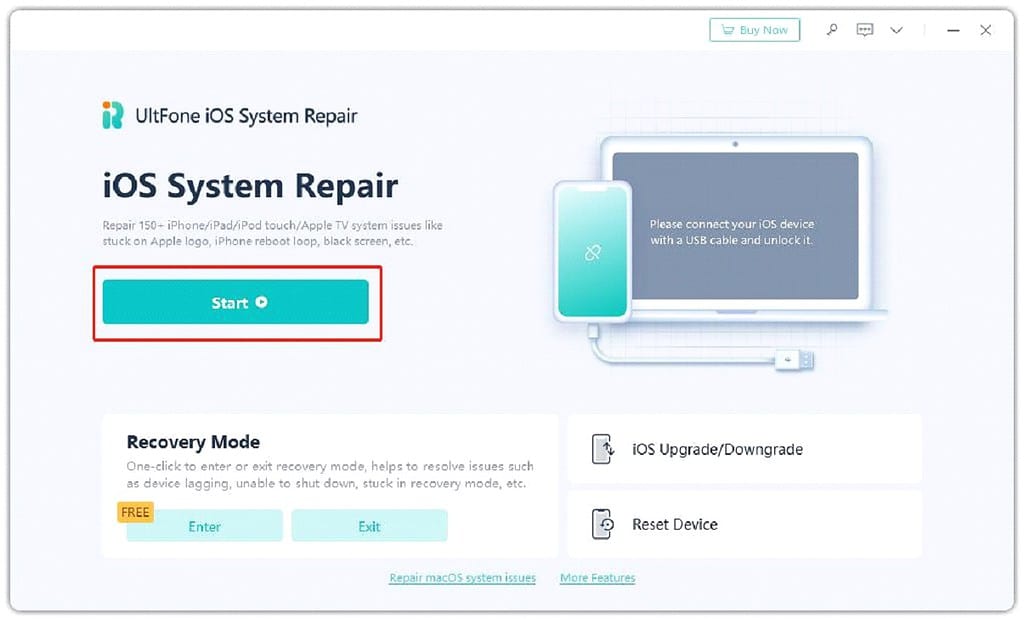
- Select “Standard Repair” to proceed.
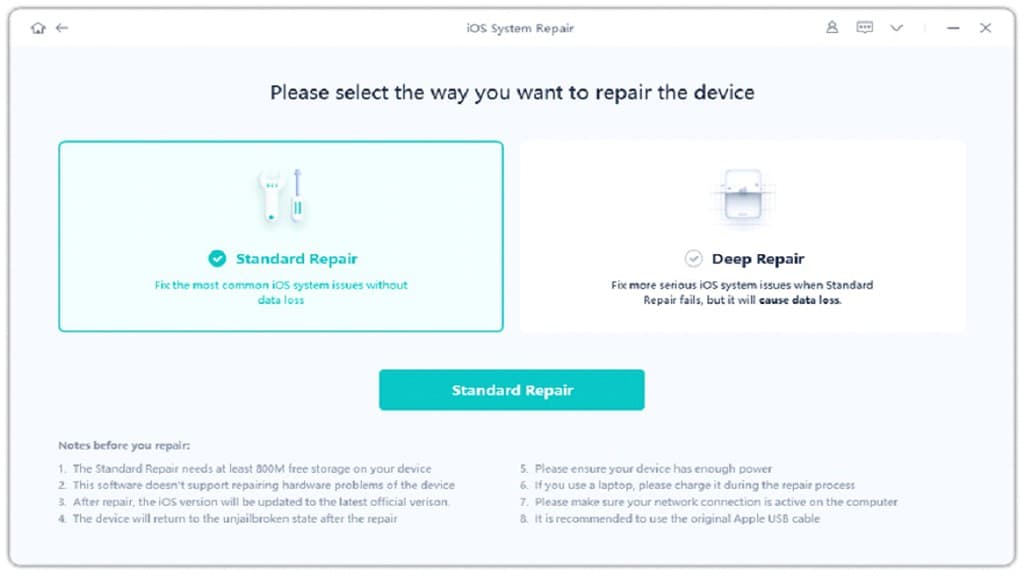
- Select “Download” to get the firmware package tailored for your device. Pick a path to save the firmware package.
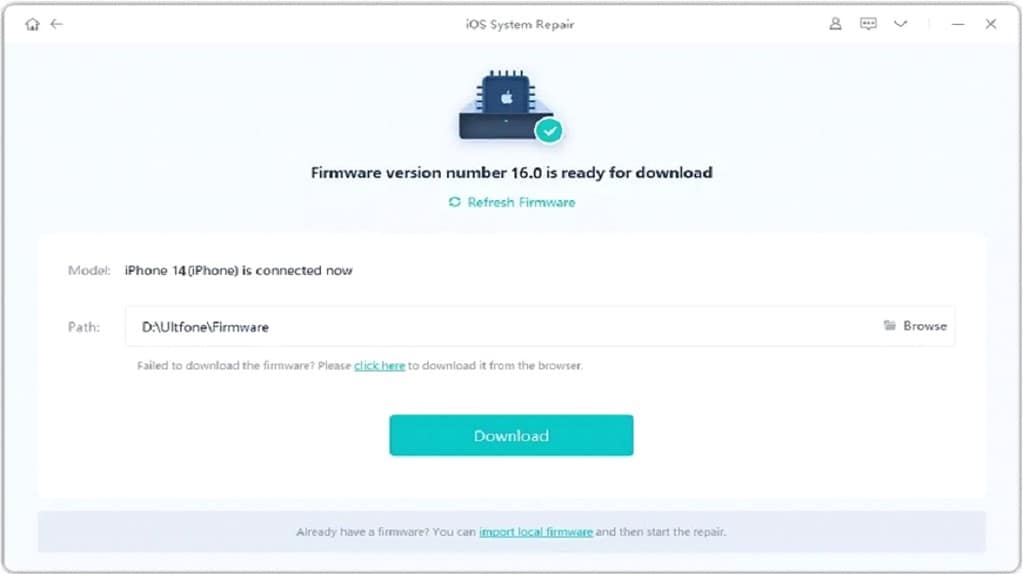
- Once the firmware package is downloaded, click “Start Standard Repair” to address iOS issues. Just wait a few minutes and it will automatically fix the Apple iPhone frozen problem.
2. Uninstall Third-party Apps
If you have installed any 3rd party apps from unofficial sources recently, try uninstalling them. Additionally, check your apps list for any unfamiliar apps that may have been installed without your knowledge.
3. Update iOS
Time needed: 1 minute
Ensure your operating system and all apps are up to date to minimize compatibility issues and vulnerabilities.
Additionally, check out how to download and install iOS 17 on your iPhone.
4. Reset All Settings
If you suspect that incorrect settings may be causing the issue, you can reset all settings without losing data.
5. Factory Reset Your iPhone
As a last resort, you may need to factory reset your iPhone. Be sure to back up your data before proceeding.
- Go to Settings > General > Transfer or Reset iPhone.
- Select Erase All Contents & Settings and follow the on-screen instructions.
If all else fails, it’s time to seek professional help from Apple Support. There may be a hardware issue that needs inspection by professionals.