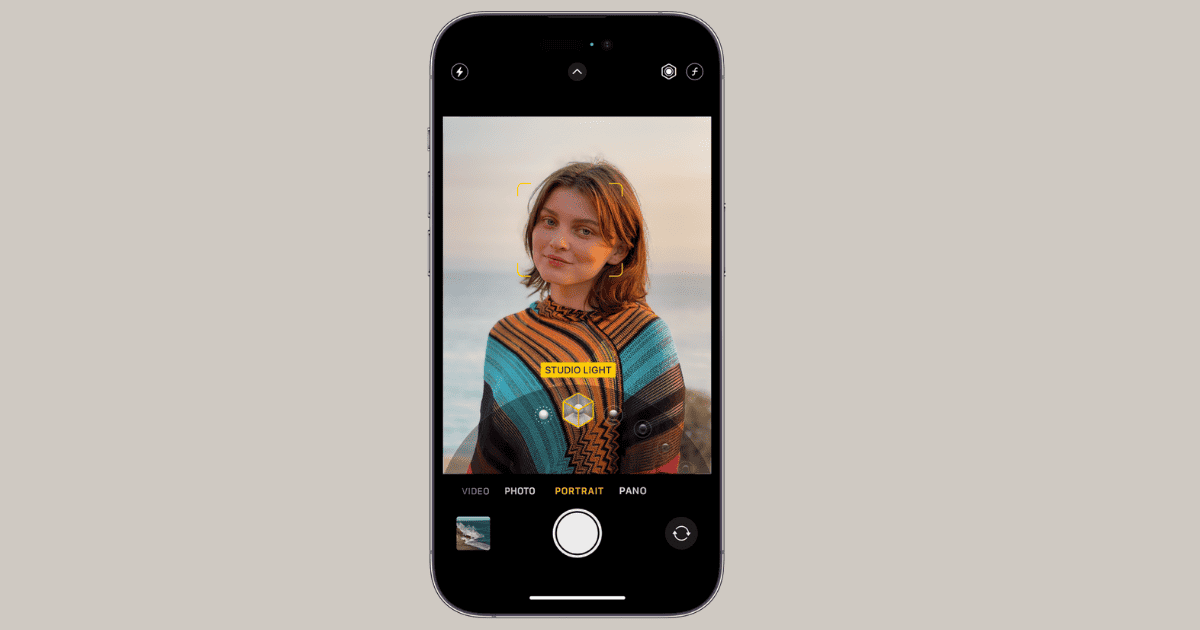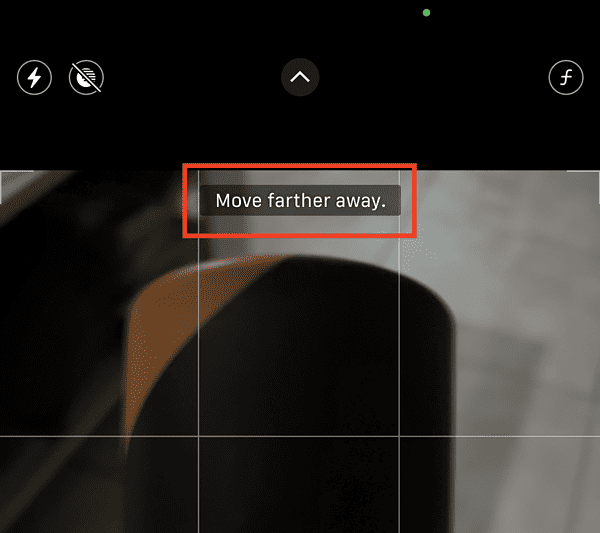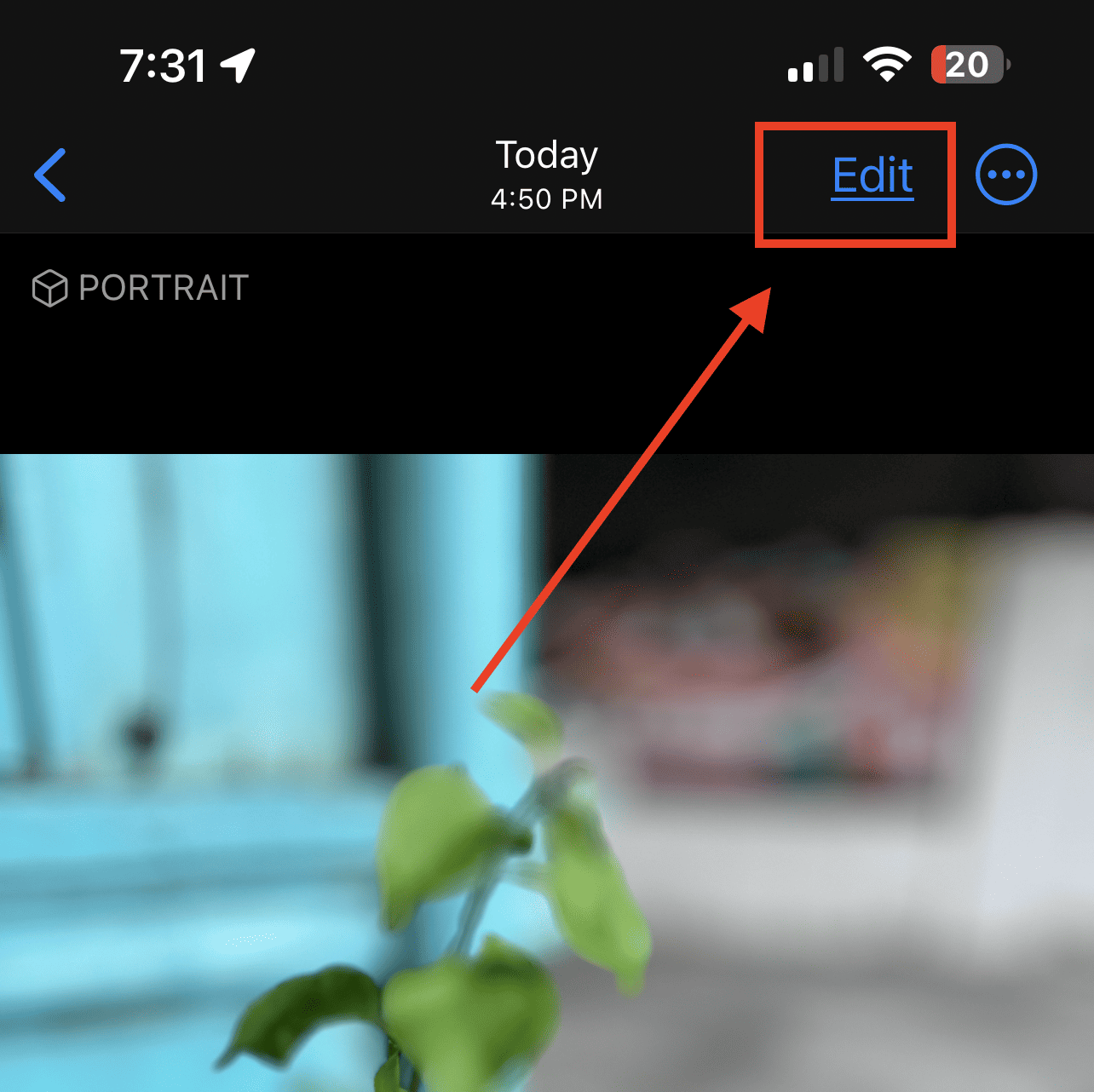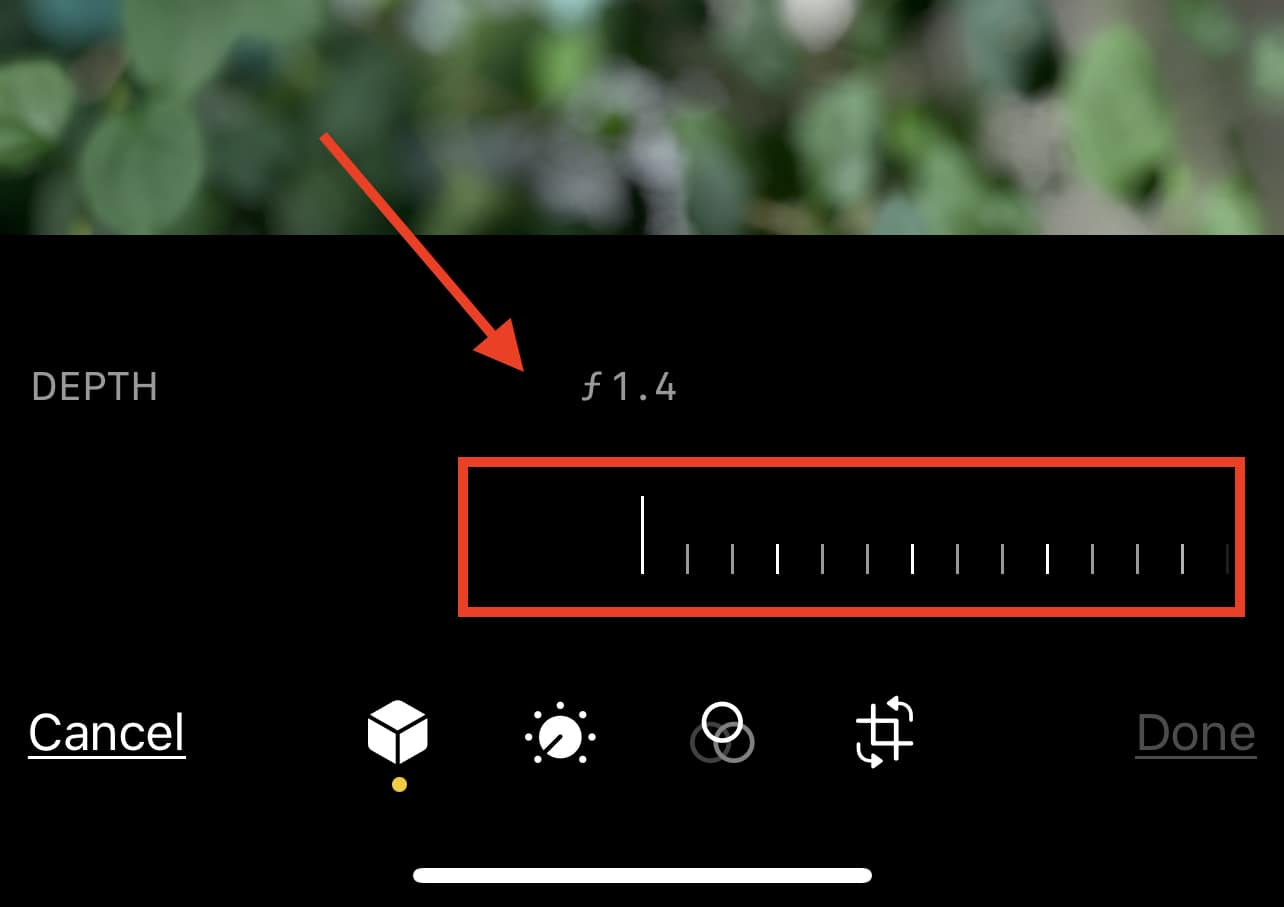It’s a common misconception that you need third-party editing tools to blur the background on iPhone photos. That might have been the case with older models, but the modern Apple camera comes with a plethora of helpful features. You don’t need to buy (overpriced) image editors you’ll rarely use. Whether you want to erase distracting backgrounds or achieve an artistic blurred effect, your built-in Photos app is more than capable of doing so. Here’s everything you should know.
How To Blur Background in iPhone Photo?
Time needed: 1 minute
The easiest and quickest way is to shoot in Portrait mode—just follow these steps below:
- Open the Camera app on your iPhone.
- Tap Portrait at the bottom of the screen.
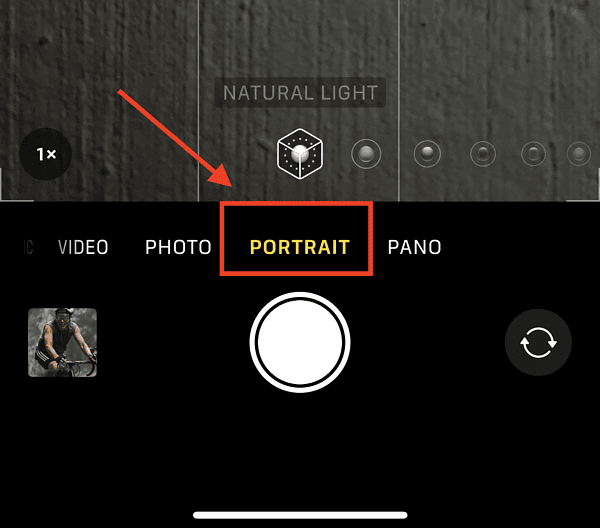
- Position your iPhone close to your subject. (You will be prompted to move further away if you’re too close to the subject, or to get closer if too far away.)
- Once you’re at the right distance from your subject, the camera will display a blurred background and your subject will be in focus.
- Tap the shutter button to take the picture.
How To Blur Background on iPhone When Not in Portrait Mode?
You can also adjust the level of the background blur after taking a photo, regardless of whether you used Portrait mode or not. This is supported by iPhone XR and newer models:
- Open the Photos app and tap on the photo that you want to edit.
- Tap Edit at the upper right part of the screen.
- Tap f/number at the upper left side of the screen.
- Use the Depth slider at the bottom of the screen. (The lower the f-stop, the more intense the background blur will be).
Note that the intensity level of the f-stop on iPhone cameras varies depending on the model that you use. For instance, the main camera of the iPhone 14 Pro Max can go as low as f/1.78 aperture. That is capable of producing stunning background blur on photos.
How To Blur Photo Background on an Older iPhone
Portrait Mode is only available on iPhone 7 Plus and newer models. If you’re using an iPhone 6 or older model, the only workaround is to apply basic camera tricks. For instance, you could move closer to the subject while maintaining focus.