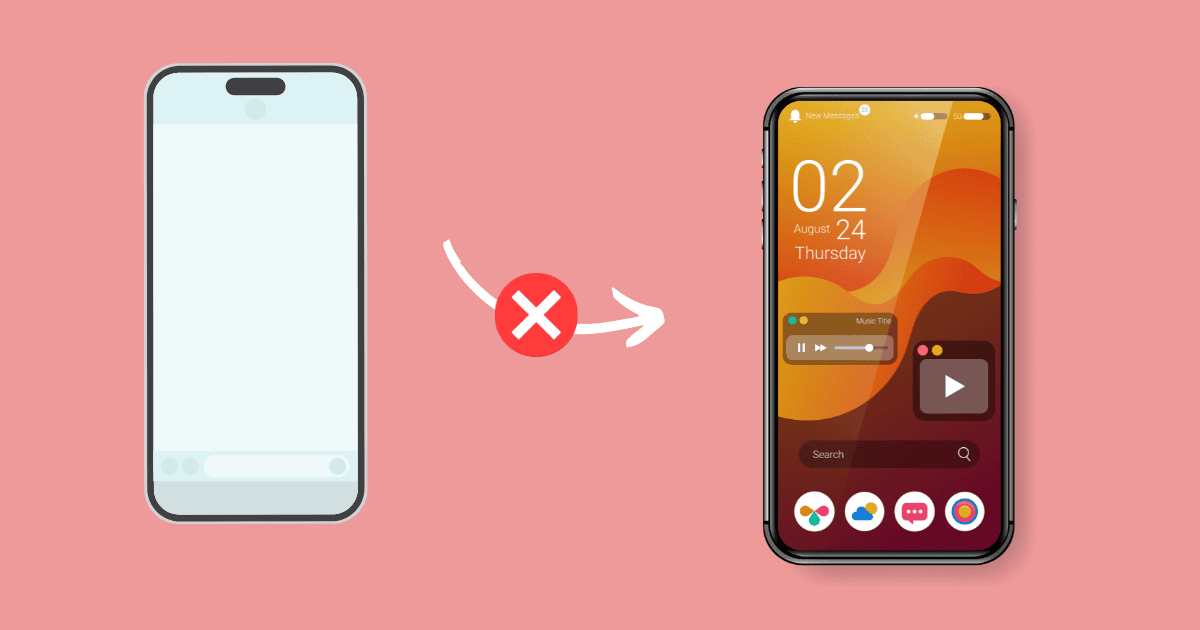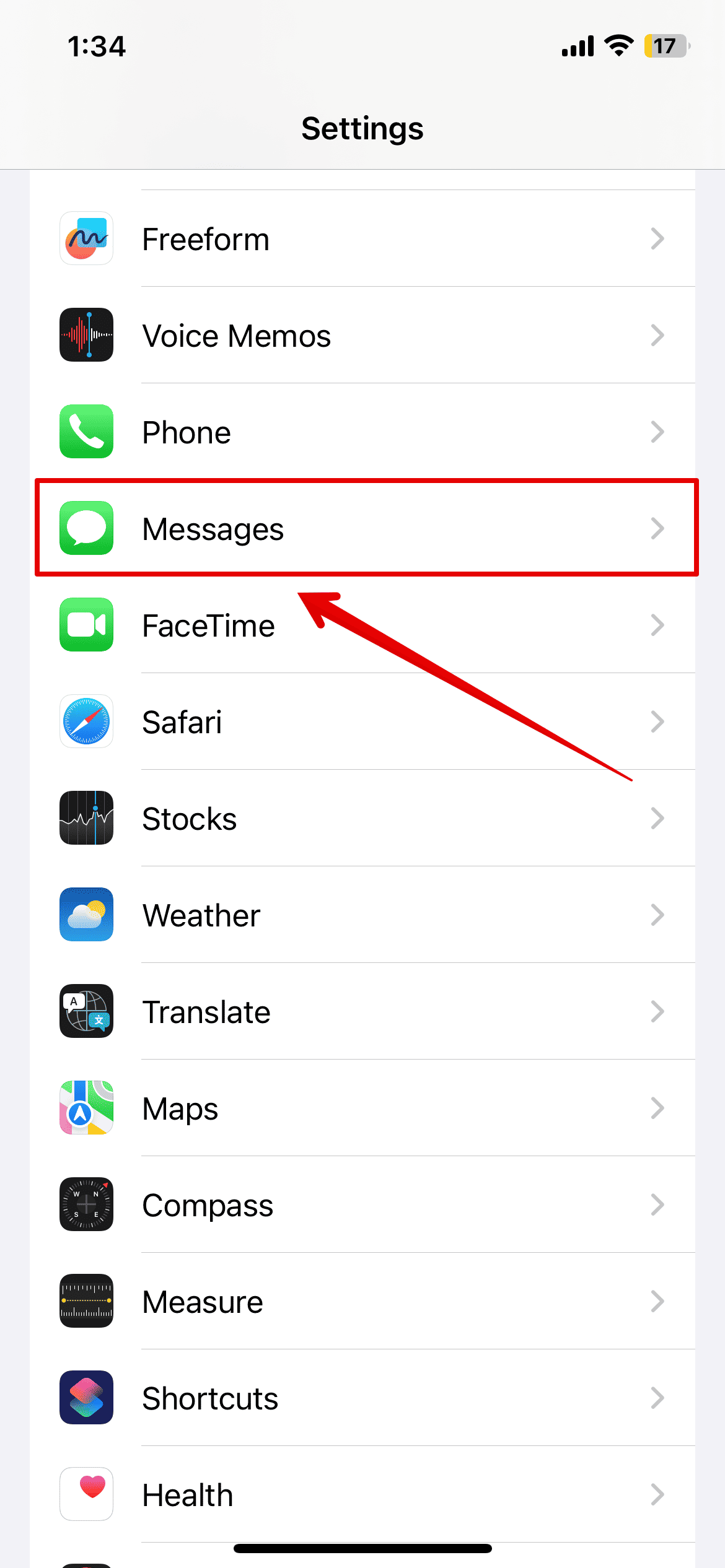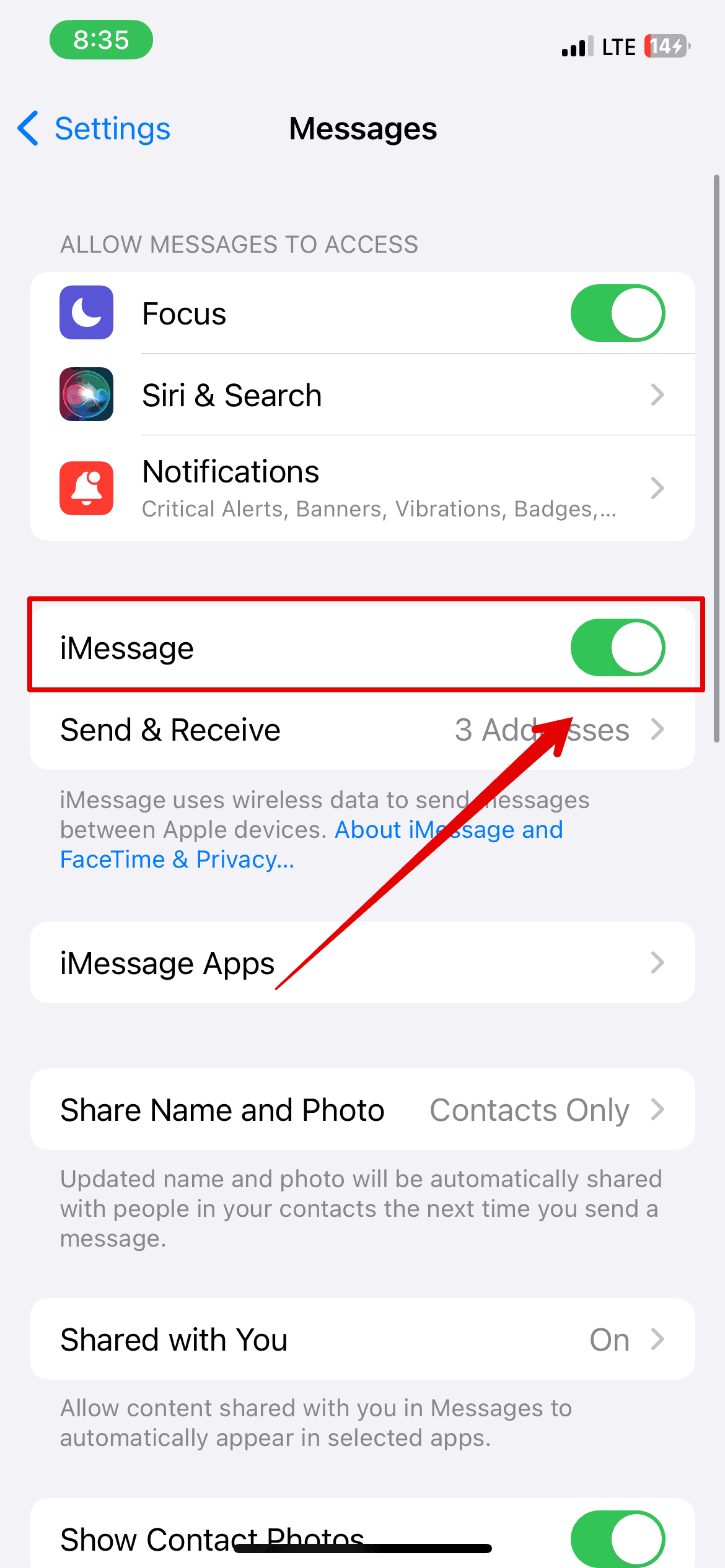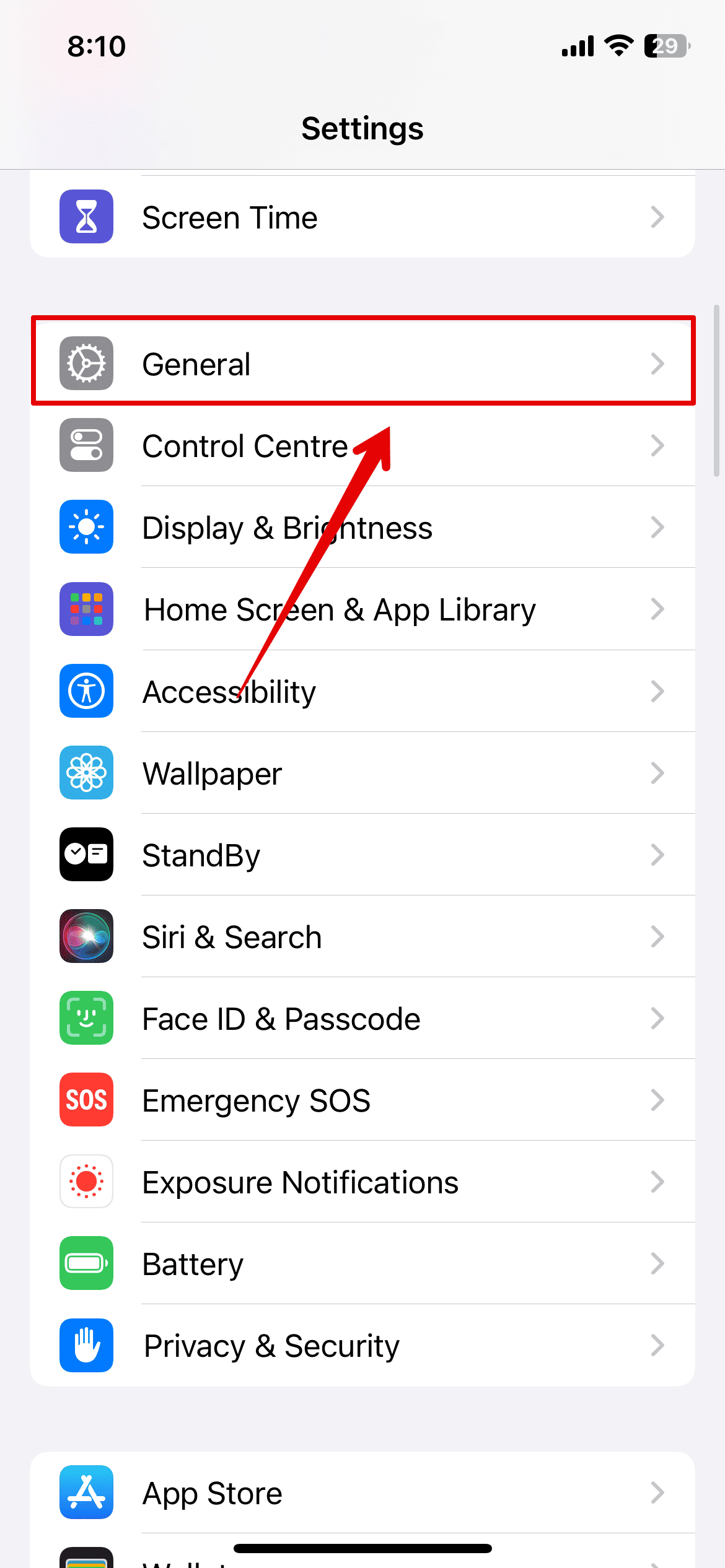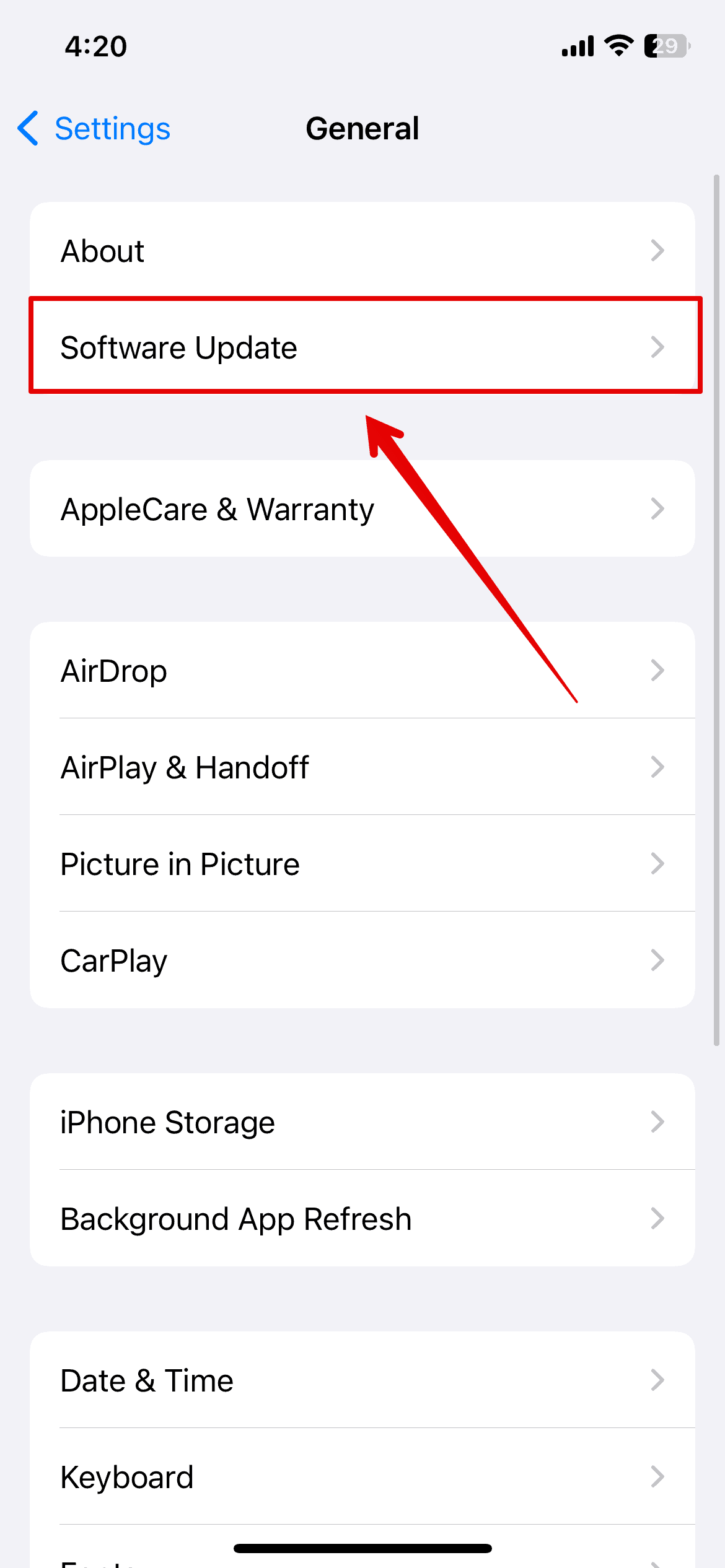We’ve all been there: the internet is down, you want to share a hilarious meme or a touching image with your friend, but they use another smartphone brand. Since iMessage isn’t available, the only option is MMS. However, as luck would have it, Messages also acts up, and now you can’t send photos to non-iPhone users altogether.
Troubleshooting could take a while since there are several potential software, hardware, and carrier issues at play. That said, you don’t have to call for repairs so soon. Here’s what you can do.
What To Do If You Can’t Send Photos to Non-iPhone Users With Messages
1. Turn Off Bluetooth
Time needed: 2 minutes
Try turning off your iPhone’s Bluetooth. Although not directly related to your MMS settings, it could cause minor network interferences and glitches. It’s best to disable it while troubleshooting. Here’s how:
- Open the Settings app on your iPhone.
- Go to Bluetooth.
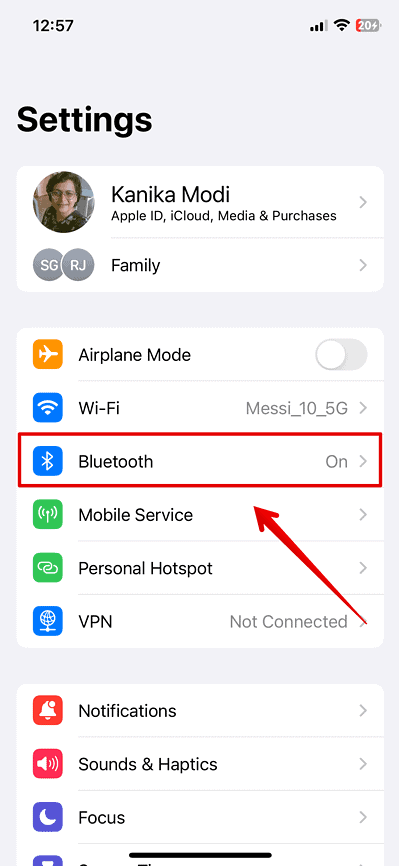
- Toggle off the Bluetooth button. Afterward, try sending an MMS message to your friend again.
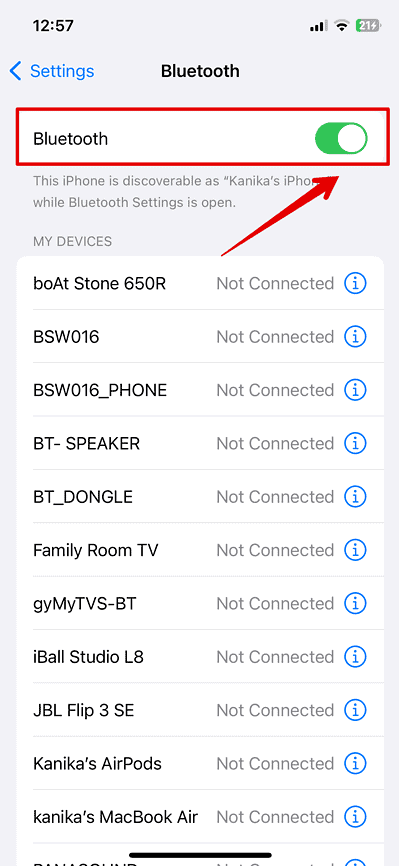
2. Turn iMessage off and on Again
If turning off Bluetooth did not resolve the issue, turn iMessage off and on a few times. This resets your messaging functions, potentially fixing any bugs with the application.
- Open the Settings app on your iPhone.
- Scroll down and tap Messages.
- Toggle off the button beside iMessage.
- Then, wait for a few seconds and turn it back on.
3. Turn MMS off and on Again
Turn MMS off and on again—a quick reset might resolve minor network glitches.
 NOTE
NOTE
- Open the Settings app from the home screen.
- Scroll down and tap Messages.
- Under the SMS/MMS category, turn on MMS.
Go back to your message window, try resending the photos, and see if it works.
4. Update iOS
Many users reported that the issue started after they updated their iPhone. So if none of the above solutions worked, your best bet might be to wait for Apple to release an iOS update, although you can also try Public and Developer Beta options.
Here are the steps you can follow to check for any updates if available.
- Tap the gear icon to open the Settings app and go to General.
- Now, open Software Update.
- Wait for the system to check for any available updates.
5. Contact Your Carrier Or Apple Support
If none of the above methods work, it’s best to contact Apple support. Certified technicians might have to check for more complex software issues or hardware defects. Likewise, reach out to your carrier. If you can’t send MMS messages to iPhone and non-iPhone users alike, there might be an issue with your cellular network.