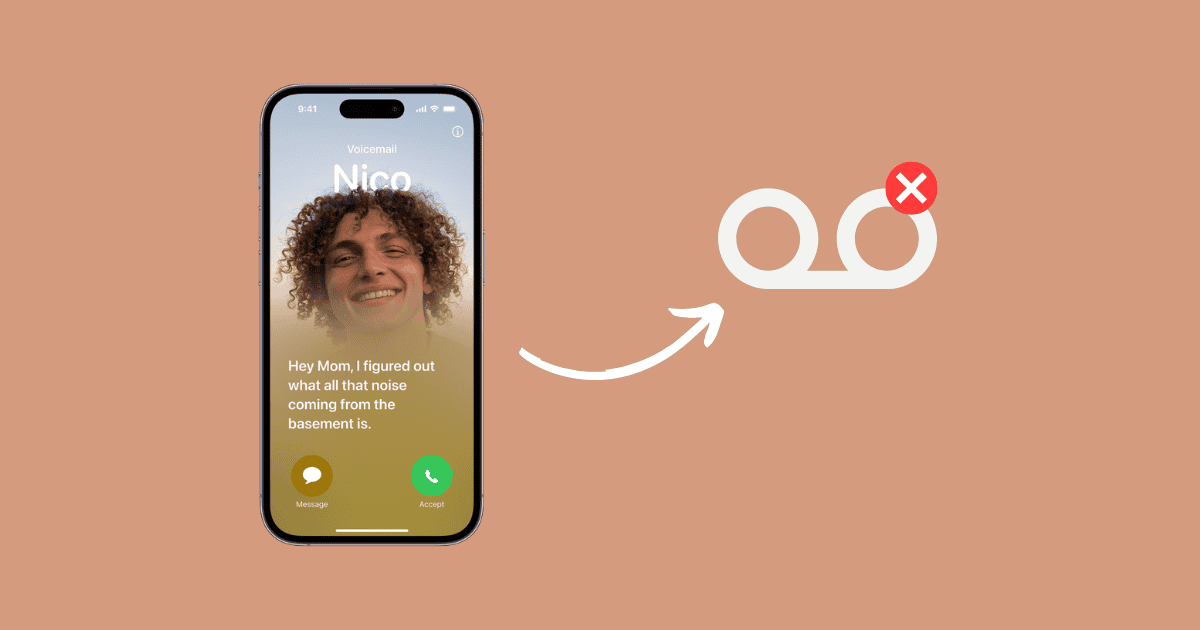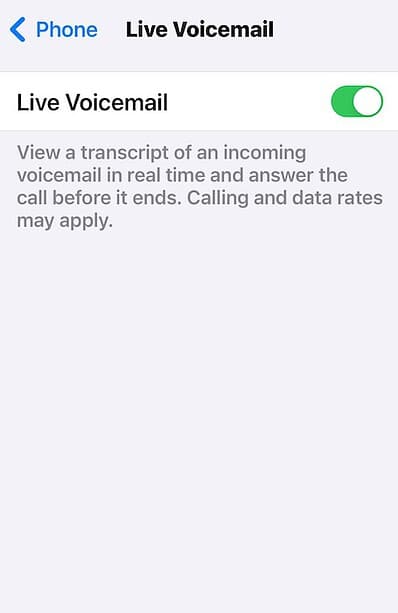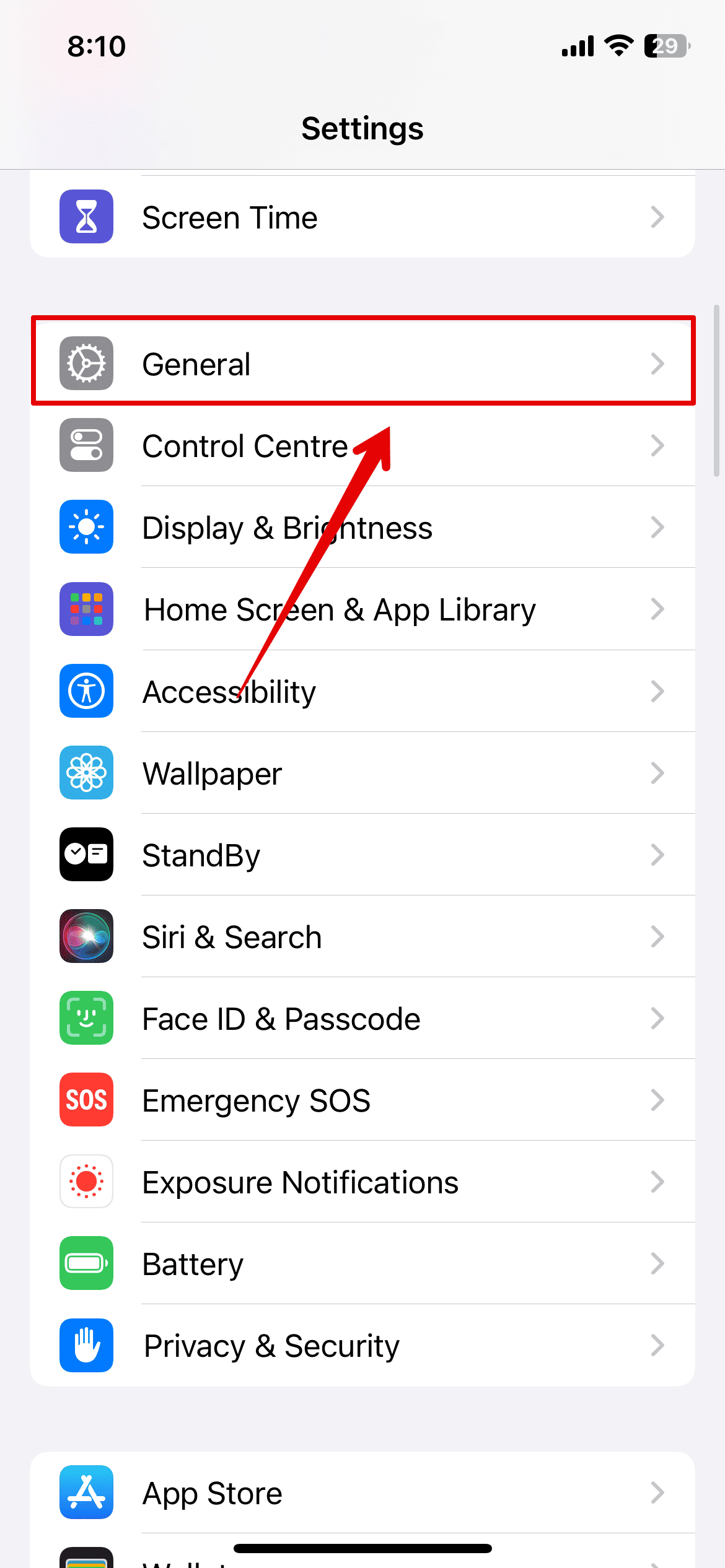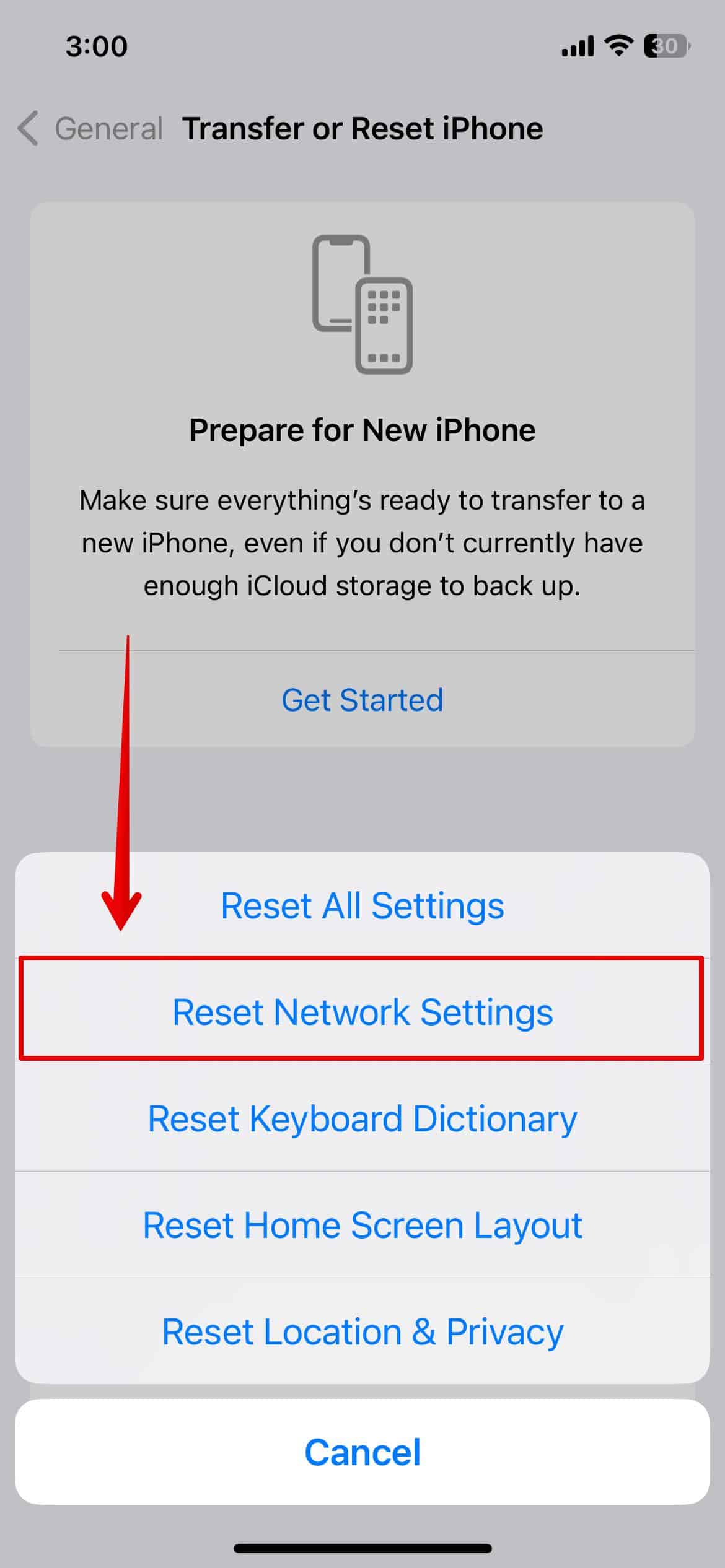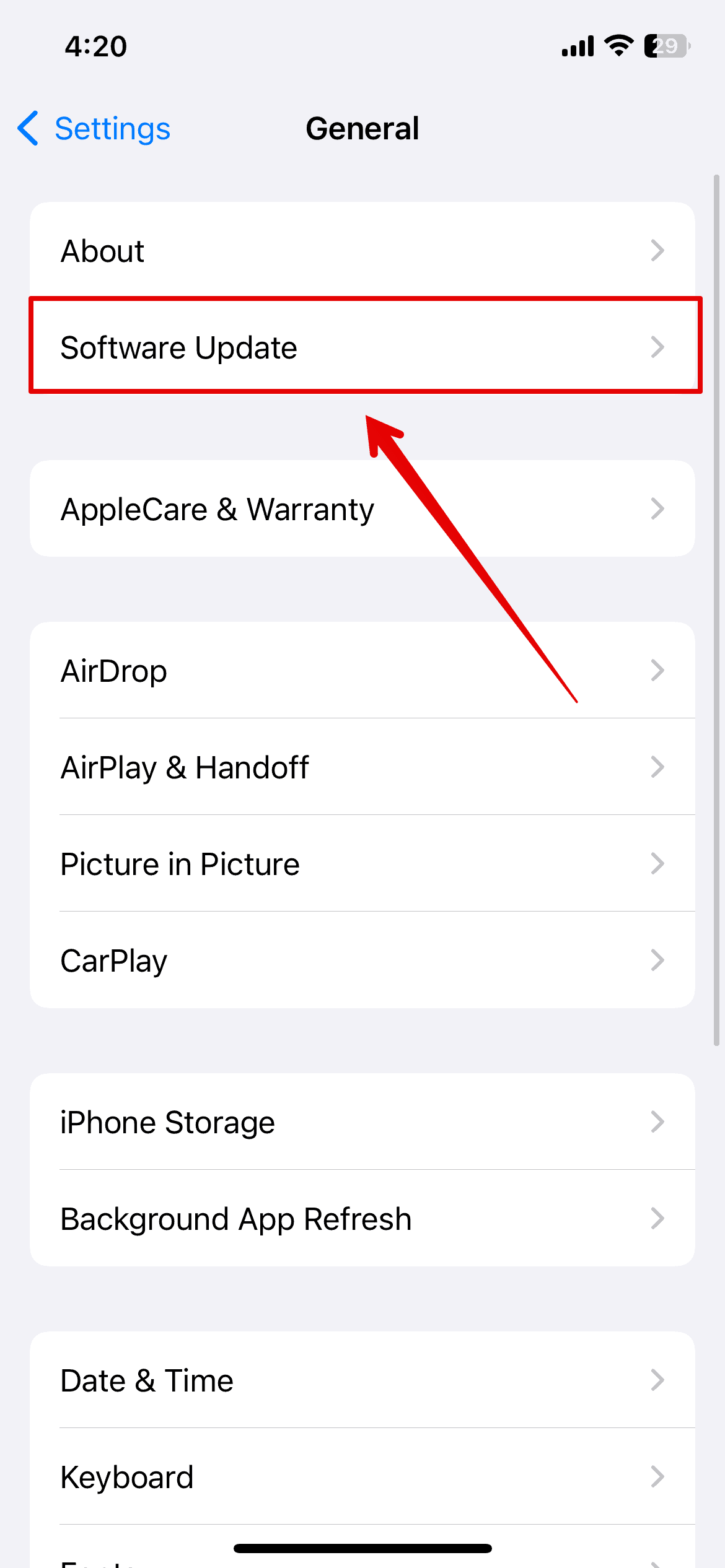When a recent iOS update wiped the saved voicemails I had from my late grandmother, I found myself scrambling through files for hours on end. Losing messages that hold sentimental value is beyond heartbreaking.
Surprisingly, this issue cropped up for many users. While not everyone has the same emotional connection to their voicemails, that doesn’t mean they’re fine losing them. The good news is that it’s a relatively easy fix. Here are the troubleshooting steps I followed to bring back missing voicemails to my inbox.
What To Do If Your Voicemails Disappeared After an iOS Update
1. Turn Off Live Voicemail
Time needed: 2 minutes
Try turning off Live Voicemail. It’s a feature that transcribes incoming voicemail messages in real-time, and the issue might be caused by a bug or conflict. Here are the steps you can follow.
- Open the Settings app on your iPhone.
- Now, scroll down and tap on Phone.
- Look for the Live Voicemail option and turn it off.
- Exit the Settings app.
- Now, restart your device and check if the voicemails are back.
 NOTE
NOTE
2. Reset Network Settings
If turning off Live Voicemail does not work, reset your network settings. This action will revert your Wi-Fi networks and passwords, cellular settings, and VPN/APN settings back to their defaults. It might also clear any network-related errors in the process.
- Open the Settings app from the Home Screen.
- Then, scroll down and open General.
- At the bottom, tap on Transfer or Reset iPhone.
- Select Reset.
- Tap on Reset Network Settings from the list of options.
- Enter your iPhone passcode to continue.
- Choose Reset Network Setting again to confirm.
3. Update iOS
Since the voicemails disappeared immediately after the iOS update, this error could be due to a software bug. Apple typically resolves known issues—the next iOS update might have a fix.
- Go to the Settings app and open General.
- Then, tap on Software Update.
- Wait for a few seconds while the system looks for any available updates.
- Select Download and Install to update the iOS on your iPhone.
4. Contact Your Carrier and Apple Support
If the above methods didn’t work for you, the next best step is to contact your carrier service provider. Since voicemails are often handled directly by them, they can check for any outages or technical issues on their end. However, if you are not satisfied with your carrier’s service, you can contact Apple Support your last resort. Just note that they can only assist with software and hardware issues.