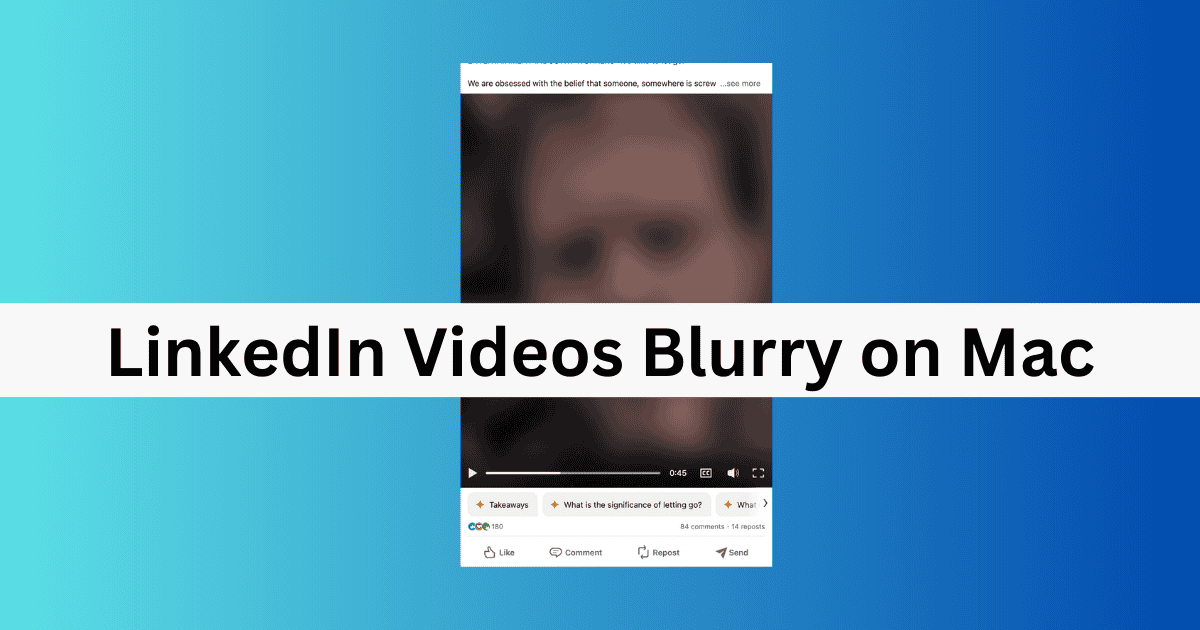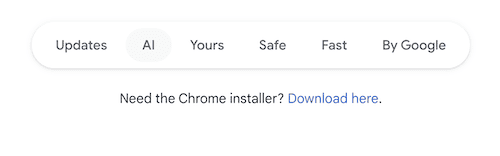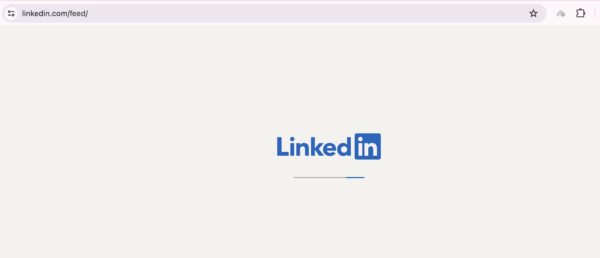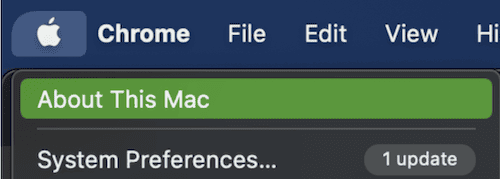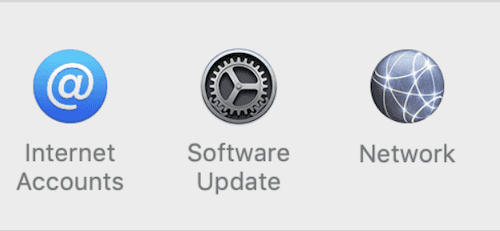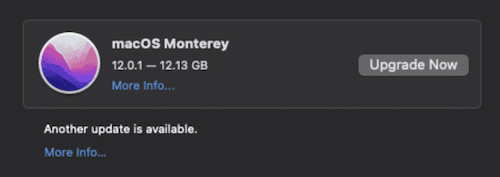Pre-Ventura versions of macOS are prone to glitches, and one of those is being unable to fix blurred videos on LinkedIn. Because it’s not entirely an issue on your end, solving this problem is quite troublesome. That said, you don’t necessarily have to call for repairs yet (or even invest in an expensive webcam).
There are several software and hardware troubleshooting steps available. I’ll explain why the problem exists and what you can do to solve it.
Why Are My Videos Blurry on LinkedIn?
The blurry videos you’re seeing usually stem from issues on Apple’s and LinkedIn’s end. Since it’s more common on older macOS systems, see if your software is outdated. While Apple releases intermittent updates for older devices, performance problems are inevitable on unsupported Mac models.
Is It Possible to Fix This Problem?
1. Use a Different Browser
 NOTE
NOTE
Time needed: 2 minutes
You might notice that this mainly happens on Safari. Other browsers like Chrome or Firefox are typically unaffected — this suggests that the problem could be with how the platform handles specific video formats. Follow these steps to download a third-party browser (e.g., Chrome) on your Mac:
- Go to the Google Chrome website.
- On the homepage, select Download here.
- Wait for Google Chrome to download and customize the app however you want. Then, sign into your LinkedIn account and check to see whether you can now see videos clearly.
2. Wait for LinkedIn to Solve the Issue
LinkedIn has acknowledged the problem and has said that it’s working on finding a solution. So, if changing your web browser didn’t work, you may want to wait for LinkedIn to fix the problem.
It’s worth noting, however, that LinkedIn hasn’t said how long the problem will take to solve. In the meantime, I recommend using the app on your smartphone or tablet. As long as you have the latest software installed, you should have no problems watching videos.
3. Update macOS
Because the problem primarily impacts older devices, updating to a newer version of macOS — if your Mac allows it — is a good idea. You can even upgrade to macOS Monterey while avoiding Ventura if you want.
I’m going to show how to update macOS on older computers since this issue doesn’t really exist on newer ones. If you have Ventura or later, go to System Settings > General rather than System Preferences; the remaining steps are the same.
- Select the Apple menu icon and choose System Preferences.
- Choose Software Update.
- If an update is available, click on Upgrade Now and agree to Apple’s licensing agreement.
- Wait for your macOS software to download.
 NOTE
NOTE
The blurry videos issue on LinkedIn is pretty annoying, but there isn’t a huge amount you can do on older devices. I’d recommend updating your software if possible, and while it’s less convenient, you can also try using another browser. Unfortunately, these are your only two options until LinkedIn and Apple’s technical teams find the cause and solution.