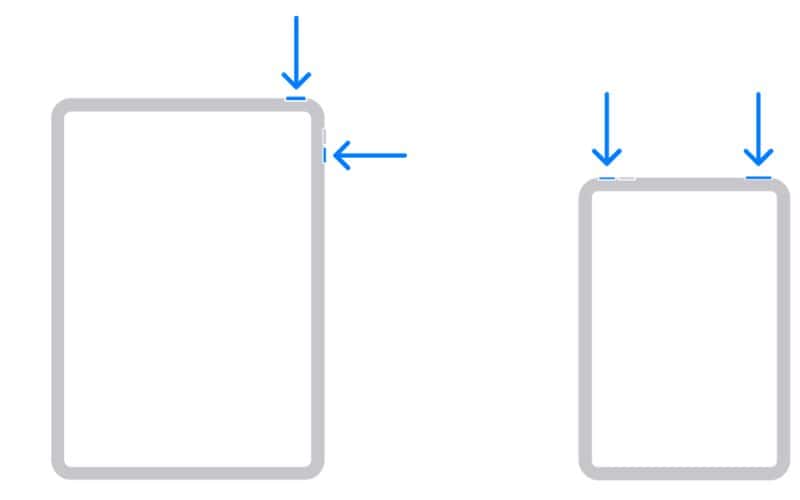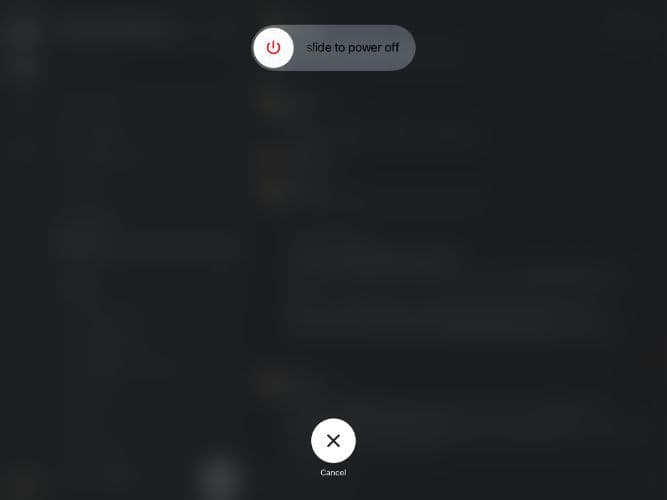Wireless Fidelity, more commonly known as Wi-Fi allows devices to connect with the internet wirelessly. Wi-Fi is a crucial feature of the iPad. Especially because many of us opt for Wi-Fi iPads as we don’t use them to make calls and they’re much more affordable than their cellular counterparts.
However, some users are face issues where the Wi-Fi toggle on their iPads is grayed out. If you’re facing a similar problem, read along as we’ve put together the best troubleshooting steps to help you fix the Wi-Fi grayed out on iPad error.
How To Fix WiFi Grayed Out iPad
1. Restart the iPad to Fix Wi-Fi Grayed Out
Yes, the age-old method comes to the rescue again. Restarting a device is always the first step. It has solved many issues and proved its worth time and again.
Time needed: 3 minutes
So, go ahead and restart your iPad following the steps mentioned below.
- Press and hold the Power button and the Volume Up/Down button until the Power Off slider appears. If you own an iPad with a Home button, just press and hold the Power button until the Power Off slider appears.
- Drag the slider to power off your iPad.
- Wait for a couple of minutes before you restart. Now, to restart your iPad, press and hold the Power button until the Apple logo appears.
If you’re lazy like me, you can ask Siri to restart your iPad. Since it restarts automatically, it is way more efficient. You need not press a combination of buttons and wait for the device to shut down.
2. Toggle On/Off Airplane Mode to Fix Wi-Fi Grayed Out on iPad
When you enable Airplane mode on your iPad, it will disconnect from all wireless networks and even disable its internal radio transmitter hardware. After this, when you disable the Airplane mode, it will re-enable all the hardware.
1. Open the Settings app on your iPad.
2. Enable the Airplane Mode toggle.
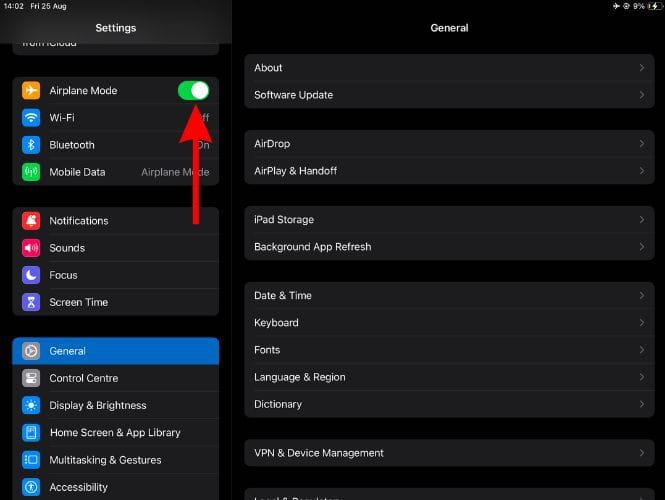
3. Wait for a few minutes and after that disable the Airplane Mode toggle.
Another method is to enable and disable Airplane Mode right from the Control Center.
3. Disable Content Restrictions to Fix Wi-Fi Grayed Out on iPad
The Screen Time feature allows you to set Content Restrictions on iOS and iPadOS devices. You may have knowingly or unknowingly set up Content Restrictions that are preventing you from accessing Wi-Fi. You need to disable the Content and Privacy Restrictions in Settings, which might fix the Wi-Fi greyed out on the iPad.
1. Open the Settings app on your iPad and tap the Screen Time option.
2. Here, select the Content & Privacy Restrictions option.
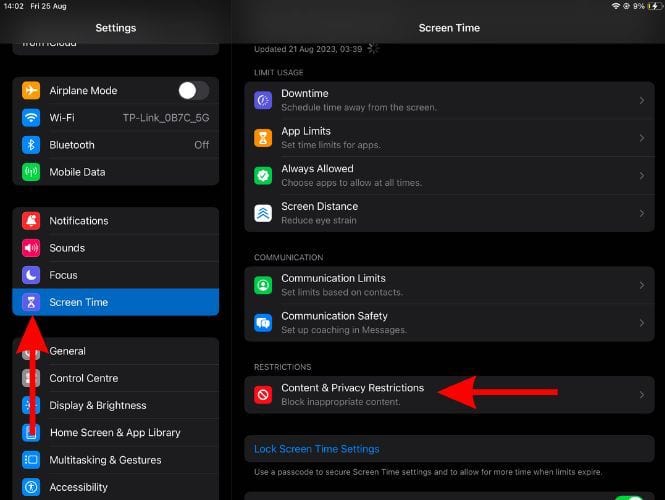
3. On the next screen, disable the Content & Privacy Restrictions toggle.
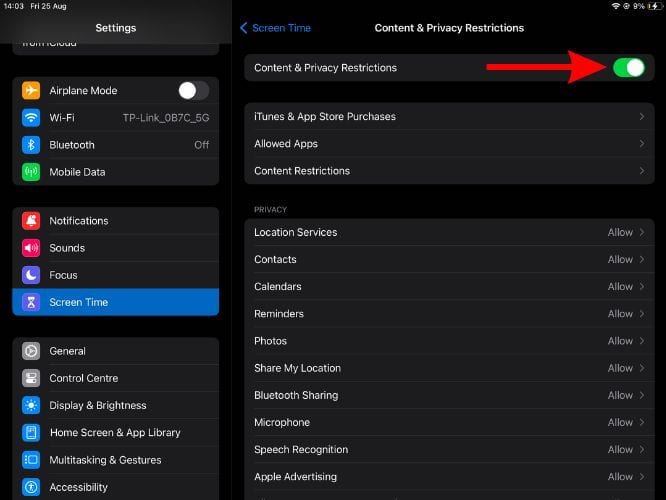
4. Now, check if the Wi-Fi toggle is working or if you can enable Wi-Fi through Settings.
4. Deactivate Cellular Data
Now, this step only applies to those who own a cellular iPad. Moreover, while it might not make a lot of sense, it might work. For those unaware, if you’ve selected the Allow More Data on 5G option in Cellular Settings, your device will prefer a 5G Cellular connection over Wi-Fi if it’s faster. So, even if both are enabled, your device will use the Cellular Connection.
In this situation, where Wi-Fi is grayed out, you should disable Cellular Data and then try enabling Wi-Fi. Follow the steps below and check if this method is useful.
1. Open the Settings app on your iPad.
2. Tap the Cellular Data option and disable the Cellular Data toggle on the next screen.
3. Now, check if you can enable and connect to a Wi-Fi network.
5. Update iPadOS to the Latest Version to Fix Wi-Fi Grayed Out on iPad
Have you faced the Wi-Fi grayed out issue ever since you updated iPadOS recently? Your device may be running on an iPadOS version with this software bug. It doesn’t happen often, but in case it has, we suggest you update your device to the latest iPadOS version.
1. Open the Settings app on your iPad and head to the General option.
2. Tap the Software Update option.
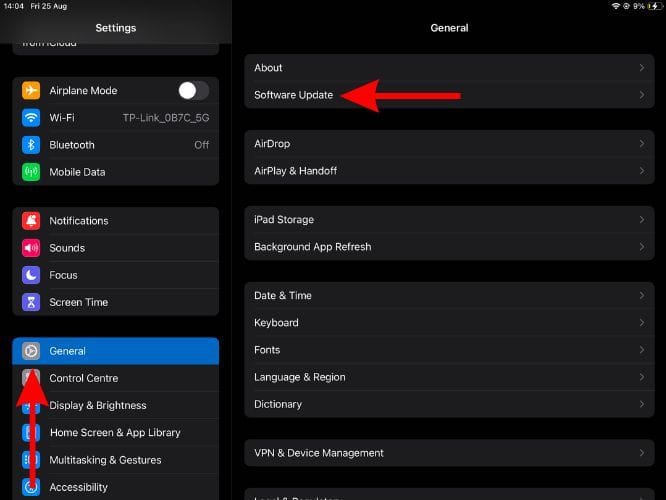
3. On the next screen, tap the Download and Install Update button which will be visible if an update is available.
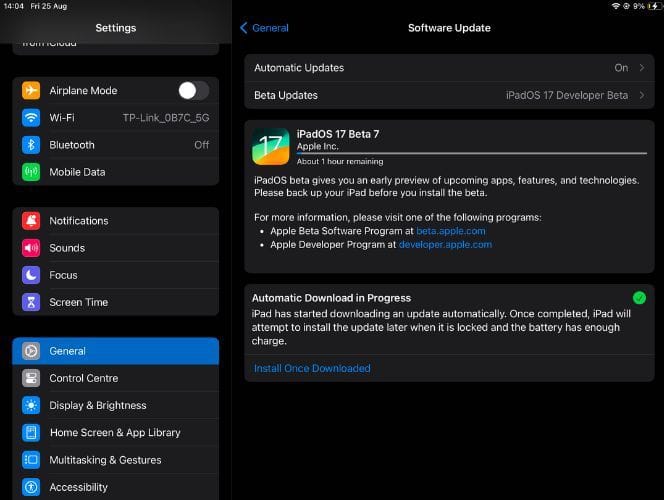
After you update your iPad to the latest iPadOS version, it should resolve the issue. If it doesn’t, head to the next section.
6. Reset Network Settings
The Wi-Fi grayed out error is a network-related issue. Apple allows users to reset network settings which might resolve the issue. However, when you reset network settings, you will lose all the saved Wi-Fi passwords and VPN profiles.
Follow the steps mentioned below to Reset Network Settings on your iPad.
1. Open the Settings app on your iPad and head to the General option.
2. Here, select the Transfer or Reset iPad option.
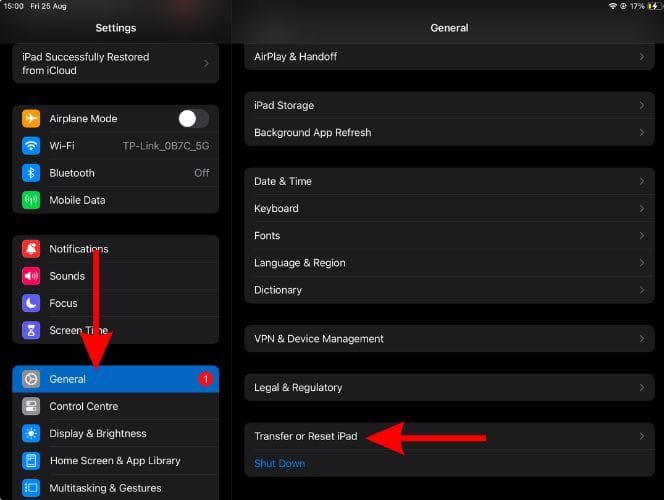
3. On the next screen, tap the Reset button.
4. Select the Reset Network settings option.
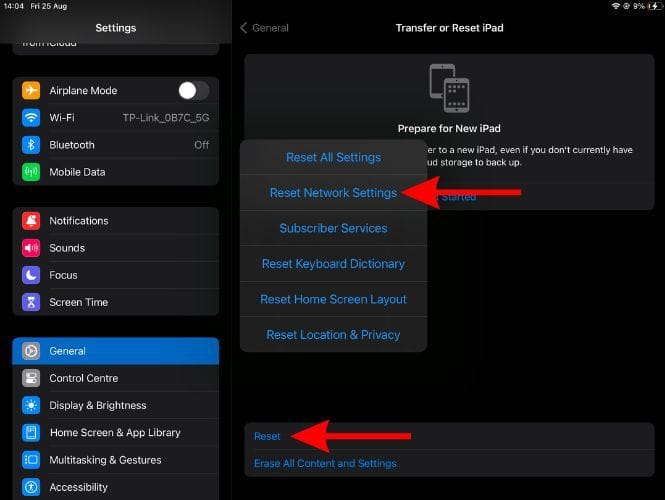
5. Enter your iPad’s passcode and follow the on-screen instructions.
7. Reset All Settings to Fix Wi-Fi Grayed Out on iPad
Since we’ve already Reset Network Settings, the last option we’re left with is to Reset All Settings of the iPad. Doing so might eliminate corrupt files that are preventing Wi-Fi from functioning and the Wi-Fi grayed out toggle might return to normal.
Remember that you will lose your network, keyboard, location, and privacy settings. However, you won’t lose any data or media apart from the saved Apple Pay cards. So, back up your iPad before proceeding with the steps mentioned below. Here’s how to Reset All Settings on the iPad.
1. Open the Settings app on your iPad and head to the General option.
2. Here, select the Transfer or Reset iPad option.
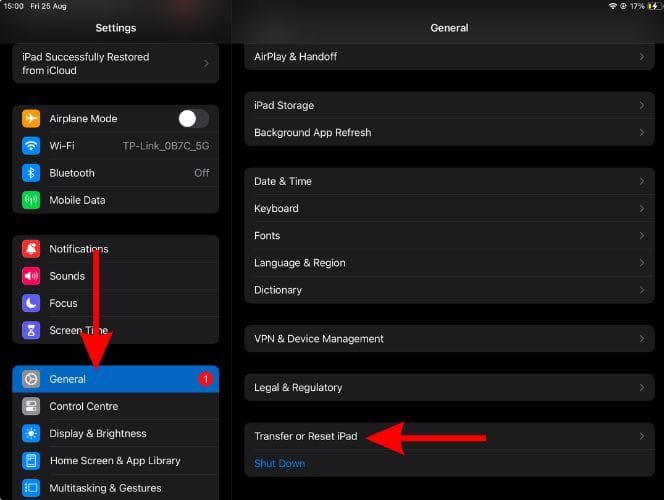
3. On the next screen, tap the Reset button.
4. Select the Reset All Settings option.
5. Enter your iPad’s passcode and follow the on-screen instructions.
8. Reset Router to Fix Wi-Fi Grayed Out on iPad
At first, it might look like there’s no connection between the Wi-Fi grayed-out issue on your iPad and your Wi-Fi router. However, the Wi-Fi toggle may have frozen due to misconfigured settings or a conflict within Wi-Fi settings. One of my colleagues (Mahit) faced a similar issue on his brand-new iPhone 12.
We suggest you reset your Wi-Fi router and check if the grayed out Wi-Fi toggle turns functional. The steps to reset your router will depend on its type and brand, but most routers have a small button at the back that you can press and hold to reset it. Also, contact your ISP (Internet Service Provider) before resetting the router. Because you might lose your internet connection after you reset as the saved Internet settings might get deleted.
9. Check for Liquid Damage to Fix Wi-Fi Grayed Out on iPad
Liquid damage is real and it can be the reason why Wi-Fi has grayed out on your iPad. The iPhone has an LCI (Liquid Contact Indicator) that lets you check if your device is water-damaged. However, the iPad does not come with a similar feature.
The only option you are left with is to head to your nearest Apple Store and get your iPad checked. If your device is malfunctioning due to liquid damage, the technicians there will be able to help fix the issue.
Is Wi-Fi on Your iPad Still Grayed Out?
If you’ve reached here and still haven’t been able to resolve the Wi-Fi grayed out issue on your iPad, it is most likely a hardware issue. While Apple devices have one of the best QC and don’t usually have issues, the Wi-Fi hardware on your iPad might have failed.
You must contact Apple Support or head to the nearest Apple Store to resolve this issue. You won’t be able to fix a hardware issue by yourself and it’s better if you contact Apple Support. Moreover, if your iPad is under AppleCare or if you have AppleCare+, fixing the issue won’t make a dent in your pocket either.
Conclusion
As of writing this article, none of the iPads have an IP rating. Always remember to keep these devices away from water. Also, keep updating your device to the latest software versions. This will help your devices be on the latest builds and keep software issues and bugs at bay.
We hope this article helps you fix the Wi-Fi grayed out issue on your iPad. As mentioned earlier, if nothing works, please contact Apple Support or your nearest Apple Store. Also, if you’re aware of any other method that worked for you, please let us know in the comments so that it can be of help to others.
FAQ’s
Software bugs or hardware failure are the two primary reasons for the Wi-Fi grayed out error on iPad.
Yes, Cellular iPads can be network locked.
Restart your device, toggling On/Off Airplane mode, reset network settings, reset all settings, etc., are some of the troubleshooting methods you can try to fix the Wi-Fi button grayed out error on your device.