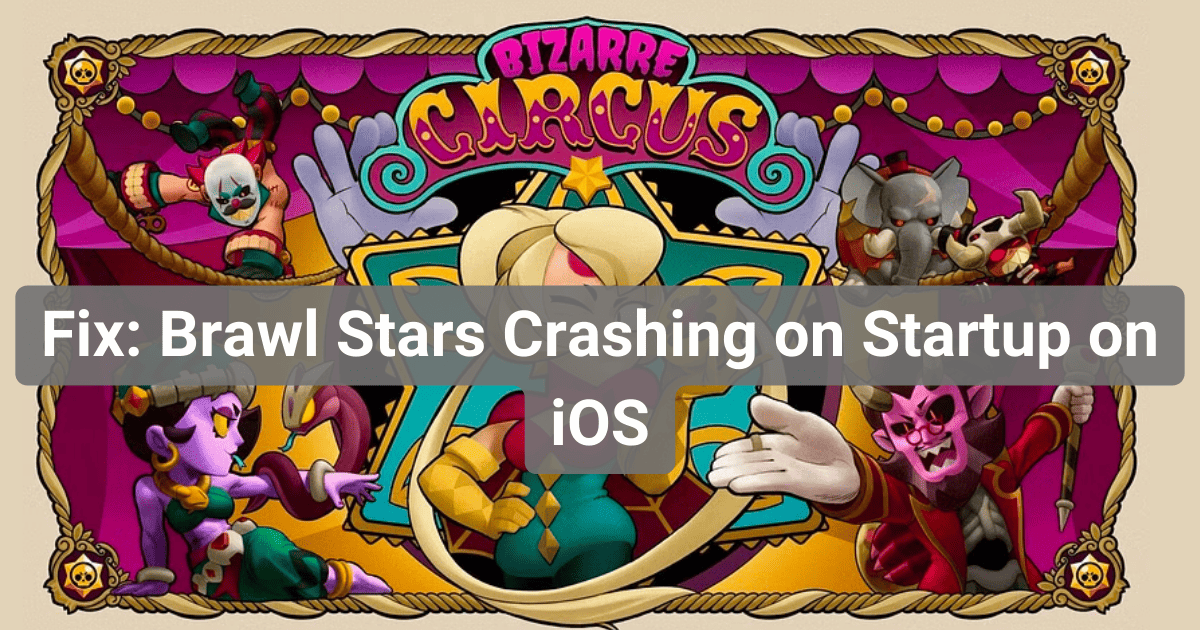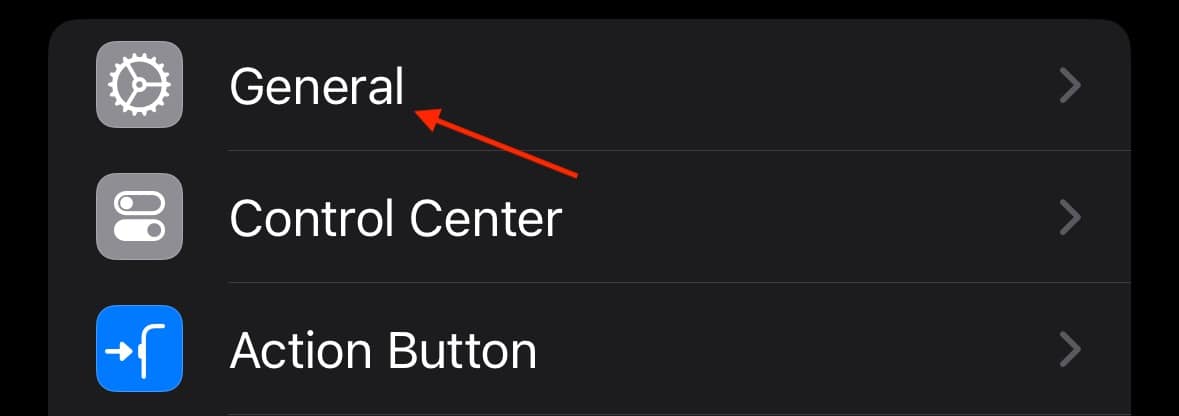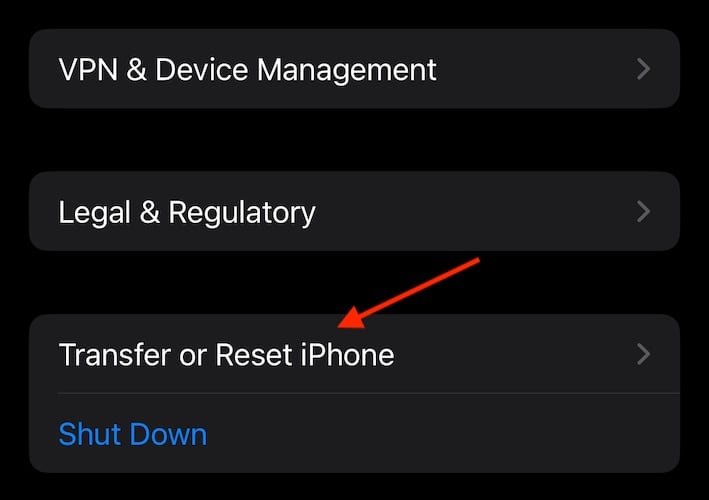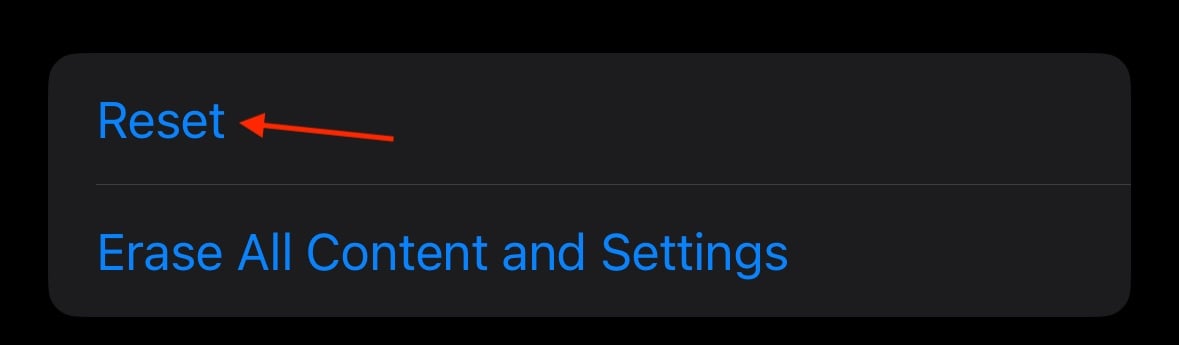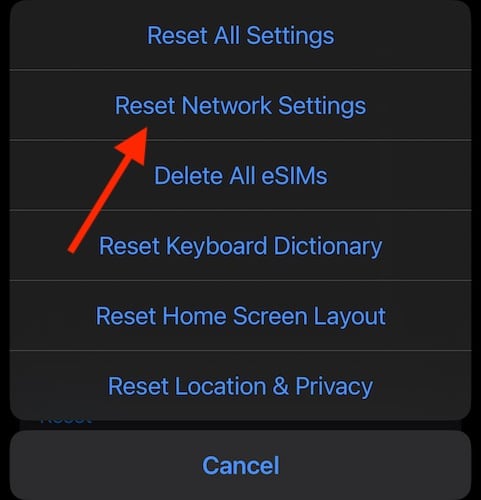If you’re experiencing Brawl Stars crashing on startup on iOS, I’ve got just the right solution for you. With its fast-paced 3v3 multiplayer, Brawl Stars is where I go when I’m in the mood to battle. However, I’ve been having an issue where the game freezes and crashes on the loading screen. Fortunately, I found a solution and I’m ready to share it with you. Let’s take a look.
How Do I Fix Brawl Stars Crashing on Startup?
Before moving on to more advanced solutions, try these simple steps for common issues first:
- Restart your device: A simple restart may solve your problem. Go to Settings > General > Shutdown to bring up the Power Off slider, then slide it to the right. Afterward, power on your device with the Power button.
- Delete Brawl Stars and reinstall it: You can long press on the game icon from your Home Screen and select Remove App. Tap Delete App, confirm your decision, and then redownload the game from the App Store.
- If using a Jailbroken device: Restore your iPhone so that it is running a proper version of iOS.
- Consider playing Clash Royale: Some frustrated users who are unable to get Brawl Stars to run switch to this similar mobile game from Supercell.
1. Restart the Game
You may need to Force Quit the application and restart the game. Fortunately, this is super easy and may solve your problem if you’re having loading issues.
- From your Home Screen, swipe up from the bottom of the screen.
- This will bring up your app carousel. Find Brawl Stars.
- Swipe up on the game to force quit it.
- You can now reopen the game by tapping its icon on the Home Screen.
2. Reset Network Settings
 NOTE
NOTE
If you’re still having issues with the game, you may want to reset your network settings. It may be that network issues are causing a problem with the video game.
Time needed: 1 minute
To reset all network settings, follow these steps:
- Go to Settings.
- Tap General.
- Select Transfer or Reset iPhone.
- Tap Reset.
- Select Reset Network Settings and confirm your decision.
Why Does My App Crash as Soon as I Open It?
An app crashing as soon as you open it can be due to a software bug in the app itself. It may also be an internet connection issue if the game requires a connection. Typically, this can be solved by uninstalling the app and reinstalling it. Updating the app can also help. However, you may also have an issue with your device overheating. Close out some apps, and keep your device somewhere cool.
What is the Minimum iOS Version for Brawl Stars?
The minimum iOS version for Brawl Stars is iOS 11 or later. This means that the oldest iPhone you can use to play the game is the iPhone 7 series, the iPhone 6 series, and the iPhone 5S. Note that it is only the iPhone 5S that can upgrade to iOS 11. If you have a newer iPhone, make sure your operating system is up to date.
Conclusion
Not being able to play your favorite game can be incredibly frustrating. Fortunately, the fixes for Brawl Stars crashes are straightforward and easy to implement. Game crashes and game glitches are a headache, to say the least, and if you find the game unplayable, you’re likely to have a bad time. Fortunately, fixes for Brawl Stars are available, and rather easy to perform. Simply follow the steps above. Thanks for reading!