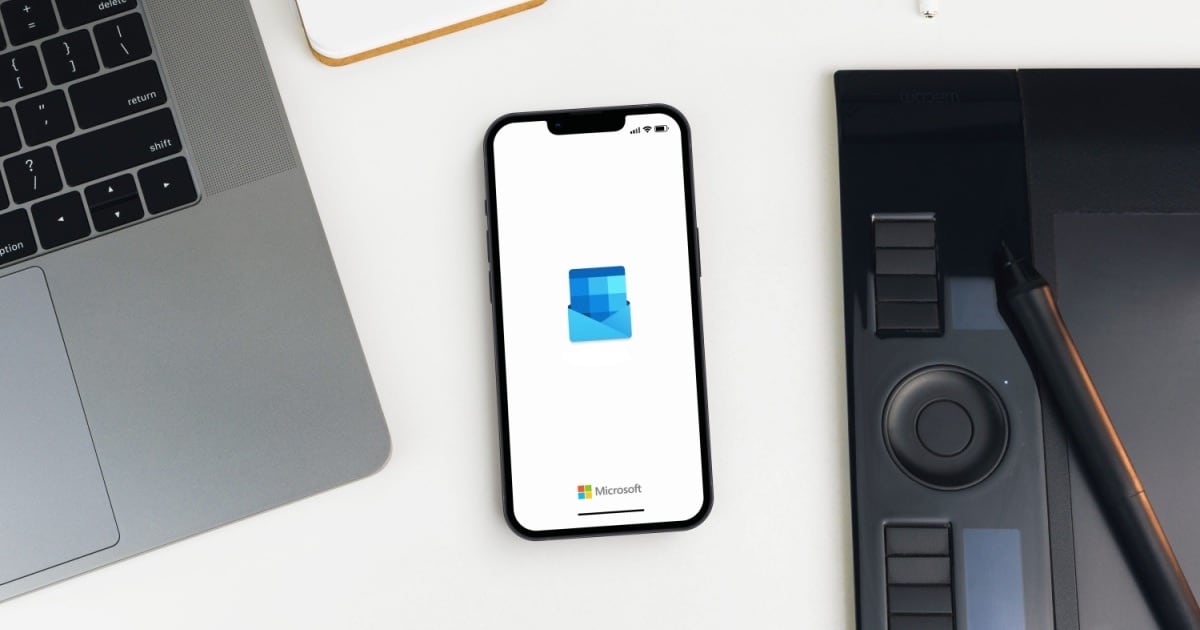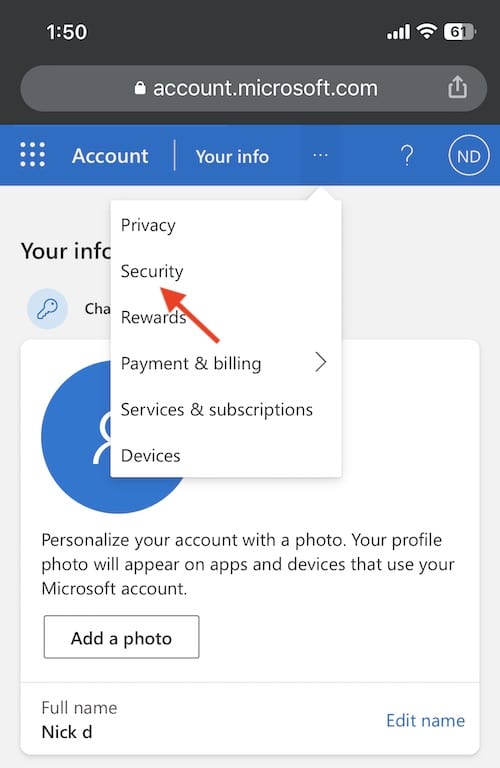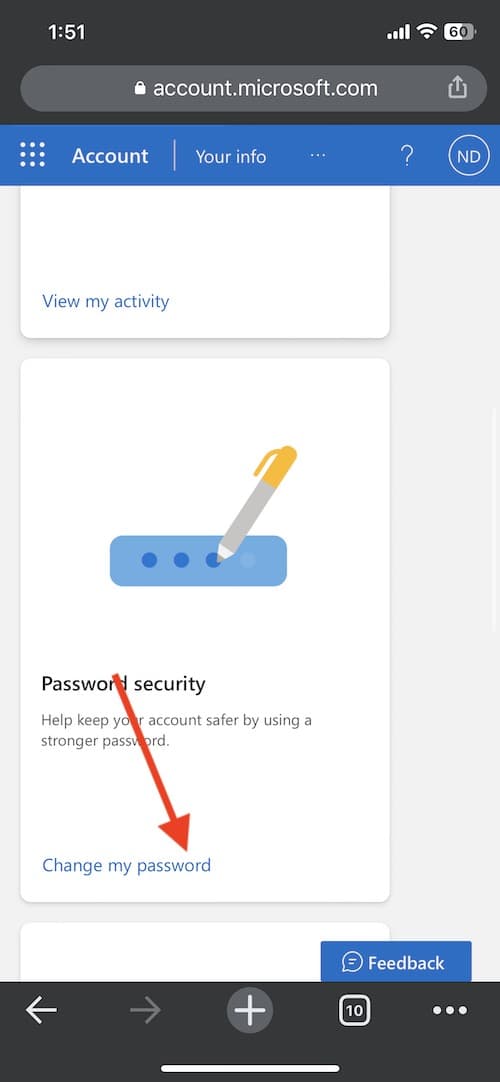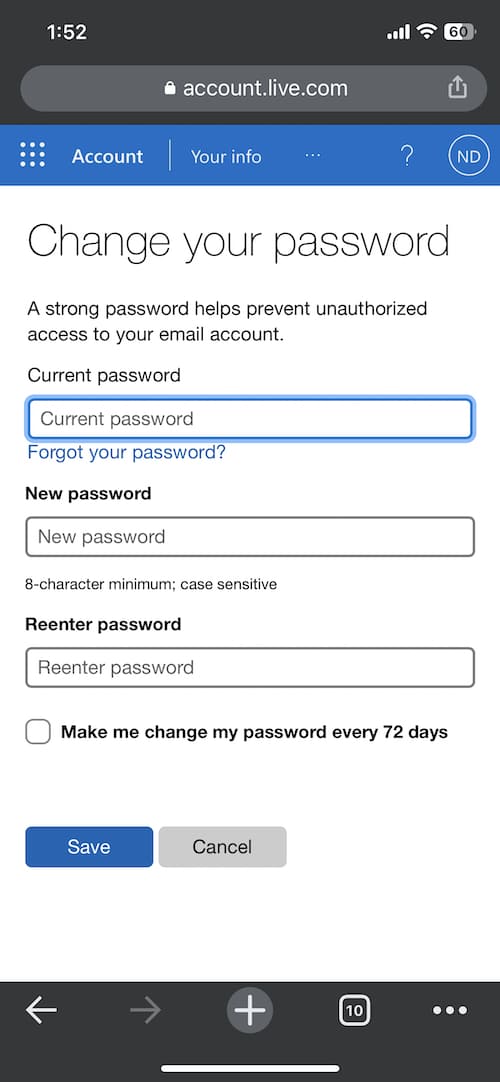Changing your Hotmail password on an iPhone is pretty straightforward once you know where to go. It might not be super obvious at first, but I’ll guide you through both changing your Hotmail password and updating it on your iPhone if you’ve got your account linked. Remember, pick a password that’s a bit complex for security. If you’re using iOS 12 or later, your iPhone can autofill passwords for you, though I’m not a huge fan of this feature because it can make signing in from other devices more complicated. But, whether you choose a new password yourself or let Apple generate one for you, the steps are the same.
How to Change Your Hotmail Password on iPhone?
If you are looking to change your Hotmail password, you are going to need to do it from a web browser. Fortunately, it doesn’t really matter which one a user chooses. You can even change your password from a browser on your iPhone.
Time needed: 2 minutes
How to change your Hotmail password from an iPhone.
- Open up your preferred internet browser.
- Navigate to this Microsoft Office website and login with your Hotmail credentials.
- Once logged in, click your initials in the top right corner.
- Select My Profile
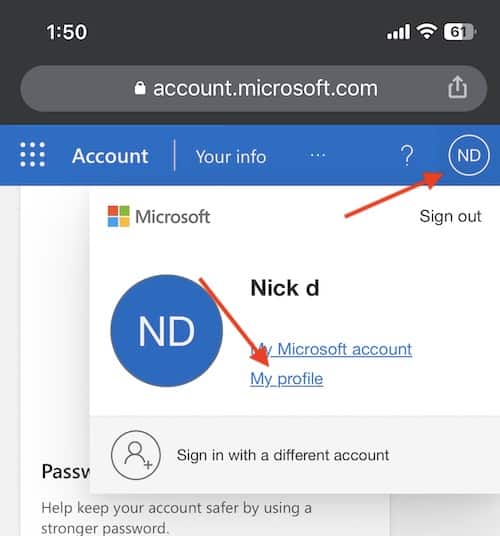
- On the next screen, select the three dots and then choose Security.
- Click on Change my password under Password security.
You may be asked to enter your current password.
- Enter your current password on the next screen, and then enter your new password twice.
You may be asked some additional security questions at this time.
- You can also have the option to have Microsoft force you to change your password every 72 days.
- Click Save.
Note: You can essentially follow these instructions from a desktop browser as well. The only difference is that you will not need to click the three dots before navigating to security in step five).
That’s it! Your password will now be changed. However, if your Hotmail account is linked to your iPhone, you will then need to update your password from your device. Otherwise you will no longer receive email or have access to your Hotmail account on your iPhone.
Update Your Hotmail Password in iPhone Settings
To update your password on your iPhone, follow these steps.
- From you iPhone, go to the Settings app.
- Select Mail and then choose Accounts.
- Click your Hotmail account.
- Select Re-enter Password on the next screen and enter your new password.
From here, your iPhone will then be able to continue receiving your Hotmail messages.
Things to Remember
While a bit more complicated than necessary, changing the password for your Hotmail email account can be rather easy, once you know where to navigate. Obviously, everyone wants and needs the ability to access their email, so ensure that you are able to change your password by navigating to the correct website.
Of course, remember that you have the option to allow your iPhone to autofill passwords for you. However, also remember that if you go this route, you will either need to memorize the password your iPhone generates, or you will need to go to Passwords on your iPhone every time you login from a new device. Personally, I would recommend coming up with something complicated that you can also remember. Alternating between upper and lower case text also helps, as does including special characters and numbers.