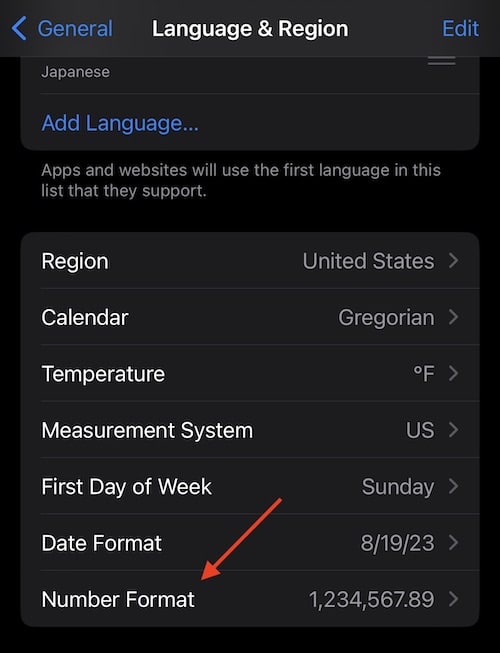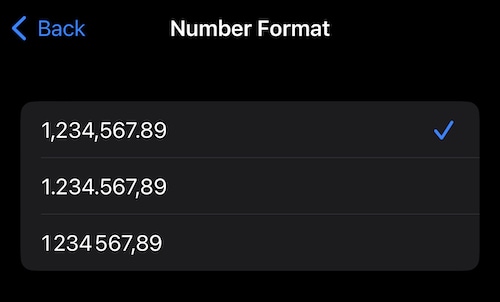Users may not be aware that there is now a way to change the number format on the iPhone. While this may not be something that everyone needs to know, it can be incredibly important for those that do need it. Considering that different regions can represent numbers in different ways, being able to change the format of said numbers can make life easier for those that are more accustomed to a different style. Additionally, while having the option to change this style may have taken a while to reach the iPhone, you can find out how to make the change now that it’s here.
I’m going to be taking a look at the new options when it comes to the format of numbers on the iPhone, while also reminding users of some additional settings. Furthermore, a lot of users may not realize that there are some small adjustments that can be made to their device, which may create overall quality of life improvements for certain individuals. Let’s take a look.
Can I Change the Number Format on iPhone?
For those with a more cosmopolitan lifestyle, looking at the Language & Region settings on your iPhone can actually be quite useful. Within this section, there’s a number of different ways to change certain settings and displays on your device to make them more accurate to your location around the globe. These settings include changing the temperature from Fahrenheit to Celsius, changing the calendar, what measurement system the iPhone will use and more.
Now, with iOS 16.4, you can now change how numbers are formatted on your iPhone as well. Additionally, this can be incredibly useful for those that do not separate numbers with commas, which is the default on your device. If you need help getting the iOS 16.4, I will talk about this more below.
For a little math fun, there are two ways numbers are divided: radix points and thousands separators. A radix point helps separate the integer value from the fractional portion of the number. For example, in the number 1563.56, the radix point, indicated by a period, is separating 1563 from 56. Some regions may use a comma as a radix point. On the other hand, the thousands separators help divide numbers with numerous digits into three. Furthermore, regions can use a period (1.346.122), a comma (42,643,532) or spaces (433 532 643) as thousands separators.
How to Change Number Format iPhone
Starting with iOS 16.4, you can now change how your iPhone formats numbers. Even better, you can access these new settings in just a couple of clicks.
Time needed: 1 minute
To change the format of numbers, follow these steps:
- Go to Settings > General > Language & Region. Note that it may just be Settings > Language & Region, depending on what version of iOS you are using.
- Select Number format.
- You will be given three options. Choose the one that you prefer.
And that’s it, you’re all set. What’s more, there are other settings within the Language & Region section as well, with many of them worth knowing about. This includes:
- Preferred Language: You can choose which language apps and websites sees use first. You can add more languages to this list as well.
- Region: You can change the region on your iPhone to anywhere in the world.
- Calendar: You can pick between Gregorian, Japanese and Buddhist.
- Temperature: Choose between Fahrenheit and Celsius.
- Measurement System: You can choose between U.S., U.K. and Metric.
- First Day of Week: Choose what day starts a week.
- Date Format: Choose how dates are displayed on your iPhone.
The Language & Region setting is also where you find the Live Text option, which is all the way down at the bottom of the screen. This setting allows you to copy or select text from videos and images on your device, even when you find them online. It’s a rather useful feature, but there is of course a way to turn it off.
When it All Adds Up
If you want the numbers on your phone to appear in a way more familiar to you, iOS 16.4 now gives you that option. For those that have yet to make the jump to the latest official release from Apple, there are some things you should consider. Additionally, while users will find a lot of things in the new update, they may want to know more about iOS 16.4 before going all-in. Naturally, if your iPhone didn’t ask you to update, or you chose not to download it during the prompt, you can always check for an update on your iPhone by going to Settings > General > Update.
There’s a lot of features and settings jam-packed into iOS 16.4. Being able to adjust how you view certain numbers is but one of many new features packed under the hood. Also, if you’re a T-Mobile subscriber, perhaps one of the largest changes for your iPhone in the new update is that you now have 5G Standalone mode, which can be pretty great for those that can use it. Personally, I would recommend getting the update, and seeing what you can find.