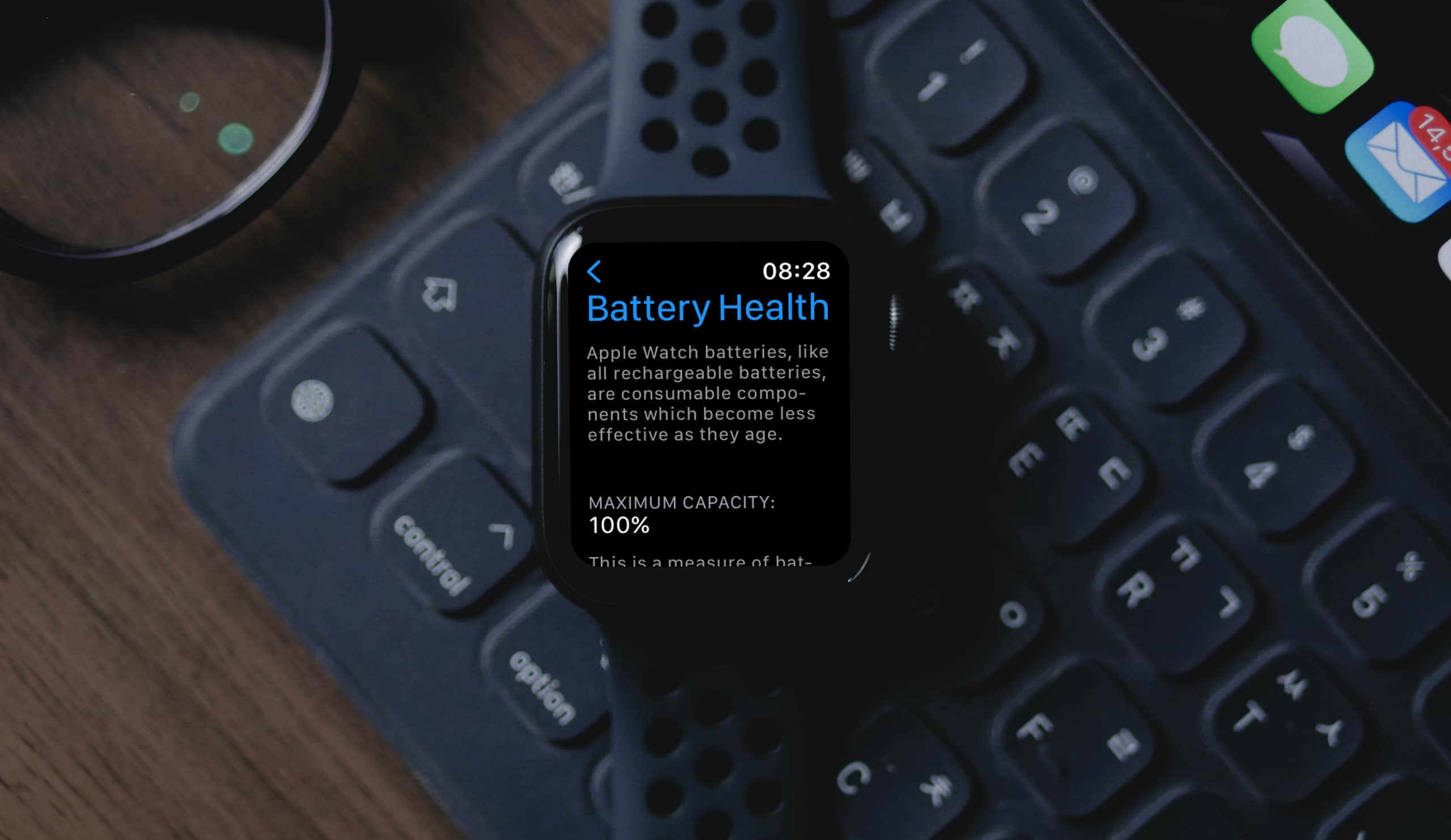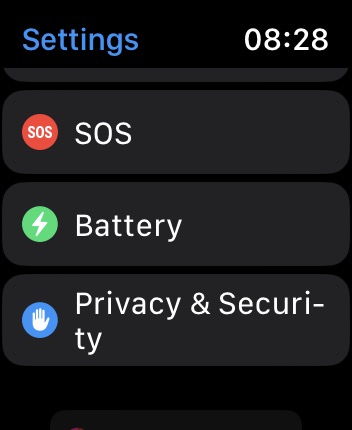Every Apple Watch owner values the exceptional features it offers and strives to enjoy them for as long as possible. However, having your battery in poor health will limit the extent to which you can enjoy your Apple Watch. In fact, how can you even ensure that your battery is in good health if you don’t know how to check your battery health?
This guide is designed to teach you how to check your Apple Watch’s battery health. I will also provide answers to other questions you may have concerning your Apple Watch Battery Health.
How Do I Check My Apple Watch Battery Health?
If you want to keep tabs on your Apple Watch’s battery health, it’s easy to do.
Time needed: 1 minute
You can check the battery health on your Apple Watch by following the steps below:
- Open the Settings app on your Apple Watch.
- Tap Battery > Battery Health.
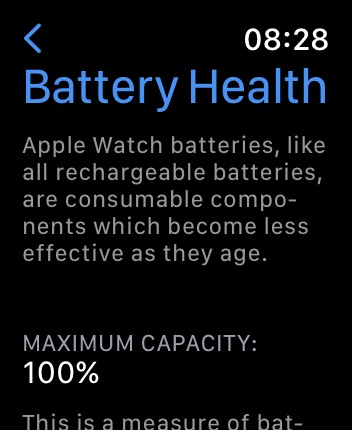
It’s that simple. The Settings app will display a percentage of your device’s battery maximum capacity, just as it does on the iPhone.
How Do I Know if My Apple Watch Battery Needs Replacing?
If the maximum capacity is below 80%, your battery needs replacement. Maximum capacity less than 80% is a clear indication that your battery has lost its ability to function for a long time. This can also be one of several causes of an Apple Watch not charging properly. Nonetheless, your device will not become useless simply because your battery’s capacity is below 80%.
Checking your battery health will display your maximum capacity on the screen. The maximum battery capacity of your Apple Watch device is a metric that assists in comparing your current battery health to the battery health of your device when it was new.
If you observe that your Apple Watch battery no longer lasts as long as it used to, such as lasting only 10 hours or less when it used to last up to 18 hours, you should check your Apple Watch’s maximum battery capacity.
You may also need to check this feature if your device suddenly shuts down without any apparent reason. This can be alarming at times, and you may mistakenly assume that your watch is permanently damaged, only to find it working again after charging it.
Is the Apple Watch Battery Replaceable?
You can easily purchase a replacement battery at an Apple Store. If you are eligible, you can enjoy a free battery service without any cost. For more information, please refer to Apple’s official website.
How Do I Check Battery on Apple Watch?
- Go to your watch dial, also called the watch face.
- Simply swipe up and tap on the Control Center to see the percentage of your battery.
The maximum percentage is 100% as expected.
Feedback from individuals who use their Apple Watches on a daily basis has revealed that a fully charged battery usually lasts for approximately 18 hours. While some Apple Watches are recognized for their long battery life, many owners have not been fortunate enough to have one with a decent battery life.
How Much Battery Health Is Good for Apple Watch?
Upon checking the maximum battery capacity of your device, if the battery percentage shows above 80%, you can be certain that your battery is in good health and has the capacity to last long.
What Is the Lifespan of an Apple Watch Battery?
The average lifespan of an Apple Watch is around three years, but some owners have reported their batteries lasting as little as two years, while others have reported up to five years. The lifespan of an Apple Watch battery depends on the extent of usage. To ensure a good battery lifespan, you can take advantage of a few tips.
First, learn to use the Low Power Mode. This can help your battery last up to 36 hours instead of the usual 18 hours. The setting will automatically turn off when your battery goes above 80%
Additionally, take advantage of the Optimized Charging option, which can be turned on in Settings > Battery Health.
By protecting your screen and implementing these tips, your battery can last long. It’s also worth noting that the Apple Watch Series Eight receives WatchOS updates for up to five years.
How To Put an Apple Watch Device on Low Power Mode
One way to conserve battery life on your Apple Watch is by placing it on Low Power Mode. To activate this feature, you can take the following step.
- Simply swipe up and see the percentage of your battery
- Click on your battery percentage.
- Check the toggle button called Low Power Mode.
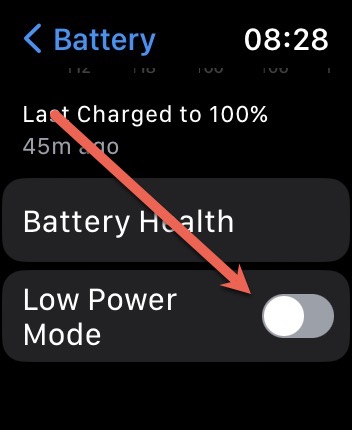
What if Your New Battery’s Maximum Capacity Is Less Than 100 Percent?
When you purchase a new Apple Watch, you may expect its maximum battery capacity to be 100%. However, upon checking the battery health under the settings menu, this might not be the case. This is because Apple’s official website clearly states that the maximum capacity of its batteries is dependent on the duration between when the device was manufactured and when it was activated.
How to Display Battery Percentage on Your Apple Watch Face
Rather than going through the aforementioned process to check your battery stat, wouldn’t it be more convenient to view them with just a glance at your watch face?
To add battery percentage to your watch face, follow these steps:
- Press and hold your watch face for a moment.
- Tap Complications > Controls > Battery
- Save all the changes you’ve made with the Digital Crown.
- Navigate to your watch face to confirm if the changes have been implemented.
If not, repeat the process.
Final Thoughts
To continue enjoying the amazing features of your Apple Watch, it’s important to be aware of your battery’s health and take steps to prolong its lifespan. One effective way to do this is by utilizing the Low Power Mode feature. Additionally, if the maximum capacity of your battery falls below the 80% threshold, consider replacing it. Do not wait until your device cannot hold a charge before replacing your battery. By making careful use of your Apple Watch, you will continue to enjoy it during your everyday activities.
In addition to this guide, exploring other articles about Apple Watch can provide you with excellent information.