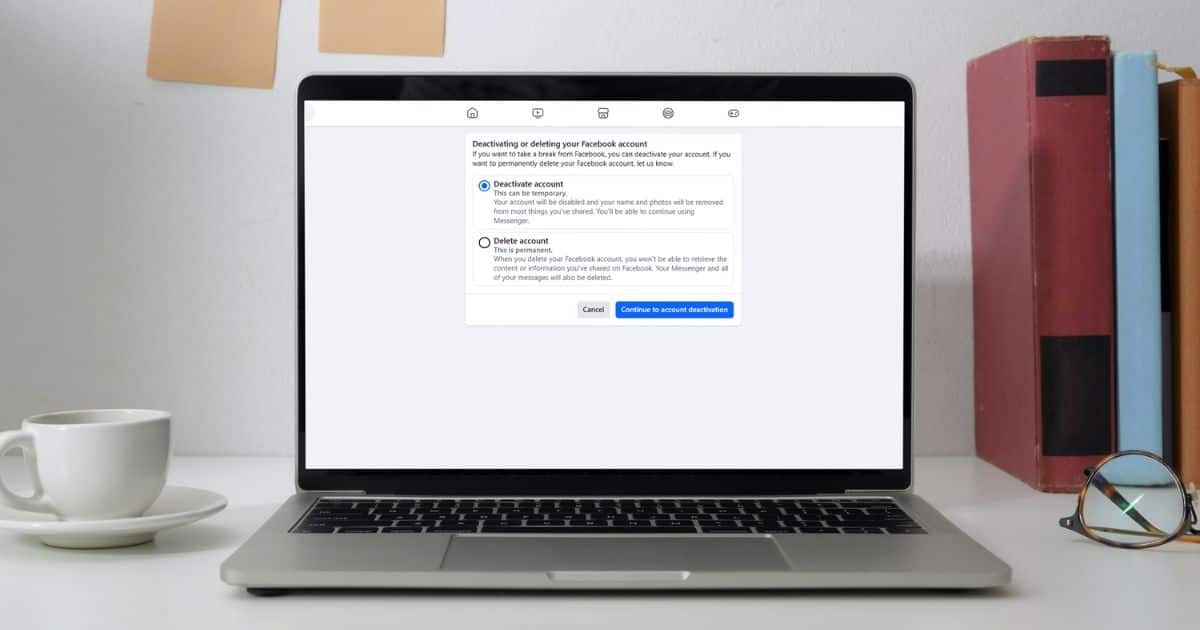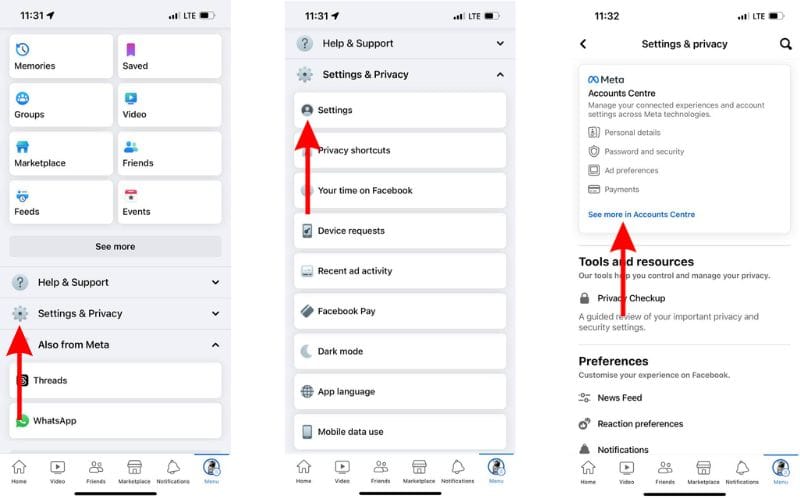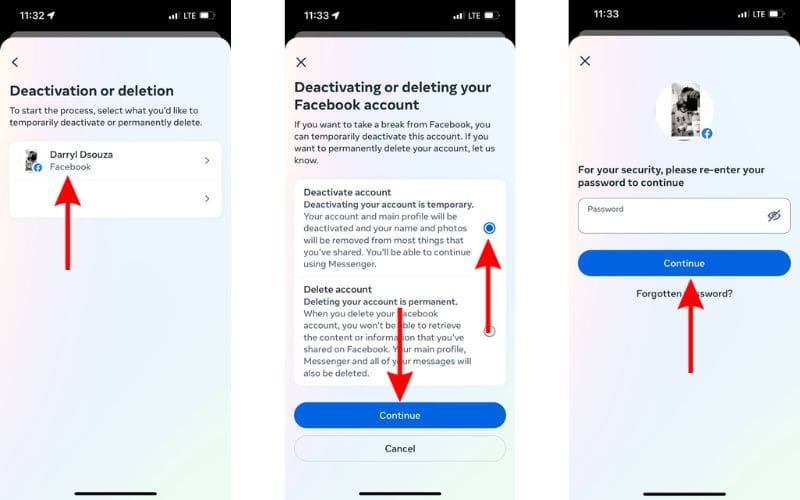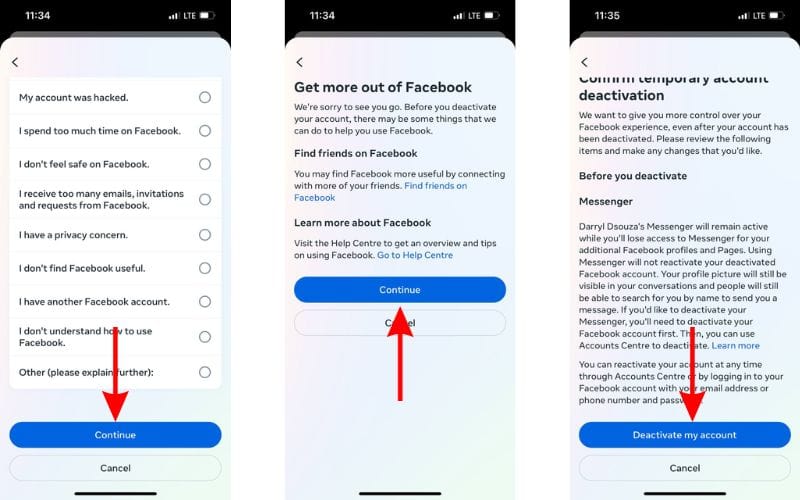Facebook lets you keep in touch with family and friends. However, there are two sides of the same coin and social media can take a toll on your mental and physical health. To prevent this from happening, a break from Facebook by temporarily deactivating your account can help. If you want to delete all your data from Meta (Facebook) servers, or do not wish to use the platform anymore you can permanently delete your Facebook account. Read along to learn how to delete or deactivate Facebook account on iPhone
Deactivate vs Delete: Know the Difference
Deactivating a Facebook account is different from deleting it. Here are the differences between deactivating and deleting a Facebook account.
What Happens if I Deactivate My Facebook Account?
Deactivating Facebook accounts results in the following.
- Your Facebook profile is hidden from everyone. However, friends will be able to see your name in their friend list and also messages will be visible.
- Group administrators can view your name, posts and comments.
- Facebook Pages under your control will be deactivated. To prevent this, hand over full access (admin rights) to someone else.
- Can no longer use Facebook account to access Oculus products or Oculus information.
- Facebook Messenger will remain active and won’t be deactivated. However, it can be manually deactivated if you do not intend on using the service.
You can reactivate the Facebook account whenever you want. Just log back into Facebook to activate it.
What Happens if I Delete My Facebook Account?
Deleting a Facebook account results in the following.
- All your data, including posts, message history, etc., is deleted from your account. However, your friends might be able to view the chat history from their end.
- Deleting a Facebook account linked with Oculus results in losing app purchases, store credit, in app achievements, Oculus information etc.
- You can’t recover any of this data, unless you request a copy before deleting the Facebook account.
- Facebook might take up to 30 days to delete your account. In the meantime, ensure not to log in to your account. Doing so will cancel the deletion request.
If you wish not to delete your Facebook account or cancel the deletion request, log back into your account. You have to do this within 30 days of placing the deletion request. Because after 30 days, the account and associated data is deleted and cannot be recovered.
How To Deactivate Your Facebook Account
You can deactivate a Facebook account using your iPhone or via browser. Regardless of which method you choose, the outcome remains the same. If you plan to take a social media break, deactivation can be a better choice.
Moreover, when you deactivate Facebook account, it doesn’t deactivate the Facebook Messenger. Which allows you to keep in touch with friends and family without having to go through everything that is posted on the platform.
Deactivate Facebook Account On iPhone
Time needed: 5 minutes
Steps to deactivate Facebook account on iPhone
- Open the Facebook app on your iPhone and tap the Menu (Profile picture) option at the bottom right corner.
- Scroll down and tap the Settings & Privacy option.
- Select the Settings option.
- On the next page, tap the “See more in Accounts Centre” option.
- Tap the Personal details option under Account settings.
- Tap the Account ownership and control option.
- Select Deactivation or deletion option on the next page.
- Here, select the Facebook account you want to deactivate.
- Next, select the Deactivate account option and tap the Continue button.
- Enter the account password and tap the Continue button.
- Select a suitable reason from the list or you could even write and explain your reason. Again, tap the Continue button to proceed.
- Select a suitable reason from the list or you could even write and explain your reason. Again, tap the Continue button to proceed.
- Tap the Continue button on the next page.
- Finally, tap the Deactivate my account button and your Facebook account will be deactivated.
Deactivate Facebook Account Through Web Browser
1. Head to Facebook’s official page meant for account deactivation or deletion.
2. You will be asked to log in to your account, if you haven’t already.
3. Select the Deactivate account option and click the Continue to account deactivation button.
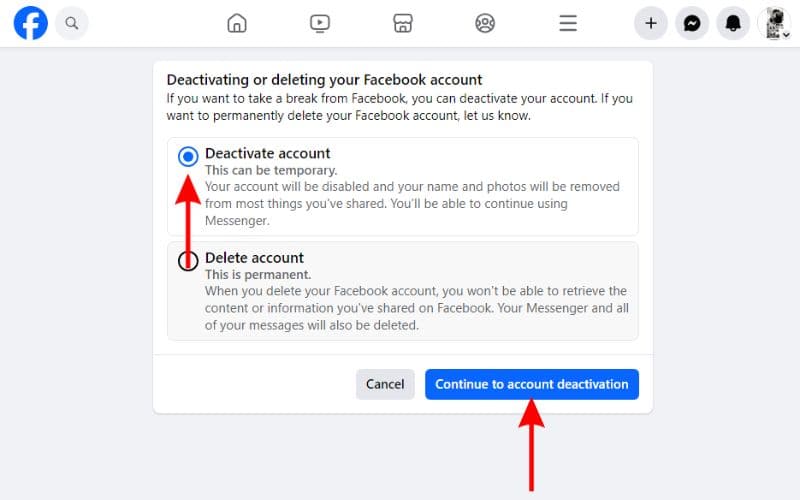
4. Choose a reason from the list and click the Deactivate button.
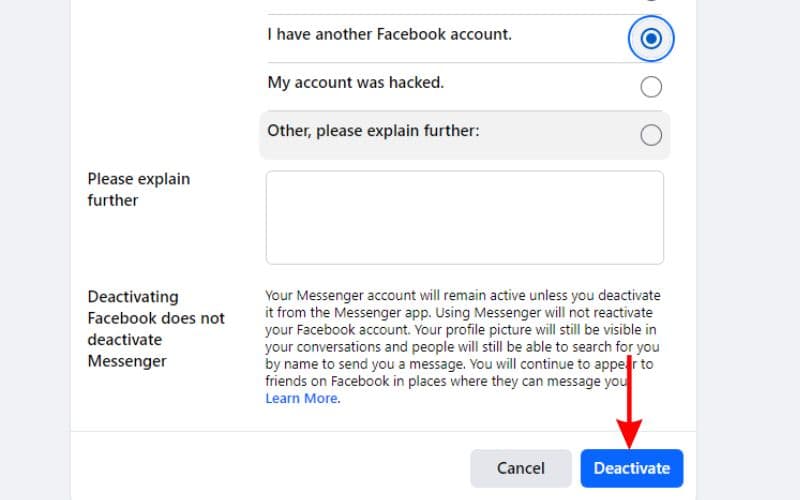
5. Click Deactivate now to confirm your selection.
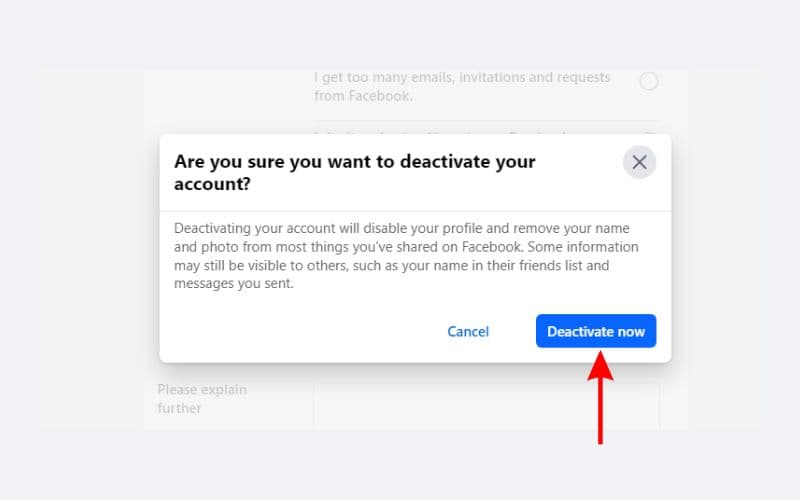
How To Delete Your Facebook Account
Deleting a Facebook account will delete most of your data from the platform as well as from Meta’s servers and database. If you plan to take a social media break, deactivating the Facebook account will be a better choice. However, if you’ve made a decision to move on from Facebook for good, follow the steps mentioned below to delete your Facebook account.
Delete Your Facebook Account On iPhone
1. Open the Facebook app on your iPhone and tap the Menu (Profile picture) option at the bottom right corner.
2. Scroll down and tap the Settings & Privacy option and then tap the Settings option.
3. Next, tap the See more in Accounts Centre option.
4. Tap the Personal details option under Account settings.
5. On the next page, tap the Account ownership and control option.
6. Select Deactivation or deletion option and tap on the Facebook account you want to deactivate.
7. Next, select the Delete account option and tap the Continue button.
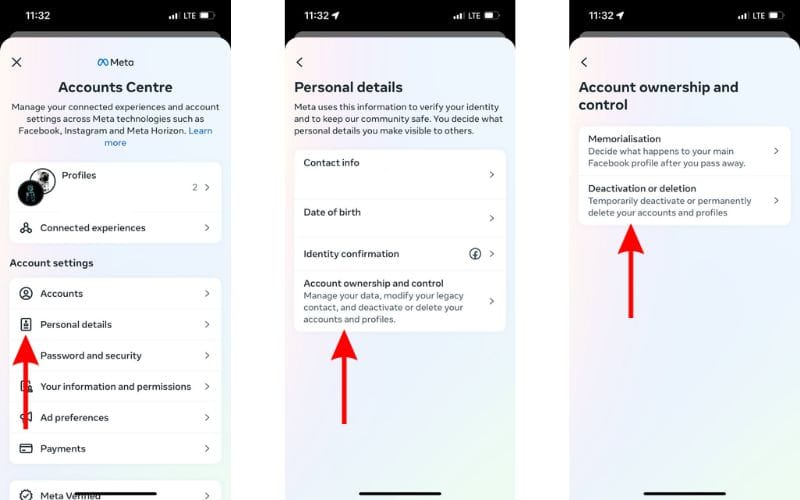
8. Select a reason from the list and tap the Continue button.
9. Tap the Continue button on the next page.
10. On the Permanently delete account page, scroll down and tap the Continue button.
11. Enter the account password and tap the Continue button
12. Lastly, tap the Delete account button.
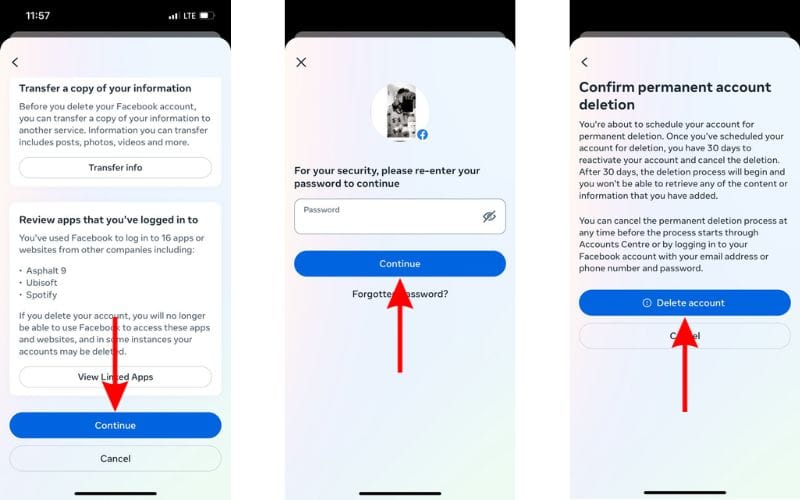
Delete Your Facebook Account Through Web Browser
1. Head to Facebook’s official page meant for account deactivation or deletion.
2. You will be asked to log in to Facebook, if you haven’t already.
3. Select the Delete account option and click the Continue to account deletion button.
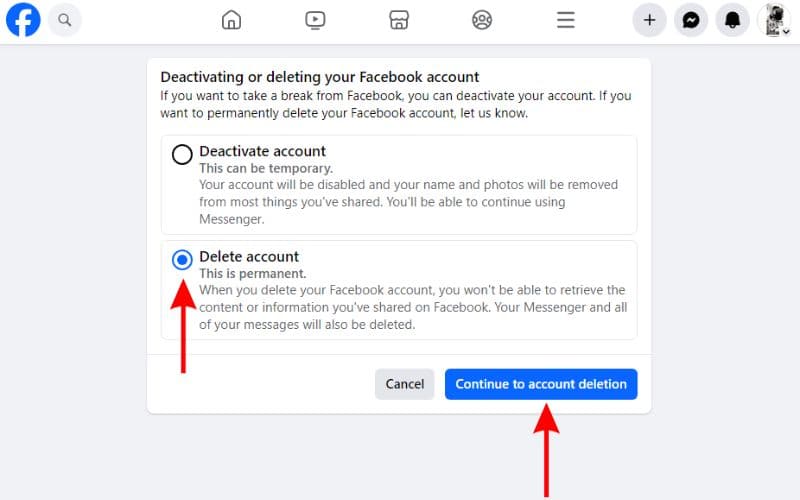
4. Click the Delete account button.
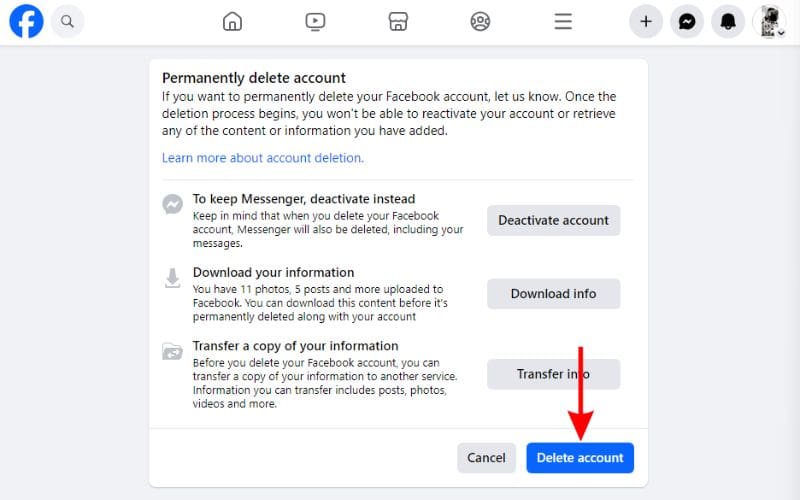
5. Enter the account password and click the Continue button.
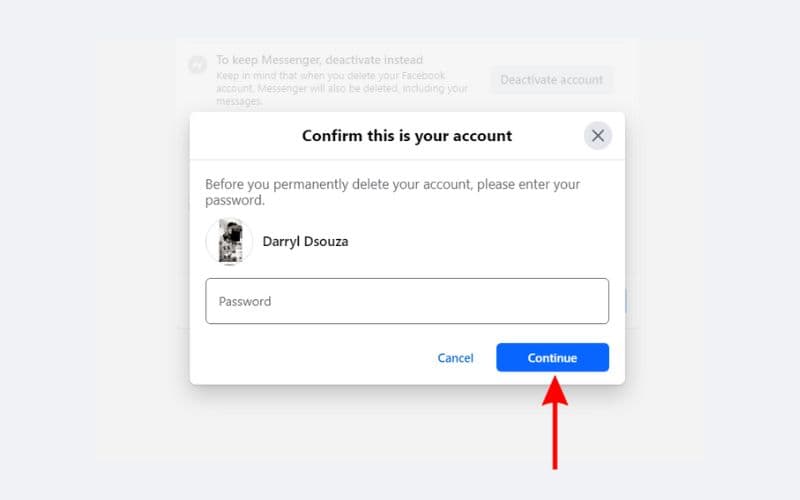
6. Lastly, click the Delete account button to confirm your selection and your account will be deleted.
As mentioned earlier, Facebook takes up to 30 days to process an account deletion request. The deletion request will be cancelled if you log in to your account during this period.
During this 30-day grace period you have the option to change your decision and continue using your Facebook account. However, if you’ve made a firm decision, ensure you do not log in to your account to prevent canceling the account deletion request.
Take a Break From Facebook
Social media can be very useful and informative as well. However, many of us end up doom-scrolling which can hamper our productivity. Regulating social media usage is very difficult, especially once you’ve made it a habit.
Spending time with family and friends is important rather than being stuck to our phones or computer screens. We hope this article helps you deactivate or delete your Facebook account. If you have any doubts, please let us know in the comments.