If you find you need to remove the Apple Security Alert scam from iOS or macOS, you may want to know there’s an easy solution to this problem. This fake alert can produce phony pop-up messages suggesting you need to take action with Apple. Falling victim to cyber criminals or malicious software is never fun, so let’s take a look at fake security alerts, how to avoid them, and how you can get rid of them.
Is the Apple Security Warning Real?
If you are receiving an Apple Security warning pop-up, it is absolutely fraudulent. It is possible that you are receiving this pop-up due to a malicious actor or a malware attack. Apple does not send security warnings to any of its devices, iPhone and Macs included. Do not click on these fake pop-ups, and do not follow their instructions.
How Can I Remove Apple Security Alert Scam From My iPhone?
Before moving on, consider these simple solutions before going to the more advanced methods:
- Check for an iOS update: Go to Settings > General > Software Update. Check the App Store for updates as well by selecting the App Store and then your Profile Icon.
- Remove any suspicious apps or unwanted programs: You can do this by long-pressing them from the Home Screen and selecting Remove App. Select Delete App and confirm your decision.
- Consider using an antivirus software: Note that this usually entails linking your iPhone to your computer. Check out five of the best antivirus solutions for iPhones.
- Avoid shady websites and do your best not to click suspicious links.
Clear Browser History and Data
If you are receiving an Apple Security Alert Scam, clearing your browser history and data may just do the trick. I’ll take a look at three of the most popular browsers: Safari, Chrome, and Firefox.
- For Safari, go to your iPhone’s Settings app.
- Scroll to Safari.
- Scroll down and select Clear History and Website Data and confirm.
- While under Safari’s Settings, you may also want to ensure the following are enabled: Block Pop-Ups, Fraudulent Website Warning and Prevent Cross-Site Tracking.
- For Firefox: Go to the hamburger menu (three horizontal lines) and select Settings > Data Management > Clear Private Data.
- Google Chrome: Go to the three dots at the bottom of the browser and select Clear Browsing Data. Choose the data you want to remove and confirm.
How Can I Remove Apple Security Alert Scam From My Mac?
Before moving on to the more advanced solutions, consider the following:
- Check for an update to macOS: Go to System Settings > General > Software Update. Make sure your browser and other apps are up-to-date as well.
- Clear your browser cache and history: You can view our guide for the three most popular browsers here.
- Consider an antivirus: Using antivirus software will prevent future scams and viruses from damaging your Mac. We always recommend Intego Internet Security because of its latest protection features that block all digital threats. You can also take a look at the best Mac antivirus software that don’t cause slowdowns.
Remove Suspicious Browser Extensions
 NOTE
NOTE
One of the first things you should consider is checking for and removing any nefarious browser extensions that may be lurking in your browsers. Fortunately, this is rather easy, and I will look at the three most popular browsers: Chrome, Firefox and Safari.
Time needed: 3 minutes
Remove extensions from Safari, Chrome and Firefox following these methods:
- For Safari, open the app.
- Navigate to Safari > Settings from the menu bar.
- Select the Extensions tab.
- In the sidebar, click any extension that looks suspicious.
- Click Uninstall.
- For Google Chrome: Open the app and go to More Tools > Extensions. Click any suspicious extensions and then select Remove. Confirm your decision.
- For Firefox: Open the app, then select the menu icon (three horizontal lines). Then navigate to Settings > Add-ons and themes. Remove any suspicious extensions by clicking the three dots next to the name and selecting Remove.
How Will Apple Notify Me of Suspicious Activity?
Apple will notify you of suspicious activity via email or iMessage notification depending on what you have associated with your Apple ID. Remember, however, that Apple does not send Apple Security Alert pop-up messages. However, you may see a Threat Notification at the top of the page when you sign into appleid.apple.com.
How Do I Know if My Apple Email is Real?
The best way to know if an Apple email is real is by checking the email address. Official Apple emails end in “@email.apple.com”. Anything else is a scam and should be avoided. Popular examples of a fraudulent email address can be something bogus like “@applesupportservices.com”.
Conclusion
As cyber criminals get craftier by the day, staying safe from various types of malware online can be a challenge. Fortunately, the vast majority of the time, avoiding scam pop-ups, malicious links and suspicious files will help you stay clean.
Remember, security software does exist if you need extra peace of mind concerning security flaws and browser hijackers. However, Apple’s built-in security measures play a large role in keeping your machine free of malicious programs.
If you have any experience with this security alert scam, let us know your thoughts and ideas in the comments.
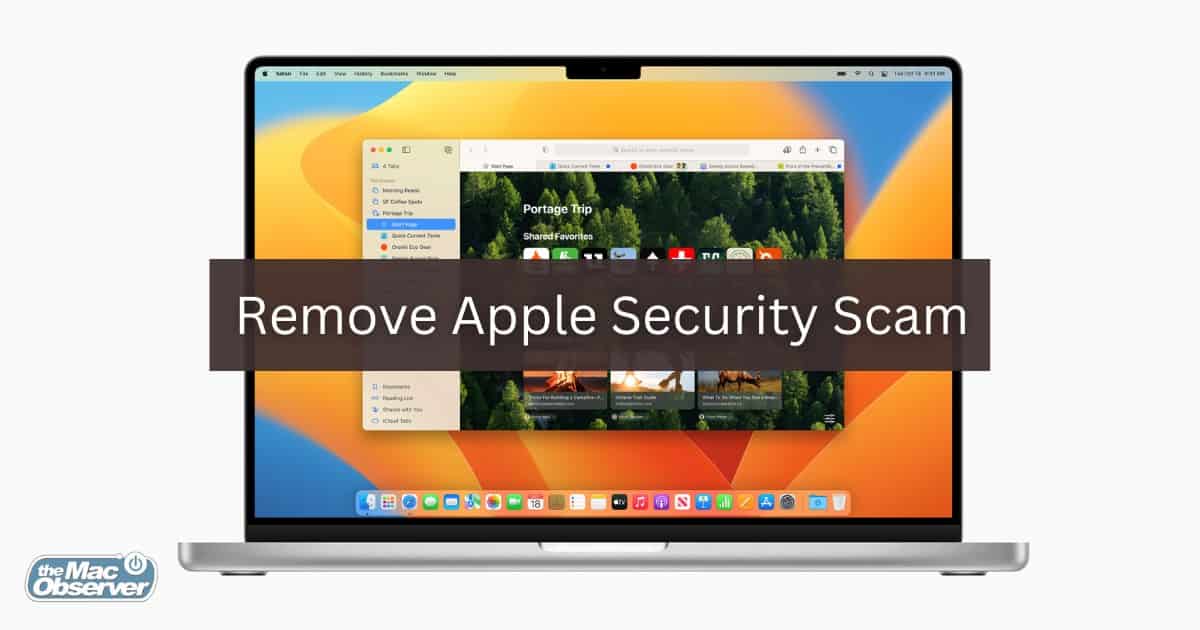
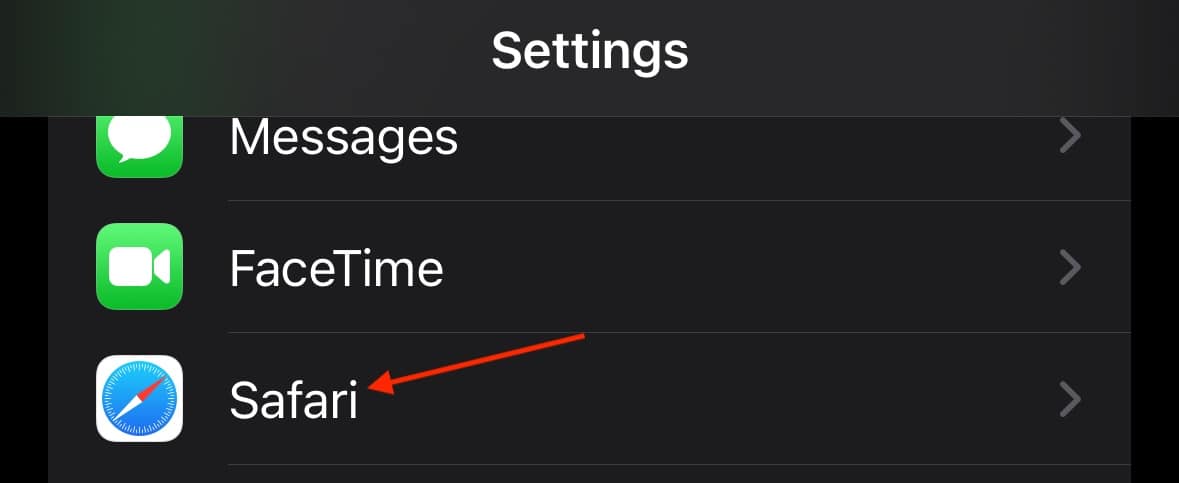
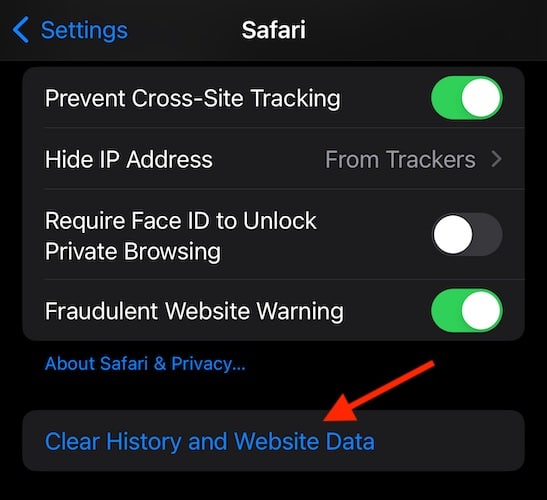
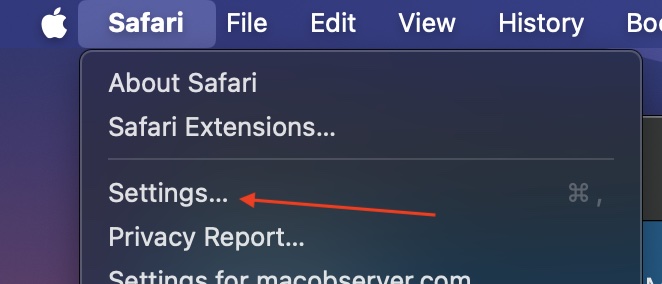

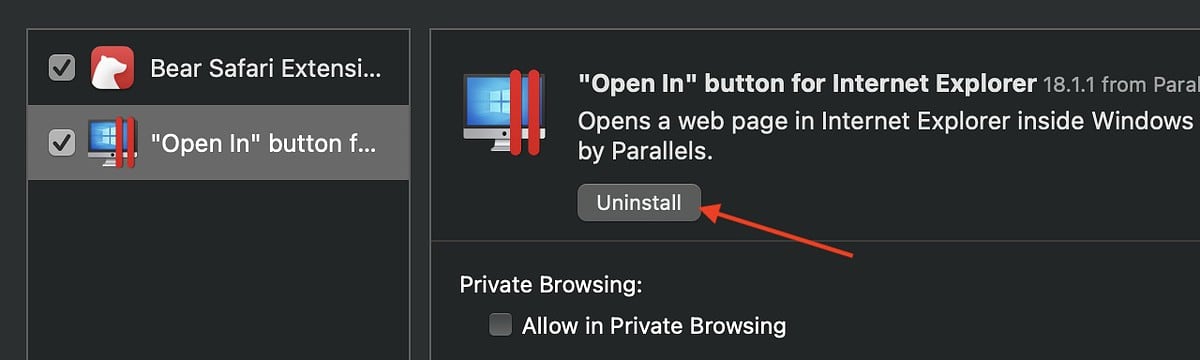
No matter how many people you teach, they still fall for the tricks of scammers.