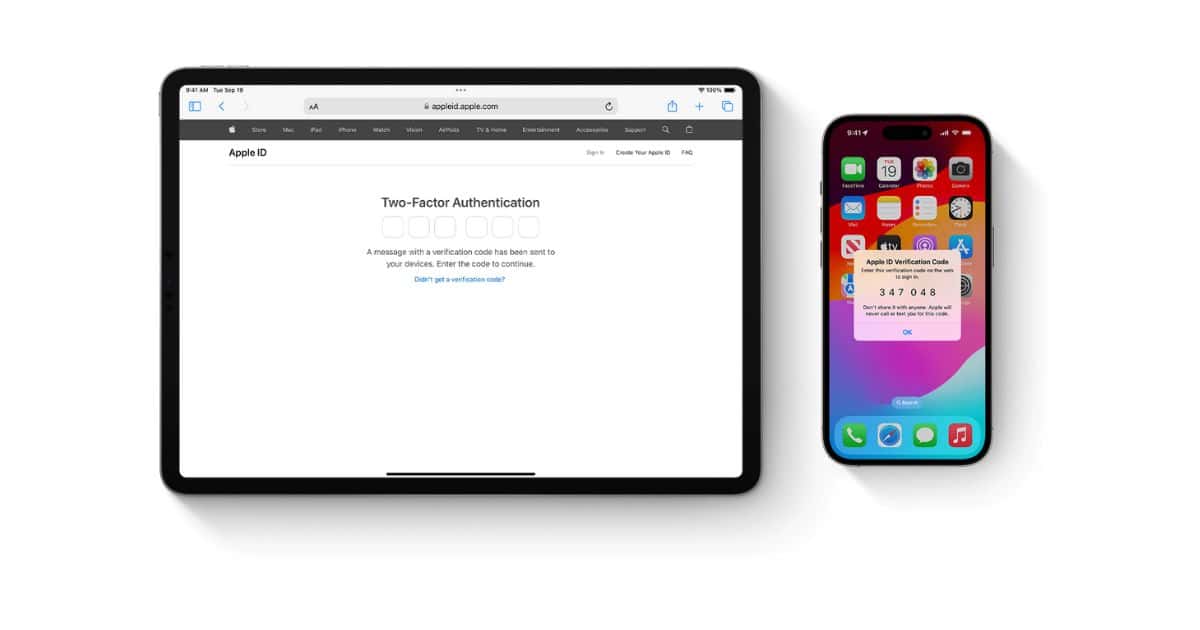Are you tired of looking for ways to turn off two-factor authentication on your iPhone? You are not alone. Many people are looking to disable this feature. This guide will help you understand two-factor authentication for Apple ID. We’ve also explained if you can turn it off and listed the steps for the same.
What Is Two-Factor Authentication for Apple ID
Many people confuse two-factor authentication with two-step verification. However, both of these are different. Two-step verification is an olde method used on devices running on iOS 13 or earlier.
2FA is a security system that requires two types of verification to access an account. Users must provide an additional code apart from their username and password to confirm their identity. This system is in place to secure and protect the account from hackers.
After you enable two-factor authentication on your Apple ID, anytime you sign in to an untrusted device (new unknown device), it will request a six-digit verification code to confirm your identity. This six-digit code will appear as a notification on any one of your trusted devices. You must have an active internet connection to receive the authentication code and consider it as an extra layer of protection for your account.
Can You Turn Off Two-Factor Authentication for Your Apple ID
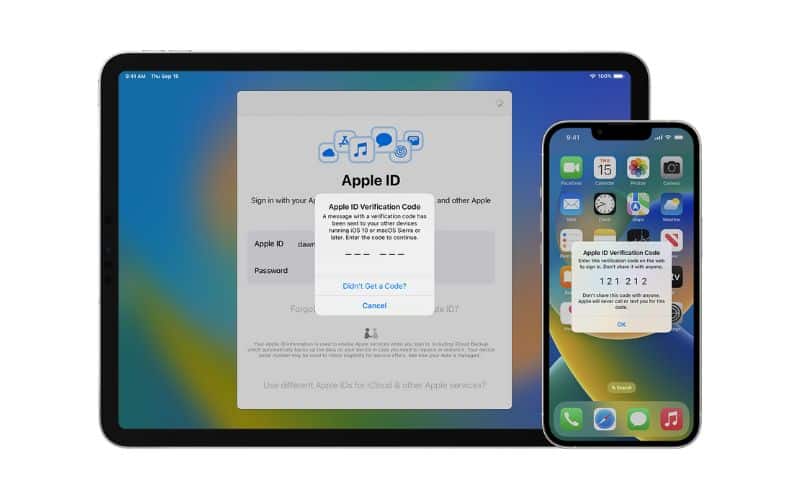
In Apple’s words, “Two-factor authentication is the default security method for most Apple IDs. Certain Apple services and features, such as Apple Pay and Sign in with Apple, require two-factor authentication.” In simpler terms, the security feature is enabled by default and it cannot be disabled. However, this rule only applies to people who have created an Apple ID with iOS 13.4, iPadOS 13.4, macOS 10.15.4, or later.
If you created an Apple ID account before these software versions, 2FA won’t be enabled by default and can be disabled. Also, you can enable it whenever you want to add an extra layer of security. If you do not have it enabled by default and have accidentally enabled it, you can disable it. However, you have to make the change within two weeks. Because, once these 14 days are over, you cannot disable 2FA for your Apple ID.
Note: Two-factor authentication is only available in certain regions and to particular Apple account types.
How Do I Turn Off Two-Factor Authentication on My iPhone?
Some people who’ve recently enabled two-factor authentication can turn it off on their iPhones. Unfortunately, it won’t work for everyone recently created an Apple ID. Regardless, if you’re among the few fortunate ones, follow the steps mentioned below to disable two-factor authentication on your iPhone.
Steps to disable two-factor authentication on iPhone
- Search for the two-factor authentication enrollment email in your inbox and open it.
- Select the button or link at the bottom that is meant to return your account to its previous settings. Every setting you’ve changed ever since you enabled two-factor authentication, will be reset.
- Follow the on screen instructions to complete the procedure.
There’s an alternative way to disable two-factor authentication. However, it seems to be outdated as of writing this article (Late 2023). Nonetheless, you can try it and check if you can turn off 2FA for your Apple ID. Ensure to keep your Apple ID login credentials handy before you begin.
1. Head to the Apple ID website on a web browser.
2. Sign in using your Apple ID login credentials.
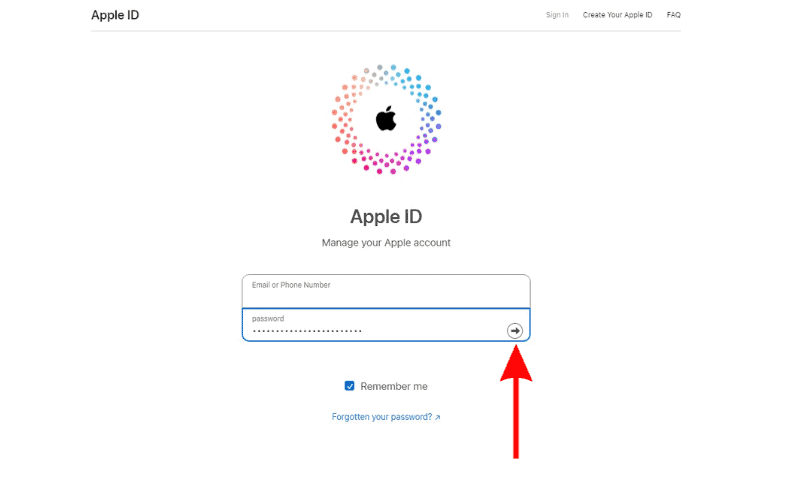
3. Enter the 2FA verification code on the next page.
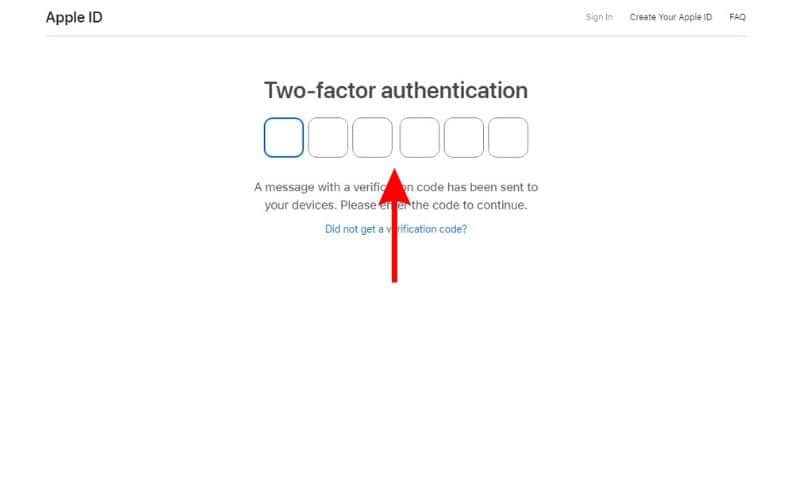
4. Navigate to the Security section and click the Edit button located towards the right of the Security section.
5. Click the Turn Off Two-Factor Authentication button.
6. Enter the required details and tap the Continue button.
7. Follow the on screen instructions.
If this doesn’t fetch results, we suggest you contact Apple Support and ask them if they can disable two-factor authentication for your account. Because, apart from Apple Support, no one else can help you resolve this issue.
Conclusion
Many people are annoyed because they can’t manually disable 2FA. And their anger is justified. Regardless of the added security benefits, users should have a choice if they want to use the feature.
Also, we suggest you add another trusted phone number as it will help you access your Apple ID, in case you happen to lose your device. We hope this article was helpful. If you have any other doubts, do let us know in the comments below.