The white screen of death issue turns the iPhone’s screen completely white and blank. It isn’t unresponsive as you can hear navigation sounds and it also vibrates. However, you can’t even restart your iPhone since you cannot see what’s happening. In this guide, we’ve mentioned the common causes and ways to fix the white screen of death issue on iPhones.
What Causes the White Screen of Death Issue on iPhone
There is no definitive way of pinpointing a single factor that might lead to the white screen of death issue on the iPhone 13 Pro Max. However, there are a couple of common reasons that cause issues on most iPhones. They are:
- Software Bugs: You will always encounter some or the other software bug on iOS. This has become very prominent since iOS 16. So, the white screen of death issue on the iPhone 13 Pro Max can be due to a software bug.
- Jailbreak Failure: If you’re trying to jailbreak your iPhone and fail, your iPhone’s screen might go blank (just white light). So, don’t try jailbreaking as you also lose all of Apple’s security measures.
- Hardware Failure: If software isn’t the reason for the white screen of death issue on your iPhone, hardware might be the one to blame. This can be due like hardware failure, loose or broken cable connections, etc. Regardless of what is causing the issue, the only solution is to contact Apple Support or visit Apple Support and ask for assistance.
How to fix the White Screen of Death Issue on iPhone
We’ve established that there’s no way we can exactly know what’s causing the white screen of death issue on iPhone 13 Pro Max. However, we can still try to fix the issue. There are a few tried and tested troubleshooting methods that have helped fix the white screen of death issue. Moreover, it is also possible that you aren’t facing the white screen of death issue at all.
1. Double Tap to fix the White Screen of Death
Yes, if you’re lucky, you may not be facing the white screen of death issue on your iPhone 13 Pro Max. You might have accidentally enabled screen magnification and the user interface has zoomed in. It might not be the case for everyone, but it is certainly worth checking out before you move on to the next steps.
All you have to do is Double Tap with three fingers to zoom out. In case your screen is magnified, it will zoom out. Try it a couple of times because you might not get it right the first time. And if this fixes the issue, head to Settings > Accessibility > Zoom > Turn off the Zoom toggle.
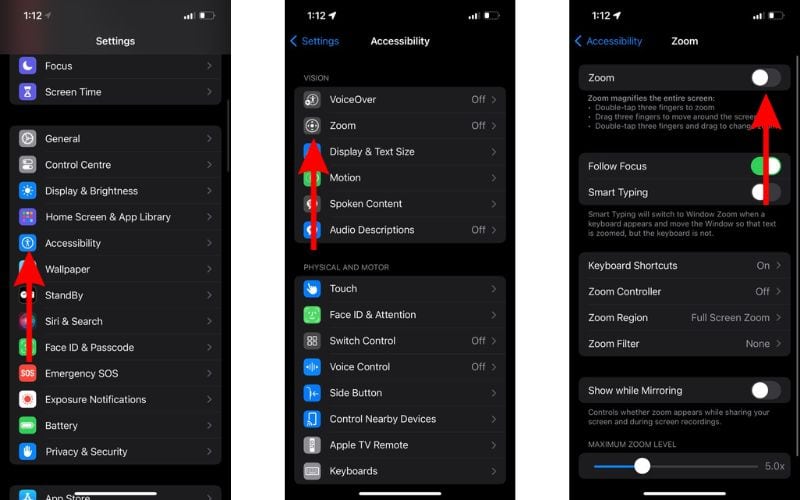
2. Force Restart the iPhone
Restarting often helps resolve temporary software bugs. But, when you encounter the white screen of death issue on your iPhone, you won’t be able to restart your iPhone. You can’t interact with the UI elements because the screen is not responsive. And, that is when “Force Restart” commonly known as “Hard Reset” comes in handy.
Force Restart allows you to restart your iPhone without touching the screen. Now the steps to force restart vary a little for different iPhone models.
Time needed: 2 minutes
Steps to Force Restart iPhone 8, iPhone SE 2nd Gen, iPhone X and above.
- Press and release the volume up button.
- Press and release the volume down button.
- Now, press and hold the side (power) button until the Apple logo appears.
- Release the side button as soon as you see the Apple logo.
If you’re facing the white screen of death on iPhone 7 or 7 Plus,
Press and hold the volume down button and the side (power) button simultaneously and release it once the Apple logo appears.
If you’re facing the white screen of death on an iPhone 6s or below,
Press and hold the side (power) button and the Home button simultaneously and release it once the Apple logo appears.
3. Restore iPhone from Backup
Does your iPhone still display the white screen of death even after force restarting? In this case, you should try to restore your iPhone from a backup or just restore it altogether. This method might result in data loss and hence we suggest you restore your iPhone from a backup.
In order to restore your iPhone, you need to put it in recovery mode and then restore it using your computer. If you have a Mac, you can use the Finder application. You can use iTunes if you have a Windows machine or an old Mac.
Follow the steps mentioned below to restore your iPhone through recovery mode.
1. Connect your iPhone to your Mac/PC using a USB cable.
2. Open Finder/iTunes on your Computer.
3. Enter Recovery Mode on your iPhone.
- iPhone 8 and above: Press and release the volume up button then press and release the volume down button and then press and hold the side (power) button until you see the recovery mode screen.
- iPhone 7, iPhone 7 Plus, iPod touch (7th Gen): Press and hold the volume down button and the side (power) button simultaneously until you see the recovery mode screen.
- iPhone 6s or older: Press and hold the Home button and the side (power) button simultaneously until you see the recovery mode screen.
4. Navigate to your iPhone in Finder/iTunes, and click the “Restore iPhone…” button, and then follow the on-screen instructions to restore your iPhone from a backup. You could also select the “Update” button and update to the latest version of iOS.
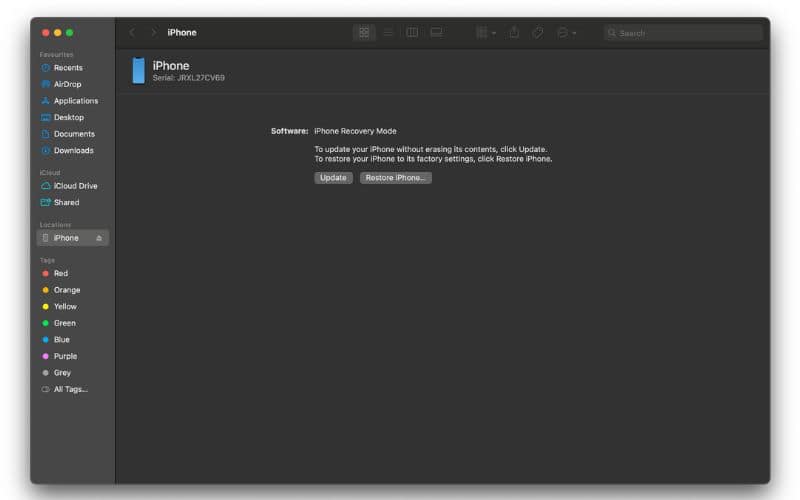
Hopefully, restoring your iPhone or updating its software using recovery mode, should fix the white screen of death issue. However, if it doesn’t bear any fruit, move along to the next step.
4. Contact Apple Support
The last option to fix the white screen of death issue on your iPhone is to contact Apple Support. Yes, if none of the troubleshooting methods are helping you resolve the issue, you’re left with no choice other than to contact Apple Support. Moreover, if your device is under warranty or if you have AppleCare+, you have nothing to worry about.
Also, if you have an official Apple Store nearby, you can visit it and ask the people at Genius Bar to help you out. They will most likely be able to identify the problem and help resolve the issue.
Conclusion
Most of these troubleshooting methods will only help if your iPhone’s hardware isn’t damaged. IIn case some hardware issue is causing the white screen of death, we can do nothing to fix it apart from contacting Apple Support. While Apple’s Self Repair program is really great, it might end up costing you more and it isn’t an easy task to fix such hardware issues.
Nonetheless, let us know if our guide helped you resolve your iPhone’s white screen of death issue. If you’re aware of any other method that helps resolve the issue, or have any other doubts, please let us know in the comments below.

