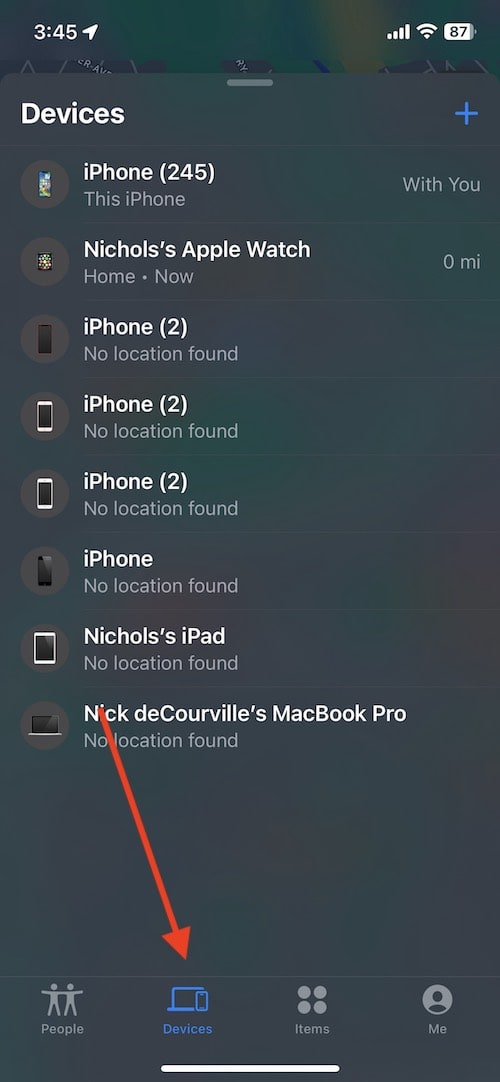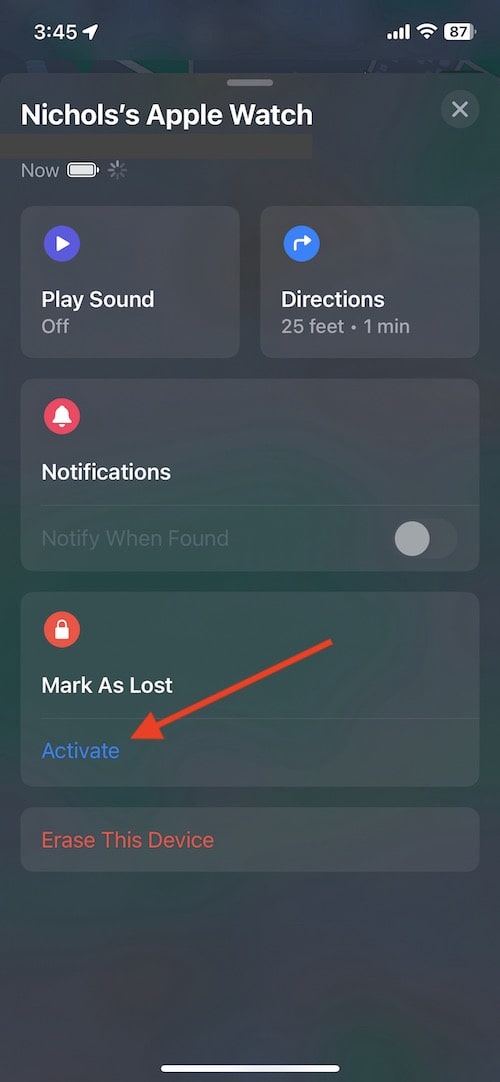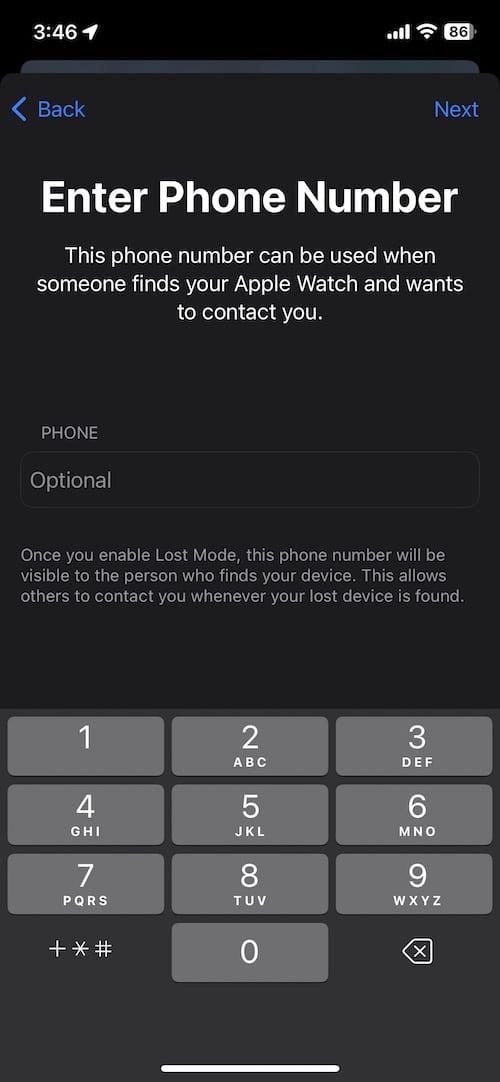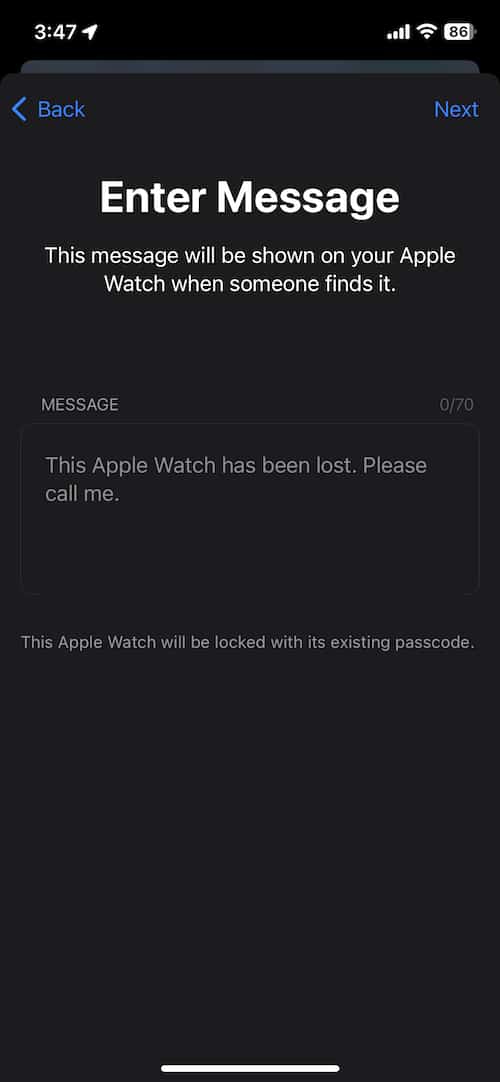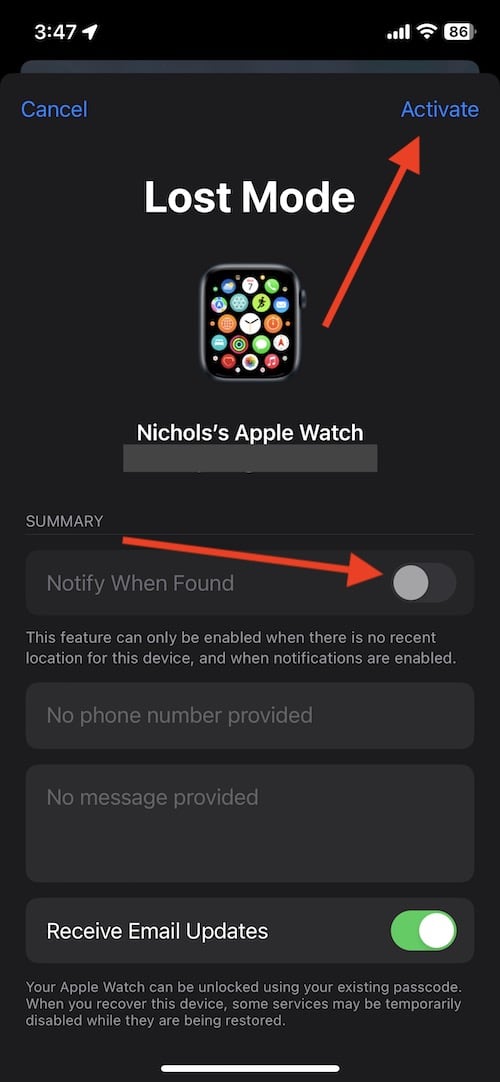If you’ve lost your Apple Watch and think it might be dead or out of power, don’t worry, you’ve still got options. Thanks to features like Find My and Lost Mode, you can try to track down your lost watch. Here’s how.
How to Find an Apple Watch if It’s Dead?
To find your Apple Watch on a map, it needs to be on and connected to Wi-Fi or cellular. If your watch is turned off or dead, you can’t track its location in real-time. But, by turning on Lost Mode in Find My, you can get notified if it comes back online. Also, if someone else finds and turns on your watch, Lost Mode will display your contact info so they can return it to you.
If your Apple Watch isn’t dead, just use the Find My app to see its location on a map.
How to Locate an Apple Watch Using the Find My App
To use Find My to locate a device, follow these steps.
- Go to https://www.icloud.com/find from a web browser, or use the Find My app on your iPhone or iPad.
Find My will locate devices that are associated with your Apple ID. - From the Find My app, select either Devices or Apple Devices.
- Select your Apple Watch.
 NOTE
NOTE
Using Lost Mode
If using Find My didn’t help matters, users will then need to try using Lost Mode to find their dead device. If your Apple Watch has Find My enabled, you can put the device into Lost Mode, which will lock it instantly. Fortunately, you are able to activate Lost Mode from either an iPhone or iPad via Find My, or through a web browser at icloud.com.
There are a couple of things to know about Lost Mode. First, your data is protected when your device is in Lost Mode. Should someone find your Watch and get it turned back on, they will be unable to pair the device with another iPhone without using your code. It is also worth noting that should someone find your Watch, your contact information will display on screen.
How to Activate Lost Mode for an Apple Watch
Time needed: 2 minutes
How to Activate Lost Mode to find an Apple Watch
- Open the Find My app or visit icloud.com.
Ensure that you are signed into the Apple ID associated with your Apple Watch. Note that this guide will be using the Find My app for examples.
- Click Devices at the bottom of the screen.
This will show you all the devices connected to your iCloud account.
- Select your Apple Watch.
If the device has an active cellular or Wi-Fi connection, you will see its location. If it does not have a connection, it will be blank.
- Swipe up to view more details.
From here, you will have several options, including Directions, Notifications and Mark as Lost. Users are also able to ping their device from this screen if they believe it is nearby and active.
- Under Mark as Lost, select Activate. Doing this will lock your device and put it in Lost Mode.
You will also then be given more details concerning Lost Mode.
- Scroll down and click continue. Then, enter your phone number on the next screen. Click Next when you have entered your phone number.
- From here, you are now able to enter a message, should you want to include one.
This will place a message on the watch face so that whoever finds it can read your notes. However, whoever finds the watch will need to charge it and turn it back on. Click Next again when you have entered your message.
- Hit Activate.
You will then be asked to verify your details. It is also important to activate Notify When Found, as this will send you a notification when the Watch is powered on again.
While losing a device is never fun, there are some options if you find yourself in this situation. It’s always a good idea to ensure all of your devices have Find My enabled. It can be a game-changer when it comes to locating a device. Additionally, Lost Mode can also help a user should the device go dead before being found.