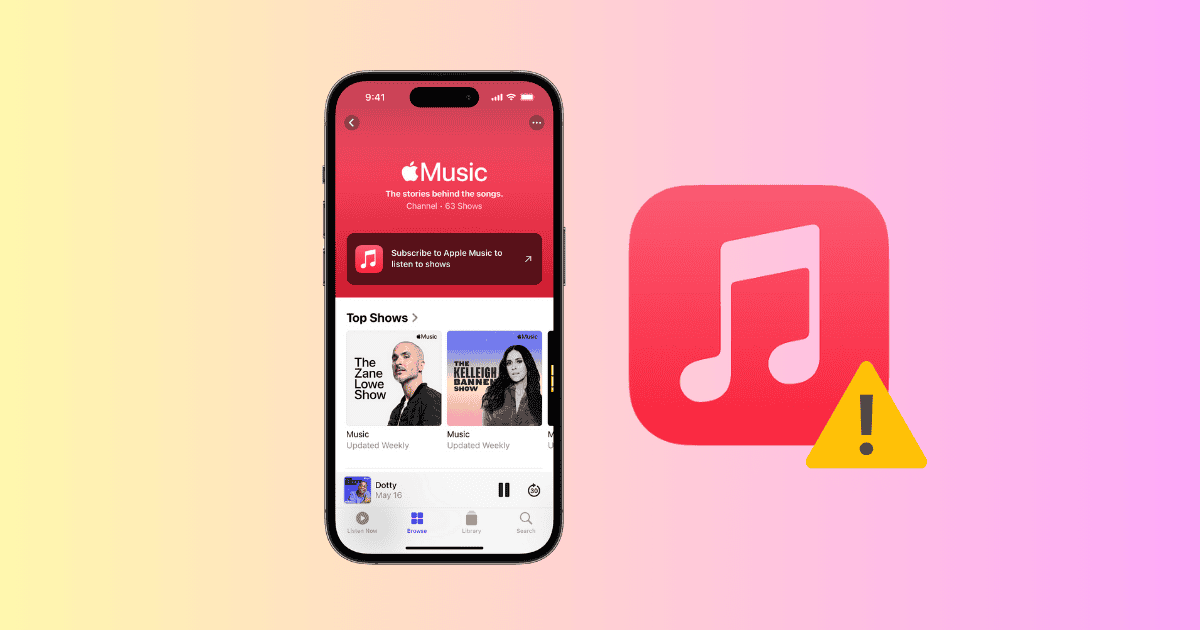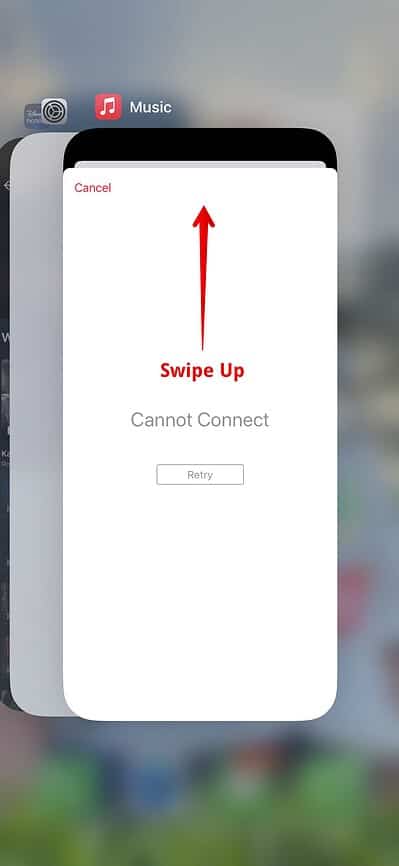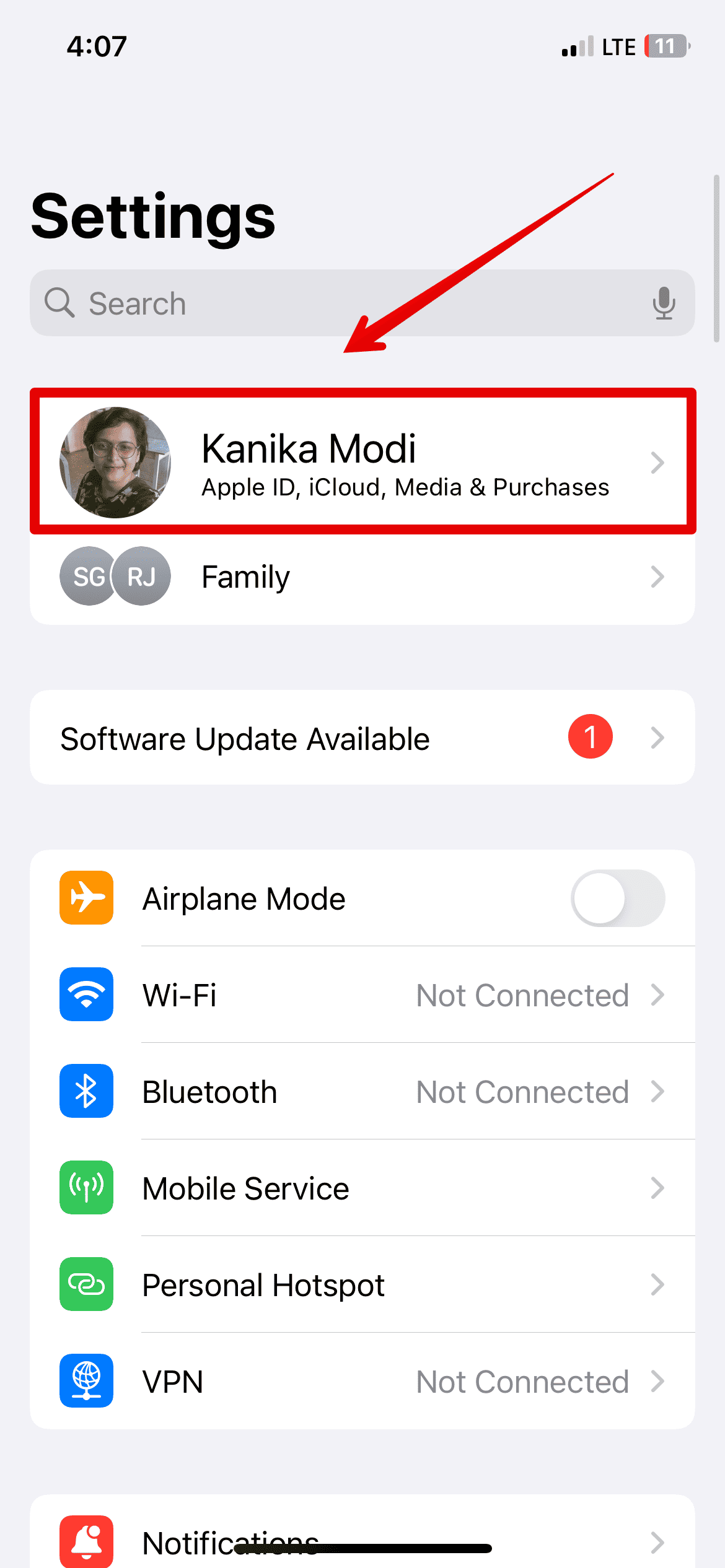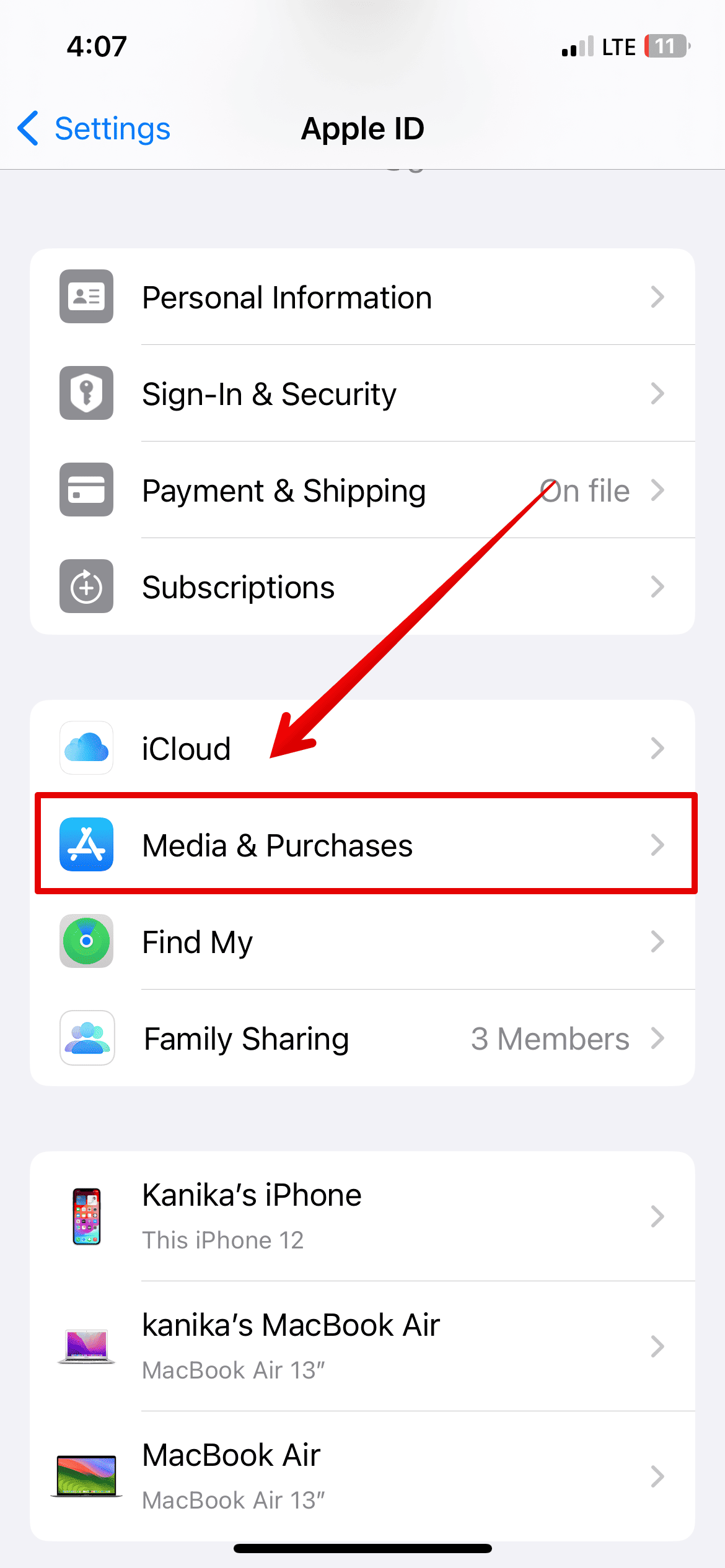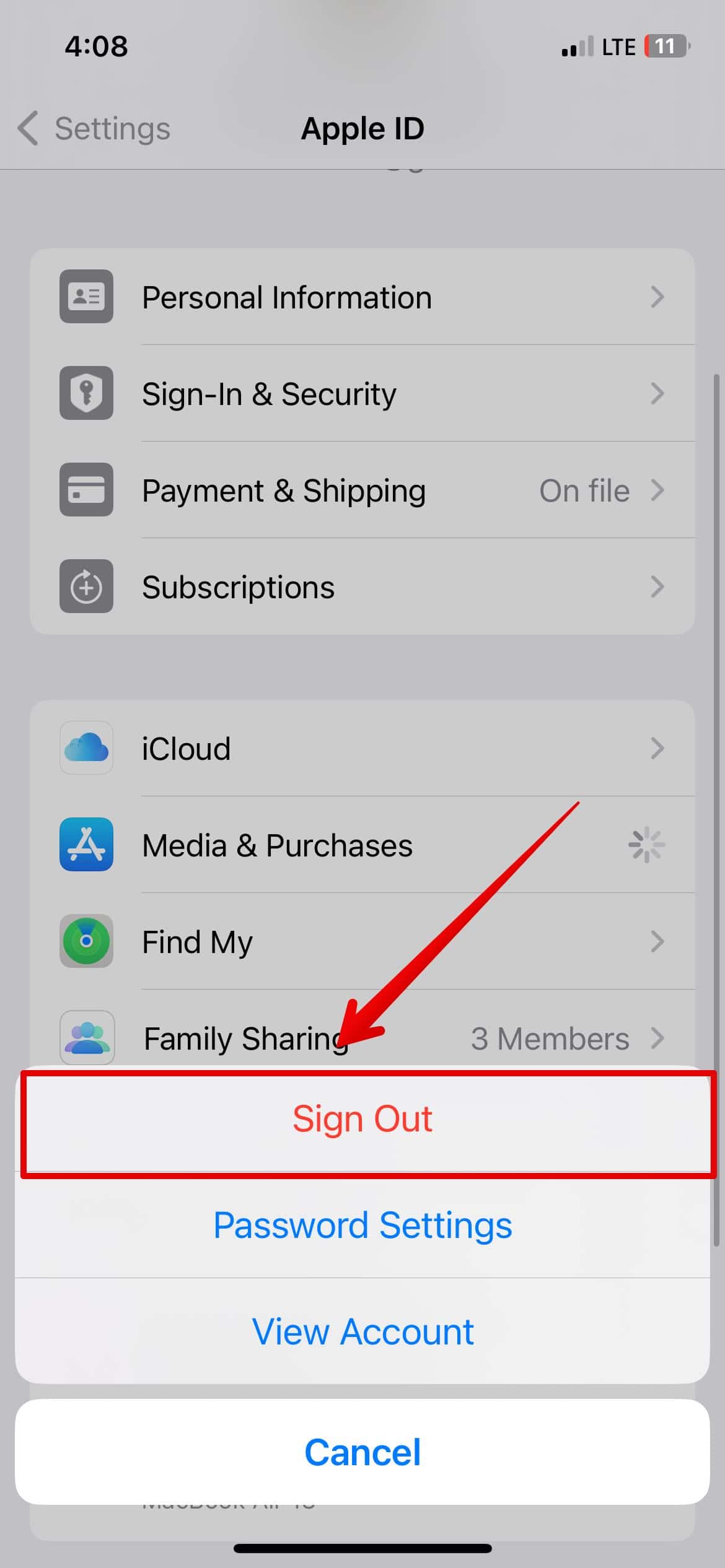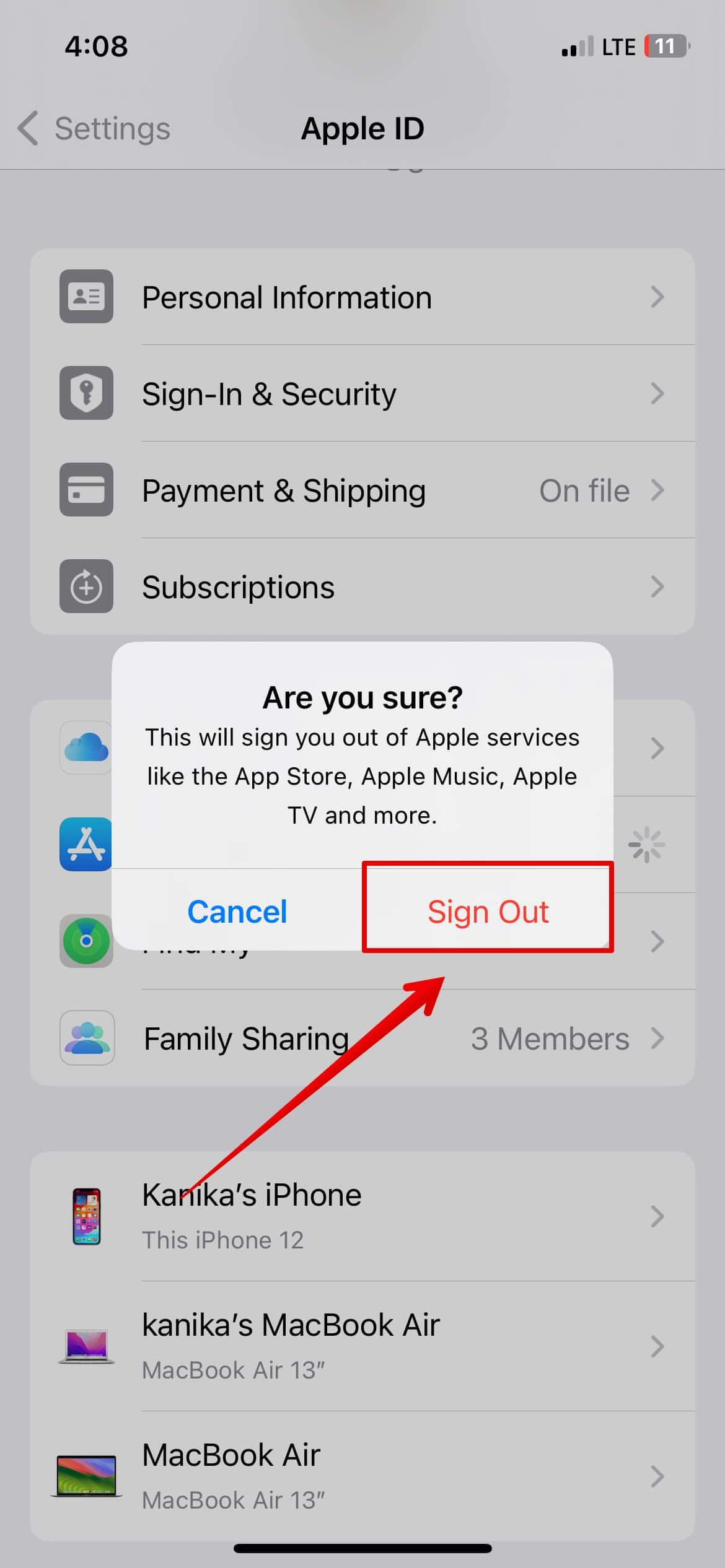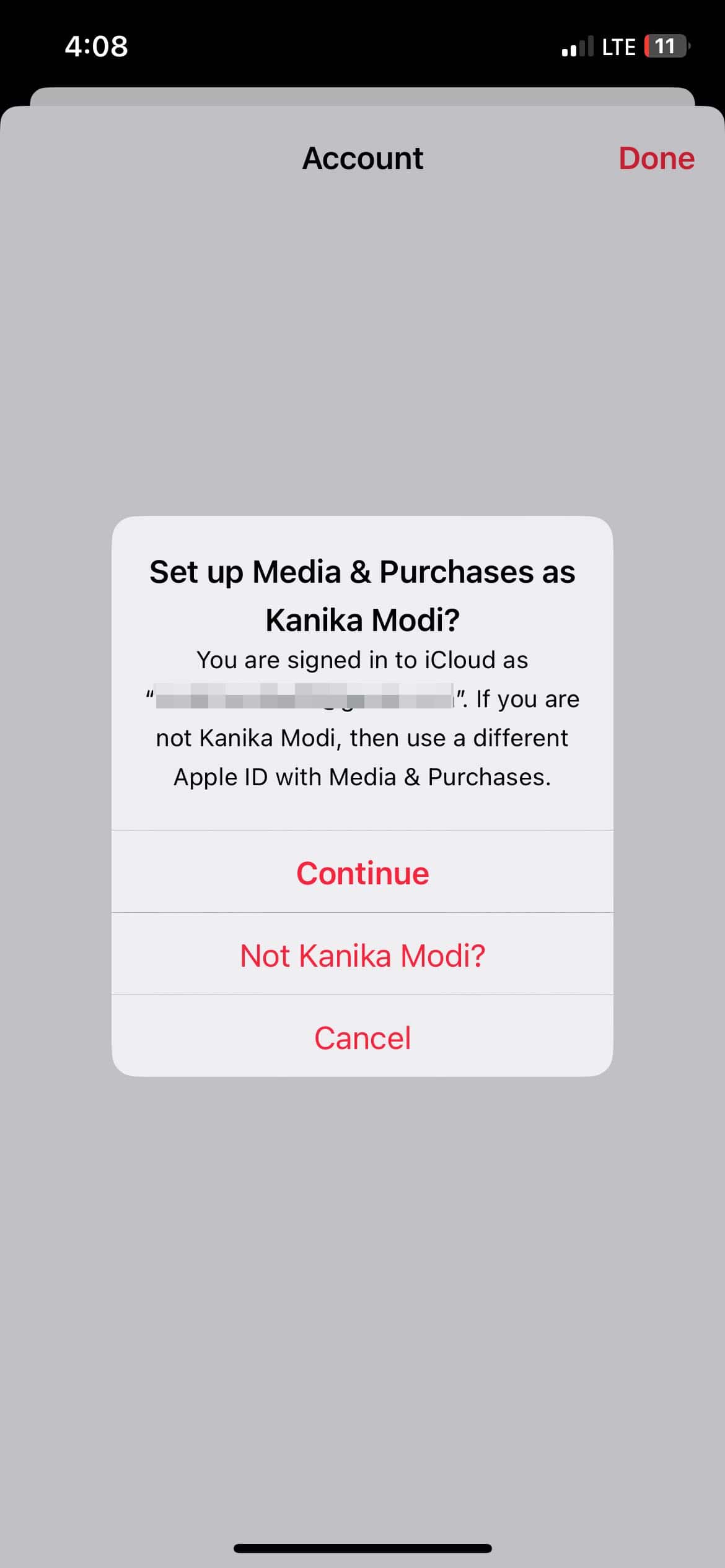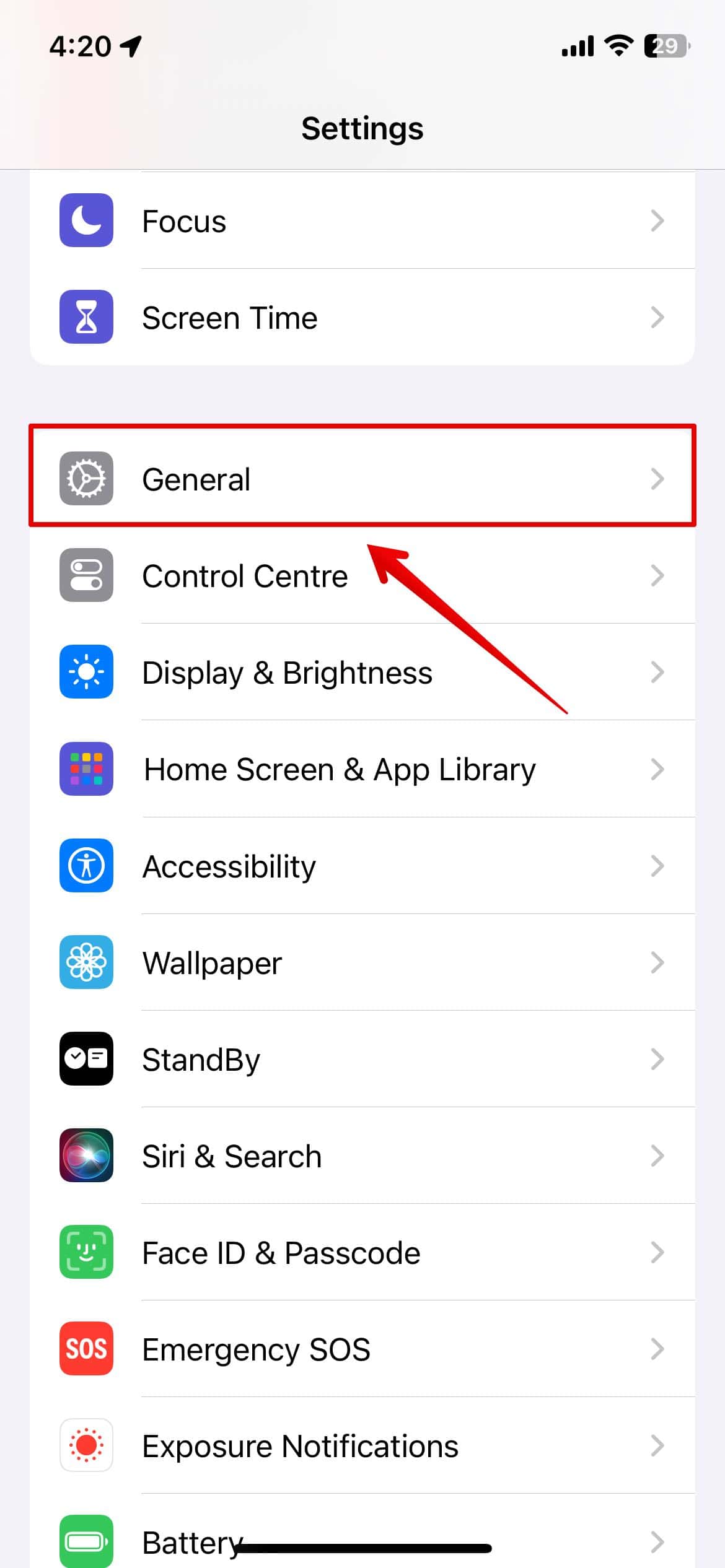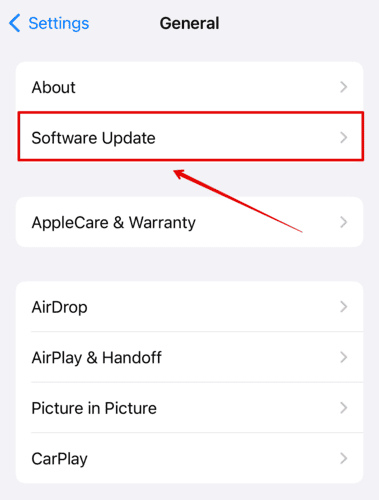Apple Music not working in iOS 17.5.1? well, you are not alone. I have been facing the same after the recent update and haven’t been able to stream music. The reason could be related to the iOS update making the app buggy, so I tried a few solutions that fixed the error for me.
Here is everything you need to know.
How to Fix Apple Music Not Working in iOS 17.5.1
iOS 17.5.1 has made Apple Music buggy, thus making it difficult to manage music overall. However, you can check out the methods mentioned below that can help you fix the errors.
1. Restart Apple Music
Try restarting Apple Music if it isn’t working after the iOS 17.5.1 update. Here is how you can do it. Often, when any of the apps crashes on your iPhone, you can simply shut it down from your home screen.
Time needed: 2 minutes
Follow the steps below.
- Swipe up from the bottom of the home screen and release it in the middle.
- You will get the list of apps recently used.
- Look for Apple Music and swipe up to close it.
Then, try opening the app again and check if it’s working.
2. Sign Out and Sign In Again
If restarting the Apple Music app isn’t fixing the issue, you can sign out and then sign in again. This might help refresh your account settings and fix any login-related issues.
Check out the steps below.
- Open Settings and tap on your Name.
- Then, go to Media & Purchases
- Tap on Sign Out.
- Select Sign Out again to confirm.
You will be signed out of Apple Music and other accounts associated with your Apple ID on your iPhone.
Now, to sign in back again, follow the steps below.
- Open the Apple Music, and tap on the profile icon on the top-right.
- If prompted, either select Continue to log in to your profile.
- Or you can choose Not “Your Name” and enter your Apple ID & password to continue logging in.
This will take a few seconds, and you will be logged back again to Apple Music.
3. Restart iPhone
Restarting your iPhone can resolve underlying software issues that may be affecting the performance of Apple Music.
- Press and hold the Side button and Volume Up button.
- Release the button when the Power Off Slider appears on the screen.
- Slide the button to power off the iPhone.
Wait a few seconds and then press the side button again to restart the iPhone.
4. Update the Software
Apple often releases software updates with necessary bug fixes that could have caused Apple Music to malfunction. Hence, updating the iOS to the latest version is important.
- Open Settings and go to General.
- Then, tap on Software Update.
5. Make Sure Internet Is Working
You need a stable internet connection to stream music on the Apple Music app. Hence, ensure that the internet is working properly.
- Open an internet browser and check if the internet is working.
- Disconnect the Wi-fi and connect it again.
- Use your data plan for stable internet other than your Wi-Fi.
- Restart the router if required.
6. Check Your Subscription
You need an active Apple Music subscription to stream and download music. Hence, you can check and verify if the subscription is active or if it needs renewal.
Follow the steps below:
- Open Settings and tap on your Name.
- Then, choose Subscription.
Check the list under active and see if your Apple Music is listed under it. If not, it’s better to get a subscription to access all the services.
7. Contact Apple Support
If none of the above methods have resolved the Apple Music issue for you, it’s in your best interest to contact Apple support. Since the error has been ongoing after an iOS update, they might be able to help with other troubleshooting steps after running a diagnosis.