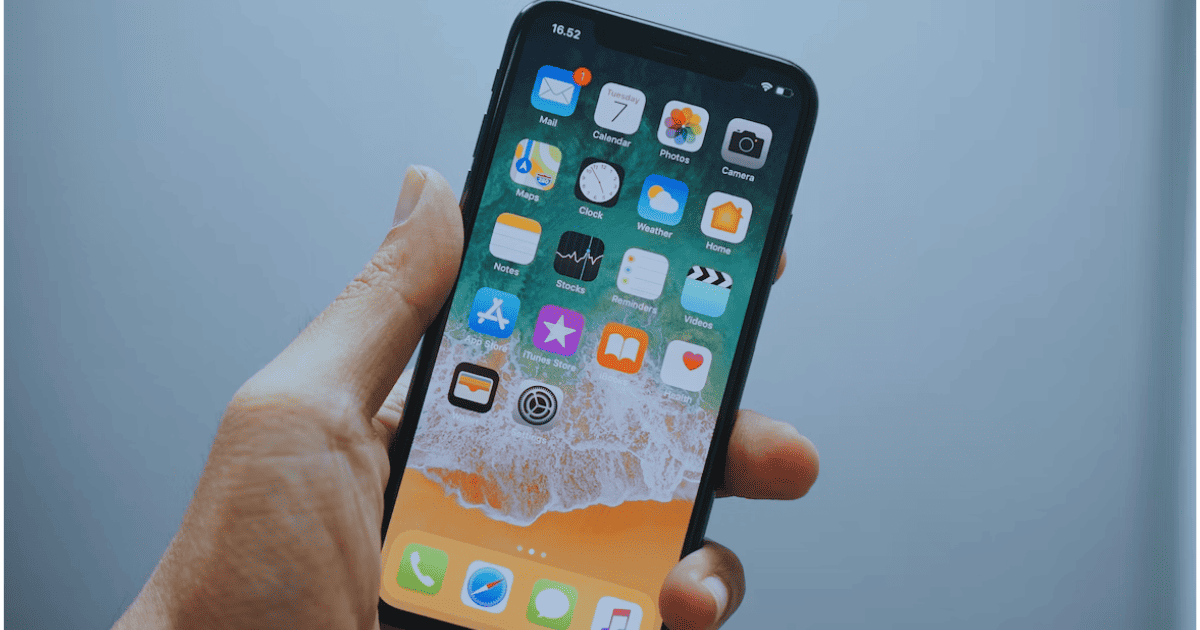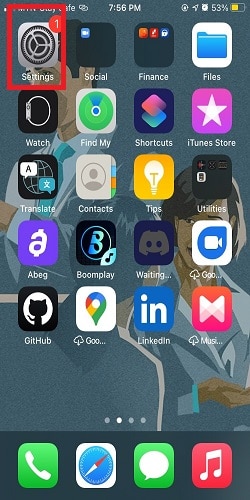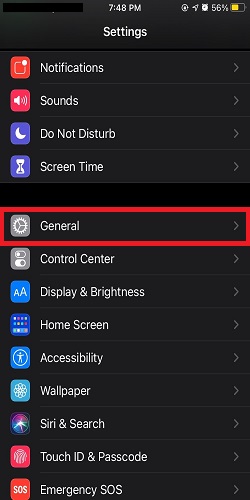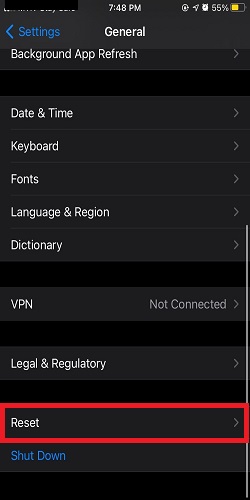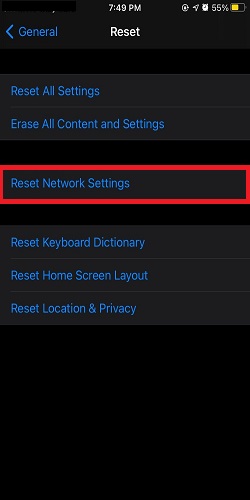After snapping some great photos all day, you try to send them to friends or family, but get hit with a “Not Delivered” error on your iPhone, right? This happens a lot, but don’t worry. In this guide, I’ll show you how to fix this.
How To Fix iPhone Not Sending Pictures via Text Message
1. Enable MMS Messaging
To send text messages, you need to ensure that MMS messaging is enabled on your phone. Without it, your picture messages won’t be delivered, no matter how many times you try. Follow the steps below to enable MMS messaging on your iPhone:
- Navigate to the Settings icon.
- Click on Messages.
- Check if MMS Messaging is enabled. If it’s not, toggle it on and try sending a picture again via text message. If it’s already enabled, toggle it off and on again.
2. Check Cellular Network
If you have enabled MMS Messaging but are unable to send pictures, the next step in troubleshooting is to check your cellular network. A weak cellular network could be the reason why your picture messages are not being sent as SMS messages. Try moving to an area with a stronger network signal and try sending the message again.
3. Call Your Carrier
If you have tried all the methods mentioned above, but your phone still won’t send pictures in text messages, it might be time to contact your carrier to verify if you are allowed to use MMS messaging. If they don’t permit you to send pictures in text messages, then nothing else will work.
4. Reset Network Settings
The next step you should try is to adjust your iPhone network settings. To do that, reset your Wi-Fi and cellular connection and start from scratch.
Time needed: 5 minutes
If you’re not sure how to reset your network settings, just follow these steps.
- On your phone home page, open Settings.
- Tap on General.
- Now, tap Reset.
- Tap again on the Reset Network Settings (Please note that this will erase all of your saved Wi-Fi networks and should be your last resort).
How To Fix iPhone Not Sending Pictures in iMessage
1. Enable iMessage
You need to ascertain that you’ve enabled iMessaging on your iPhone. To ensure you have iMessage enabled:
- Go to Settings > Messages.
- Toggle on iMessage if it’s not already on.
- Be sure also, that your recipient enables iMessage on their device.
- If iMessage is enabled but you still can’t send picture messages, try to turn off iMessage, restart your device, and enable iMessage again.
2. Check Internet Connection
Unlike MMS messaging, iMessage works with either cellular data or Wi-Fi. Whichever service you choose, make sure you have a stable internet connection. If you’re connected to Wi-Fi and your pictures still won’t send, go to Settings and turn off your Wi-Fi. Then try using cellular data. Additionally, try turning your connection off and on a couple of times, and then attempt to send pictures via iMessage again.
3. Check System Status
It’s possible that the iMessage server is down at the moment, and there is nothing wrong on your end. To check if this is the case, verify the system status for iMessage. You can do this by visiting the official system status page. If iMessage is displaying a green dot, it indicates that the server is operational.
Other Ways To Fix Pictures Not Sending In iMessage
- Sign out of Apple ID and back in: To do this, go to Settings and tap your name at the top of the page. Scroll to the bottom of the page and tap Turn Off. Sign back in and try to send your picture message again.
- Try restarting your device: This will prove effective if the issue with your device is a minor software malfunction.
- Reset Network Settings: If your internet connection is stable, and the iMessage server is not down, reset the network settings on your device as we did in the case of text messages. Please note that this action will erase saved Wi-Fi passwords and carrier connections. If you’re unable to send pictures via iMessage due to a network issue, resetting your network will most likely resolve the issue.
How To Fix iPhone Not Sending Pictures in WhatsApp
1. Check Internet Connection
A major reason why picture messages may not deliver on WhatsApp is that the storage space is full and unable to accept more data. Therefore, check your iPhone storage and free up space by deleting unnecessary data if it’s full. Here’s how to do it:
- On the home page, navigate to and click on Files.
- Tap on ‘On My iPhone’ and manage your device storage space from there.
2. Uninstall and Reinstall WhatsApp
If the issue is related to the particular WhatsApp application on your phone, you may need to uninstall and then download and reinstall it from the App Store. However, before doing so, you should back up your data to iCloud.
3. Reset iPhone Settings
- Go to Settings and then open the General menu.
- Tap on Reset and then click on ‘Reset All Settings’.