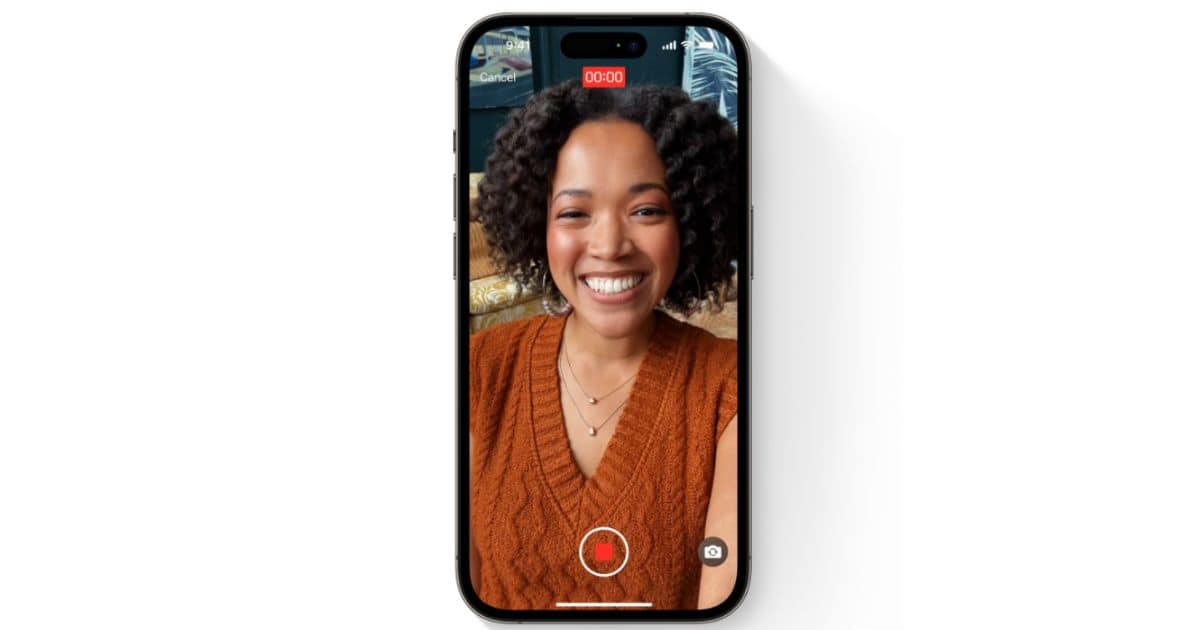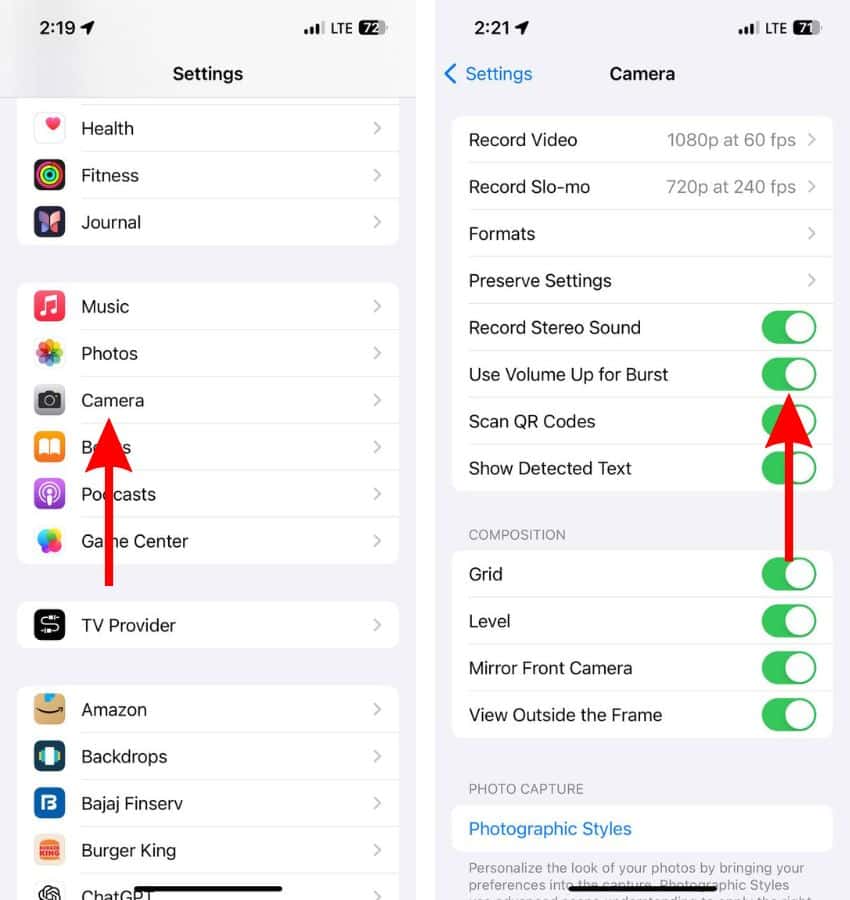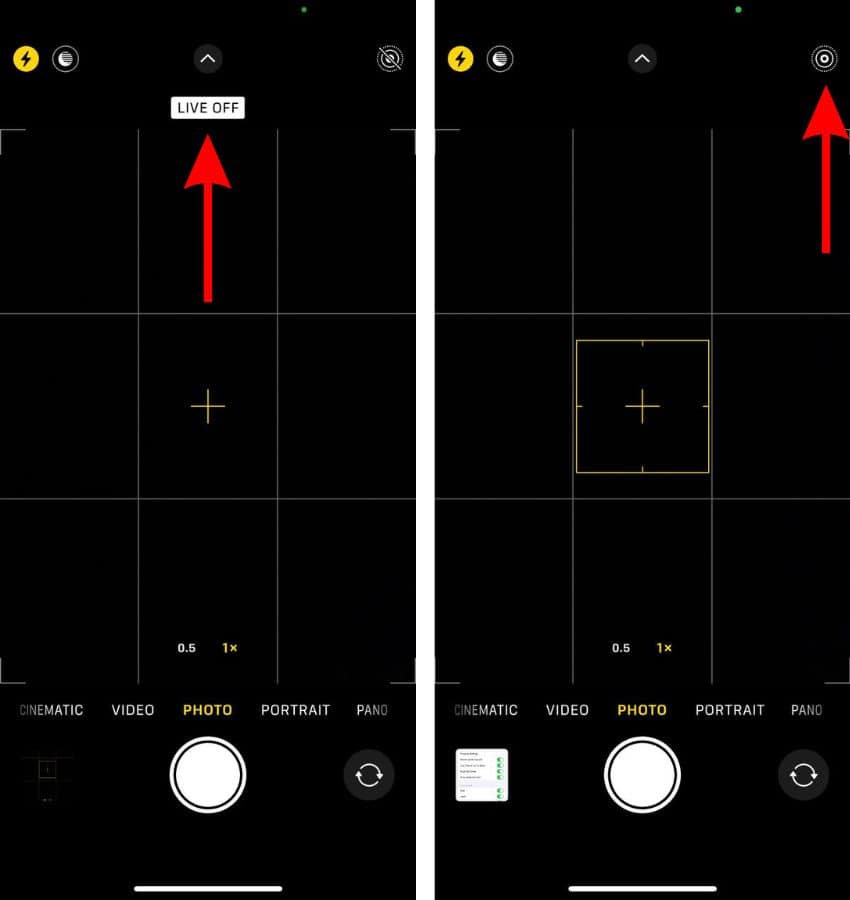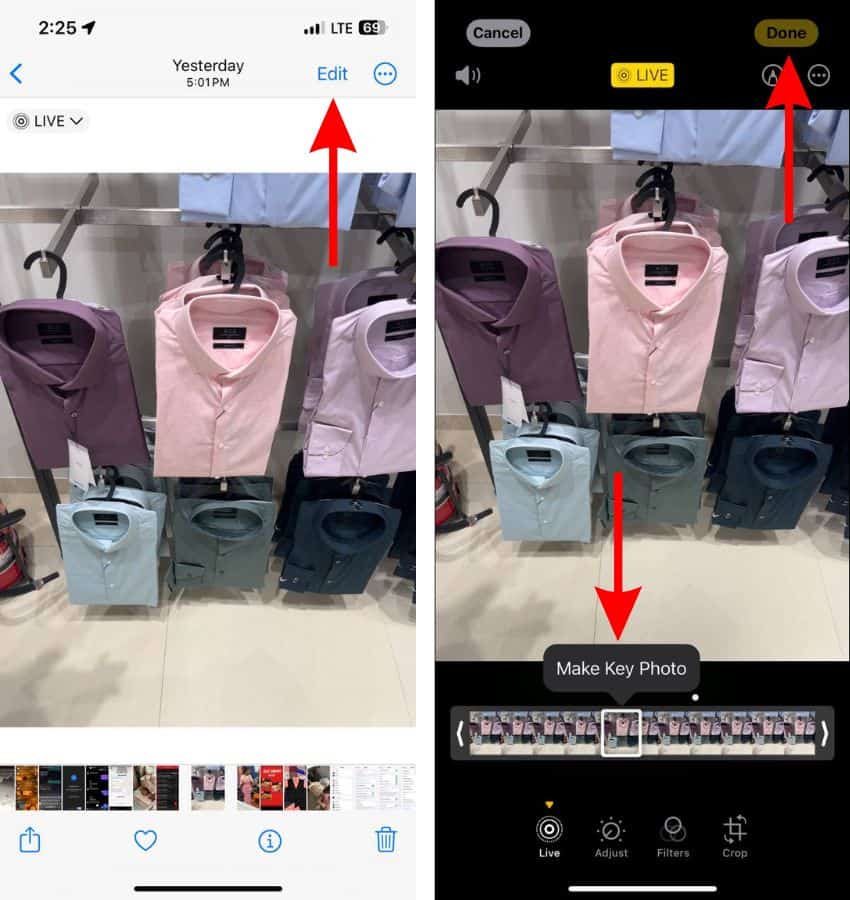Numerous people are facing issues with the selfie camera of their iPhone 15 Pro Max. Users have reported that the device captures dull, dark, grainy, or blurry selfies. Some users are also encountering an issue where the viewfinder turns completely black when they switch to the front camera on their iPhone 15 Pro Max. If you’re facing similar issues, read along to learn how to fix the front camera issue on the iPhone 15 Pro Max.
How To Fix iPhone 15 Pro Max Front Camera Issues
1. Restart the iPhone
If you own an iPhone 15 or iPhone 15 Pro and it is capturing dark or blurry selfies, it can be due to a temporary software bug. Restarting the iPhone can help iron out temporary bugs causing the issue.
Apart from this, some users have also reported that the front camera on their iPhone 15 Pro Max doesn’t work but instead displays a black screen. No matter which of these issues you’re encountering, restarting the iPhone might help fix the front camera issues on your iPhone 15.
Time needed: 2 minutes
Steps to restart iPhone 15 Series
- Press and hold the Volume up or down button and the Side button simultaneously until the power-off slider appears.
- Drag the power-off slider to turn off your iPhone and wait a few minutes.
- Now, press and hold the Side button until the Apple logo appears on your screen.

Alternatively, you can also ask Siri to restart your iPhone.
2. Clean Camera Lenses
Blurry selfies are often a result of smudged cameras. Therefore, if the front camera of your iPhone 15 Pro Max is capturing blurry selfies, clean the front camera if you haven’t already. You can use a microfiber cloth to avoid any scratches.
Aside from smudged cameras, the screen protector/tempered glass of your iPhone can also lead to dark or blurry selfies. Especially if you use a privacy screen protector that doesn’t have a cutout for the front camera of your iPhone. We suggest removing the screen protector as it might be the reason your iPhone 15 Pro Max is capturing blurry images.
3. Enable Lens Correction To Fix iPhone 15 Pro Max Front Camera
Enabling the Lens Correction feature helps in prevents distortion which would otherwise lead to blurry images. The Lens Correction feature is enabled by default on iPhones. However, if you’ve knowingly or unknowingly disabled Lens Correction, we suggest enabling Lens Correction to fix the blurry selfies on iPhone 15 Pro Max.
- Open the Settings app on your iPhone.
- Navigate to the Camera option.
- On the Camera settings page, scroll down and enable the Lens Correction toggle.
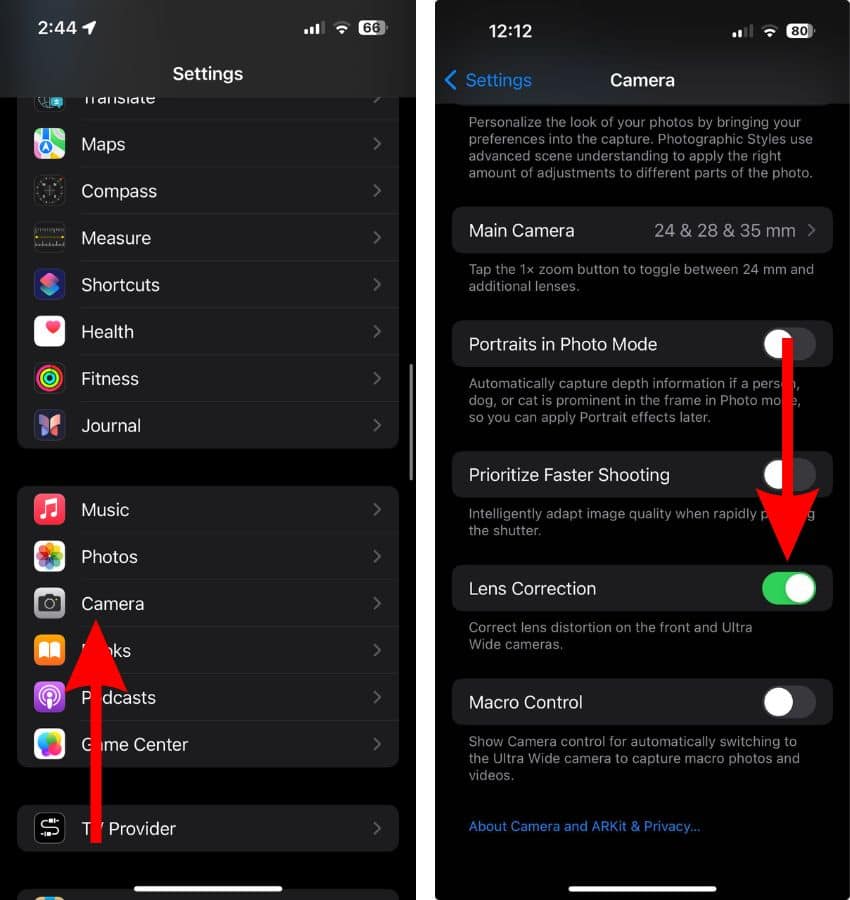
4. Enable Prioritize Faster Shooting To Fix iPhone 15 Pro Max Front Camera
Most people encountering issues with the selfie camera on the iPhone 15 Pro Max complain that the captured photos appear darker, blurry, or overly processed when compared to what the viewfinder displays. The reason for this can be Apple’s post-processing algorithm, also known as Deep Fusion.
While there is no way to disable Deep Fusion, enabling the Prioritize Faster Shooting feature can help you capture selfies with less processing.
- Open the Settings app on your iPhone.
- Navigate to the Camera option.
- On the Camera settings page, scroll down and enable the Prioritize Faster Shooting toggle.
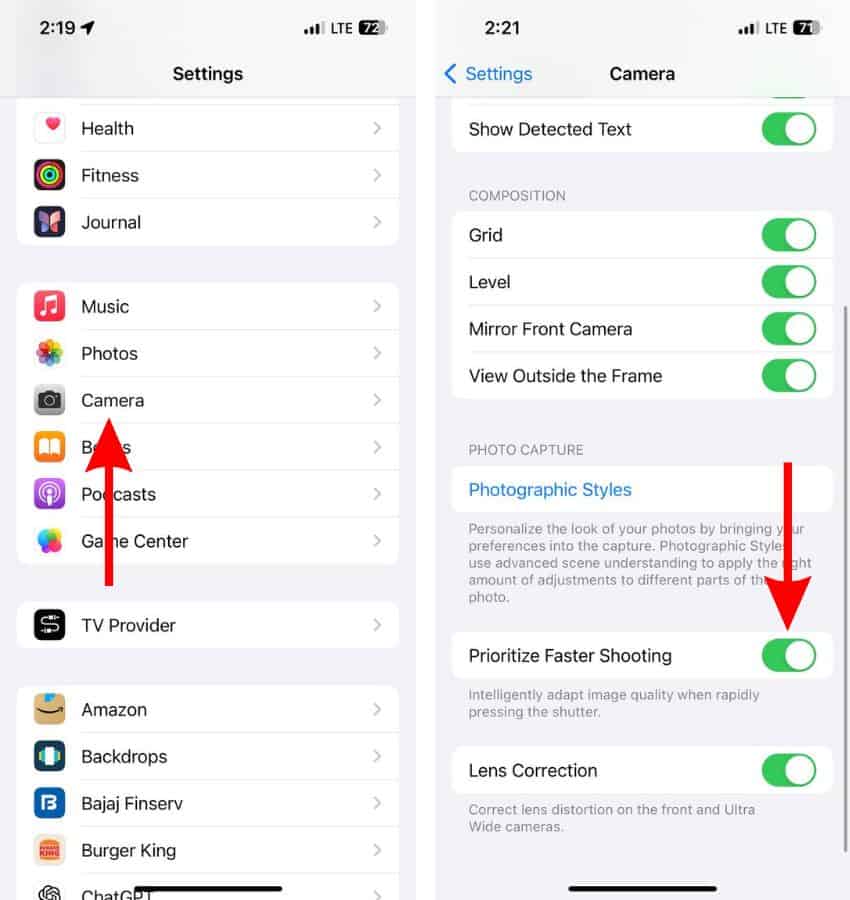
5. Disable View Full HDR
Do the selfies captured by your iPhone 15 Pro Max seem overly bright when you view them? This can be due to the View Full HDR feature. Disabling the View Full HDR feature might help fix the selfie camera issues on the iPhone 15 Pro Max.
- Open the Settings app on your iPhone.
- Navigate to the Photos settings.
- Disable the View Full HDR toggle.
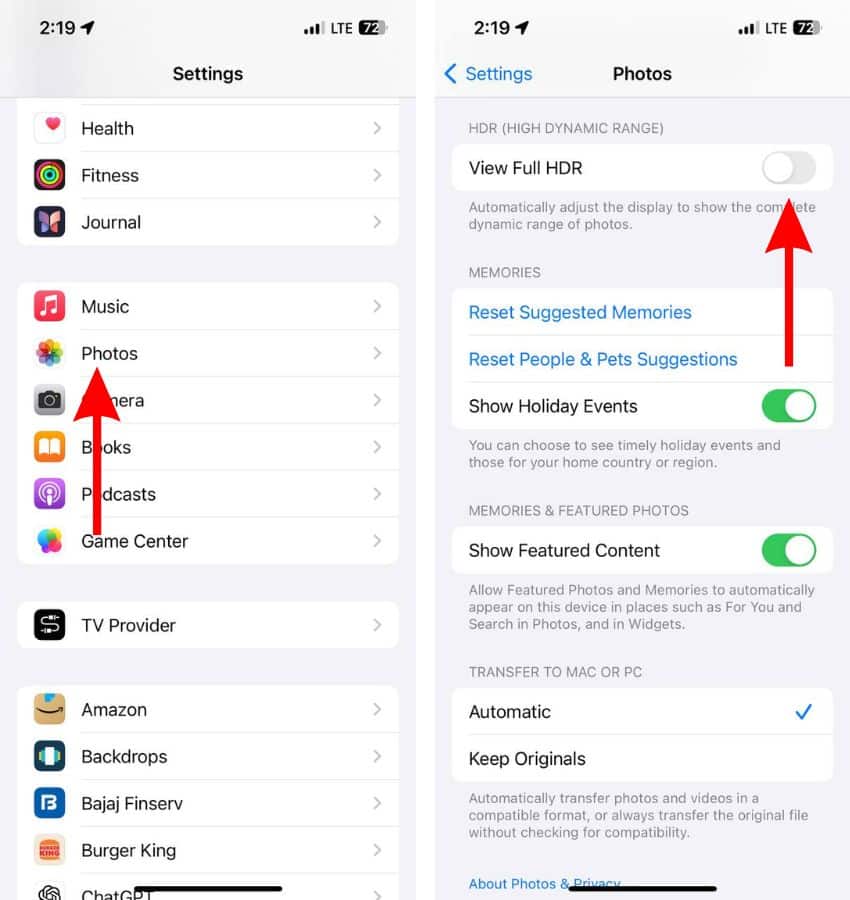
6. Click Pictures in Burst Mode To Fix iPhone 15 Pro Max Front Camera
Capturing selfies in Burst mode on the iPhone 15 Pro Max can help reduce post-processing which might be the reason for dark or blurry selfies. Here’s how to enable and capture selfies in Burst mode on your iPhone 15 Pro Max.
- Open the Settings app on your iPhone.
- Navigate to the Camera settings.
- Enable the Use Volume Up for Burst toggle.
- Next, open the Camera app and press and hold the Volume Up button to click photos in Burst mode.
- Alternatively, you can also tap and drag the Shutter button to the left to take photos in Burst mode.
7. Click Live Photos
A Live photo captures a short three-second video of the scene. When you tap and hold on a Live photo, it plays like a short video. This comes in handy as you can select a different frame after you capture the selfie. Therefore, click Live photos on your iPhone 15 Pro Max and then select a frame that is neither dark nor blurry.
- Open the Camera app on your iPhone.
- Tap the Live Photos icon at the top right corner to enable the Live Photos feature.
- Tap the shutter and click a photo.
- Next, open the Photos app, navigate to the photo you just clicked, and tap the Edit button at the top right corner.
- Tap the Live option at the bottom left corner.
- Move the slider to change the frame.
- Tap the Make Key Photo pop-up.
- Finally, tap the Done button at the top right corner to save the changes.
8. Reset All Settings To Fix iPhone 15 Pro Max Front Camera
Misconfigured settings might be why your iPhone 15 Pro Max captures dark or blurry selfies. As it is difficult to check which setting is causing the issue, we suggest resetting all settings to fix the selfie camera issue on the iPhone 15 Pro Max.
- Open the Settings app on your iPhone and head to the General option.
- Here, scroll down and select the Transfer or Reset iPhone option and on the next page, tap the Reset option.
- Then select the Reset All Settings option. Enter the device passcode to confirm your selection.
- Tap the Reset All Settings option in the pop-up to confirm your selection.
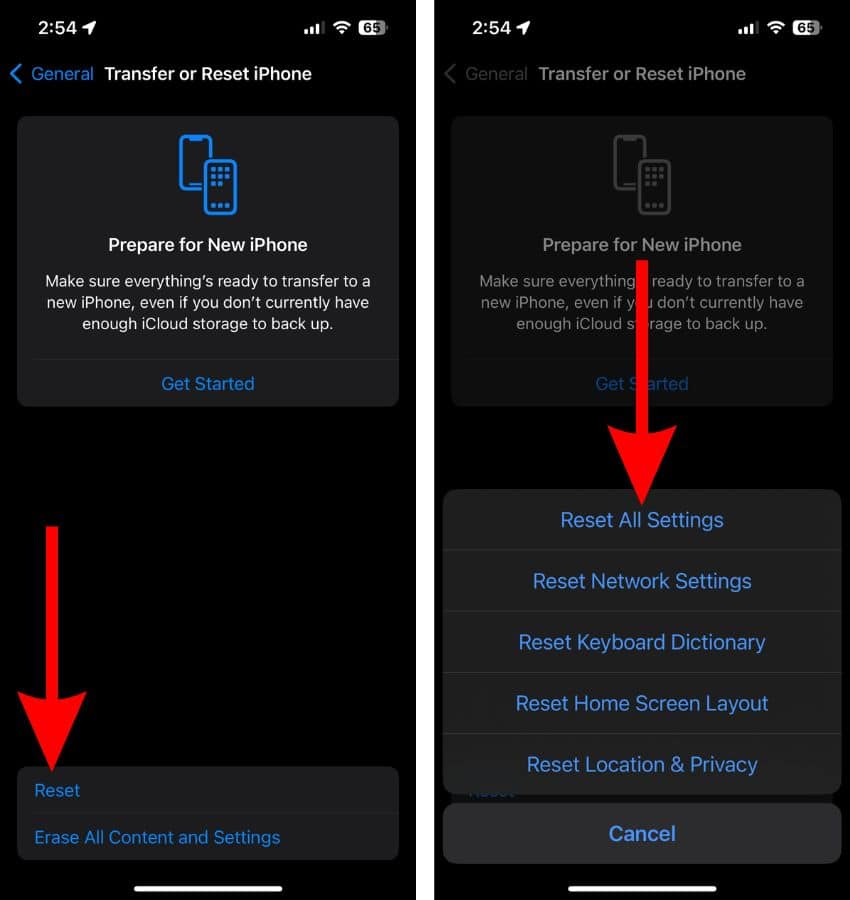
9. Update iOS To Fix iPhone 15 Pro Max Front Camera
While the front camera on the iPhone 15 series is still 12MP, it has certain upgrades compared to its predecessors. Therefore, if this camera is capturing worse selfies than older iPhones, it is most likely due to excessive post-processing or software bugs. Moreover, since a huge number of people are affected by this issue, faulty software might be the main culprit. Therefore, we suggest updating to the latest iOS version as it might help fix the selfie camera issues on the iPhone 15 Pro Max.
- Open the Settings app on your iPhone and head to the General option.
- Select the Software Update option.
- Now, tap the Update Now or Install Now button. Please note that either of these options will only be available when a new version of iOS is available.
- Enter your device’s passcode to continue.

10. Contact Apple Support
After trying everything, if your iPhone 15 Pro Max is still capturing dark and blurry selfies or if the viewfinder turns completely black when you switch to the front camera, it might be due to some defects in the camera hardware. We suggest contacting Apple Support as they might be able to assist you further. You can also visit the nearest official Apple store and get your iPhone inspected by the employees at the Genius Bar.
We hope this guide helps you fix your iPhone 15 Pro Max selfie camera issues. If you have any other doubts, please let us know in the comments below.