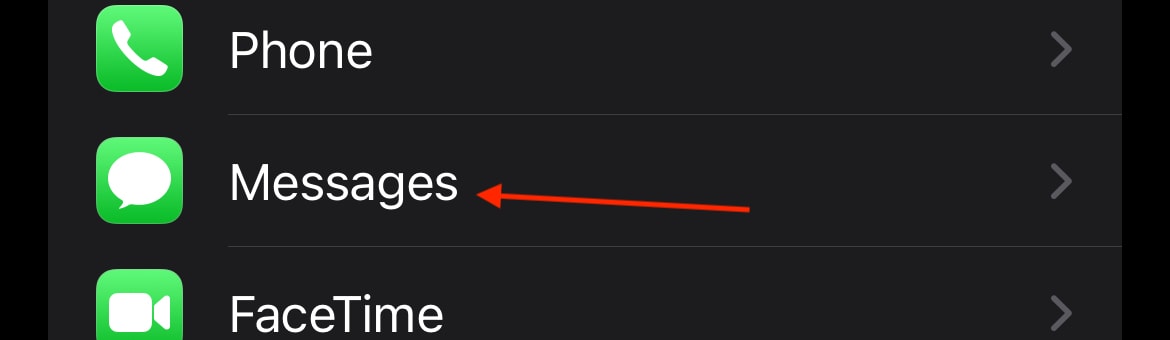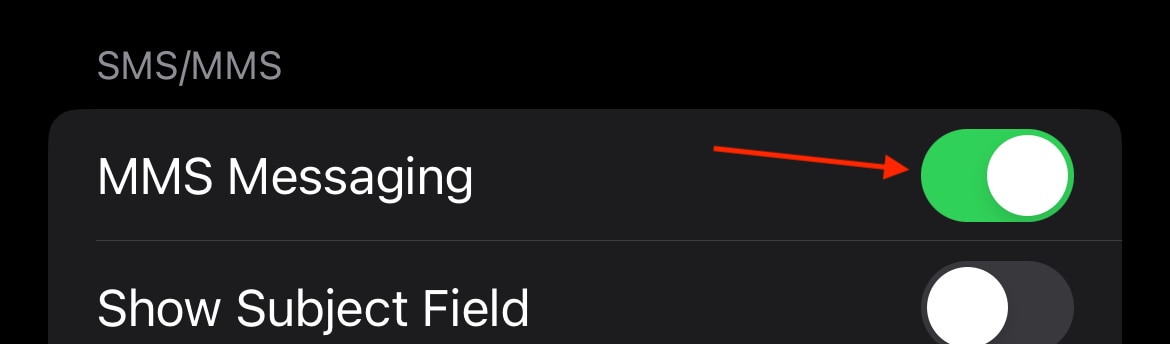Need to know what to do if a group message replies individually on iPhone? I got you covered. For those new to the world of iPhone, Apple includes its own messaging system, often known as iMessage, that performs a bit differently from your typical MMS and SMS messages. While this is great for iPhone users, those who are in group chats with non-iPhone users may find themselves or their friends receiving messages outside of the group chat. When you have a giant thread with a lot of users and messages, this can make things a bit of a hassle.
For those who need it, I’m going to take a look at what you can do if your group messages reply individually on your iPhone. If you’re receiving iMessage individual replies, or are experiencing iOS group messaging issues, know that there are steps you can take that may improve your situation. There are group messaging settings that users are able to adjust, which I will showcase clearly. I’ll also take a look at how to enable MMS Messaging on iPhone, which can help with iMessage individual replies. Let’s dive right in.
Why Are My Group Text Responses Coming Back Individually?
If you find that group text messages are coming to you individually, remember that iPhone has its own messaging system that it shares with other devices in the Apple ecosystem. While the Messages app still functions like a typical text messaging app, it also includes Apple’s own Messaging system, which behaves a bit differently from SMS and even MMS messaging systems. For example, if you text someone and the messages you send are in a blue bubble, that means you are texting someone who is using Apple’s messaging system. If you see a green bubble, it means they’re using something else.
Green text bubbles typically mean that someone is using an Android phone, or really anything that isn’t an iPhone. While this isn’t that big of a deal when it comes to individual messages between two people, it can make group chats behave differently. Ideally, you would want everyone in a group chat using the same or similar devices: an iPhone group is going to have a much better experience than a group composed of iPhone and Android devices. This may be the cause of messages sending and receiving individually.
Solutions to Address the Issue
If you are having issues with mass text messages or your group chat messages, check the steps below to see if any of them help with your specific problem.
Checking iMessage Settings
One of the first things you should do is check your settings in Messages. If you are group messages aren’t working on your iPhone, there are two different settings that you may want to ensure are enabled: MMS Messaging and Group Messaging. Note that if you are using a newer version of iOS, Group Messaging will not be an option. For example, iOS 17 does not have the Group Messaging option.
Time needed: 1 minute
To check these settings, follow these steps:
- From your iPhone, go to Settings.
- Select Messages.
- Ensure that MMS Messaging is enabled. If you see the option, also ensure that Group Messaging is enabled as well.
From here, check to see if things are working for you. Whether these settings were disabled from an iOS update, or for whatever reason, enabling them should get you back on the right track.
Understanding Recipient’s Device Behavior
An important thing to understand is that iMessage can be crucial to a great group chat. When it comes to future messages, you ideally want everyone using an iPhone. While that may not be entirely possible, those who are using an iPhone should ensure that they also have MMS Messaging and Group Messaging enabled. Another thing to keep in mind is that those who are using something like an Android Phone or some other smartphone are likely to send and receive group messages individually.
Of course, another thing you can try is deleting the group text thread and starting a new one. However, be warned that this method is not guaranteed to work. When you are in the Messages app, you can swipe left and click the Trash icon to delete any individual thread within the app. You can also do this with single messages that are within a thread.
Updating Your iPhone
One of the most important things you can do is ensure that your iPhone is up to date. While this is not a guaranteed way of ensuring that your group messages will work properly, it can be crucial to have your iPhone running the latest official build of iOS. Keeping your phone current on updates not only ensures that you receive the latest and greatest features, but it also enables your iPhone to receive critical security patches.
If you need to check for an update, simply go to Settings > General > Software Update and check to see if one is available for your device. Again, it may help your group messaging issues, but more importantly, it will ensure that your device is as secure as it can be. If one is available, select Update Now and your iPhone will guide you through the process.
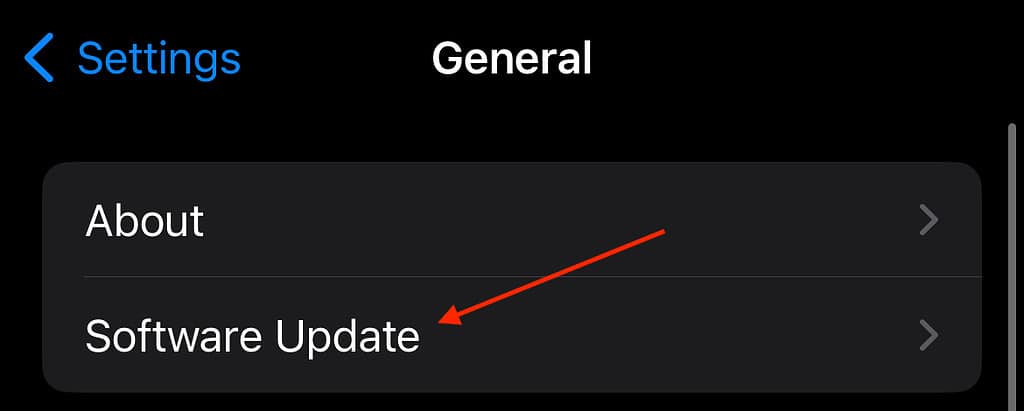
Seeking Professional Assistance
If you find that you’ve completed these steps and are still having issues, it may be appropriate to contact your carrier. However, try the above steps first to see if this resolves your issue. Remember that contact limitations may prevent group messaging from working properly. However, if you find that even after adjusting your contact management options you still find that you are having issues with group chats, it may be time to get ahold of your wireless carrier.
Of course, there could also be a matter of there being a hardware or software problem with your iPhone. If you find that you’re having issues with mass text messages or chat messages, even after enabling the default settings, you may want to contact Apple Support or schedule a visit to the Genius Bar. Going to the Genius Bar can provide you with both software and hardware support from a trained Apple Specialist. You can visit this official Apple Website to get more information about visiting a Genius Bar near you.
Conclusion
If you’re having issues with group messaging on your iPhone, I would highly recommend ensuring that your device is running the latest version of iOS. Not only will this provide crucial updates that are likely to address your group messaging issues, but an update will also provide critical security patches and necessary bug fixes. The ability for contacts to mass message each other can be an important feature for any smartphone user. Naturally, if you know something we don’t, feel free to share it with us in the comments.
F.A.Q.
If you want to send a group text with individual responses, ensure that the Group Messaging option is not active on your iPhone. You can navigate to this setting via Settings > Messages. You will find the Group Messaging option here. Note that newer versions of iOS may not have this option.
You can send a group message and push it individually on your iPhone by turning off Group Messaging. If you are using older versions of iOS, you can turn off your Group Messaging feature by navigating to Settings > Messages. If you are using a later version of iOS, such as iOS 17, you will need to send the messages individually.
If group texts are coming separately on your iPhone, the most likely explanation is that you have Group Messaging turned off. Simply go to Settings > Messages and ensure that Group Messaging is enabled. Of course, be aware that this feature is not in later software iterations, such as iOS 17. If you are having issues with group messaging in iOS 17, you may want to speak to an Apple Support Specialist or consult your wireless carrier.