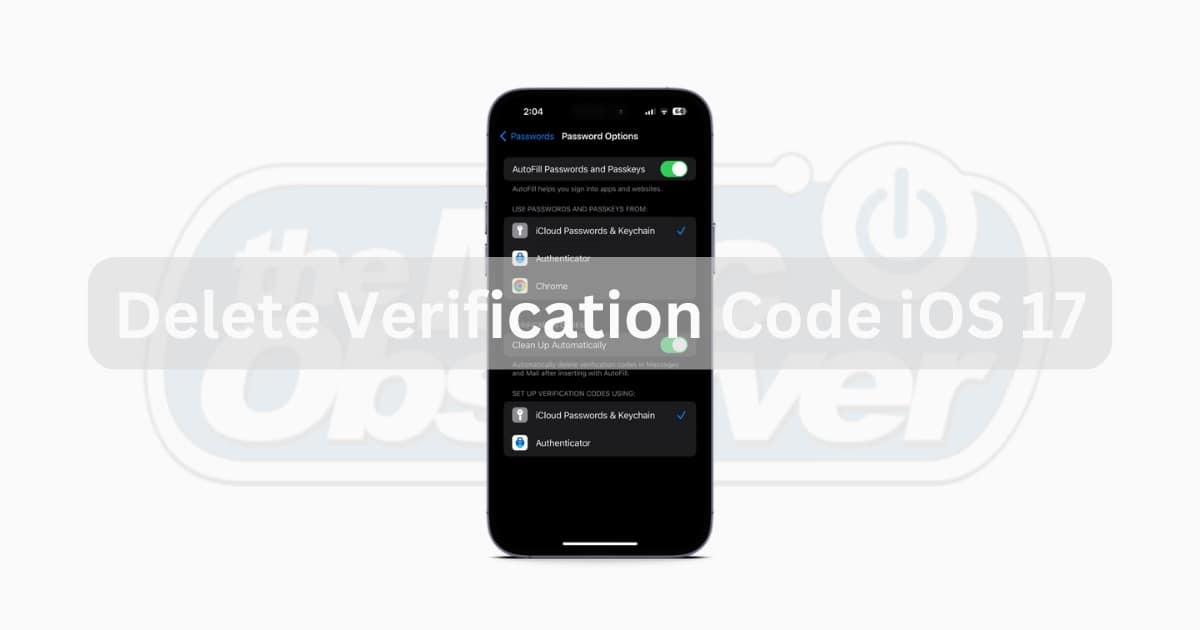Did you know there’s a new way to automatically delete verification codes in iOS 17? One of my new favorite features in iOS 17 is its ability to automatically delete those annoying SMS verification codes and emails we often receive. That means iOS 17 is not only capable of helping you autofill two-factor authentication keys, but now it will automatically delete the messages as well. It’s an exciting feature, so let’s take a look at how to enable it and disable it.
How Do I Auto-Delete Verification Codes On iOS 17?
In the past, you would have to delete these manually from your Messages app, but this is no longer the case in iOS 17 thanks to the new auto-delete feature.
Time needed: 1 minute
Just follow these quick steps to automatically delete verification code messages:
- From your iPhone, go to the Settings app.
- Scroll and click Passwords.
Note: You will likely need to use Face ID to get into Passwords.
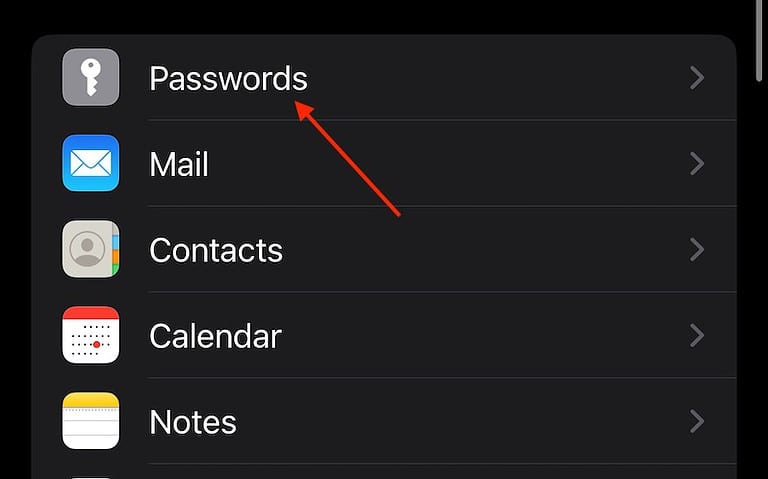
- Select Password Options.
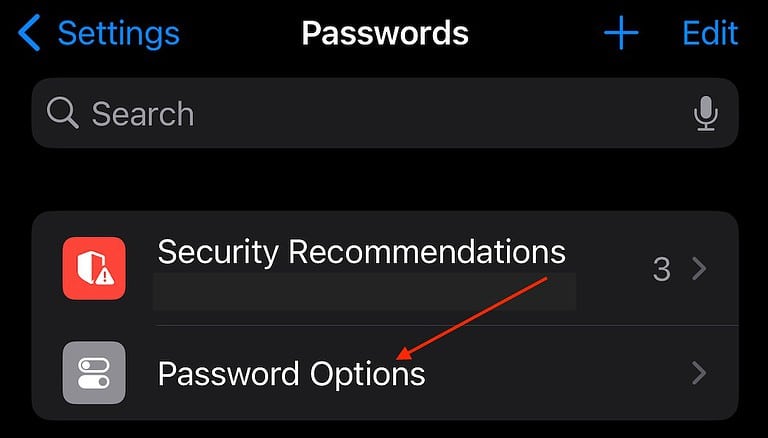
- Near the bottom, make sure Clean Up Automatically is enabled.
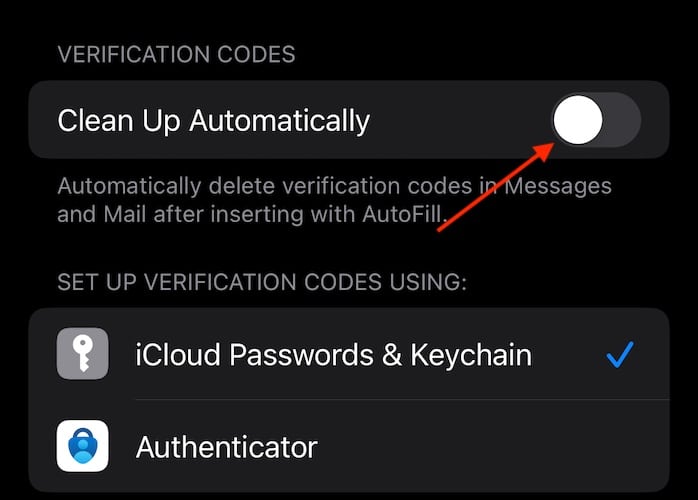
That’s all there is to it! Your one-time passwords will now autofill and then delete themselves. Just remember to click the input box on the authentication page to use the autofill feature.
Are Autofill Verification Codes Received In Mail iOS 17?
Yes, you can receive autofill verification codes in your email with iOS 17. The app or website determines how you receive verification codes. While iOS 17 will automatically show you your verification code, it may not delete the email if it arrives from the site’s subdomain. For example, if you’re trying to log into examplewebsite.com, iOS 17 may not delete the one-time code email if it comes from subdomain.examplewebsite.com. This might cause issues with receiving the code.
How Do I Turn Off Two-Factor Authentication on Apple 2023?
If you have been enrolled in two-factor authentication for more than two weeks, there is no way to turn it off. Once you enable Apple’s two-factor authentication and stay in the program for two weeks, you will stay enrolled. If it has been under two weeks, you should have received an email from Apple stating how you can unenroll. Check your Spam folder just in case. However, given the importance of two-factor authentication for security, it’s advisable not to disable it.
Conclusion
As I mentioned earlier, I believe this handy feature is among the best introduced in iOS 17. The amount of clutter I no longer have to deal with makes automatically deleting codes a complete win. However, that doesn’t mean that there’s not a lot to love about iOS 17 in general. While this feature streamlines the login process for many apps, let’s not forget the other capabilities of iOS 17.
If you have any additional ideas or suggestions, please let us know in the comments.