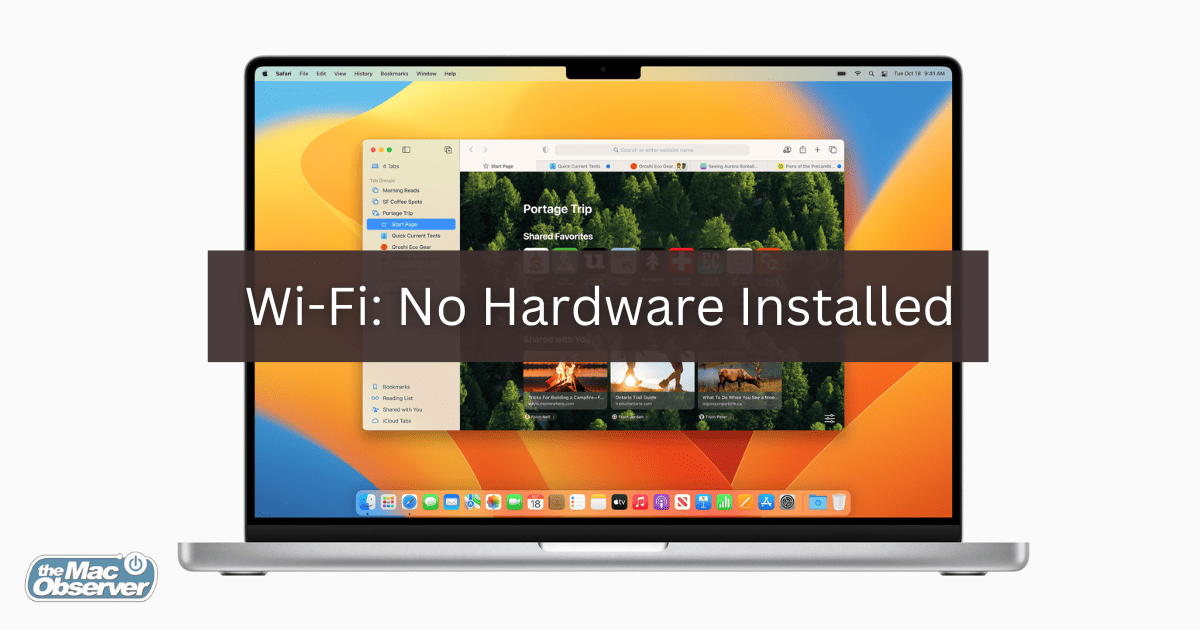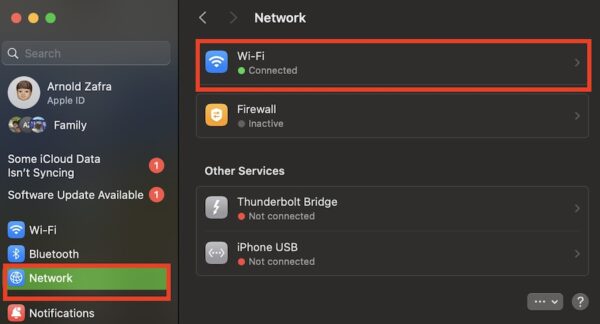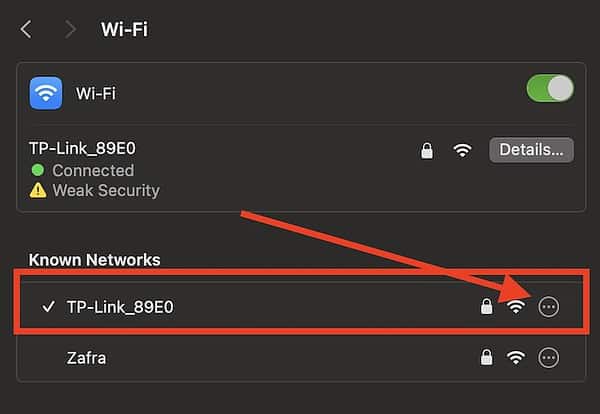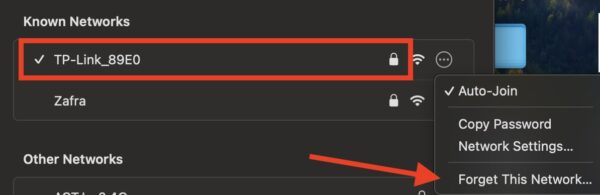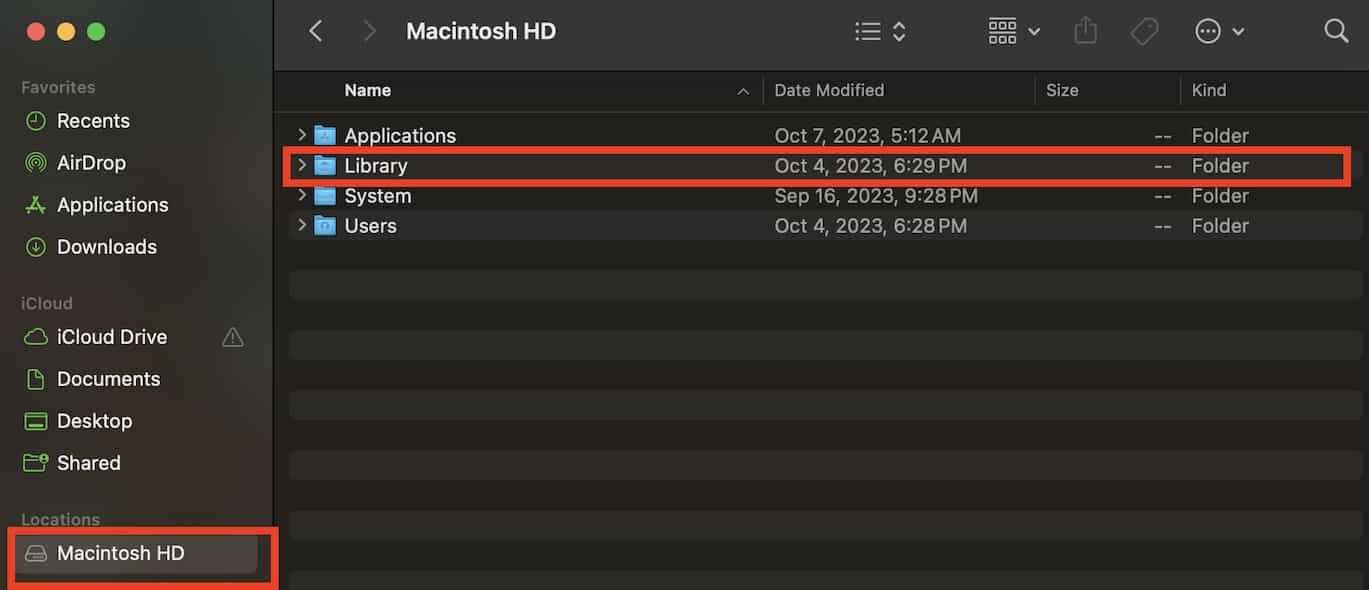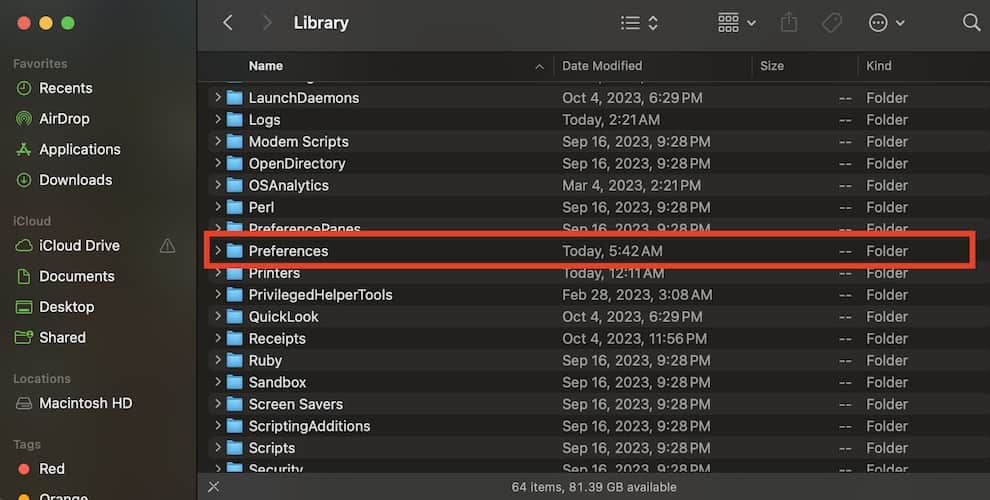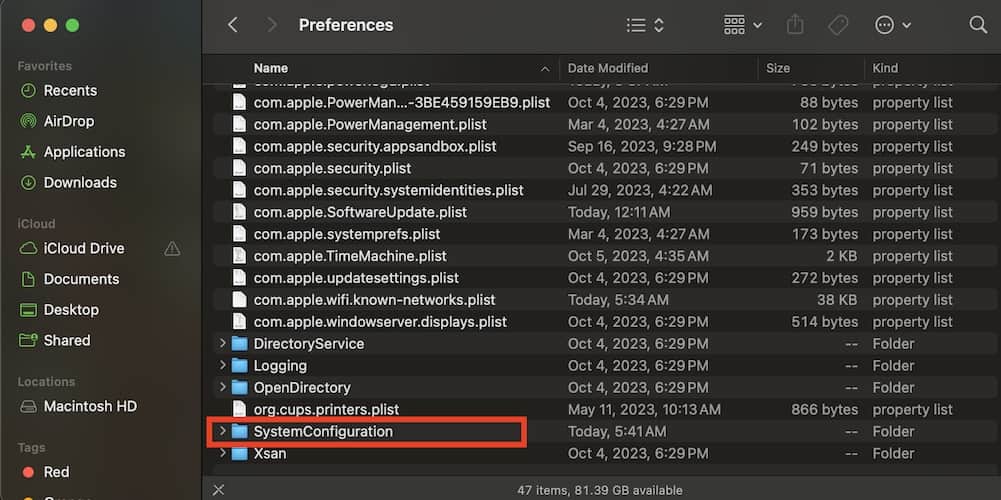Encountering the “Wi-Fi: no hardware installed” error message on your Mac can be quite frustrating, especially when you rely on a consistent internet connection for your tasks. While a simple restart might often fix the situation, there are times when deeper troubleshooting becomes necessary. Follow along as I will present detailed solutions to help you rectify this connectivity issue.
How Do I Reset My Wi-Fi Hardware on My Mac?
To possibly address the “Wi-Fi: no hardware installed” error, you can reset your network settings.
Time needed: 1 minute
Follow the steps below to reset the Wi-Fi hardware on your Mac:
- Click Apple Menu > System Settings (or System Preferences).
- Click Network.
- Click the name of your network, then select the circle with three dots.
- Click Forget this network > Remove.
- Reboot your Mac.
- Follow Steps 1 to 3, then connect to your previous network.
How Can I Fix Wi-Fi: No Hardware Installed Error on My Mac?
If resetting your network settings did not resolve the issue at hand, there are several troubleshooting steps that you can do. But before you move on to more complex solutions, you can try restarting your Mac. Most of the time, restarting your Mac should resolve the “Wi-Fi: no hardware installed” error. But then again, if it doesn’t, it’s time to start doing specific troubleshooting steps.
1. Reset SMC
The System Management Controller (SMC) is responsible for managing various system settings such as power management, sleep and wake, keyboard backlight, and more. Resetting the SMC of your Mac could fix the issue at hand.
The process of resetting the SMC depends on what type of Mac you are using. Check out the Apple Support page to find out how to reset the SMC depending on what type of Mac you are using.
2. Reset PRAM or NVRAM
This particular step applies only to those who are using an Intel-based Mac. In case you’re not aware, PRAM/NVRAM controls various functions of your Mac. These include volume, speakers, and other system settings.
2.1 M1 Macs
For M1 Macs, the NVRAM undergoes a check during boot-up, and it will automatically reset if deemed necessary. To check the NVRAM on an M1 Mac, simply turn it off fully, pause for a short while, and then turn it back on.
2.2 Intel-based Mac
- Turn your Mac off.
- Hold Option + Command + P and R for 20 seconds.
- Wait until your Mac restarts, and then proceed with login.
3. Delete System Configurations
Finally, you may also delete system configurations on your Mac to fix the issue at hand. However, if you’re resorting to these steps, we advise exercising extreme caution as deleting the system configuration could harm other functionalities of your Mac.
- Launch the Finder app.
- Click Macintosh HD on the left sidebar.
- Click Library > Preferences.
- Look for System Configuration, then drag the folder to the trash.
- Restart your Mac.
How Do I Check My Wi-Fi Hardware on My Mac?
You can check the Wi-Fi hardware on your Mac or the status of your network connection by following the steps below. This is useful if you want to fix connection issues.
- Click the Apple Menu icon.
- Click System Settings, then select Network on the sidebar.
- Check whether there is a green, red, or grey status indicator.
Why Won’t the Wi-Fi on My Mac Turn On?
The “Wi-Fi: no hardware installed” error on Mac can be caused by recent software updates, incorrect Wi-Fi preferences, or conflicts from multiple networks attempting to connect simultaneously. Follow the steps presented in this article to fix the issue.
Conclusion
In today’s digital age, a consistent internet connection is paramount. While encountering the “Wi-Fi: no hardware installed” issue can be frustrating, it’s solvable with the right troubleshooting techniques, as detailed in this guide.
Should you have additional solutions or insights, please share them in the comments below. We value your expertise and contributions to further enhance our understanding of this topic.