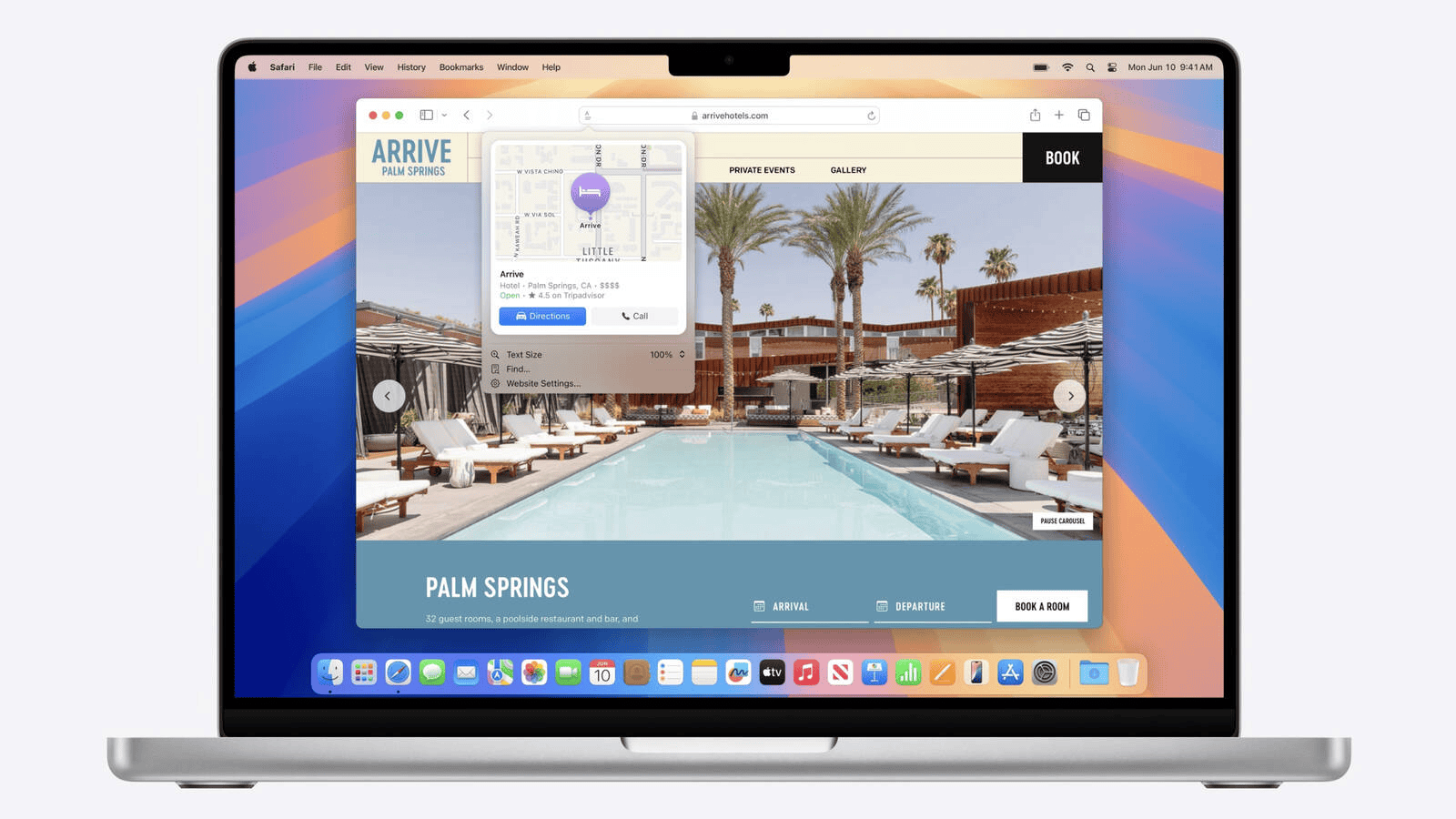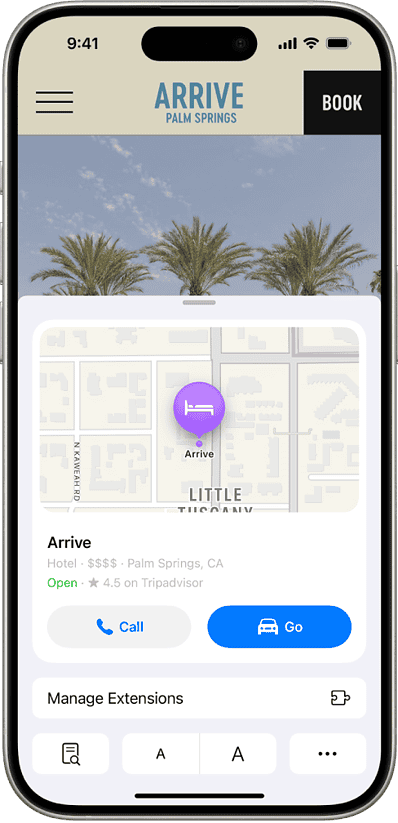Safari introduced a new feature called Highlights, and it has completely transformed the way we browse the web. The tool uses machine learning to pull key details from web pages, so we no longer have to sift through long articles to find what we actually need. Browsing the internet has become even easier than before—and more enjoyable. Here’s how you can use Highlights in Safari on iOS 18, iPadOS 18 and macOS Sequoia.
How Do I Use Highlights in Safari on iOS 18
The Highlights feature is only available on iOS 18 and later, so you will need to update your iOS to the latest version (if your device supports it). Once updated, you can start using Highlights with these simple steps:
Time needed: 1 minute
- Open the Safari app on your iPhone.
- Navigate to a webpage.
- If Highlights is available for the webpage, the Highlights button will appear on the left side of the search field.
- *Before iOS 18, there was a Page Settings button where the Highlights button now appears.
- Tap the Highlights button. It will show bite-sized pieces of information in a pop-up window. For instance, for businesses and locations, it can display address details, operating hours, and provide quick access to directions.
 NOTE
NOTE
How Do I Use Highlights on iPadOS 18
As with iOS, the Highlights feature is only available on iPadOS 18 and later, so you will need to update your iPad to the latest version if you haven’t already. The steps to display the Highlights of a website on iPadOS are the same as those for iOS described above.
How Do I Use Highlights on macOS Sequoia
The Highlights feature is only available if your Mac/MacBook is running macOS Sequoia 15. Make sure it’s updated to the latest macOS, and follow the steps below:
- Open Safari on your Mac/MacBook.
- Navigate to a webpage.
- If Highlights are available for the webpage, the Highlights button will appear on the left side of the Smart Search field.
- Click the Highlights button.