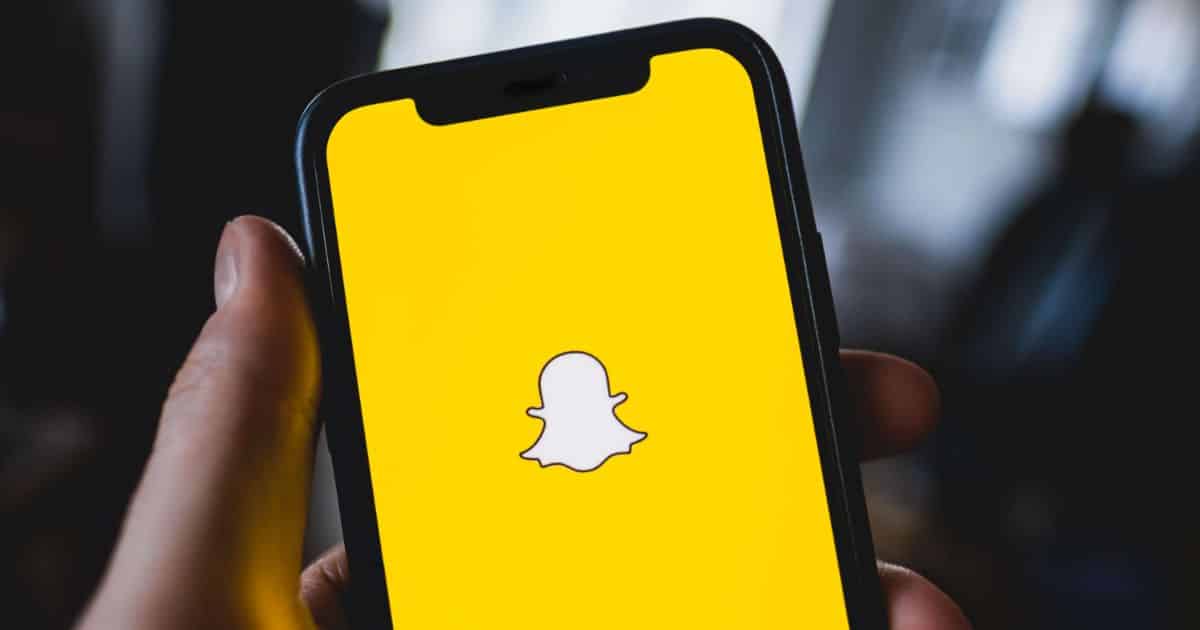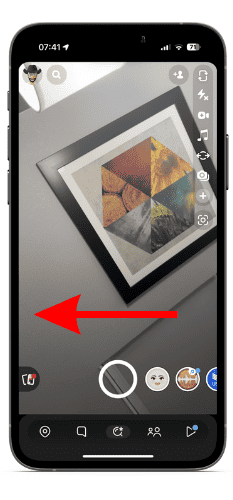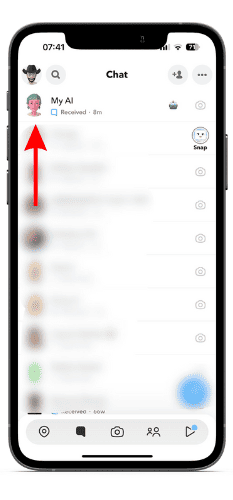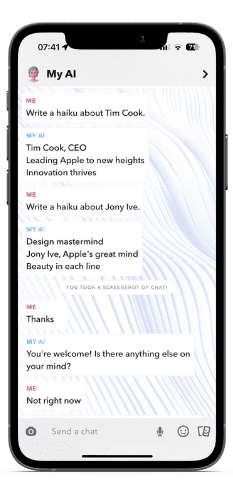Snapchat recently made its My AI chatbot available for everyone. They initially tested it with Snapchat+ subscribers for two months. Now that the My AI chatbot is available for free for every Snapchat user, we have put together a guide to help you understand what My AI is, how to use Snapchat’s My AI on iPhone, and more.
What Is Snapchat’s My AI?
“My AI” is Snapchat’s AI chatbot with which you can converse. It can answer trivia questions, suggest what you can give your friends on their birthdays, help you plan trips, or even suggest dinner recipes. It is based on Open AI’s GPT technology and works similarly to ChatGPT. Since the My AI chatbot is integrated within Snapchat, you can access it directly from the Chat feed.
While the “My AI” chatbot will try to provide factual information, at times you might come across answers that seem incorrect, biased, or even misleading. In such cases, it is recommended that you report these responses in the form of feedback.
Additionally, the more you interact with the My AI chatbot, the more it learns about you. So with each passing interaction, the chatbot will adapt to your conversation style and needs. Also, all your conversations with the My AI chatbot are stored until you delete them.
What Are the Features of Snapchat’s My AI?
The primary functions of the My AI chatbot are to converse with users and provide accurate responses. As mentioned earlier, it can help you plan vacations, suggest recipes, etc. However, it is prone to making mistakes, but will eventually improve with time. Also, Snapchat claims that 99.5% of My AI responses adhere to their community guidelines. So you don’t have a lot to worry about.
You can even customize My AI with a unique bitmoji to personalize it to your liking. Moreover, you can even add My AI to a Snapchat group chat. If your Snapchat group chat has been dead for a long time, you could add My AI to the conversation and bring life to the conversation. All you have to do is @ mention My AI and it will enter the chat and answer questions.
Apart from this, you can send Snaps to My AI and in turn receive a chat reply. Very soon, Snapchat will add a feature for Snapchat+ subscribers where they can send a snap to My AI and it will create and send a snap back to keep the visual conversation active. Overall, Snapchat wants to make using AI an intuitive and safe experience.
How to Access Snapchat’s My AI on iPhone
Initially, Snapchat’s My AI chatbot was in the testing phase and only available to Snapchat+ subscribers who pay $3.99 monthly. Recently, the company announced that every Snapchat user can access My AI for free. While the update is currently rolling out to everyone, it is happening very slowly and you might not have received the update yet.
Time needed: 2 minutes
If you have received the update, accessing the My AI chatbot is very simple. Follow these steps to access My AI chatbot in Snapchat
- Open Snapchat on your iPhone and swipe right from the camera screen.
- Tap on the My AI chat which will be pinned in the Chat feed.
- You can now use the My AI chatbot and ask questions, suggestions, etc.
These steps will only work if you have already received the update. If you haven’t received the update, all you can do is patiently wait for the update. Once you get an update, follow the same steps and you can use the My AI chatbot on Snapchat.
How to Clear Your Chat Data From Snapchat’s My AI Chatbot?
Whatever conversations you have with the My AI chatbot are stored within that chat. These texts will not be automatically deleted unless you manually delete them. The reason for the messages not deleting automatically is that the My AI chatbot learns from your interactions and adapts to preferences the more you converse with it.
Regardless of all this, if you want to delete the chats and clear your data from Snapchats My AI chatbot, follow the steps mentioned below.
1. Open Snapchat on your iPhone.
2. Tap on your profile picture at the top left corner.
3. Select the Settings icon at the top right corner.
4. Scroll down to the Privacy Controls menu and select the Clear Data option.
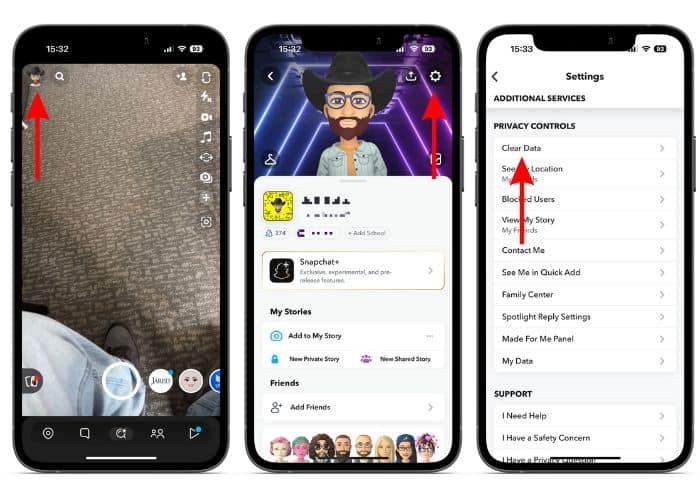
5. On the next screen, tap Clear My AI Chat Queries.
6. Tap Confirm to confirm your selection.
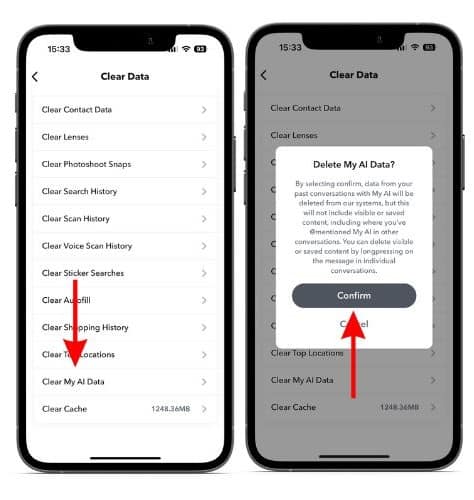
Step-By-Step Guide To Remove My AI From Snapchat Chat Screen?
Once you update Snapchat and get the My AI chatbot in your Chat feed, it will be pinned by default. You can unpin the My AI chat if you do not want it to be the first chat in your chat feed.
1. Open Snapchat on your iPhone.
2. Swipe right from the camera screen.
3. Tap and hold on to the My AI chat.
4. Once the pop-up menu opens, tap Chat Settings.
5. Here, select the Unpin Conversation option.
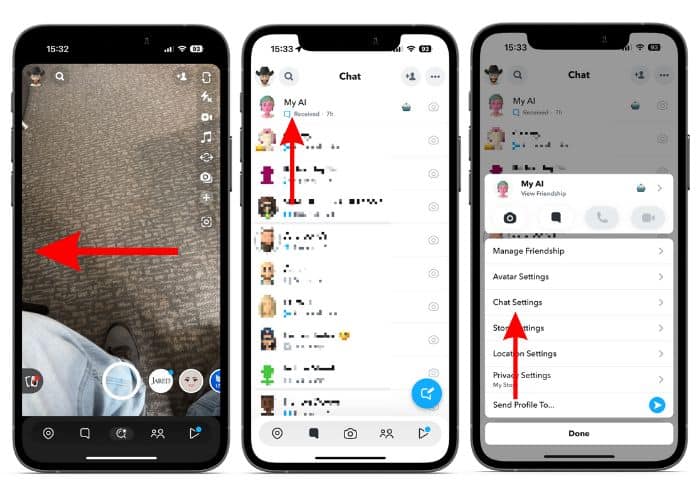
There’s no point in having the My AI chat in your Chat feed if you don’t use the feature at all. If you’re looking to remove My AI from your Chat feed, follow the steps mentioned below.
1. Open Snapchat on your iPhone and tap on your profile picture in the top left corner.
2. Select the Settings icon at the top right corner.
3. Scroll down to the Privacy Controls menu and select the Clear Data option.
4. Tap Clear Conversations on the next screen.
5. Now, tap the X icon located to the right of My AI to remove the chatbot from your Chat feed.
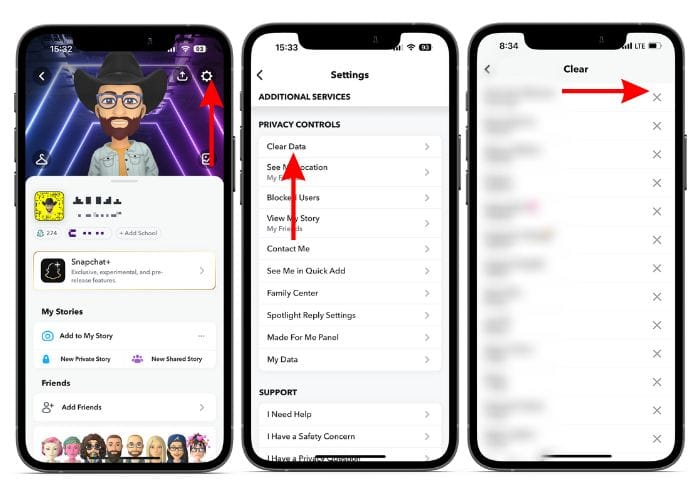
Note: As of writing this article, only Snapchat+ subscribers can unpin chats and remove My AI chatbot from the Chat screen. We hope Snapchat allows everyone to make these changes in the coming future.
Make My AI, Yours Forever
Ever since ChatGPT came into the limelight, we’ve been hearing more and more about AI and its implementations. Snapchat implementing AI as a chatbot within their app is a cool addition and we hope it adds value to Snapchat users. If you have any doubts about My AI, let us know in the comments below and we’ll try to help you to the best of our abilities.
FAQs
Snapchat’s My AI feature was initially only available to Snapchat+ subscribers. However, it is now available to everyone. To use My AI, open Snapchat, swipe right on the camera screen and you’ll find My AI chat pinned on your Chat feed.
Yes, Snapchat’s My AI chatbot is available for free to all Snapchat users.
If you can’t find the My AI chatbot on Snapchat it is most likely because the update hasn’t rolled out for you yet.
Yes, the My AI chatbot does save every conversation.