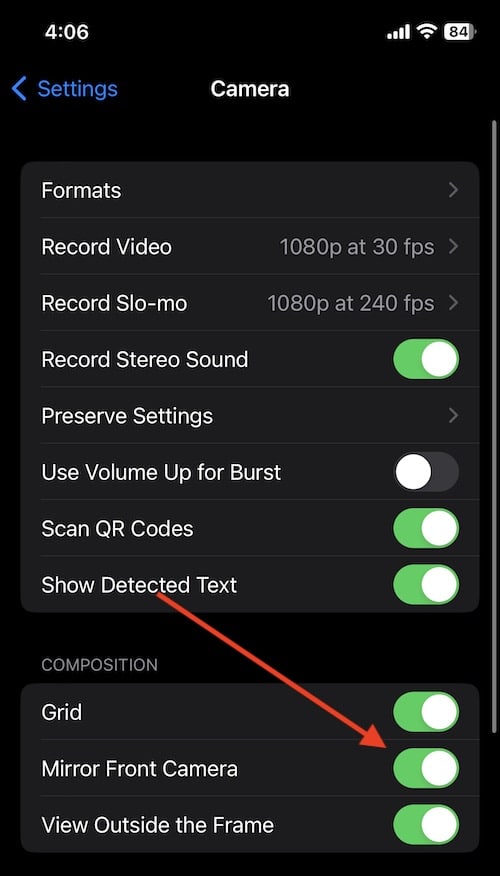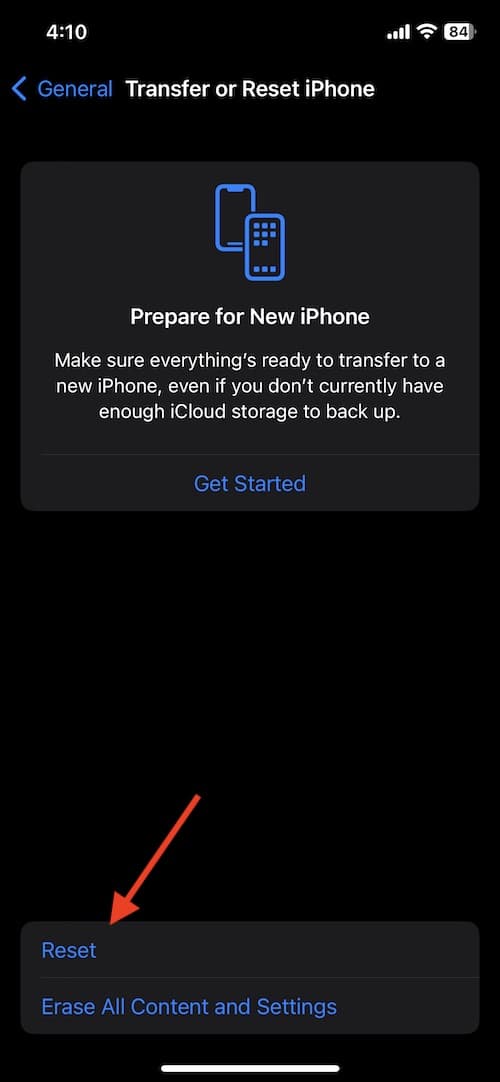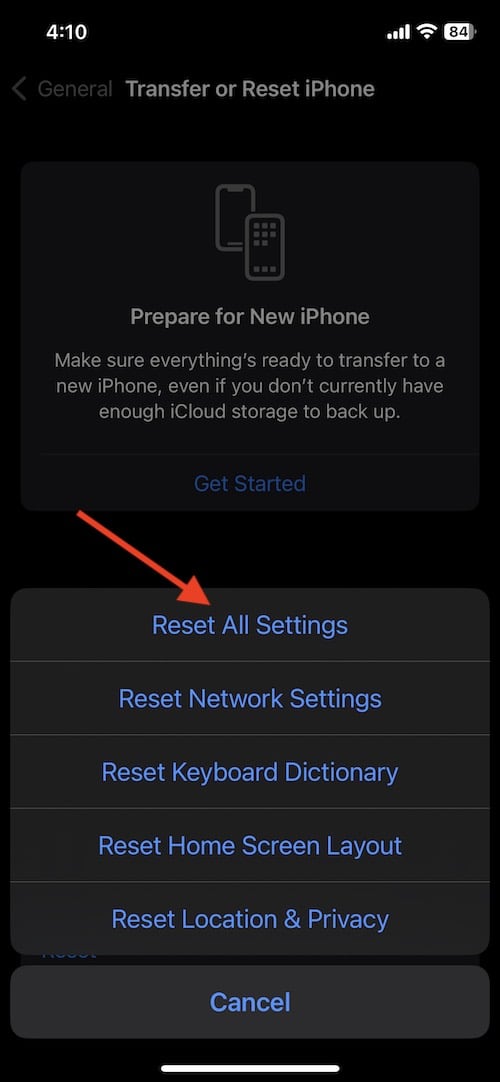There’s a solution for users that need to fix an inverted or mirrored camera on their iPhone. While the camera of any iPhone is usually something to brag about, there are times when it may take images in a way that is unsatisfactory. When it comes to the camera on an iPhone, it’s often the reason many users choose the device. With that in mind, a user likely wants the best photos possible, which is why we’re going to take a look at some of these issues.
For iPhone users, one of the biggest problems a user may have is with the way the device captures front-facing images. I’m going to take a look at how the iPhone does this, as well as a way to change it should a user not be happy with it. Furthermore, there may also be a time when the iPhone camera is taking photos that are upside-down or inverted. Worry not, as there’s a couple of solutions for this as well. Continue reading to find out more.
Why Does My iPhone Camera Invert or Mirror Me?
Concerning the iPhone camera, users that are taking a selfie or implementing the front-facing camera may notice that their photos are inverted or mirrored. When it comes to the iPhone, the camera likes to present a mirrored-version of your front-facing camera image.
Essentially, whenever you take a photo with your front-facing camera, your iPhone will mirror the images. Some users may want this, but some may find that the result is a photo entirely different from the one they were attempting to shoot. Fortunately, for those using iOS 14 or later, there’s a rather simple way to get your front-facing photos how you want them to look.
Furthermore, when it comes to your photos inverting or turning upside down, this is likely a simple problem with the software, rather than with something involving the hardware. Following a couple of easy solutions should do the trick, but there are most intense fixes, should they be necessary.
How to Turn off Camera Mirroring
For those that want their front-facing camera photos to stop mirroring or flipping manually, follow these steps.
Time needed: 1 minute
How to stop a front-facing iPhone camera from mirroring.
- Go to Settings > Camera.
- Find Mirror Front Camera or Mirror Front Photos.
- Ensure that the switch is on.
It is important to note that for those with an iPhone XS, XR or later, both your photos and videos will no longer flip. For iPhones between the 6S and up to the iPhone X, this will only apply to photos and not video. If you are running a version of iOS older than iOS 14, you will not have this option. You will need to manually flip your photos.
How do I Turn off Camera Invert?
For some users, the issue isn’t with the front-facing camera mirroring the photo, rather, some users may have the far-worse issue of their front-facing camera taking photos that are inverted or upside down. While not as common as the mirroring issue, there have been reports from users experiencing this problem.
Looking at Solutions
Having an iPhone camera that is taking inverted or upside-down photos is a bit more serious than simply enabling a setting. If you are having this issue, take a look at some of the following solutions.
- Face quit the Camera app and launch it again.
- For iPhones with a Home Button: double press the Home button. This enters App Switcher mode. You can drag up on an app to kill it.
- iPhones with no Home button: Swipe up from the bottom of the screen. You will then see your apps. Swipe up on the camera app to kill it.
- Force Restart your iPhone.
- For iPhone SE/6s or earlier, you can restart the device by pressing and holding the Home and Power buttons simultaneously for 10 seconds.
- On iPhone 7 and 7 Plus, users need to press and hold the Volume Down and Power buttons at the same time.
- For iPhone 8/8Plus as well as iPhone X or later, users need to press and release the Volume Up button, then press and release the Volume Down button. Users then need to press and hold the Side button.
- Update your iPhone.
Check to see if your iPhone needs an iOS update. Go to Settings > General > Software Update. - Users can also try Reset All Settings.
This is different from a factory reset, in that it will not delete your files, media and photos. It will, however, restore your Settings to the default states. Only try this as a last resort. Go to Settings > General > Transfer or Reset iPhone > Reset > Reset All Settings. (Note: this is for iOS 16. For other users, you may need to go to Settings > General > Reset > Reset All Settings).
With luck, those with a completely inverted iPhone camera will be able to use one of the easier solutions before really diving into the more involved steps.
Conclusion: Fix an Inverted or Mirrored iPhone Camera
One of the best parts of having an iPhone is being able to take advantage of its powerful cameras. Even if you’re not the type to take a selfie, you are still more than likely the type that wants to ensure that their device works as you want it to. If you’re not happy with the way iPhone mirrors front-facing camera images, follow the above steps for a solution.
Additionally, if you are in the even weird situation in which your iPhone camera is taking inverted or upside-down photos, be sure to give the above steps and methods a try. With luck, it is just a bug that is easily able to be squashed. However, there are more involved solutions, should a user need them. Be sure to follow the instructions carefully to ensure the best results.