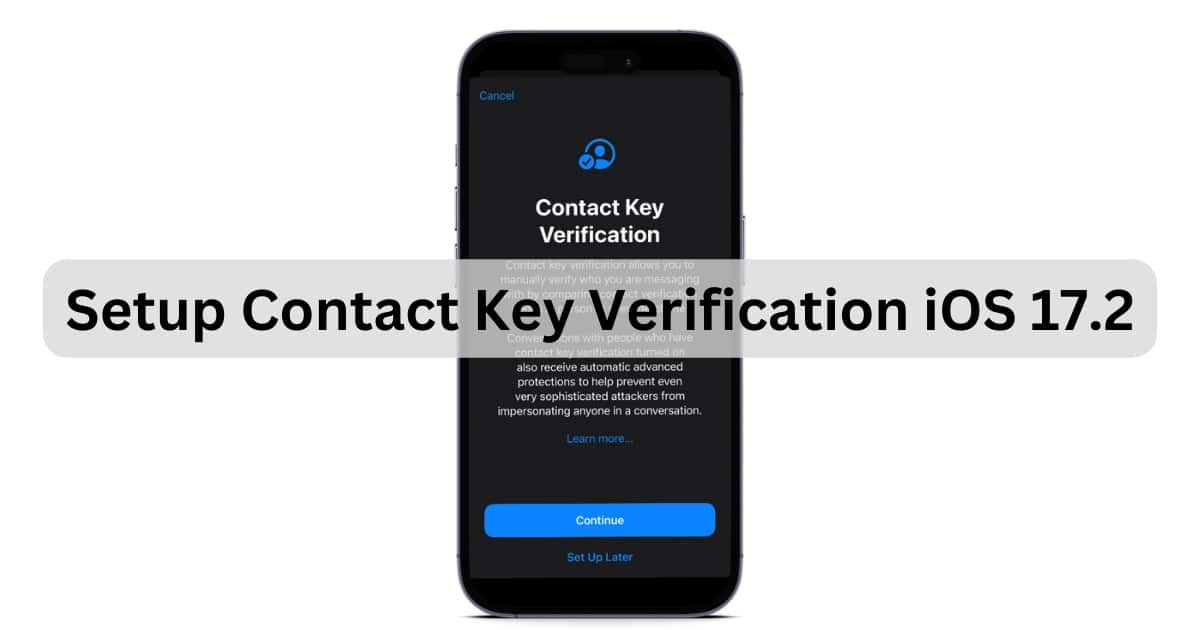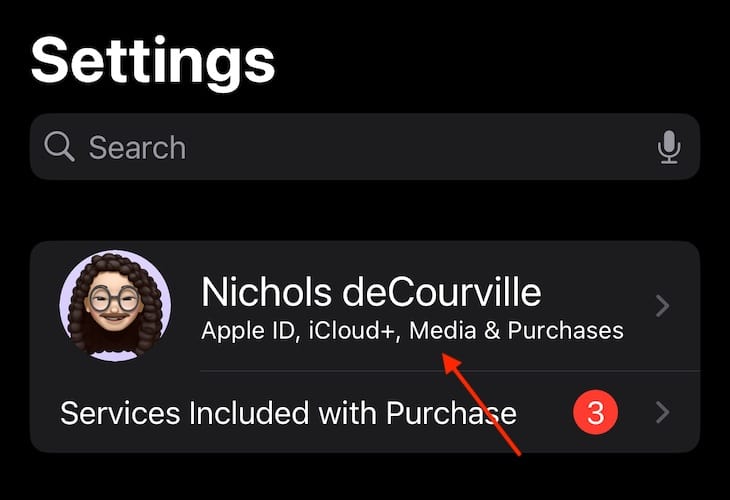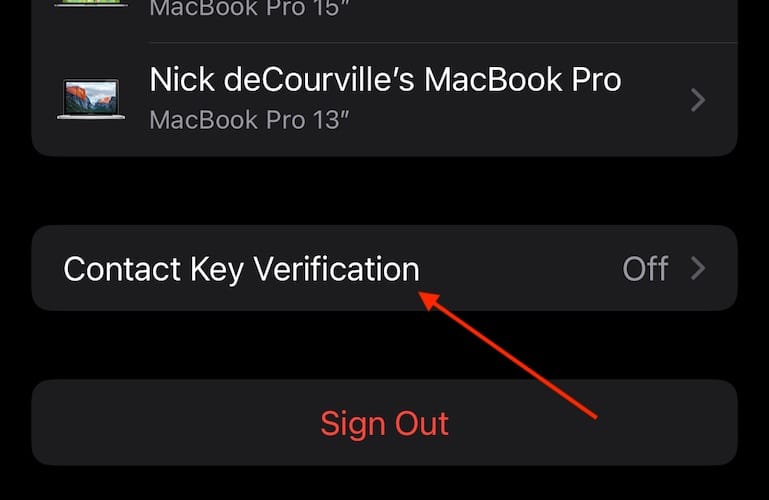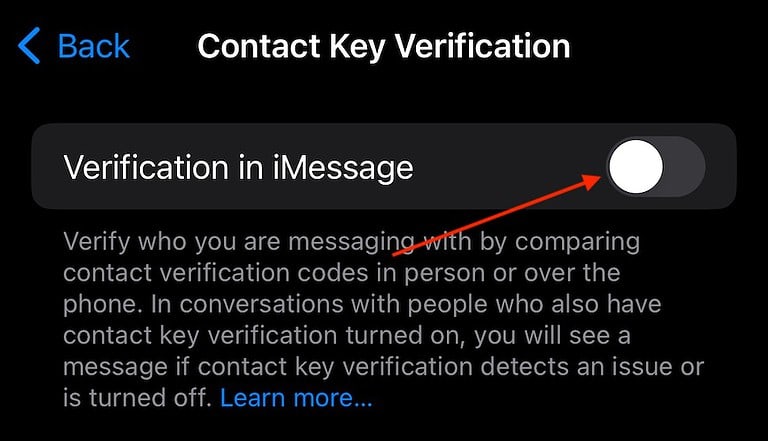For those serious about security, understanding iMessage’s Contact Key Verification in iOS 17.2 can be very beneficial. Being able to send a Contact Verification Code provides me a level of security that I know is keeping my messages secure from digital threats. If you need extra protection beyond Apple’s end-to-end encryption, then let’s take a look at setting up Contact Key Verification in iOS 17.
What Is the Contact Key Verification On iMessage?
Contact Key Verification is an extra layer of security for your iPhone. Essentially, you set up a public CKV key that provides an additional layer of protection against would-be intruders. You share your private code with others, allowing people to verify that it’s you. The feature can also warn when there’s an issue. It’s a high-level security feature that doesn’t interfere with the functionality of your device, such as Lockdown Mode, so you can be assured your messages are secure.
How Do I Use iMessage Contact Key Verification in iOS 17?
 NOTE
NOTE
Check for an update to iOS via Settings > General > Software Update, macOS via System Settings > General > Software Update, and watchOS via Watch App > General > Software Update.
Time needed: 2 minutes
To enable iMessage Contact Key Verification, follow these steps:
- On your iPhone, go to your Settings app.
- At the top, select [Your Name].
- Scroll to the bottom and choose Contact Key Verification.
- Enable Verification in iMessage. Follow the steps onscreen. Note: If you do not have the appropriate OS on your devices, you will not be able to continue after this step. Your iPhone will guide you through the appropriate steps.
- Once set up, you will have a Public Verification Code that you will share with others. You can find it under Settings > Your Name > Contact Key Verification. Select Show Public Verification Code.
Can Someone See My iMessages from Another Device?
Someone can see your iMessages from another device only if they have your iCloud login information, which includes your username and password. If you’re ever unsure, you can always check which devices are accessing your iCloud account. You can easily check online via appleid.apple.com by signing in with your Apple ID and then selecting Devices.
Does iMessage Have End-to-End Encryption?
Yes, iMessage has end-to-end encryption. Your messages are only viewable by the recipient and yourself. Even Apple is not able to look at your messages through decryption, including attachments. This is a great reason to ensure that you always have iMessage enabled when using your iPhone. Additionally, Contact Key Verification can ensure you are sending messages to the proper recipient.
Conclusion
The security enhancements found in iOS 17.2 help ensure that you’re messaging who you want to message. While not everyone may need this level of security, the additional authentication factor provides further security against malicious entities. Apple’s ongoing effort to fight bad actors and protect common targets is just one more reason you should keep your software up-to-date, and know your devices are in good hands.
If you have any suggestions or ideas about this feature, please let us know in the comments.