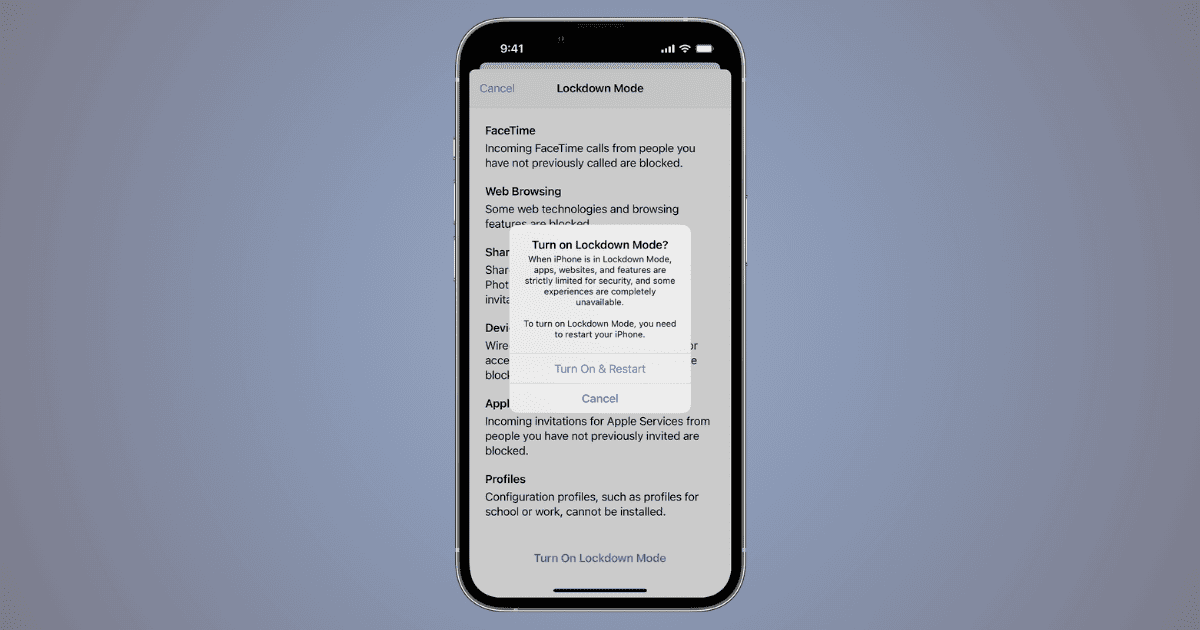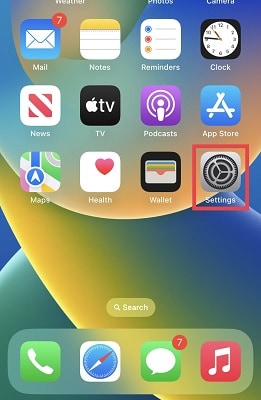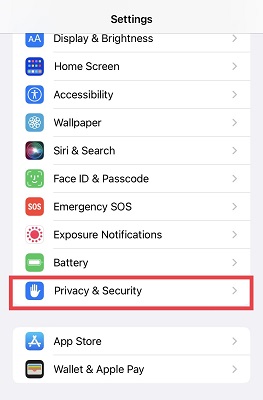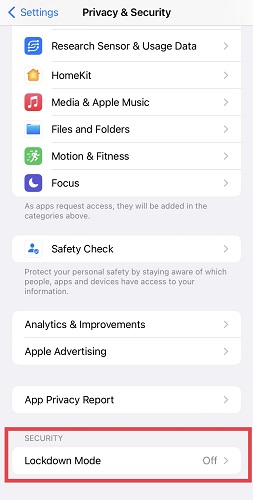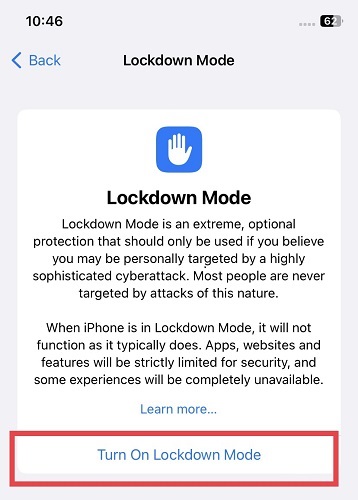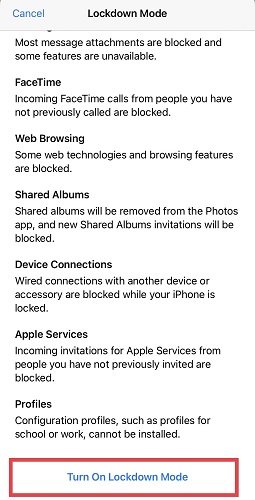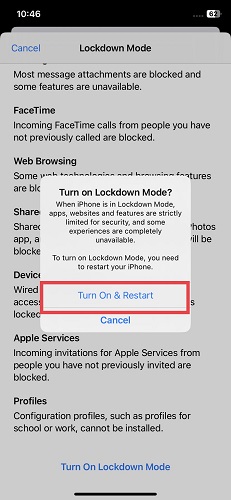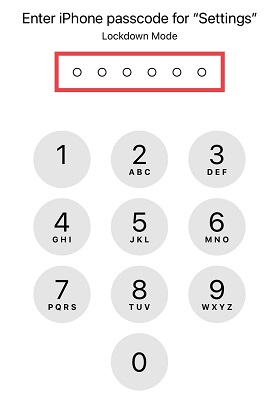I have always wondered: Who would need a smartphone without facial recognition, voice recognition, fingerprint sensors, and voice identification? These are just a few of the functions that are disabled when you activate the Lockdown Mode on your iPhone. You might be asking yourself, why would anyone want to do that to their device?
Certain occupations or positions could potentially expose individuals to highly sophisticated and extreme cyber attacks that an average person’s device might not be subjected to.
If you work in a role that makes you a prime target for cyber attacks, for instance, if you are an activist, a government official entrusted with top security secrets, or a company leader with confidential information behind the success of a billion-dollar business you might seriously consider activating the Lockdown Mode. Regardless of your rationale for exploring this unique feature, I will guide you through the steps required to activate the Lockdown Mode and explain the advantages of safeguarding the data on your iPhone using this feature.
What Is Apple’s Lockdown Mode?
Lockdown Mode is like a multi-layered barricade that provides robust protection for your Apple devices against the most technically advanced and intelligently designed cyber attacks. By activating the Lockdown Mode, your device’s security level will be elevated to an ultra-high state. Spyware attacks and hacking attempts are far more likely to be thwarted when your device is in Lockdown Mode.
Lockdown Mode isn’t a necessity for everyone; it’s intended for those rare instances when individuals might become targets of advanced online threats due to their identity or activities.
Enabling Lockdown Mode alters the usual functionality of your device. This adjustment is implemented to significantly raise the difficulty for specialized and advanced spyware to exploit vulnerabilities. Certain apps, websites, and functions will be restricted for security reasons, and access to specific features might be limited or unavailable altogether. Lockdown Mode is compatible with iPhones, iPads, and Macs.
What Happens When You Lock Down Your iPhone
When you activate Lockdown Mode, certain apps and features will not function as expected. Your device will erect a robust barrier of protection that renders it highly resistant to nearly all forms of cyber attacks. Here are some of the iPhone features that will not operate as usual, as Apple enhances your device’s security to an ultra-high level.
Messages
You can’t send most types of attachments, except for some images, videos, and audio files. Moreover, you won’t see links or link previews. And you are protected from seeing links because of the likelihood of phishing attacks.
Web Browsing
Some web activities you typically enjoy might not work, potentially slowing down or disrupting certain websites. Fonts might not display correctly, and some pictures might appear to be missing. You will be protected against virtually all types of malicious code like spyware, and malware that can find its way into your phone from the internet.
FaceTime
You won’t receive incoming FaceTime calls unless you’ve previously called that person. This implies that only trusted persons that your device already recognizes can call you via FaceTime.
Apple Services
You won’t get invites for Apple services, like managing a home in the Home app, unless you’ve invited that person first.
Shared Albums
Sorry to let you know that the albums you have shared will be missing from your Photos app, and you can’t send new invites for shared albums. You can still see these albums on other devices without Lockdown Mode. Just remember, when you turn off Lockdown Mode, you need to switch on Shared Albums again in settings.
Device Connections
To connect your iPhone or iPad to accessories or other devices, you need to have it unlocked. If you want to connect your Apple silicon Mac to an accessory, your Mac has to be unlocked and you have to approve the connection.
Configuration Profiles
You can’t set up certain profiles, and your device can’t join certain management or supervision while Lockdown Mode is on.
Targeted Audience: Who Should Use Lockdown Mode?
If the role you hold within a company involves highly confidential and sensitive information, you might find it necessary to utilize Lockdown Mode. Many private companies often encourage individuals entrusted with sensitive data to adopt extreme measures to safeguard company interests.
Similarly, if you are a government official responsible for highly classified information that could impact the lives of millions, you can establish a robust security barrier against data theft and hacking by employing Lockdown Mode.
Furthermore, if you are a freedom fighter leading antigovernment protests or an activist challenging a dictatorial regime, Lockdown Mode can be a valuable tool. Essentially, Lockdown Mode is designed for individuals who believe they could become targets of highly advanced security attacks.
The Landscape of Sophisticated Cyberattacks:
Pegasus Project: A Quick Overview
The Pegasus spyware is designed to serve specific surveillance purposes. Can you fathom spending over a million dollars to acquire and set up spyware? Indeed, the Pegasus comes at a staggering cost exceeding a million dollars for purchase and installation. This sophisticated spyware was developed by the NSO Group, a reputable cyber intelligence company based in Israel.
The NSO Group asserts that Pegasus serves to surveil corrupt politicians, terrorists, authoritarians, and individuals who may pose threats to entire populations. Despite its proclaimed intent, substantial controversy surrounds the legitimacy of its usage. Nevertheless, the Israeli cybersecurity firm maintains that Pegasus has exclusively been provided to law enforcement agencies. And that they only use it to combat crime and address issues related to terrorism, money laundering, and drug trafficking.
Notably, the outstanding feature of this million-dollar spyware is its seamless compatibility with nearly every type of smartphone. It is compatible with iOS, Android, Windows, and even Symbian. Furthermore, it can be discreetly installed on a target’s device without leaving any discernible traces of installation. Pegasus possesses the unique capability to monitor various aspects such as texts, calls, locations, images, and passwords. A significant aspect of this spyware is its “zero-click” functionality. This allows it to be installed on a target’s phone without requiring any action or mistake on the part of the target.
How Do Zero-Click Attacks Work on iOS?
You’ve likely heard about numerous cyberattacks that deploy spyware, malware, and malicious codes through phishing tactics. The perpetrators of these cyberattacks often deceive unsuspecting victims into divulging sensitive details. For example credit card numbers and social media passwords by luring them to click links or download malicious files.
Protection from such attacks hinges on avoiding the click or inadvertent installation of their spyware onto our devices. In contrast, a “zero-click” attack is self-executing, meaning the attacker doesn’t require the victim to take any action to gain access to the target’s confidential information.
Attackers identify vulnerabilities within email or messaging applications. These weaknesses provide an opening for the attacker to dispatch a meticulously crafted message to the target device. Employing techniques such as concealed text or pixels, the attacker can implant harmful code onto the device.
This could manifest as a seemingly innocuous login request, a voicemail notification, a video call invitation, or even a regular call. Any of these avenues might serve as entry points by exploiting the app’s vulnerabilities.
This susceptibility enables attackers to inject harmful software, be it malware, spyware, or trojans onto the compromised device, allowing them to execute their intentions. Once the device’s integrity is compromised, the attacker typically gains the ability to peruse its contents, seize control, and even masquerade as the owner to send messages on their behalf.
The individual under attack generally remains unaware until it’s too late; the attack has already transpired. Moreover, any incriminating messages sent by the attacker are often difficult to trace on the device afterward.
The Rise of Zero-Click Attacks on iOS
Zero-click attacks are renowned as the pinnacle of sophisticated cyberattacks. You cannot be held responsible for falling victim to a zero-click attack; no action on your part initiates the misfortune. Once you become a target of such an attack, your options to prevent it are severely limited.
Recently, zero-click attacks have emerged as a threat to societal freedom. Particularly as authoritarian governments employ these highly advanced tactics to suppress the activities of activists.
Researchers have identified three cunning attacks on iPhones with intriguing names: “PWNYOURHOME,” “FINDMYPW,” and “LATENTIMAGE.” The NSO Group has significantly elevated its capabilities through these attacks, seemingly having compromised its zero-click spyware by distributing it to dictatorial governments. A number of these dictators are sparing no effort to interfere with various civil society targets globally.
For an iPhone owner who potentially falls within the circle of such attacks, one of the most dependable forms of defense is the Lockdown Mode. However, embracing this feature may entail sacrificing a degree of convenience. Below are the steps to activate the Lockdown Mode on your iPhone and iPad.
How To Activate the Lockdown Mode on iPhones and iPads
Time needed: 2 minutes
Here is how to activate the Lockdown Mode on iPhones and iPads:
- Navigate to the Settings app on your iPhone or iPad.
- Choose Privacy & Security from the provided list.
- Locate Lockdown Mode under the Security section and tap to activate it.
- Tap Turn On Lockdown Mode.
- Apple has some information for you. After you’ve read it tap Turn On Lockdown Mode.
- Opt for Turn On & Restart.
- Input your iPhone passcode to finalize the activation of Lockdown Mode.
Please be aware that enabling Lockdown Mode on one device will not impact other connected devices. You must activate Lockdown Mode individually on each Apple device you possess, including your MacBook. It’s important to understand that the Lockdown Mode is accessible on iOS 16 or later, iPadOS 16 or later, and MacOS Ventura or more recent versions.
How To Prevent Lockdown Mode From Locking Down an App or Website on an iPhone
To exempt a website from Lockdown Mode while browsing, follow these steps:
- Open the Safari menu.
- Select Preferences from the dropdown.
- Navigate to the Websites tab.
- Locate and click Lockdown Mode in the sidebar.
- Find the specific website you wish to exclude from Lockdown Mode.
- Unselect the checkbox labeled Enable Lockdown Mode for that website.
- If you decide to reapply restrictions to the website in the future, simply check the Enable Lockdown Mode option again.
To manage your list of websites excluded from Lockdown Mode:
- Access the Safari menu.
- Click Preferences.
- Choose the Websites tab.
- Scroll down and select Lockdown Mode from the sidebar.
- Locate the website in question within the list.
- Utilize the adjacent menu to toggle Lockdown Mode on or off for that specific website.
How To Activate the Lockdown Mode on MacBook
Navigate to your home screen on macOS Ventura or a later version.
- Click the Apple logo situated in the top-left corner.
- From the dropdown menu, choose System Preferences.
- On the left-hand sidebar, opt for Privacy & Security.
- Scroll down until you find the option to Activate Lockdown Mode, then click it.
- If prompted, enter your password as required.
- Subsequently, you’ll encounter the Turn On & Restart option. Give it a click.
How To Prevent Lockdown Mode From Locking Down an App or Website on an iPhone
It is important to know that an app can be excluded from the restrictions imposed by the activation of the Restricted mode.
How To Exclude Apps or URLs from Lockdown Mode on iPhone
- Go to the Settings app on your iPhone or iPad.
- Select Privacy & Security from the list.
- Tap Lockdown Mode under Security.
- Tap the app you want to exclude from Lockdown Mode and disable Lockdown Mode for the app.
- If you need to edit a website or URL that you have excluded from Lockdown Mode, scroll down and choose Configure Web Browsing.
- Tap Excluded Safari Websites. Then, tap Edit in the top right corner.
Please note that the list of apps you can exclude from Lockdown Mode will only contain apps that you have opened since enabling Lockdown Mode.
Why Lockdown Mode is Revolutionary
Pegasus spyware, nicknamed the “mercenary spyware” by Apple, is gradually gaining a bad reputation for corrupt practices. Although the NSO Group claims that the spyware is intended for combating crime and spying on high-profile criminals worldwide, there are claims that the opposite holds.
It’s no surprise that in November 2021, Apple sued the NSO Group and its parent company, aiming to hold them responsible for spying on individuals who use Apple services. The lawsuit unveiled new details about how the NSO Group deployed their Pegasus spyware onto the devices of their targets.
To prevent further harm to users, Apple also seeks a permanent court order that would prohibit the NSO Group from utilizing any Apple software, services, or devices. The United States government has already prohibited the NSO Group from engaging in any business transactions with companies within the United States.
Lockdown Mode has proven to be the most reliable solution against the Pegasus spyware. While the Pegasus spyware is considered one of the rarest forms of cyber attacks, Apple has demonstrated its commitment to safeguarding iPhone owners who might be targeted by such uncommon cyber threats.
Apple developers have diligently worked to identify the apps and iPhone features susceptible to Pegasus spyware attacks, creating a protective barrier around these vulnerable applications through Lockdown Mode. Despite receiving criticism from some, Lockdown Mode’s protection is a step in the right direction, making it a truly revolutionary security feature. Is this solution merely temporary, or will it stand the test of time? Only time will reveal the answer.
How Secure Is iOS Lockdown Mode
However, Lockdown Mode isn’t a universal solution for ensuring your online safety. You can’t completely depend on it as a permanent fix for all types of cyber attacks. According to experts interviewed by Motherboard, a website can detect when you’ve activated this mode, potentially enhancing your visibility and making you a more noticeable target. Nonetheless, it still stands as a strong defensive measure for individuals enduring sophisticated attacks. The decision ultimately rests with you.
The Debate Between Usability and Security
If you are a human rights activist or freedom fighter who is on the radar of a dictatorial government, you may find yourself in a dilemma: choosing between the usability of your iPhone and optimal security. Some have concluded that if Lockdown Mode can protect them and secure their lives, they are better off using it, even if it means sacrificing certain iPhone features to avoid vulnerability to Pegasus spyware.
On the other hand, some argue that the introduction of Lockdown Mode is only a temporary solution. They contend that NSO Group developers will analyze Lockdown Mode and find ways to bypass it. However, those who believe they could be targeted by government spyware have activated this feature and feel safer as a result.
Recommendations for Average and High-Risk Users
If you write articles, create videos, or produce social media content that criticizes powerful dictators or authoritarian governments, you fall into the high-risk category of iPhone users. The clear recommendation is to keep your iPhone in Lockdown Mode. If you consider yourself an average-risk iPhone owner, it is advised that you make a decision based on what’s best for you.
If you’re concerned about the usability of your iPhone, utilizing the previously discussed feature that allows you to exclude specific apps from Lockdown Mode would be appropriate. However, ensure that the apps you exclude are not iMessage, Photos App, and Apple Music, as these apps are known to be particularly targeted by Pegasus Spyware.
Additional Security Measures Outside Lockdown Mode:
The Importance of Daily Reboots
While this strategy may not prove effective against sophisticated malware or spyware such as Pegasus, it can provide a defense against less advanced forms of malware. Regularly rebooting your iPhone daily can effectively halt various types of unsophisticated malware. This is particularly relevant because any spyware operating in the background as a concealed application will be disrupted and terminated.
Adhering to this security practice, it is recommended that you power down your iPhone for a minimum of 5 minutes each day. Non-persistent malware cannot withstand a reboot, rendering this approach quite effective in preventing their continuous operation.
Disabling iMessage: A Radical but Safe Move?
Vulnerabilities in iMessage that can be exploited are rare, but they can have significant consequences, as they serve as the starting point for a hacking method that seizes control of a target iPhone without any user interaction. A researcher from Google’s Project Zero team brought attention to a series of previously unknown flaws in iMessage that could potentially facilitate remote, zero-click takeovers of iPhones.
You can learn how to remove iMessage from your iPad by following our guide. Additionally, you can find instructions on how to turn off or disable the iMessage app on your iPhone in another one of our guides.
Safeguarding With VPNs
When connected to a VPN server, your online activity becomes encrypted, making it highly challenging for hackers or malicious groups to access your data. This is especially crucial when using public WiFi networks, which are known for their vulnerabilities. Utilizing a VPN like ExpressVPN, for example, ensures a secure browsing experience, safeguarding your sensitive data.
ExpressVPN also offers the ability to virtually transport yourself to different global destinations. By connecting to a server in another country, your online presence will appear as if you’re browsing from that location. This is a versatile way to explore the internet as if you were physically in another country.
Moreover, this VPN provides a greater level of security by encrypting your data and routing it through servers in various places. This effectively counters censorship imposed by dictatorial governments, ensuring your online freedom and privacy. You can also learn more about VPNs in one of our guides by Andrew Orr.
Frequently Asked Questions
No, it’s not intended for everyone; it’s specifically designed for those with a high probability of being targeted by sophisticated cyber attacks. This group includes journalists, human rights activists, government officials, company leaders, and anyone who believes they might be at risk of state-sponsored cyber attacks.
The death of Jamal Khashoggi has been linked to the use of this spyware. Additionally, Pegasus spyware has been deployed to target Jamal Khashoggi’s wife. Instances of Pegasus spyware have been discovered on the phones of several cabinet ministers in France.
Yes, if you’re at risk of being monitored by a dictatorial government aiming to suppress your activities, they can effortlessly install zero-click spyware on your device without your knowledge. Employing the Lockdown Mode is the endorsed solution by Apple to outsmart such spyware.
If you’re stuck with Activation Lock and have the papers to prove you own it, you can kick off an Activation Lock support request for some assistance.
This indicates that your iPhone is in restricted mode. Restricted Mode is a feature on iPhones that allows owners to set boundaries and restrictions on the device’s functions. Its purpose is to enhance user safety and control over the experience. Learn how to turn off or disable restrictions that have been enabled on an iPhone in our guide.
Conclusion
Apple’s Lockdown Mode stands as a significant leap in mobile security. While it might not be universally applicable, it underscores the vital role of comprehensive security in our modern digital landscape. Whether you’re a journalist or activist vulnerable to surveillance by authoritarian regimes, a company leader safeguarding million-dollar business secrets, or a security executive or politician holding information that could impact millions, Lockdown Mode was made for you.
Apple’s recommendation to activate Lockdown Mode as the foremost defense against threats like Pegasus spyware or any other zero-click spyware is noteworthy. It signifies their commitment to user protection. It’s worth noting that even ethical hackers should be aware that Apple has offered a substantial reward of $2 million for anyone who can identify potential vulnerabilities or workarounds in Lockdown Mode.
Interested in more insights on mobile security? Discover ways to safeguard your iPhone number and personal information in Nick deCourville’s guide. Additionally, explore techniques for enhancing your iPhone privacy by following the guidance provided in our guide.