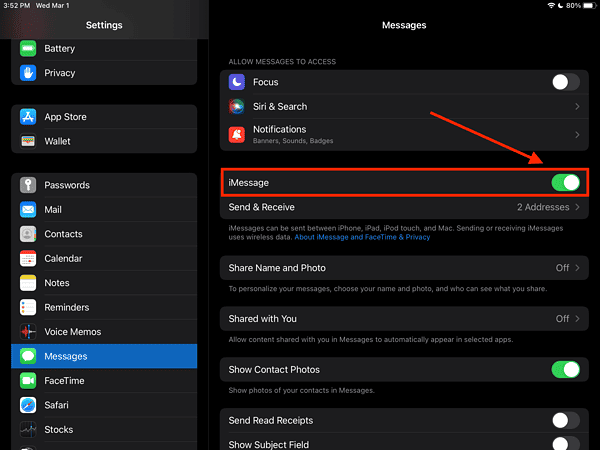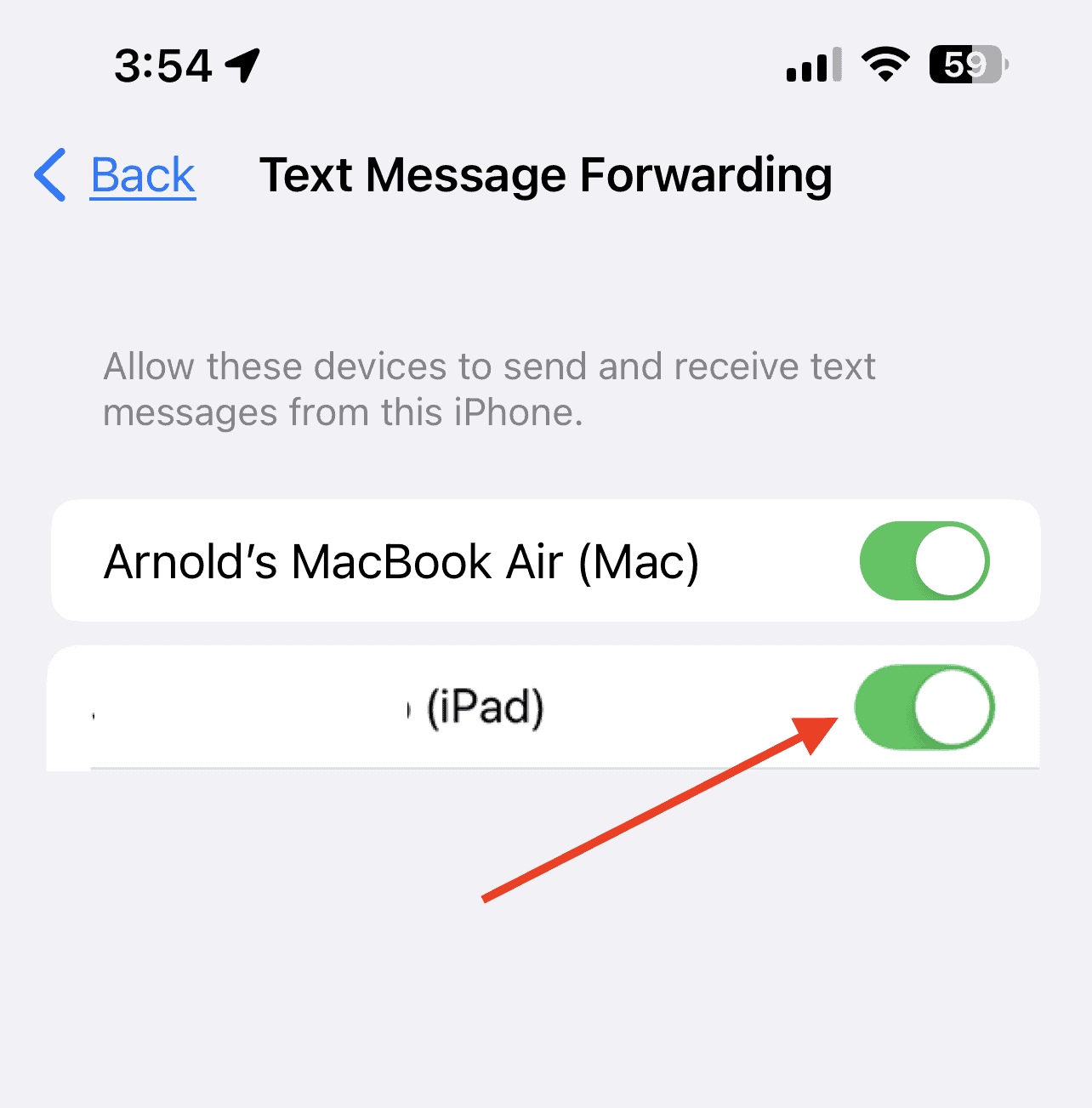Apple’s iMessage has grown from a basic messaging app to a complex one with extra apps you can get from the App Store, and it syncs across your iPhone, iPad, and Mac. But there might be times when you want to get rid of it from your device. I’ll show you how to remove or at least disable iMessage on your iPad.
Can You Remove iMessage from iPad?
No, you can’t delete the iMessage app from Apple devices, including iPads and iPhones. However, you can still disable iMessage and remove its icon from your iPad’s Home Screen.
How to Remove iMessage from iPad
While you may not be able to delete the iMessage app from your iPad, you can do the next best thing. You can remove it from your Home Screens, making it much less accessible.
Time needed: 1 minute
Disabling iMessage on your iPad is pretty simple. Just follow the three steps below.
- Go to Settings.
- Tap Messages.
- Toggle off iMessage.
With that done, your iPad won’t be able to receive messages anymore if it’s a Wi-Fi-only model. If you have the cellular + Wi-Fi iPad, you will still be able to receive regular text messages through your cellular network. You will recognize it as a regular SMS message because it will be colored green, not blue.
How to Disable iMessage Without Your iPad
If you find yourself needing to disable iMessage while your iPad is not with you, you can still deactivate it online. To do this, you will need to disable the service via Apple’s website. Follow the steps below to do this. This process only works for cellular iPad models.
- Visit Apple’s self-service page to Deregister and Turn Off iMessage.
- Scroll down to the No longer have your iPhone window and type in the cellular number assigned to your iPad.
- Once you receive a code on your number, enter the confirmation code on the Apple website.
- Wait for the confirmation and then restart the iMessage app when you once again have your iPad in hand.
How to Disable iPhone from Forwarding Messages to Your iPad
You should also note that iMessage is associated with the same Apple ID that you use on your other Apple devices, such as your iPhone or Mac. Therefore, you’re probably receiving iMessage on your iPad because you set the forwarding option on your iPhone.
To stop that, you’ll need to disable it on your iPhone. Otherwise, you may continue receiving messages even if you toggle the service off on your iPad. Simply follow the steps below.
- On your iPhone, go to Settings.
- Tap Messages > Text Message Forwarding.
- Uncheck your iPad from the list.