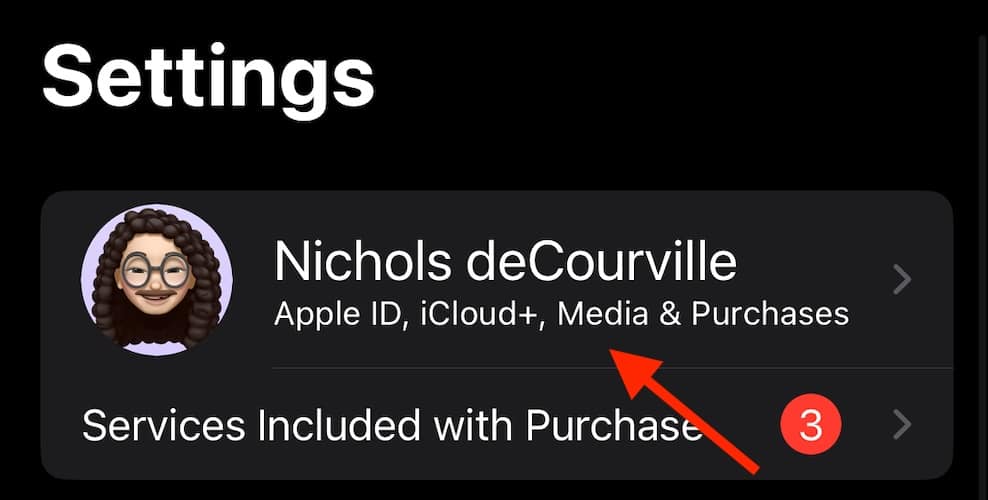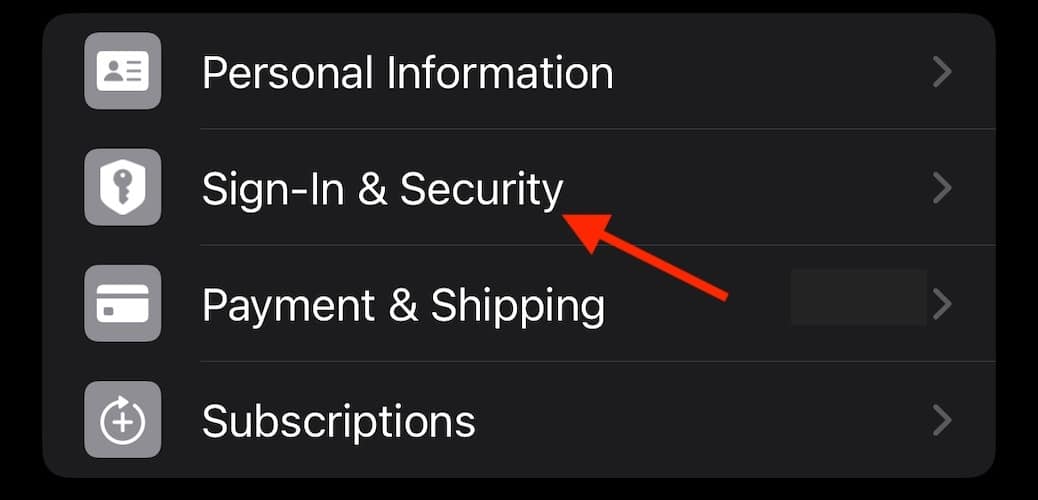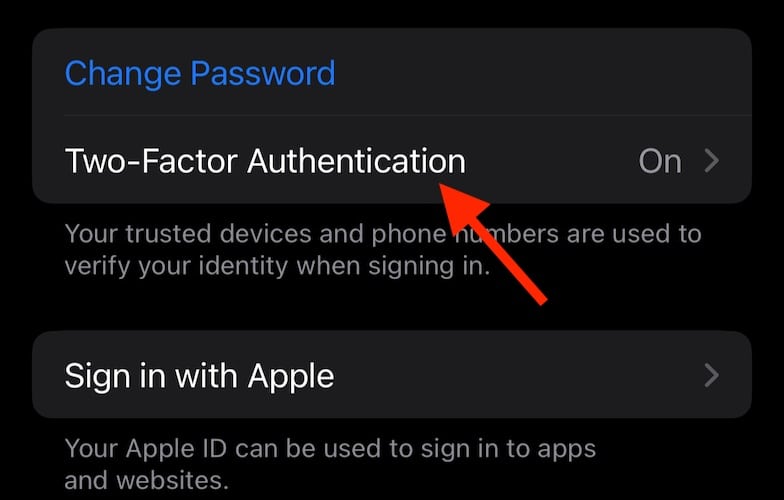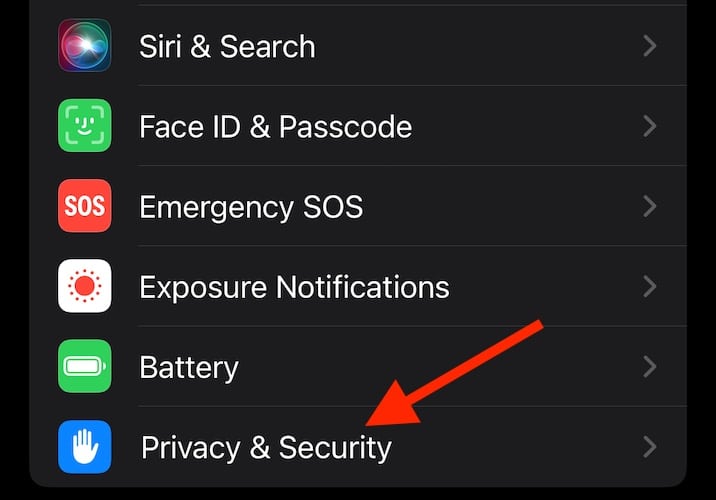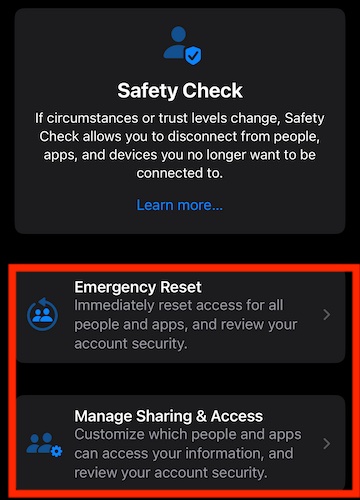If you’re looking to check if your iPhone has been hacked, know there are methods and solutions available. As someone who’s been using the iPhone exclusively since the iPhone 4, I know how much I value protecting my mobile phone from suspicious links and various types of malware. Understanding online security measures is crucial for keeping your phone safe, so let’s explore your options.
Can I Tell if My iPhone Has Been Hacked?
There’s not going to be one surefire way to tell that your iPhone has been hacked or compromised: hackers will always have individual motives and plans. However, telltale signs of hacking include weird or inappropriate pop-up ads appearing randomly. Other unusual behaviors include random apps appearing on your home screen, your device using more data than normal, battery drainage or even mysterious text messages.
How Do I Make My iPhone Secure?
Before delving into more advanced solutions, consider exploring the following initial steps:
- Check devices on Your Apple ID: If you suspect your Apple ID has been compromised, check out our guide on viewing and removing devices from your Apple ID.
- Change your Apple ID password: We recommend changing your password periodically. We even have a guide on how to change your Apple ID password without your phone number.
- Update your security information: Visit appleid.apple.com to provide additional security details for your Apple ID.
- Consider two-factor authentication for passwords: Running iOS 15 or later, you can add two-factor authentication codes to your passwords. This adds an extra layer of security, especially for accounts requiring strong or complex passwords
When it comes to making your iPhone secure, your primary goal is staying safe online. Avoiding malicious links or scams, getting yourself a Virtual Private Network (VPN), and using a good password manager can all help protect your iPhone.
Set Up Two-Factor for Apple ID
 NOTE
NOTE
One of the most important things you can do is ensure you have two-factor authentication for your Apple ID. This is Apple’s primary and default security method for your Apple ID, and its advanced verification process can ensure you’re the only one using your account.
- From your iPhone, go to Settings.
- Select [Your Name].
- Choose Sign-In & Security.
- Tap Turn on Two-Factor Authentication.
- Select Continue and follow the instructions.
- You can also go to Apple’s official website, sign in with your Apple ID, answer security questions, and you should receive a prompt to turn on two-factor.
How Can I Check if My iPhone Has a Virus?
Thanks to security features and security patches for iPhones, it’s doubtful that you will ever receive a virus on your device. In fact, normal behavior on your device will likely keep you clear from various types of fraud or fraudulent activity. However, it is possible that you may have picked up malware or adware while surfing the internet. If you’re experiencing weird pop-ups, spam messages, battery drain, or other suspicious activity on your device, it may be malware or adware.
There are some antivirus software apps available, but if you don’t know which one to choose, we strongly recommend Intego Internet Security because it can help protect your device from malware and adware attacks after comprehensively scanning your iPhone.
However, clearing your browser history and data will likely do the trick if you haven’t decided yet.
How Do I Run a Security Check on My iPhone?
 NOTE
NOTE
Safety Check is an Apple feature that allows you to stop sharing pertinent information if you believe your security is at risk. You can use Safety Check to inspect what information is being shared with other people, restrict messages and FaceTime, reset privacy information, change your password/Apple ID, and more.
Time needed: 5 minutes
To run a Security Check, follow these steps:
- From your iPhone, navigate to Settings.
- Tap Privacy & Security.
- Select Safety Check.
- There are two options:
Emergency Reset: This will reset access for people and apps, and will let you review your account.
Manage Sharing & Access: This allows you to customize which apps and people access your information. You can also review the security of your account. - Pick one and follow the onscreen instructions.
Conclusion
Keeping your mobile device secure is important regardless of what you’re using. Fortunately, Apple has a lot of features in place that help fight malicious software and malware attacks. Being online can sometimes make you feel vulnerable to hackers, however, by avoiding unusual activity and steering clear of malicious sites, you will generally keep your device secure. Even if you do run into security threats or cyber threats, remember that your iPhone does provide excellent mobile security.
If you have any additional tips, comments, or suggestions, feel free to let us know in the comments.