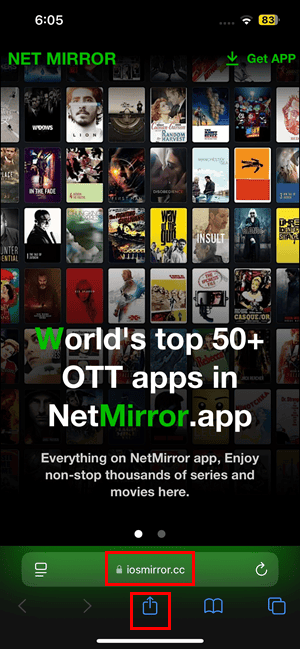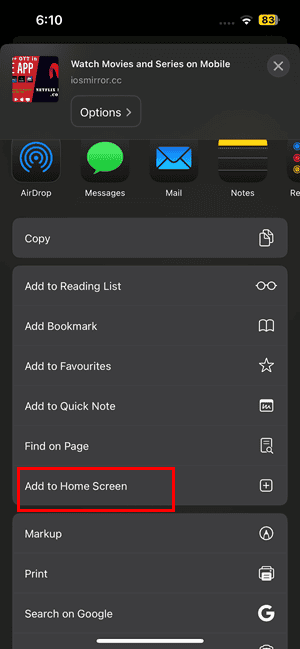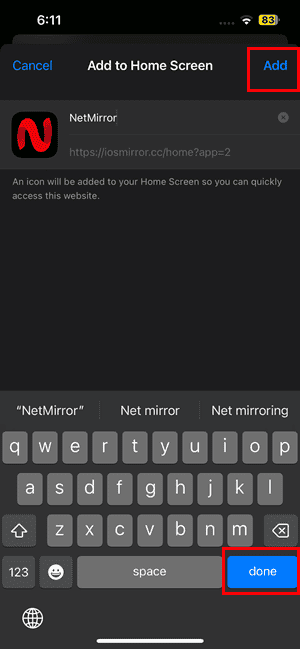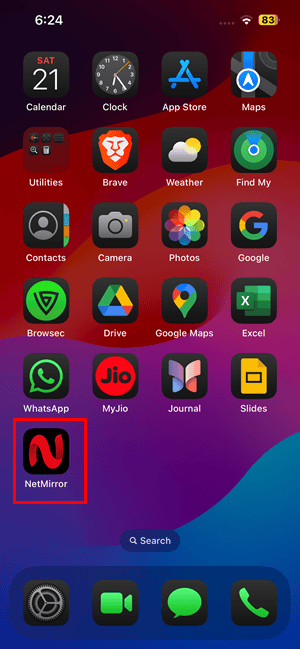Considering their rising costs of streaming service subscriptions, you might want a break from juggling multiple OTT apps just for your entertainment needs. A popular option right now is NetMirror. It features a relatively large and updated movie library, plus it won’t charge you anything. However, there’s one big question: is it safe? Unfortunately, no, it hosts third-party content. Here’s everything you need to know about what it is and what alternatives you can consider.
 NOTE
NOTE
What Is NetMirror for iOS?
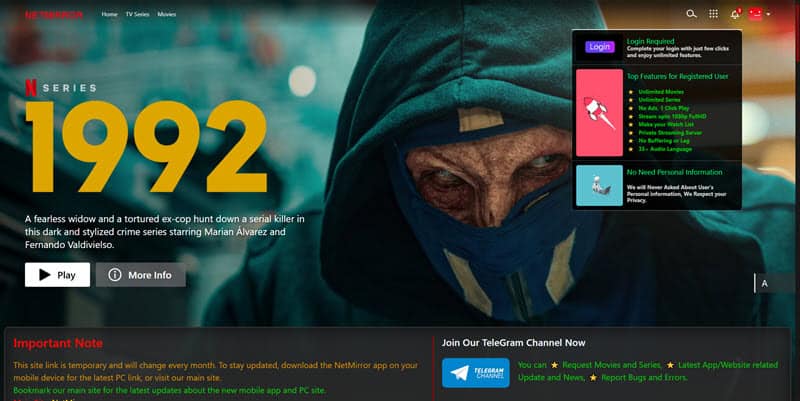
NetMirror is a mirror for OTT websites, such as PrimeVideo, Netflix, Disney+, Hotstar, and 50 other similar on-demand video subscription portals. There aren’t any in-app or in-video ads, unlike other similar platforms that force you to waste hours viewing advertisements.
Since its actual content-streaming website uses a temporary URL, you’ll automatically get redirected to the most updated NetMirror website. You don’t need to look up or remember the working URL.
Although it’s quite easy to download and install an APK for your Android mobile phone, there aren’t any such applications for iPhones and iPads. Instead, it offers a Safari-based integration allowing quick access to the video streaming portal without skimming through Google or Bing for the working website.
So, there isn’t a real iOS app for NetMirror that you can install from the App Store or sideload the app as an IPA file into an iOS. Instead, you must rely on a quick workaround that works just like any other iOS app.
Is It Legal to Watch Shows on NetMirror?
NetMirror mirrors paid OTT platforms without official partnerships. That puts it in legally questionable territory, depending on your region’s copyright laws. Even if you don’t download anything, streaming unlicensed content can still be a violation. Using a VPN might offer more privacy, but it does not make unauthorized streaming legal. Always proceed with caution.
How To Get NetMirror for iOS
Time needed: 3 minutes
Here’s how to use a Safari integration to watch on NetMirror without having to look up a working site each time you visit its portal. The process is the same for all iPhone, iPad, and Mac models.
- Open the Safari web browser on your iPhone. Any other browser app, like Chrome, Firefox, etc., won’t work.
- Visit the iOS mirror portal.
- Tap the Share button on the bottom toolbar. It should be in the middle of all Safari toolbar items.
- A menu will pop open from the bottom. Scroll down on it until you find the Add to Home Screen option. Tap on that.
- Keep the name as is on the Add to Home Screen page. Also, tap the done button on the keyboard.
- Now tap Add in the top right corner of the screen.
- That’s it! You’ve successfully saved the NetMirror website as an application on the iPhone home screen.
- If the existing web URL changes in the future, the shortcut app will quickly take you to the right NetMirror portal.
NetMirror for iOS Alternatives
Though NetMirror is ad-free and stable, there are reports of some ads as well as websites going offline due to ISPs and big entertainment media cracking down on it. For such situations, you can keep some choices handy. Find below a list of handpicked options you can try out along with NetMirror:
1. Pluto TV
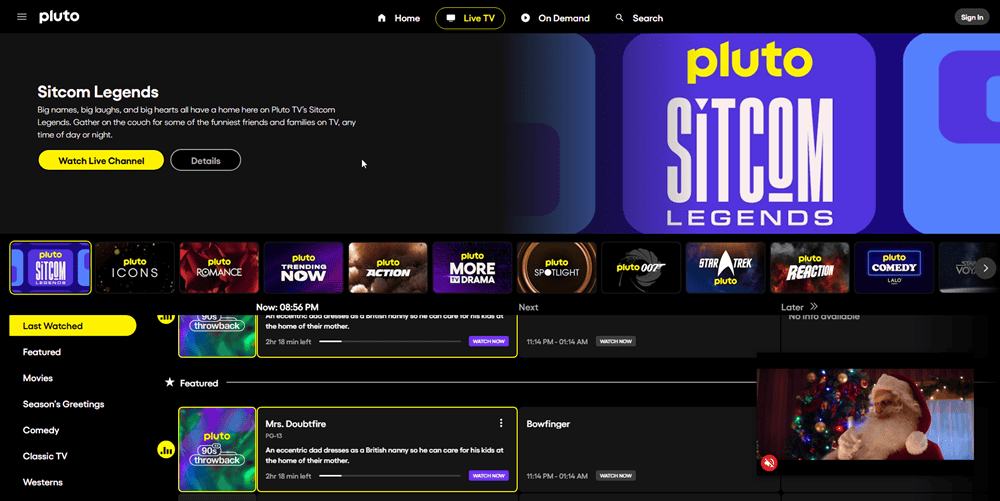
If you’re looking for free entertainment try Pluto TV on the App Store. It has a Live TV section where you can watch binge-worthy TV series throughout the day. However, if you’re looking for premium TV shows and movies, check out its second attraction: the On Demand section. Here, you can browse through titles from many genres, like Comedy, Classic TV, Sci-Fi, Drama, and more. Expect to see ads between and in the middle of shows.
2. Peacock
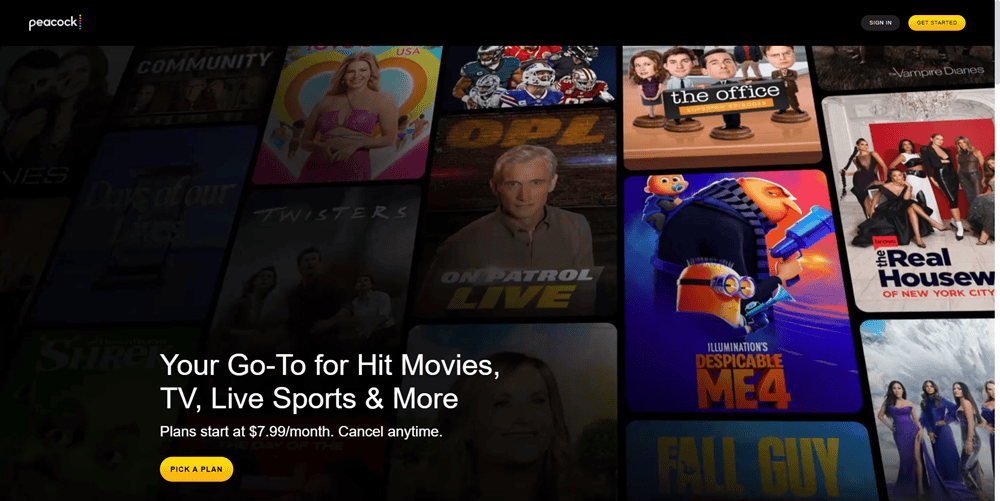
Peacock is another popular TV streaming service. It includes shows from segments, like current NBC & Bravo hit shows, Peacock Originals, Sunday Night Football, and 50+ always-on channels. Also, this platform offers on-demand TV shows and movies. However, unlike NetMirror, it’s not free. Subscription fees start at $7.99/month for three devices.
3. Tubi
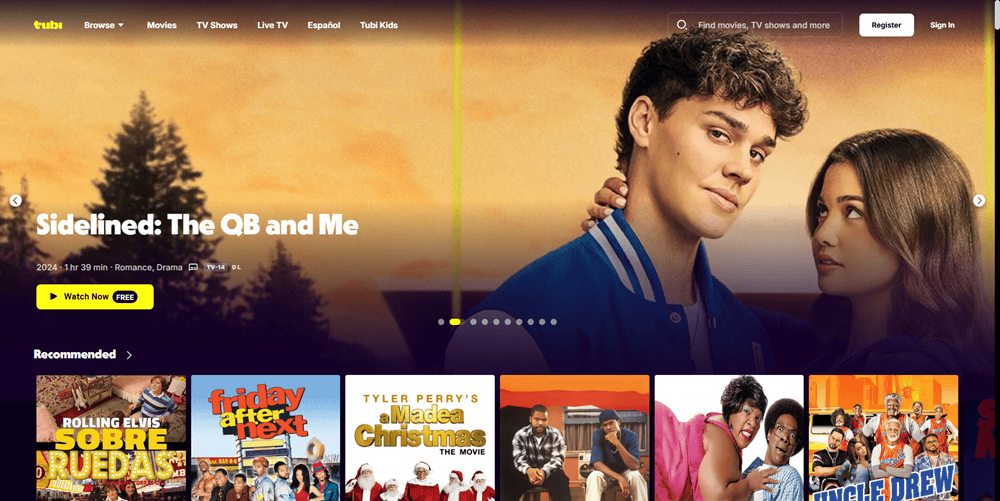
Tubi, as its developer claims, is the free online TV streaming service that most Americans watch in their living rooms. It boasts a massive library of TV shows and movies counting up to 250,000 titles. This advertisement-based video-on-demand service is available in the US, Mexico, Canada, LATAM, Australia, and the United Kingdom.
Since Tubi is an AVOD service, it lacks premium subscription plans. It shows ads during TV shows and movie streaming. If a show is of one hour, you can expect to see four ads of two minutes each. Unlike Netmirror, Tubi is on the App Store, so it’s highly convenient to download and watch movies and shows securely.
4. Kodi
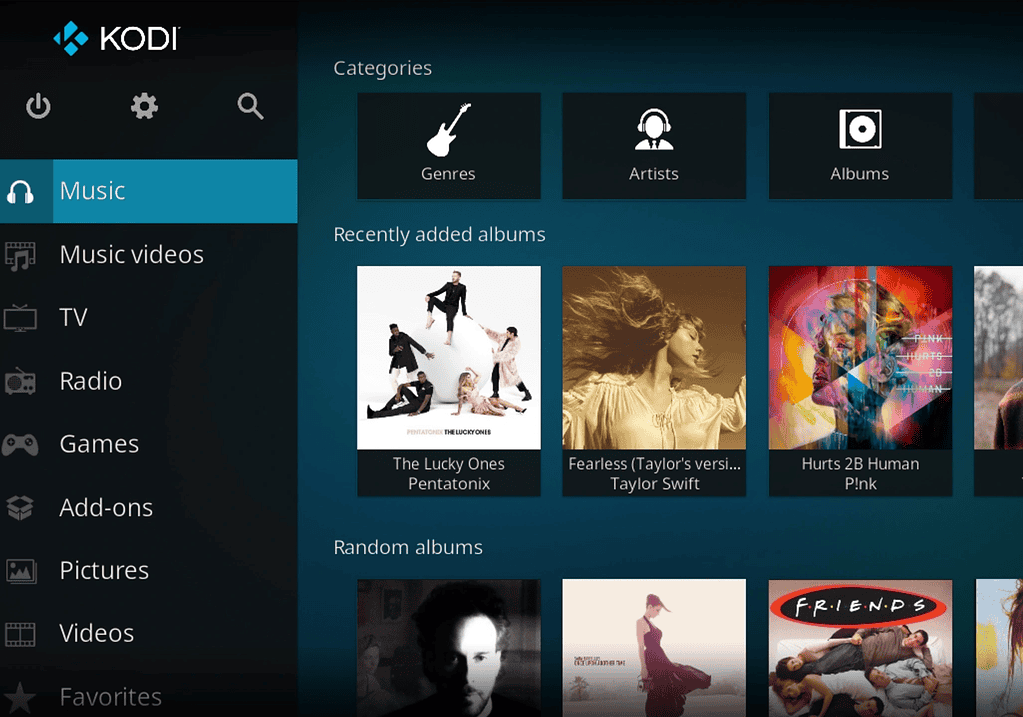
That’s right! Kodi is now on iOS and iPadOS devices. The Kodi v21.1 (Omega) is the latest stable edition. It runs on any iPhone or iPad that’s at least on iOS 11 or iPadOS 11. The platform is free and you can install tons of Kodi add-ons to watch content from most genres, like sports, romantic, comedy, thriller, live TV, reality shows, and many more.
Unfortunately, Kodi is not yet available on the App Store. You must download the Kodi IPA file from the Downloads for iOS portal and sideload the app using AltStore or Cydia.
Want to spice up the entertainment game with Apple devices? You should also learn how to set up your Apple TV 4K and how to stream Windows on iPhone.