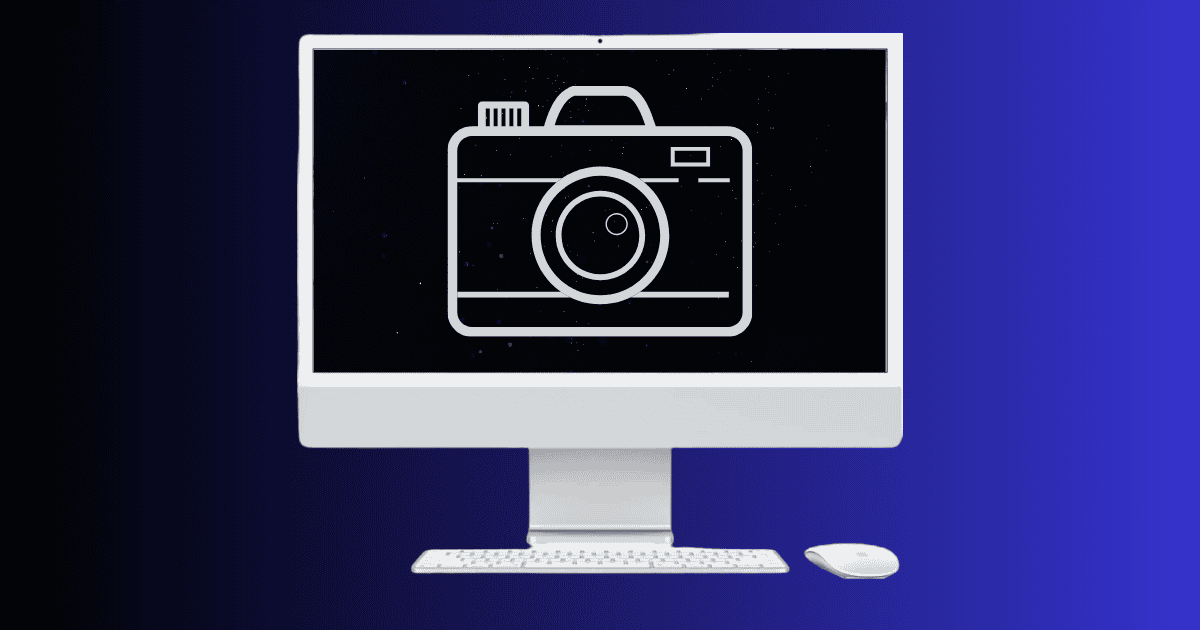Need to take a quick screenshot on your Mac? Whether you’re capturing the entire screen, a single window, or just a small section, macOS makes it easy with built-in shortcuts. Just press Command (⌘) + Shift + 3 for the full screen or Command (⌘) + Shift + 4 to capture a portion. You can also open the Screenshot Toolbar for more options. Here’s a closer look at how they work.
How to Take a Screenshot on a Mac Keyboard
Mac users have several handy keyboard shortcuts for taking screenshots. Here are the most common methods:
1. Capture the Entire Screen
Shortcut: Command (⌘) + Shift + 3
This will take a screenshot of your entire screen and save it to your desktop by default.
2. Capture a Selected Portion
Shortcut: Command (⌘) + Shift + 4
This turns your cursor into a crosshair so you can click and drag to select a specific area to capture. It’s the most versatile way to take a screenshot on Mac.
3. Capture a Specific Window
Shortcut: Command (⌘) + Shift + 4, then press Spacebar
After pressing the shortcut, hit the spacebar and click on the window you want to screenshot. A shadowed image of the window will be saved.
4. Open the Screenshot Toolbar
Shortcut: Command (⌘) + Shift + 5
This brings up a toolbar with options to capture the entire screen, a window, or a selected portion. You can also record your screen from here.

5. Capture the Touch Bar (for Touch Bar Macs only)
Shortcut: Command (⌘) + Shift + 6
If your Mac has a Touch Bar, this shortcut will take a screenshot of its contents.
How to Take a Screenshot on Mac with Windows Keyboard
If you’re using a Windows keyboard on your Mac (common with Mac Minis or external keyboards), the key names are different, but the functionality remains the same. Here’s how to adapt:
1. Command = Windows Key | Option = Alt Key
Keep this mapping in mind:
- Command (⌘) → Windows key
- Option (⌥) → Alt key
2. Screenshot Shortcuts Using Windows Keyboard
- Entire Screen:
Windows + Shift + 3 - Selected Area:
Windows + Shift + 4 - Screenshot Toolbar:
Windows + Shift + 5 - Window Screenshot:
Windows + Shift + 4, thenSpacebar
These shortcuts work the same way as on a native Mac keyboard, and your screenshots will be saved to the desktop by default unless otherwise configured.
Command + Shift + 5 has a Record button, but if you want to take longer or higher quality clips, I suggest using a third-party Screen Recording app. You’ve got several free options!