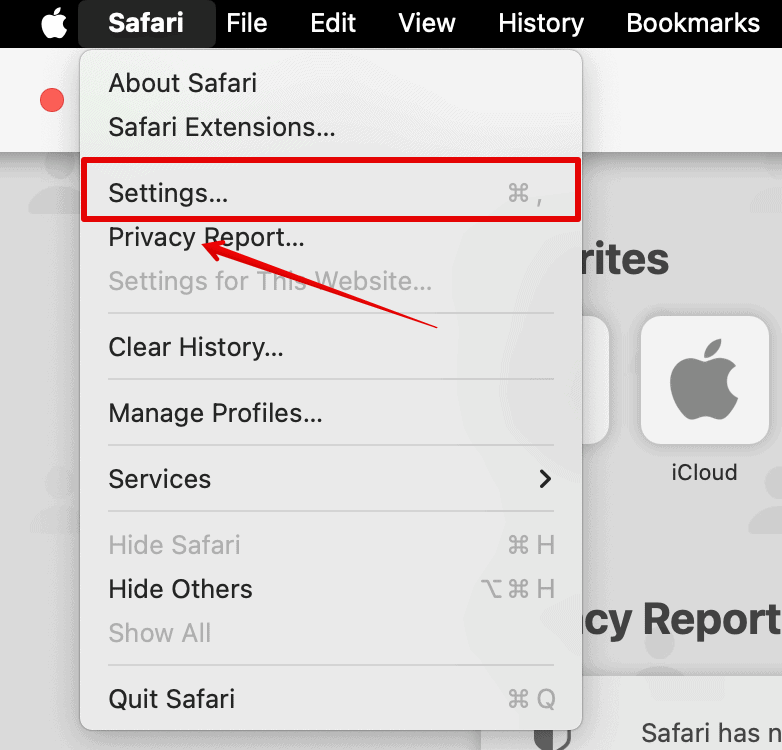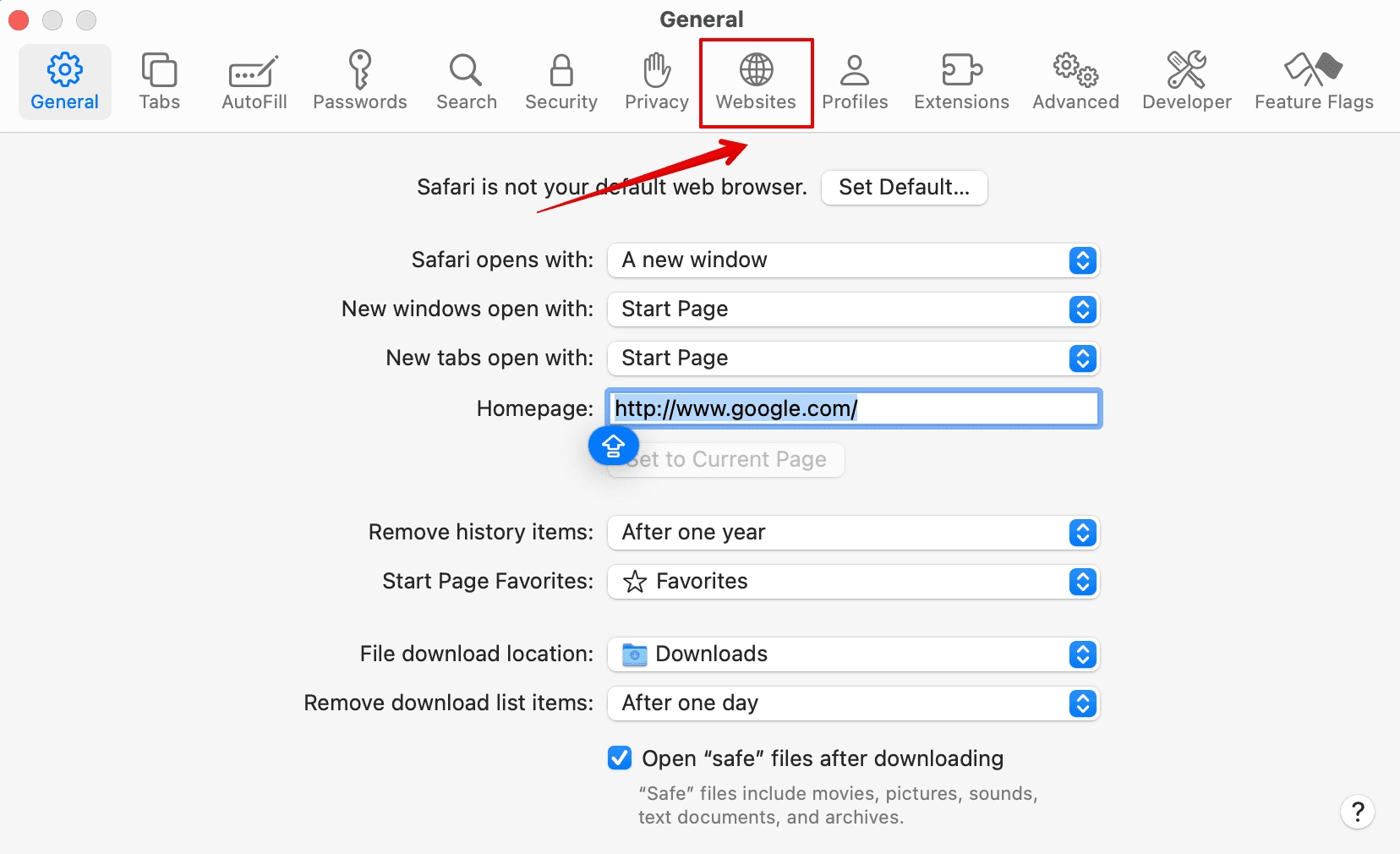Have you been getting the Ask You notification on your Mac? These pop notifications are annoying and spammy too. So, we have created this short guide to help you remove these Ask You Notifications.
Let’s check out the steps below.
Why Am I Getting Ask You Notifications on My Mac?
The Ask You notifications on your Mac’s notification center are fake pop-ups spamming your system. While browning on the web, you sometimes accidentally allow spammy websites to show these fake notifications.
These pop-ups are mostly misleading and often can trap you into further fake notifications or spam if you click on them via the notification center. You can check whether they come with Malware that might pose harm to your system or are simply ads.
There are tools such as Malwarebytes for this and it can help you detect the Malware if any. Furthermore, you can remove these Ask You on your Mac by following the steps below.
How to Remove the Ask You Notifications on Mac?
You can remove the Ask You notifications on your Mac from your Safari browser settings. Here is how you can do it.
- Open Safari browser.
- Click on Safari at the taskbar and choose Settings.
- Go to Websites.
- Under General on the left sidebar, click on Notifications.
- Check the websites on the right sidebar that looks suspicious and select it.
- Click on Remove below.
Once you are done with this, you can now restart your system and check if the notifications are gone. Spammers are finding clever ways to hijack your notifications and Calendar app. “macOS the System is in Danger” is yet another fake notification that has been doing rounds lately.