Is your Mac is behaving oddly, isn’t responsive, or you’re experiencing issues? Resetting NVRAM (PRAM) and SMC is a good way to clear the temporary memory that most likely malfunctioned and is causing an issue. Resetting NVRAM and SMC on Mac is easy when you know the combination of buttons to press and hold upon start-up.
If you’re struggling with your Mac and don’t know what else to do, let me show you how to reset NVRAM and SMC in only three steps.
How to Rest NVRAM (PRAM) and SMC on Mac
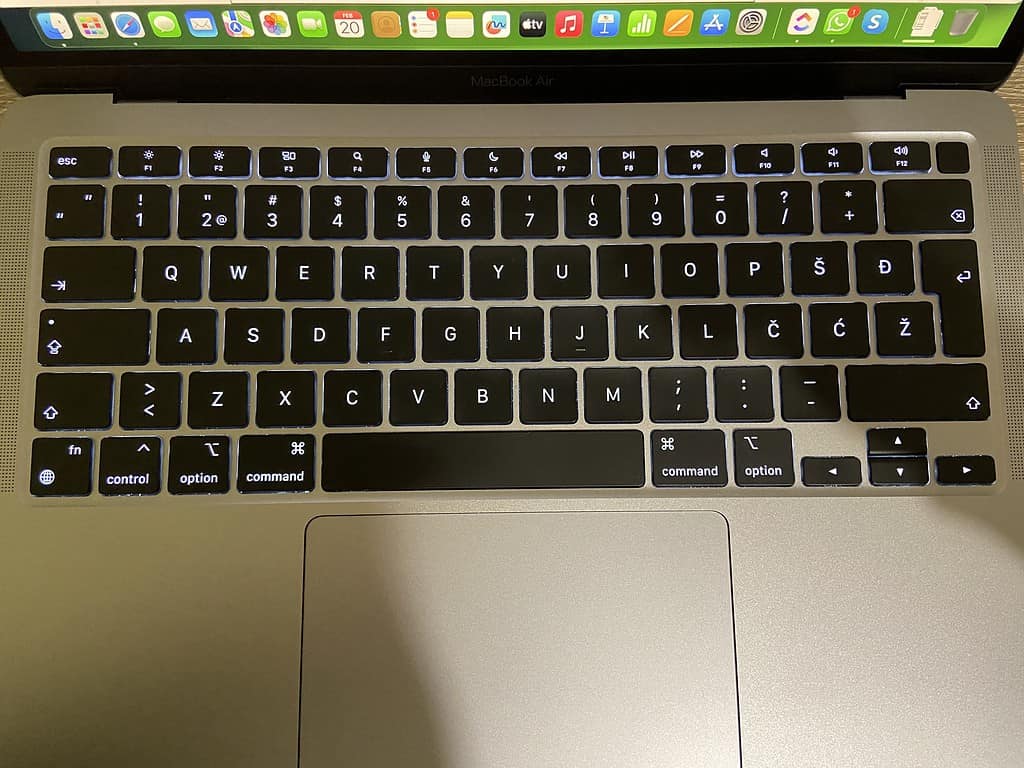
NVRAM stands for non-volatile random access memory and SMC stands for system management control. The modules ensure Mac is running certain settings in the correct way and in order. If your Mac is acting out, it’s most likely one of these two isn’t features working properly.
Time needed: 4 minutes
Here’s how to reset NVRAM (PRAM) and SMC at once.
- Turn off your Mac.
- Press the power button to turn on your Mac.
- Immediately upon turning on, hold the following combination of keys: Option + Command + P + R.

- Release keys after hearing the startup sound for the second time.
When you hear the startup sound twice, the reset is happening. After you lift the keys, your Mac will start as usual after the SMC and NVAM complete its reset. This should fix the most common issues you might be experiencing with your Mac.
However, if you have a newer Mac that’s based on Apple’s M chip, keep on reading as you will have to follow different steps to reset NVRAM (PRAM) and SMC.
How to Reset NVRAM and SMC on a M-Chip Mac
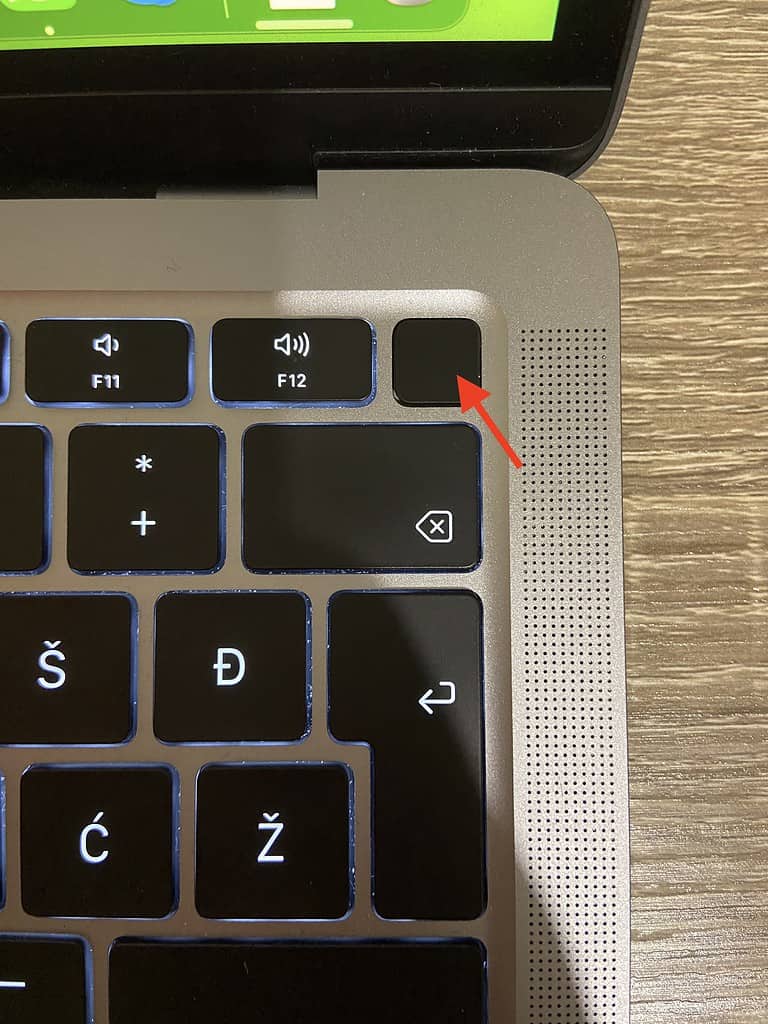
Mac devices with the M chip (M1, M2, M3) don’t have hardware that utilizes SMC. When it comes down to NVRAM, Macs with M-chip are wisely built to automatically reset it at a start-up if there’s a need to. This is a way M-chip Macs can automatically troubleshoot most of the common issues.
However, if you’d still like to give something a try, you can force restart the with long press of power button for 10 seconds at the start-up.
Benefits of Resetting NVRAM and SMC
When you reset NVRAM, you reset temporary user settings such as the brightness, keyboard illumination level, volume, and similar settings that are temporarily stored. However, don’t be surprised if you have to set a date and time on a Mac after the reset. That’s also something that can be affected by the NVRAM reset.
NVRAM and SMC reset don’t delete anything from your storage drive. Instead, it “cleans” out the temporary settings and memory that could not be functioning properly. Therefore, a quick NVRAM and SMC reset can fix these glitches in only a few steps and a couple of minutes of your time.
Is it Safe to Reset NVRAM and SMC on a Mac and How Often Can You Do It?
Resetting NVRAM and SMC is safe because it doesn’t reset and delete anything from your storage drive. Instead, it resets and deletes temporarily saved data from the memory. This way, it’s safe to reset NVRAM and SMC on your Mac if you feel like there’s a need to. Newer Macs have this function automated within the startup so it’s done for you. There’s no set number of times you can make the reset or how often you can do it.
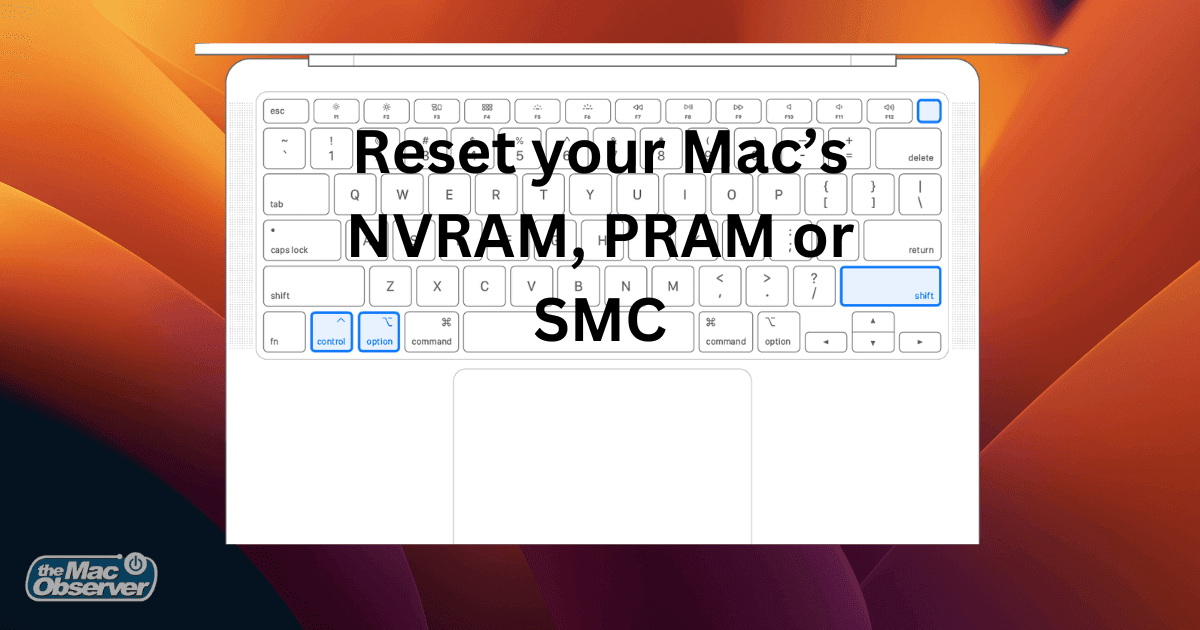
I did this a couple of days ago for my 2010 15″ MBP. It was working properly until I updated to High Sierra. When it went through the process, it failed. So, I asked @applesupport for assistance. To make a long story short, I did the SMC first. It did not work. Then I did NVRAM. Somewhat worked. I had to do a First Aid on my MBP per @applesupport. It turned out that my disk is shot.
Why does it take 3 pages for such a short and simple article ?
Is TMO taking to this style of publishing simply so it can show 3 sets of adverts ?
Not at all. We want to keep our mobile readers in mind, and in my experience it’s kind of a pain to scroll through one, long article on my iPhone.
Would you rather pay for the article yourself? MacObserver has to make money to stay in business just like everybody else.