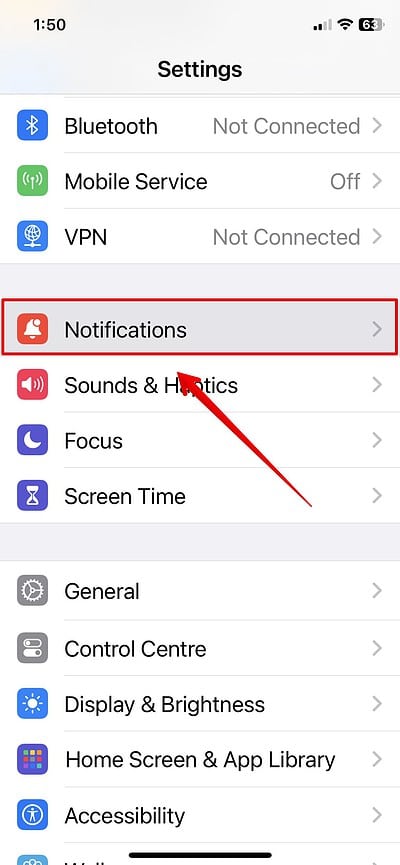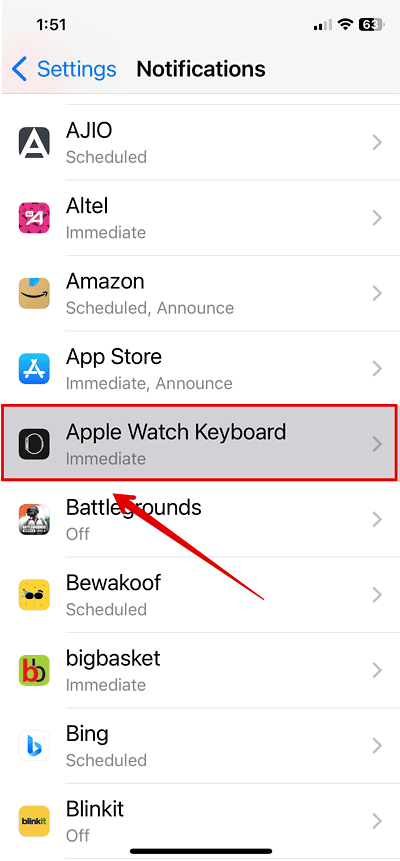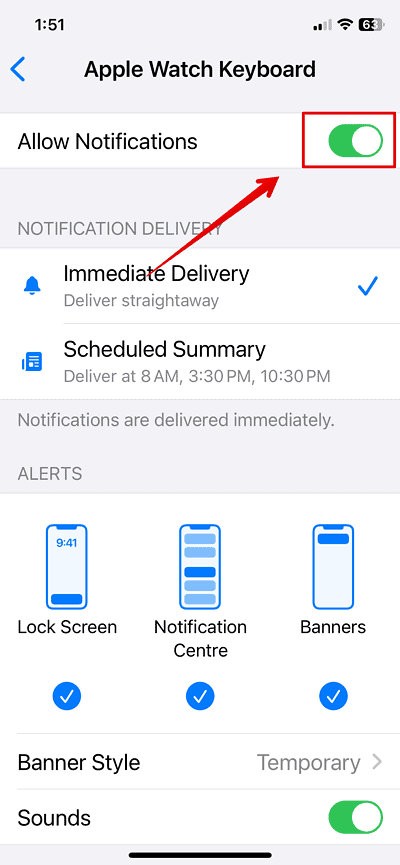Are you constantly getting “Enter text on Apple Watch using your iOS keyboard. Press to type.” on your iPhone? To fix this error, simply turn off the Apple Watch Keyboard input notification setting. Read on to learn how.
How To Turn Off Apple Watch Keyboard Input Notification on iPhone
Users have reported seeing this notification on their iPhones after a recent software update. Thus, the constant pop-up may happen because of a bug or a setting that was automatically enabled after the update.
Time needed: 2 minutes
- Open the Settings app on your iPhone.
- Go to Notifications and open it.
- Now, look for Apple Watch Keyboard settings and tap on it.
- Toggle off the Allow Notifications button.
It’s best to restart your iPhone and your Apple Watch after you have made the above changes.
Afterward, wait for some time and check if you are still receiving the “Enter text on Apple Watch using your iOS keyboard. Press to type.” message.