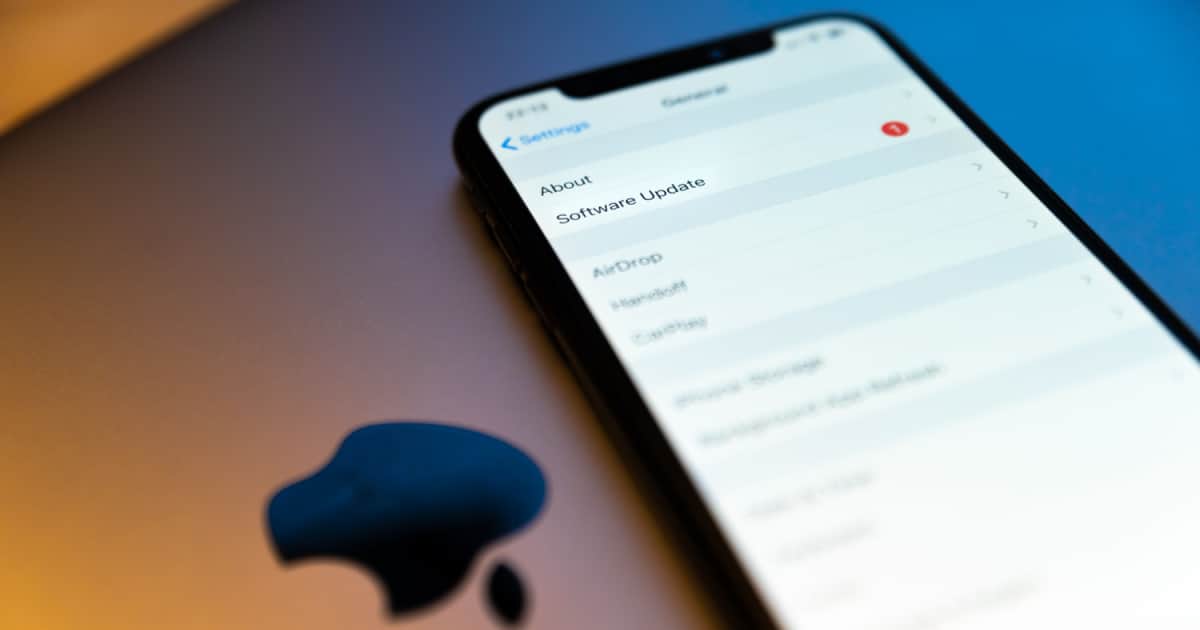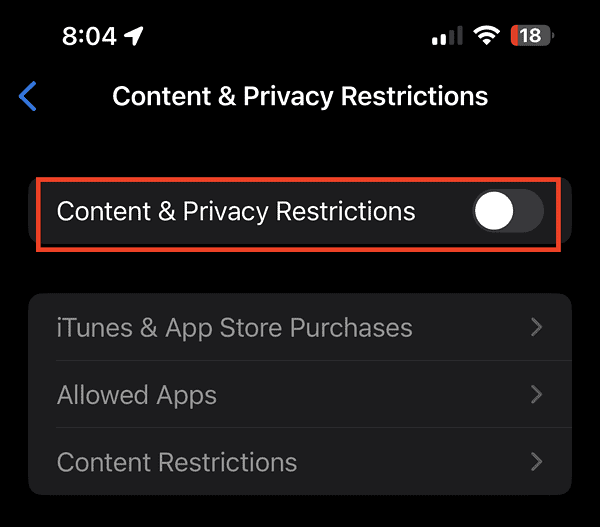Whenever Apple releases an iOS update, it always seems like a celebration for folks like us who look forward to this event. That’s why it becomes annoying when the iOS update suddenly gets stuck in the middle of the download. If this happens to you, there’s no need to panic, though. This temporary glitch can be easily fixed. Let me walk you through the troubleshooting steps on how to unpause the iOS update, so you can enjoy its new features.
5 Troubleshooting Tips to Unpause iOS Update
Before you proceed in doing the troubleshooting tips to unpause iOS updates on your iPhone, let me just remind you that it’s normal for the updates to freeze for at least 5 minutes or so. But if the updates stay paused for 30 minutes or longer, then it’s time to follow the steps outlined below.
Charge Your iPhone to Keep the Battery Level at More than 50%
By default, iOS won’t update if your iPhone’s battery is less than 50%. This means that even if you run the updates with at least 50% or more battery life, if your iPhone is not plugged in, then the update process could deplete that. Hence, the iOS update will automatically pause. To be safe, keep your iPhone charging while running the iOS update.
Check Your Network Settings and Reset them If Necessary
I guess by now you’re already aware that iOS updates happen online and so it requires a stable network connection. When the update suddenly freezes, network problems could be the culprit. You would know if an unstable network connection caused the iOS update to pause if you see the “Resume Download” greyed out on the update screen.
To fix this, you can either reset your iPhone’s Wi-Fi connection, restart your iPhone, turn Airplane Mode on and off to restore your connection, reset all network settings, or reset or restart your router.
Check If Your iPhone Has Enough Storage Space
Another reason why iOS updates might suddenly pause is due to low storage space on your iPhone. When Apple releases new iOS updates, the required space is indicated on the update screen so that you will be aware of how much storage the updates need. If your iPhone is low on storage, make sure to clear up some space to unpause the iOS update.
Disable Content and Privacy Restrictions to Unpause iOS Update
Content and Privacy Restrictions is a security feature of iOS that allows you to block yourself or someone else from installing and deleting apps. This is the reason why many folks enable this feature on their iPhones. But doing so will cause iOS updates to pause. Hence, to unpause the iOS update, make sure to disable Content and Privacy Restrictions.
Follow the steps below to disable Content and Privacy Restrictions on your iPhone
- Go to Settings.
- Tap Screen Time > Content and Privacy Restrictions.
- From here, you can toggle off all restrictions or allow access to some of the categories listed.
Check Apple’s System Status Page
Finally, if the above-mentioned steps fail to unpause iOS updates on your iPhone, the problem could be with Apple servers. To check this, visit Apple’s System Status page and see if the services concerning system updates are not in green. If the status for some update-related categories on the page is not in green, that means the services are having some issues.
Final Words
The troubleshooting steps outlined above are proven to solve the issue of iOS updates suddenly pausing on iPhones. But should any of those steps not solve the issue, it could indicate something seriously wrong with your device. Then your last resort will be to contact Apple support or bring your iPhone to an Apple Service Provider.