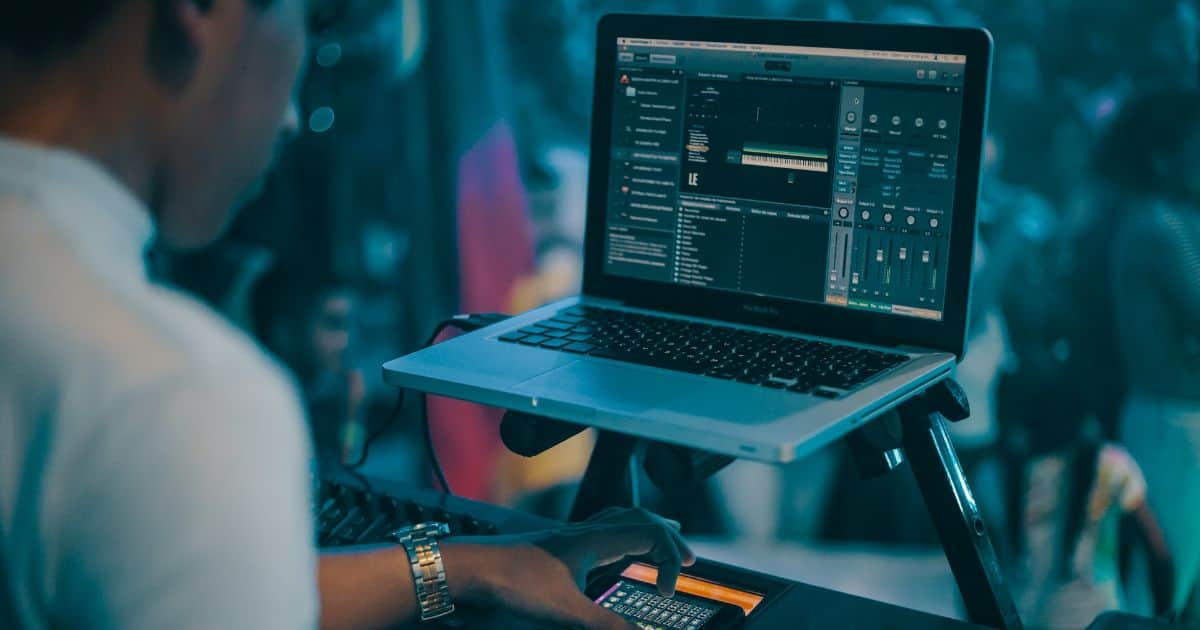VST stands for Virtual Studio Technology, and VST plugins are software modules used within Digital Audio Workstations (DAWs) by audio professionals. In this guide, we’ll help you understand what VST plugins are and their types, how they work, and how you can use VST plugins on your Mac.
What Are VST Plugins
Simply put, VST plugins replace for hardware devices like musical instruments, compressors, equalizers, etc. VST plugins eliminate the need to buy, store, and operate these audio devices and also help cut costs for many users. All you have to do is add a VST plugin to your DAWs, which will emulate a hardware device’s functionality.

The primary purpose of VST plugins is to enhance audio projects. The tools in VST plugins help professionals shape audio creatively and produce the best results. Also, VST plugins come in different formats, including the VST2 and VST3, and are further divided into three categories.
Types of VST Plugins
A quick search on the internet and you’ll come across thousands of VST plugins. However, all of these are divided into three categories.
1. VST Instruments
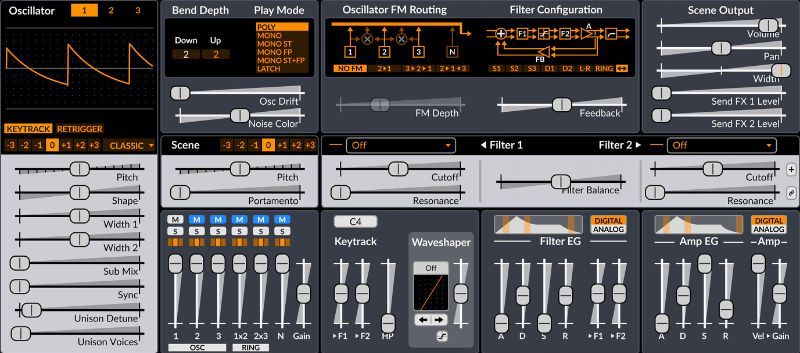
The VST instrument plugins generate audio like traditional instruments such as guitars, trumpets, drums, etc., or hardware devices like synthesizers or samplers. Many of these plugins also sound, look, and have the UI of traditional popular instruments or synthesizers, discontinued ones.
Since VST instrument plugins are here, you no longer have to go out and buy any of these instruments or hardware devices. This translates into thousands of dollars of savings and you need not worry about storage space, maintenance, etc. Everything fits in your Mac and you can carry it in your backpack wherever you wish to go.
2. VST Effects
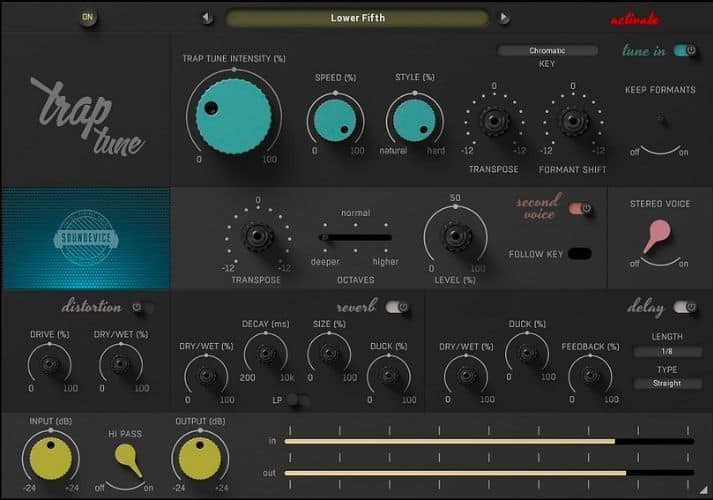
Unlike VST instrument plugins which generate audio, VST effects plugins modify and process audio. So, the audio files you create through VST instrument plugins can be further modified using the VST effects plugin.
Most DAWs offer audio processing features, however, dedicated VST effects plugins take it up a notch. In short, VST effects plugins cannot create new audio files but add effects like EQ, reverb, phasers, etc. Some of these VST effects plugins can also help you monitor audio through visual feedback.
3. VST MIDI Effects
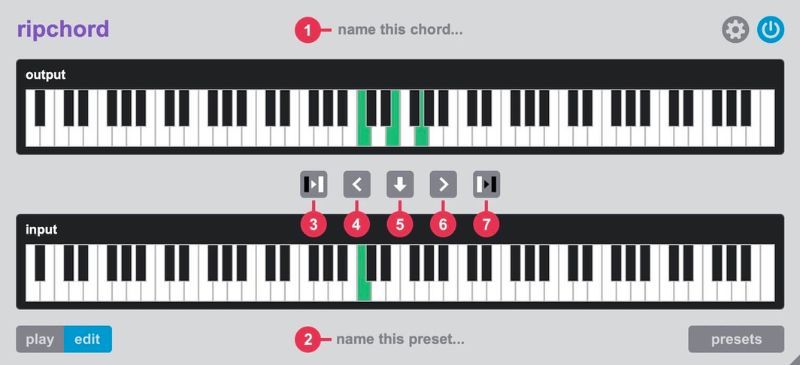
MIDI in VST MIDI effects plugins stands for Musical Instrument Digital Interface. These plugins work independently or together with other VST plugins. The VST MIDI effects plugin allows you to connect a physical instrument like a guitar, keyboard, etc., to your Digital Audio Workstation (DAW).
How to Install and Use VST Plugins on Mac
When we come to the topic of installing and using VST plugins on Mac is where things get a little complicated. The process to install and run VST plugins will vary from DAWs to DAWs. Nonetheless, we’ll list the general steps for installing and using VST plugins on Mac.
1. Download the VST Plugin you wish to install. It can be a free plugin or a commercial plugin. Make sure that you check if the plugin is compatible with macOS and your DAW or production software.
2. Now, open Finder and click the Applications option in the sidebar.
3. Here, right-click/control-click on your DAW or production software folder and select Show Package Contents option from the list.
4. Once you’re in the package contents of your DAW, navigate to the Plugins or VST folder. The name of this folder will depend on the DAW or production software.
5. Copy the VST plugin file which you downloaded earlier and paste it to the Plugins or VST folder in the package contents of your DAW. You can even drag and drop the plugin file here.
6. In case your DAW is already open, force quit and restart the DAW or production software.
7. The DAW or production software will automatically scan for new plugins during restart and they will appear in the plugins list.
In some cases, you might need to configure the plugin paths. You must refer to your DAWs documents or website to check the steps to configure plugin paths. Also, if you’re using a commercial (paid) VST plugin, you might have to activate or authorize it using the license or activation keys. Again, we recommend you refer to the website of the installed plugin for more information regarding this.
Where to Find VST Plugins for Mac?
Just a piece of advice, if you’re just beginning out, you should consider going through all the VST plugins in your DAWs and trying them out. They might not be perfect but will give you a general idea of how things work. After you’re done with the basics, you can move on to the free VST plugins that are available in abundance on the internet.
The reason we have commercial/paid plugins is that they’re better than their free counterparts in certain areas. Once you get serious about music production, etc., you will eventually go out and buy these paid VST plugins as they certainly offer good value.
To get started, you can check out the free VST plugins on Splice and Plugin Boutique. Most of these plugins are compatible with macOS and you won’t have trouble finding one that best suits your needs.