iPhone 7 includes more haptic feedback than previous iPhones. 3D Touch and the new Home Button, for instance, both provide vibrations that give you the sensation of pressing a button. Spinning a wheel-based selecter (time, date, and others) also gives you a click-like feeling, and developers are able to add custom haptic feedback to their apps. You can turn some of these vibrations off. Here’s how.
What You Can Turn Off
The name of the setting, Settings > Sounds & Haptics > System Haptics makes it seem like you can turn off haptic feedback system-wide. That’s not the case. It turns off some system feedback, like the above-mentioned spinning wheels or any buttons with feedback. But it leaves haptic feedback for 3D Touch and the Home Button turned on.
As of this writing, there’s no way to turn those effects off.
Sounds & Haptics
To turnoff that subset of haptic feedback you can affect, go to Settings > Sounds & Haptics.
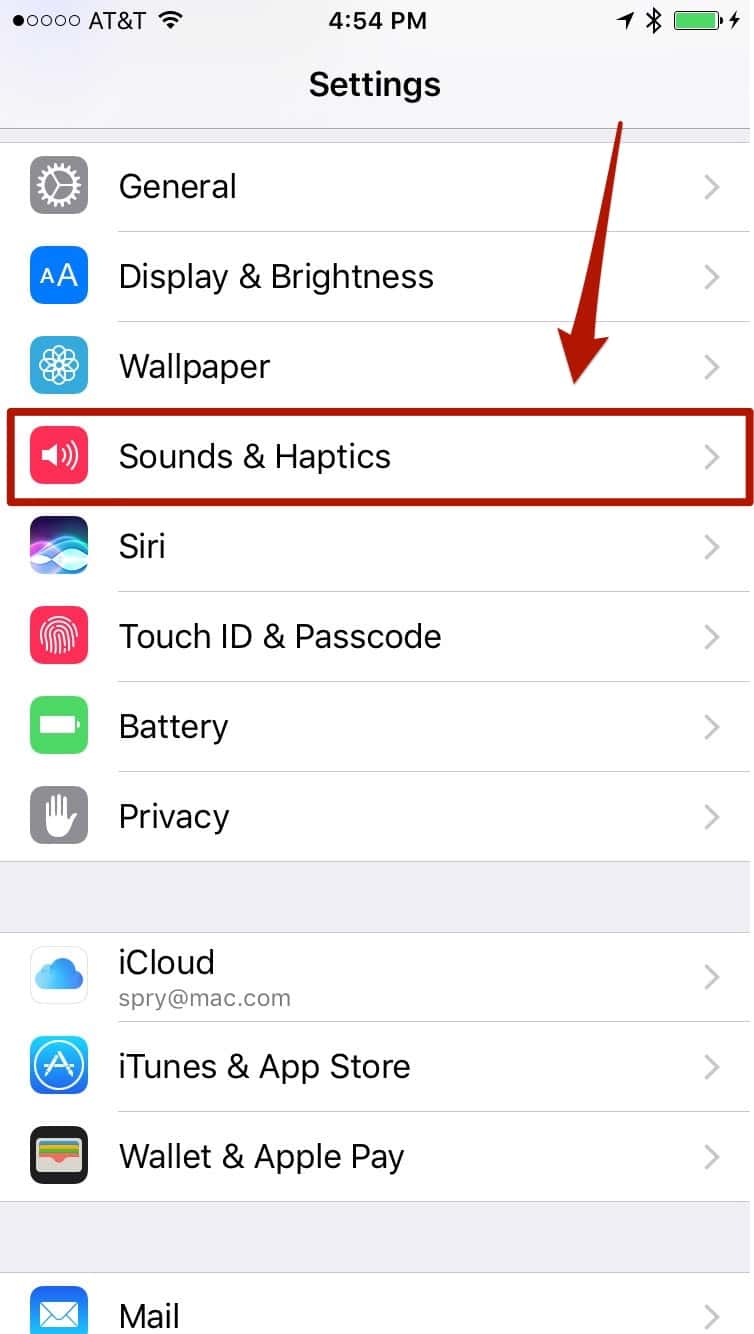
Tap Sounds & Haptics, and scroll all the way to the bottom.
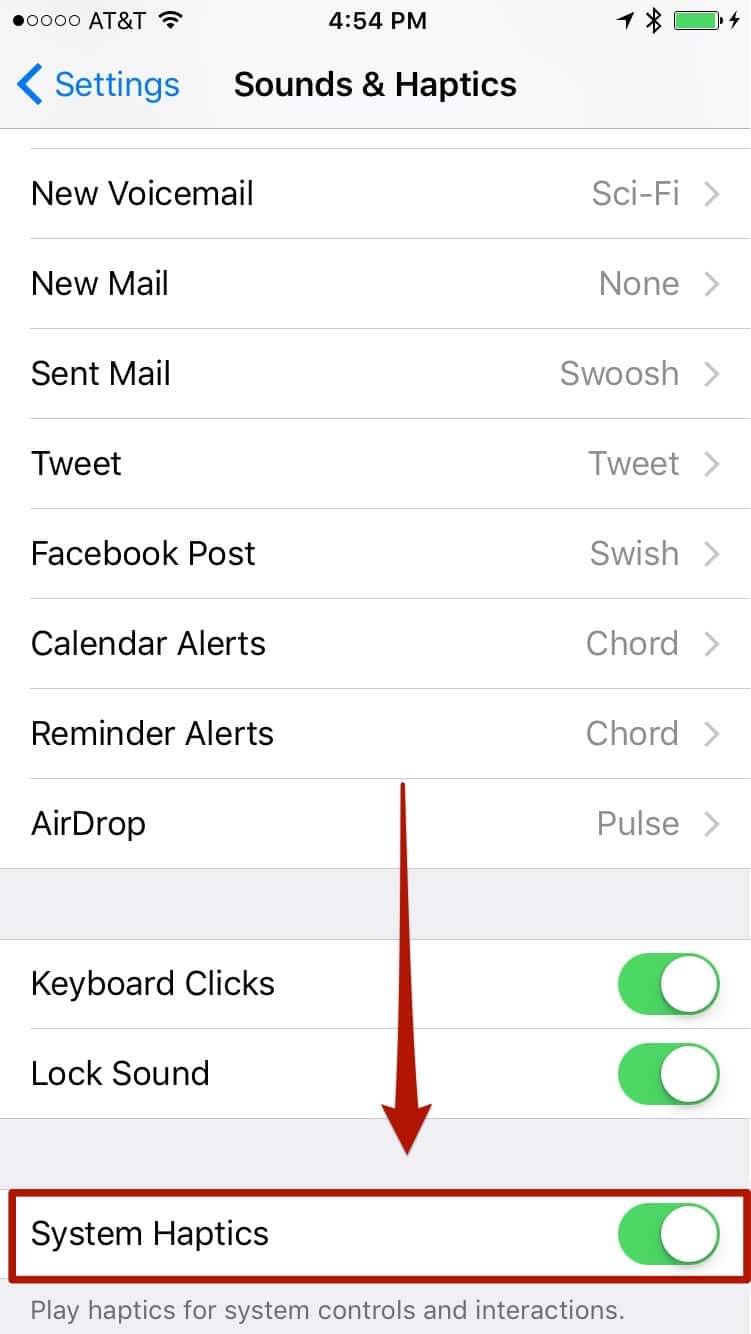
Toggle that off, and ignore the haptic feedback you get when you do it. Once you leave the Settings app, your buttons and wheels won’t vibrate. You will, however, continue to get keyboard clicks, which is a separate control.
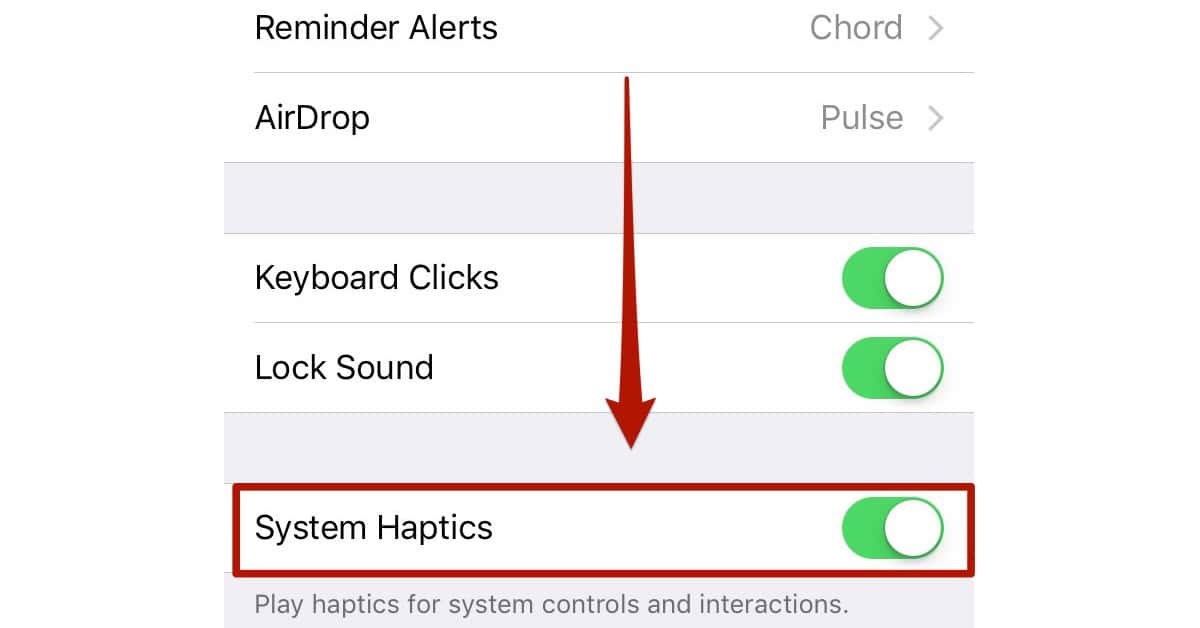
Thanks. Fixed!
Typo to fix.
When I was using Android phones the first thing I always did was turn off the haptic feedback. Having the phone vibrate every time I touched it was ridiculous and a complete waste of battery life. Keyboard clicks were another thing I turned off right away. It’s odd that Apple doesn’t let you disable all that nonsense.