In our next Terminal tip, we’ll show you how to download files from the web. Of course it’s probably easier just to use the GUI of Safari, but using Terminal gives you additional stats like file size, remaining time, download speed, and received memory.
How to Download File From URL Using Terminal on Mac
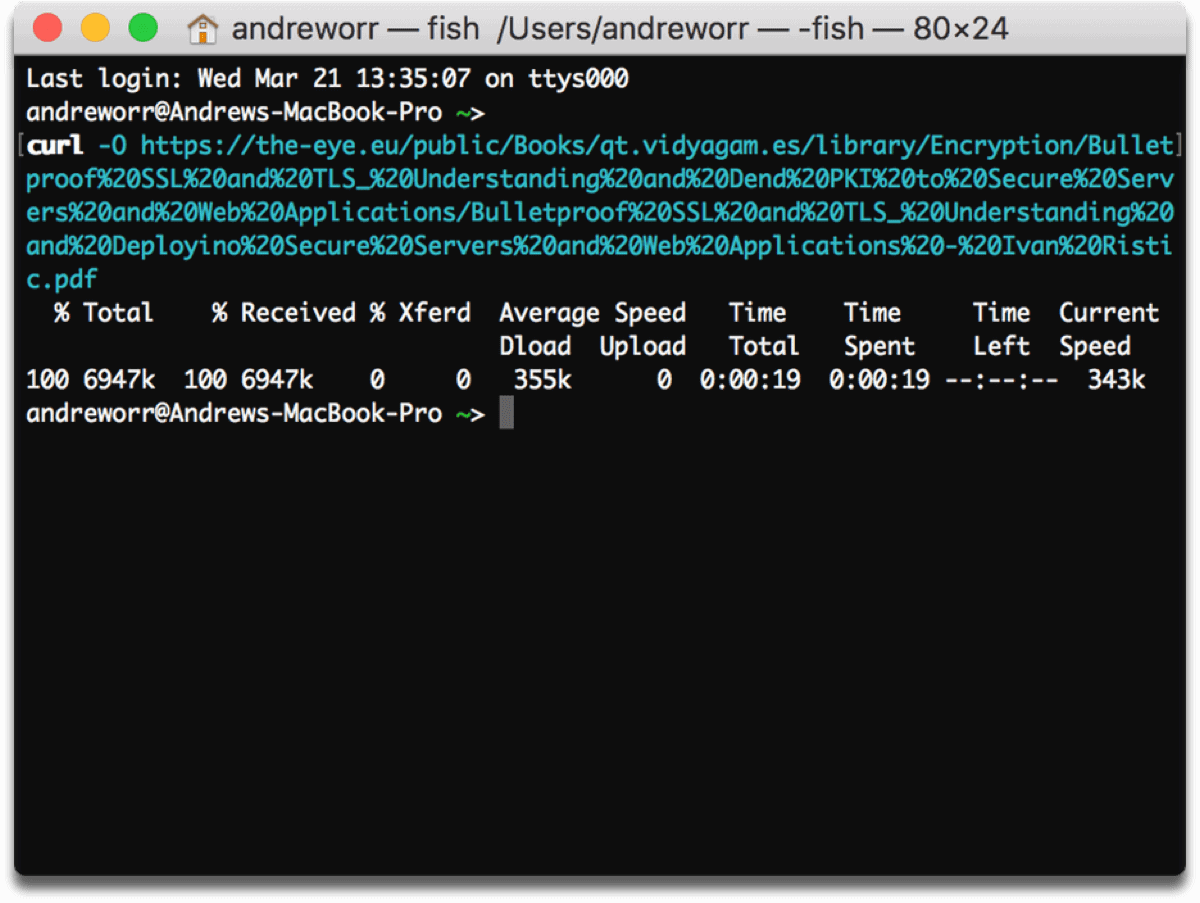
You only need one simple command to get started:
curl -O <URL>
Make sure the letter O is capitalized. After you type curl -O, just paste the URL of the file you want to download. Don’t include the “<>” either, that’s just an insertion point. Your download will start immediately.
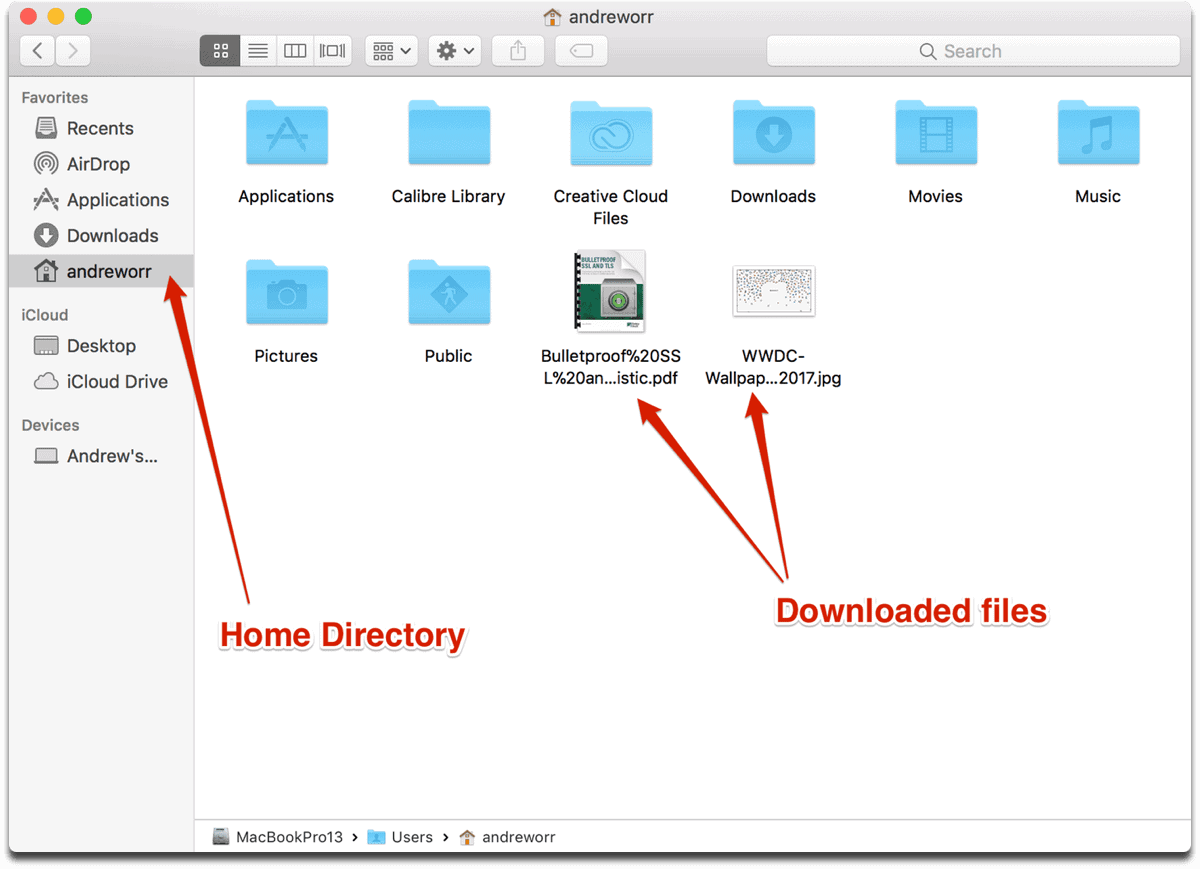
You won’t find them in the Downloads folder though. They will show up in your home directory. You can find this by opening Finder, then click on the house icon with your name next to it.
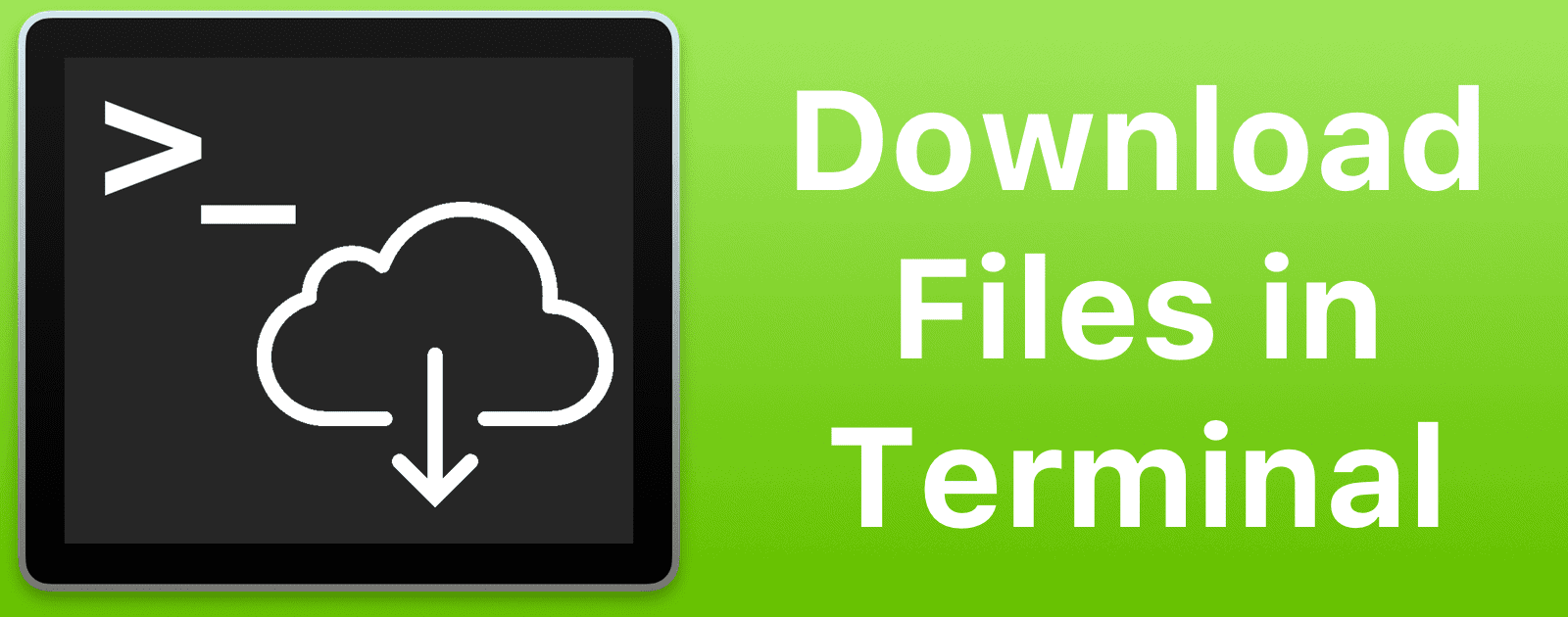
Thank you for the help! Im going through the Kali lInux PDF Book and it generally uses linux examples. I recommend for anyone downloading external links to check the integrity of the mirror it’s downloaded from. In this Link on Page 16 of the actual Book it goes in depth on how to secure your downloads! Just in case anyone wants to dig more into terminal.
https://kali.training/downloads/Kali-Linux-Revealed-1st-edition.pdf