Did you know you can draw perfect shapes with Markup? Markup lets you edit screenshots and photos to add text and draw with a pencil, pen, and highlighter. This tip will make your screenshots look nicer.
Draw Perfect Shapes in Markup
- To find Markup in a photo or screenshot, find it in the Photos app or Files app.
- Tap Edit in the upper-right corner.
- Next, tap on the marker tip icon. Here you’ll find all the tools you need to mark up your content.
You can add a couple of perfect shapes by tapping the plus icon, where you’ll see a square, circle, message bubble, and arrow. But to draw perfect shapes, just keep holding your finger on the screen for a second after you draw something. The system will instantly convert it to whatever shape you were drawing. It works with circles, ovals, squares, rectangles, triangles, and arrows. Higher shapes such as hexagons and octagons get converted to pentagons.
This same method also works when drawing things in Apple Notes. Just keep your finger down until the shape snaps into place.
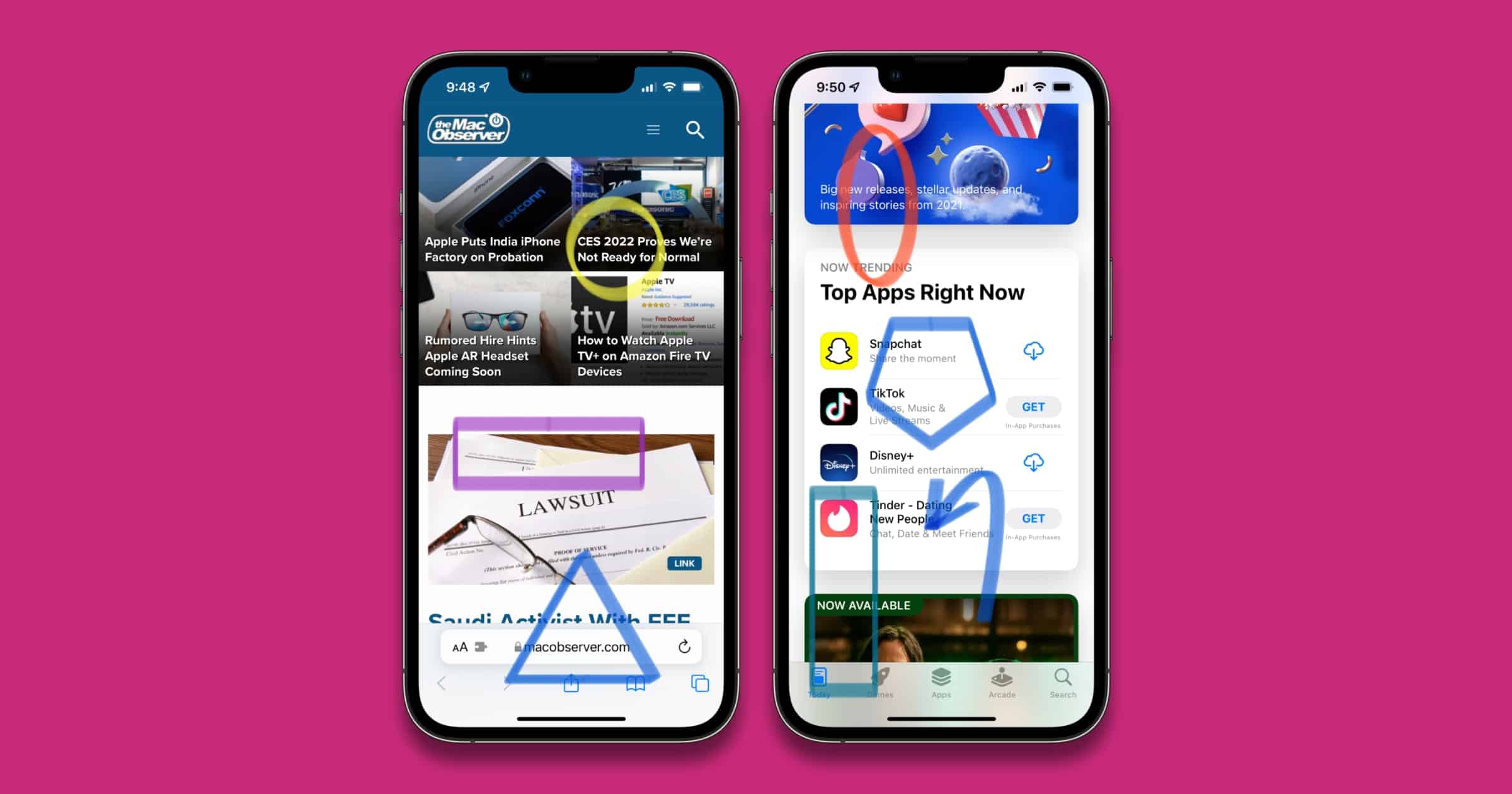
That is a good tip! Thank you!