A feature that Netflix added in the past annoyed many of its users: Previews for content that automatically played while browsing through the feed. But finally Netflix announced a way to turn off autoplay previews and autoplay next episode.
Turn off Autoplay Previews
- Sign in to Netflix in a browser.
- In the upper right corner, click on your profile picture, then Manage Profiles.
- Select the profile you want to update.
- Uncheck the box next to Autoplay previews while browsing on all devices.
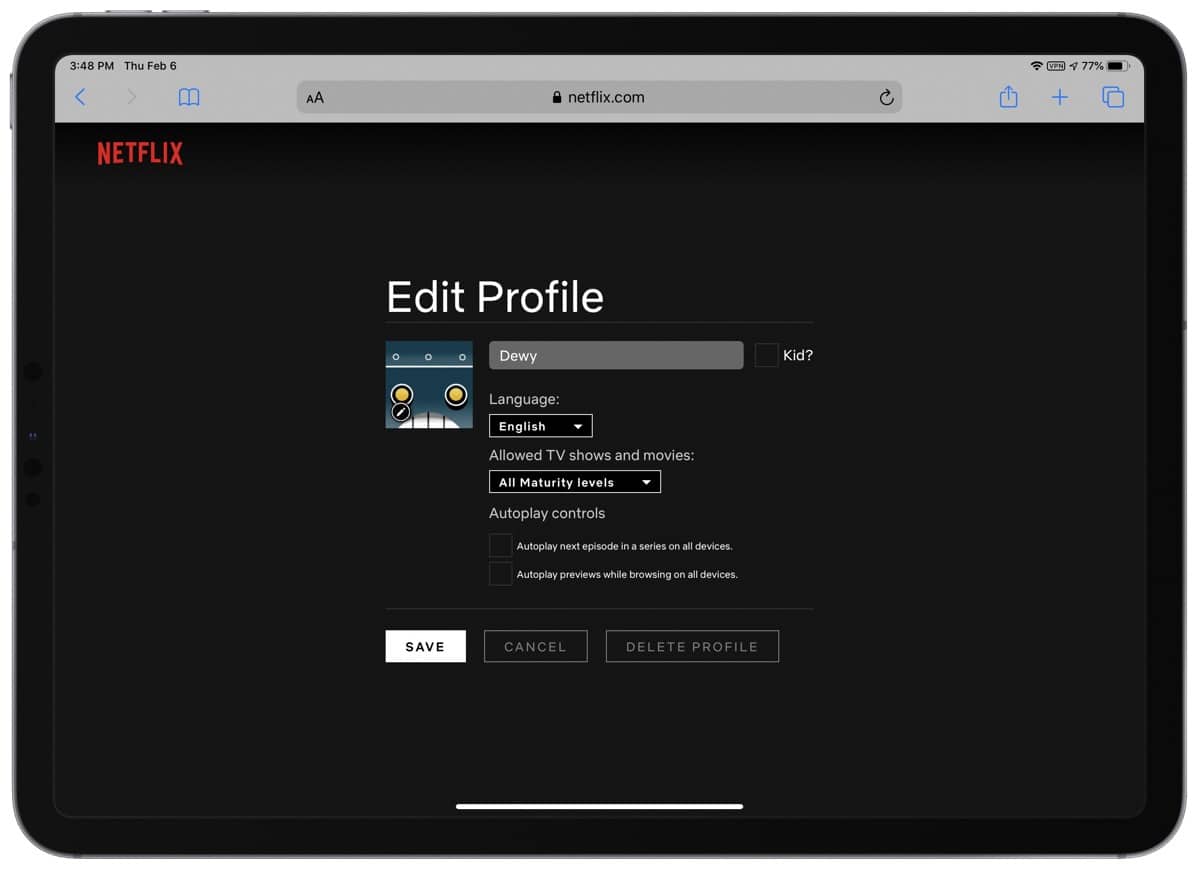
Turn off Autoplay Next Episode
- Sign in to Netflix in a browser.
- In the upper right corner, click on your profile picture, then Manage Profiles.
- Select the profile you want to update.
- Uncheck the box next to Autoplay next episode in a series on all devices.
Although you have to do this from a browser and not the Netflix app it will affect all devices.
Further Reading
[How to Turn Off Netflix Ads]
[How to Get 4K/UHD and HDR Content on Netflix with Apple TV 4K]
