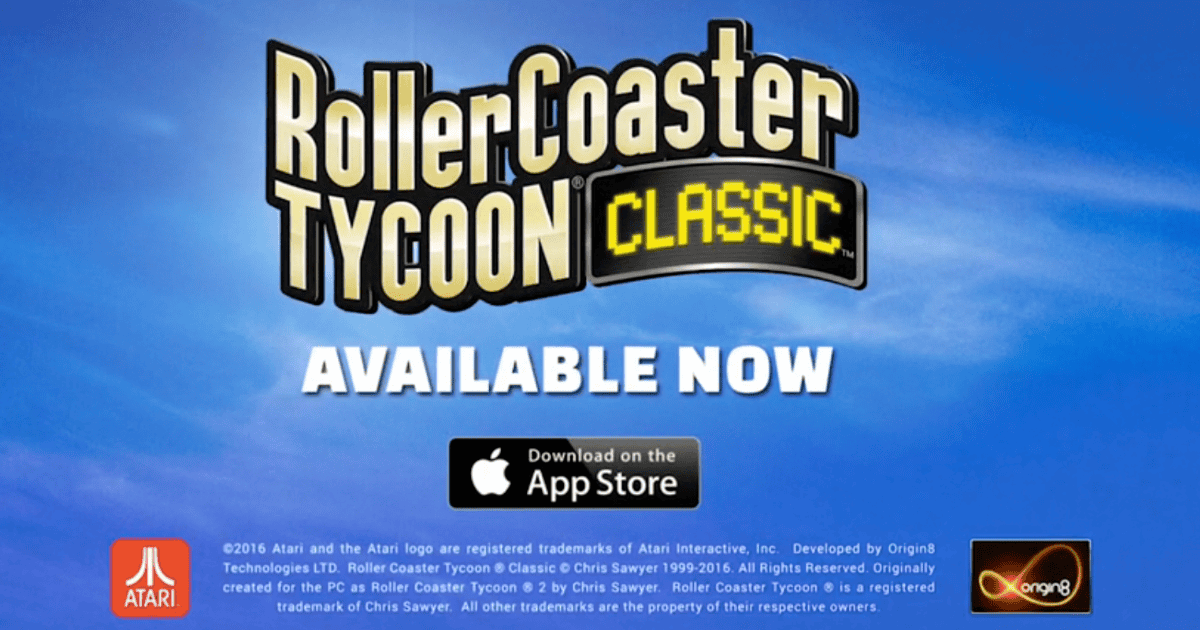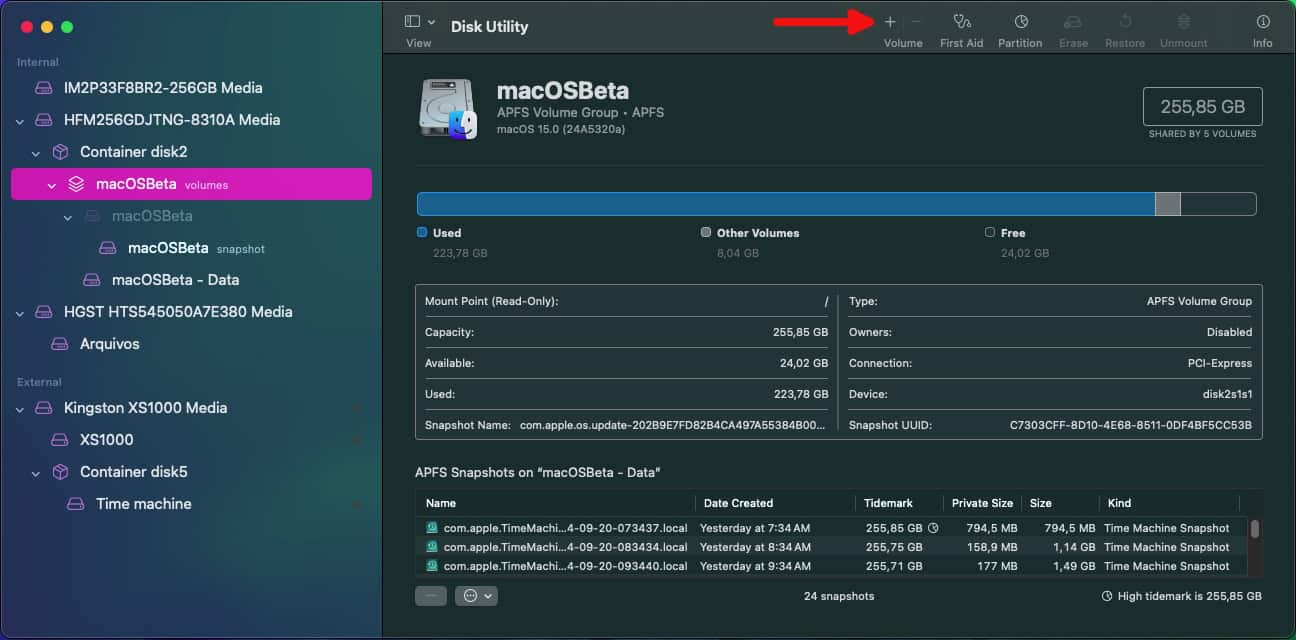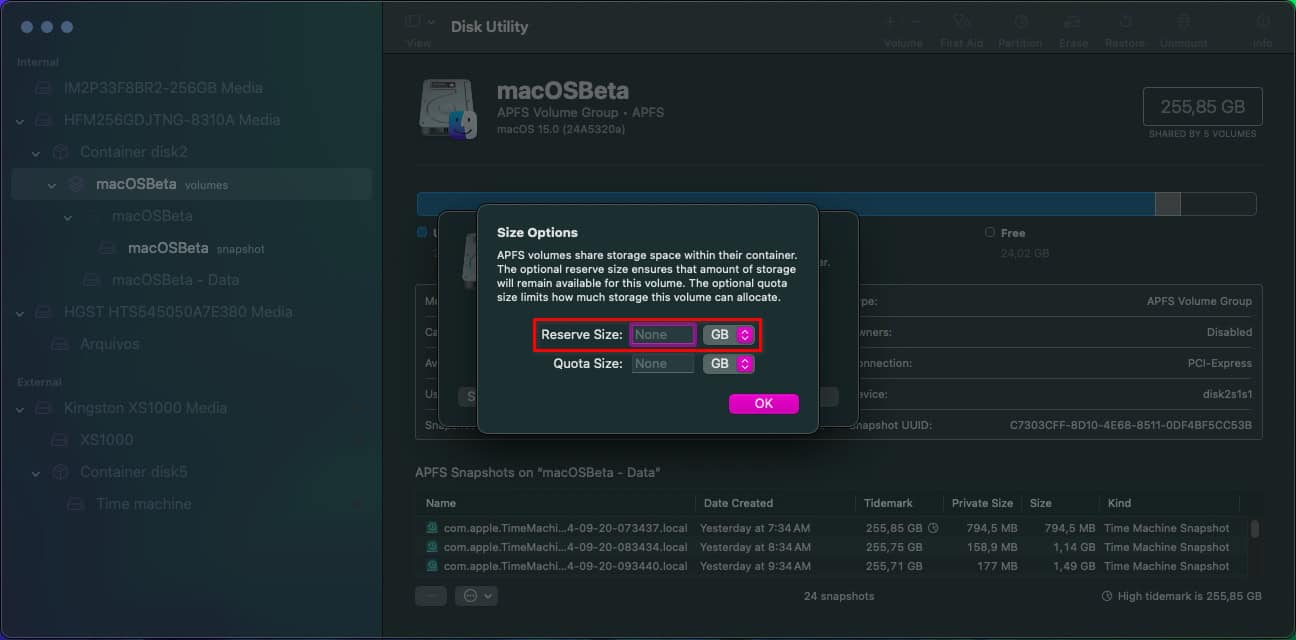RollerCoaster Tycoon is one of those games that has catered to fans for decades. To this day, people still enjoy the original version, which was released 25 years ago. However, macOS has never been known for its gaming prowess. So, you may be wondering if it’s possible to play RollerCoaster Tycoon on your Mac.
Which Versions of RollerCoaster Tycoon Can be Played on Mac?
If you want to play the original RollerCoaster Tycoon or its sequels, the good news is that they’re all available on macOS. Some versions may be tricky to get working, so let’s check all the available options.
Playing RollerCoaster Tycoon Classic on Mac
The first RollerCoaster Tycoon, released in 1999, has many macOS installation possibilities. Some of them are considerably straightforward, while others require a bit of work.
1. Get the App Store Version
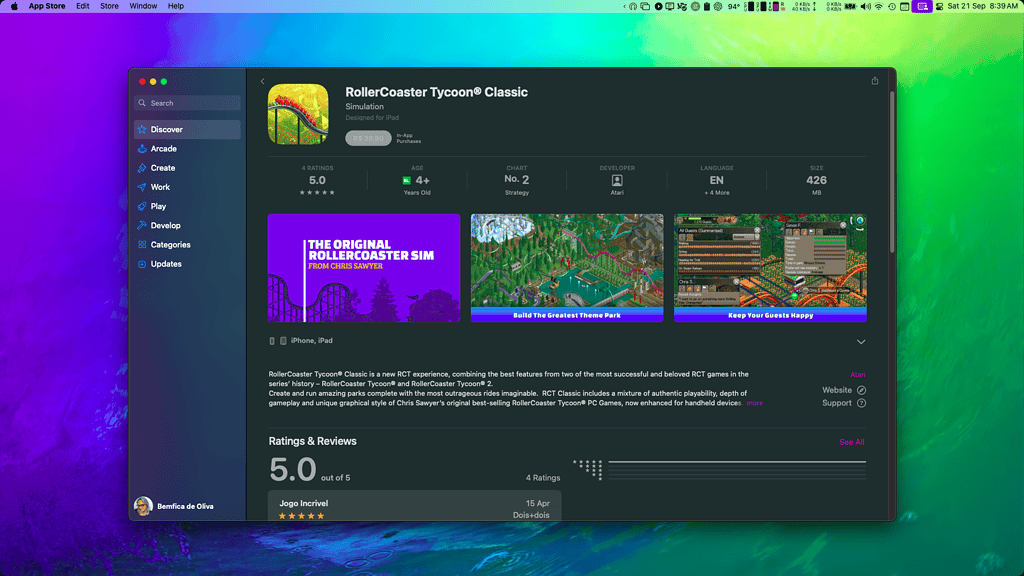
Back in 2016, a bundle with both the original RollerCoaster Tycoon and the second game was released for iOS. Named RollerCoaster Tycoon Classic, this version is intended for iPhones and iPads, but can be played on Apple Silicon Macs.
All you have to do is purchase RollerCoaster Tycoon Classic on the App Store. You’ll be able to play it on supported Macs, iPhones, iPads, and even on the Vision Pro.
However, this option is limited to Macs with Apple Silicon processors, launched from 2020 onwards. For older models, check the options below.
2. Run a Virtual Machine
There’s also a macOS-only port of RollerCoaster Tycoon Classic. You can get in on Steam, but there’s a catch. Since it’s a 32-bit app, you won’t be able to play it on macOS 10.15 Catalina or later.
The easiest way to circumvent this is to install an older macOS version on a Virtual Machine (VM). Using Mojave or any previous release will be enough to install RollerCoaster Tycoon.
3. Install an Older macOS Release
If you don’t want to or can’t run a VM — say, your Mac isn’t powerful enough — you can dual-boot. To do that, you’ll need to create a new APFS volume on your Mac’s disk using Disk Utility, which is quite simple:
- On Disk Utility, select your Mac’s internal disk.
- Click the “+” icon on the top menu over Volume.
- Give your new volume a name.
- Click Size Options and set a minimum disk size under Reserve Size. I recommend you define at least 64GB for a Mojave installation. There’s a chance it will accept a 32GB drive size as well, but it isn’t a given.
Then, download the macOS Mojave installer from the App Store (it will open Software Update on your System Settings app). Open the installer and select your newly created volume.
 NOTE
NOTE
The installation process will make your Mac reboot a few times, but that’s perfectly normal. After it’s complete, if you can’t see the Mojave volume at boot, turn your Mac on and hold the Option key.
4. Use OpenRCT2
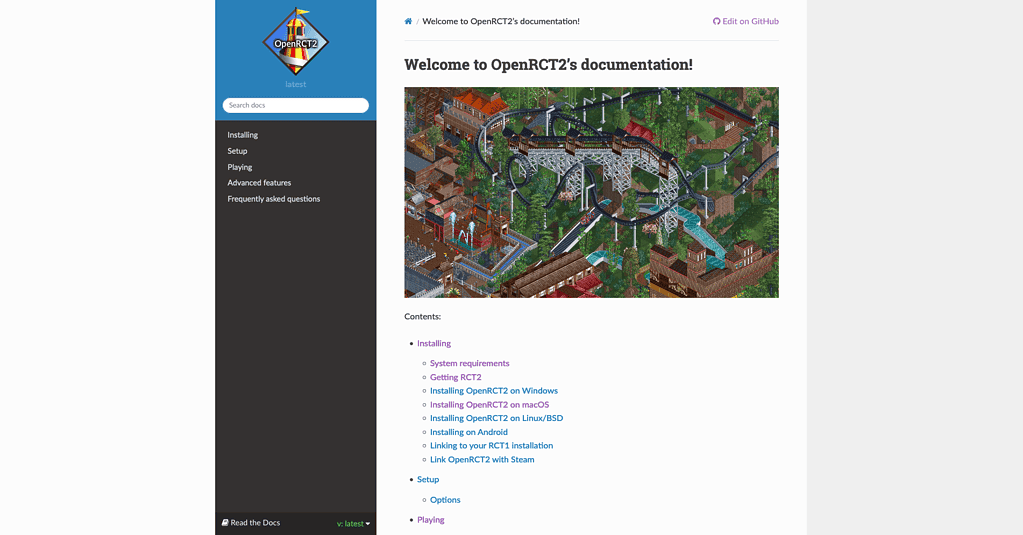
Another way to play RollerCoaster Tycoon on your Mac is using OpenRCT2. This open-source project ports the first two games to modern OSes, so you can easily play them. OpenRCT2 also allows for a number of modifications, like better graphics, additional cheat codes, and so on.
The project website has a page detailing the OpenRCT2 macOS installation instructions. In short, you’ll need to grab the game’s installation files and place them in a specific folder on your Mac. To get those files, you’ll need to install Windows on your Mac either using Boot Camp or a Virtual Machine. You can also use another computer that already runs Windows.
If you choose the OpenRCT2 method, you can also get RollerCoaster Tycoon Classic from Good Old Games (GOG). The GOG listing only offers a Windows version, which won’t be an issue if you’re using OpenRCT2.
How To Play RollerCoaster Tycoon 2 on Mac?
The steps required to play RollerCoaster Tycoon 2 on your Mac are similar to the original game’s process. If you’re OK with RollerCoaster Tycoon Classic, just try methods #1 to #3 above. This version mixes elements from both the original RCT and the second game.
5. Use OpenRCT2
If you want to specifically run RollerCoaster Tycoon 2, OpenRCT2 is also the way to go. The procedure is the same as for method #4, but installing the second game instead of the first one. You’ll also need a Windows installation for that.
How To Play RollerCoaster Tycoon 3 on Mac?
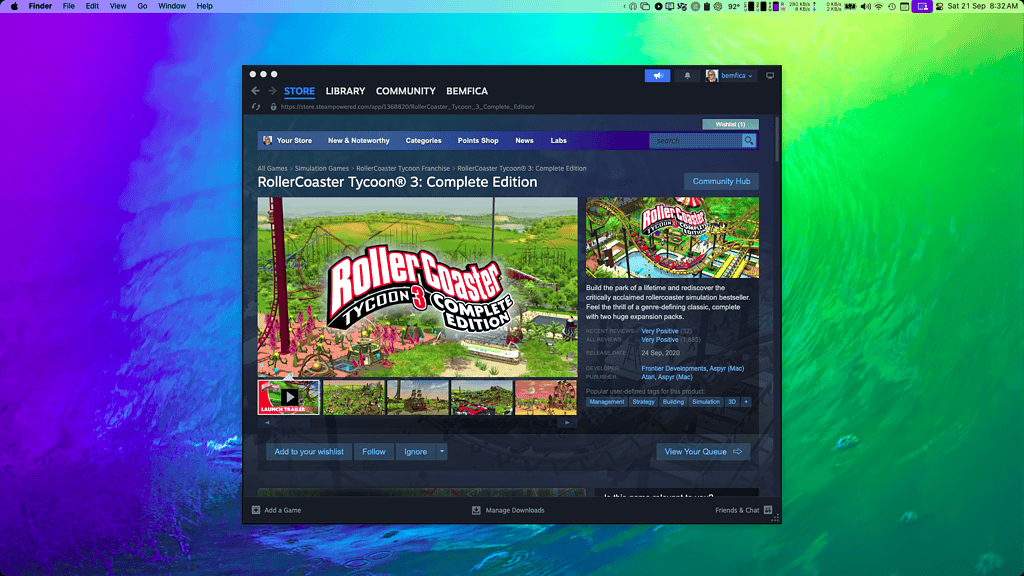
RollerCoaster Tycoon 3 may not be as appealing to those looking for old-school games as the previous titles. With 3D graphics and more recent development, it may lack the nostalgia factor for some people. It’s still a very popular game, though, and there are many ways to install it on your Mac.
6. Use the App Store Version
The easiest method is simply installing RollerCoaster Tycoon 3 from the Mac App Store. This version, published by Aspyr, is optimized for keyboard and mouse gameplay. However, the $20 price tag may be a bit hard to swallow for a game released 20 years ago.
7. Use the Other App Store Version
In that case, the game published by Atari, also on the App Store, is a more reasonable purchase. While you can play this RollerCoaster Tycoon 3 version on your Mac, it was originally made for iPads and iPhones. Therefore, you may face some issues, considering the interface was originally conceived to be used with a touchscreen.
This version has a much more palatable $5 price tag, but there’s a catch. While the Aspyr release features the Complete Edition, with all expansions, Atari only offers the base game. Also, it has limited compatibility. Similarly to the App Store version of RollerCoaster Tycoon Classic, you can only play this one on Apple Silicon Macs.
8. Steam
If, for any reason, you’d rather steer clear of the App Store, you can also purchase RollerCoaster Tycoon 3 on Steam. This one costs $20 as well but also offers the Complete Edition, so you won’t be short on expansion packs. Differently from the Classic release, this one is a 64-bit game, so you’ll be able to play it on any recent Mac.
9. GOG + CrossOver
Right now, the most inexpensive way to get RollerCoaster Tycoon 3 is through GOG. The game is on sale with a 65% discount, retailing for $7 on the platform.
However, this only allows you to install the Windows version of the game. Therefore, to play it on a Mac, you’ll need to use Boot Camp or a Virtual Machine.
Another option to play RollerCoaster Tycoon 3 — and many other Windows games — on your Mac is using CrossOver. This tool causes a significant performance loss, but even so, you should be able to run RCT3 without any issues.
The thing is: CrossOver is a paid tool, and costs quite a bit. You’ll need to shell out $64 for it, though that means you’ll get access to a large library of Windows games if you already own those. CrossOver even integrates with stores like Steam, automatically downloading and setting up your favourite games with a single click.
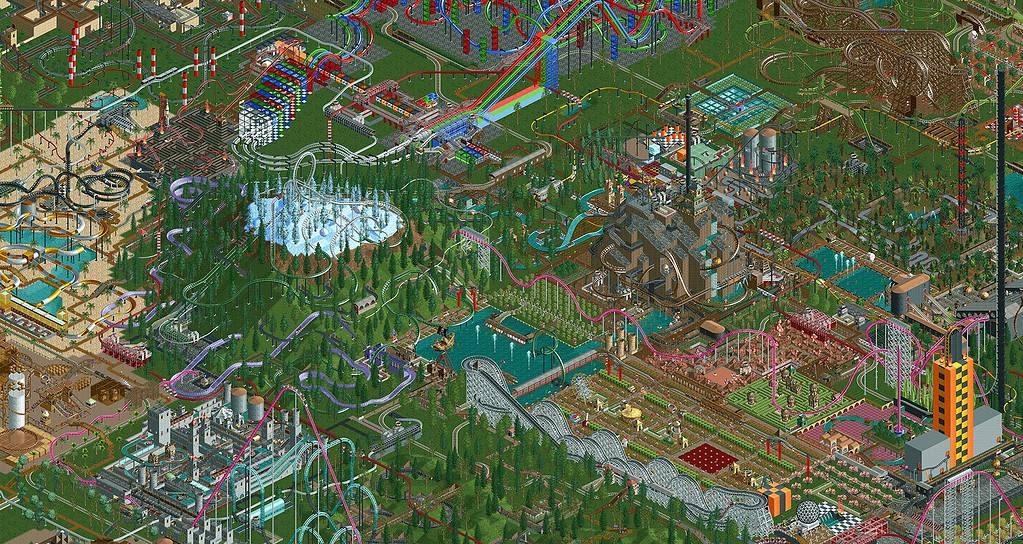
RollerCoaster Tycoon is undoubtedly a fan-favourite, amassing a large community over the last 25 years. And luckily, you can play any of the main series’ titles on your Mac without much trouble.