Opera has just joined other browsers in offering OpenAI’s chatbot, the question-answering AI known as ChatGPT. The suite of new features, called AI Prompts, brings the popular and controversial chatbot to the browser’s sidebar for easy access to its web version. In this quick guide, you will learn how to use ChatGPT in the Opera Browser on Mac.
How to Install Opera Browser on Your Mac
If you haven’t used the Opera browser on your Mac, now is probably the right time to download and install it on your machine. Whether you have plans of replacing Safari or Chrome as your Mac’s default browser or not, you still need to install the Opera browser to be able to use its ChatGPT features. Once you’ve installed the Opera browser, you can skip the nitty-gritty of setting it up and simply go straight to activating the Early Access option that will enable you to try out Opera’s AI Prompts.
How to Get Early Access to Opera Browser’s AI Prompts
Follow the steps below to activate early access to the AI Prompts feature of the Opera browser.
- Open the Opera browser.
- Click on the Easy Setup icon at the upper right corner of the screen (the three lines icon)
- Scroll down and toggle on AI Prompts to activate Early Access.
- The ChatGPT features will now be available in the sidebar
How to Use ChatGPT in the Opera Browser on Mac
Using ChatGPT in the Opera Browser is pretty simple once you have activated the AI Prompts.
Use ChatGPT in the Opera browser by following the steps below.
- Click the ChatGPT icon on the left sidebar.
- Click Next to skip the introductory texts.
- You will be prompted to log in to your ChatGPT account or sign up for one.
- Type your query on the search bar, then click the search icon.
- ChatGPT will begin answering your query.
From here, you can either click the thumbs up or thumbs down icon. After that, ChatGPT will prompt you for more feedback. If you want to start a new chat, just click the plus symbol in the top right corner of the sidebar. ChatGPT will then clear the screen for you to start a new chat session.
Now, if you click the More Options icon, what some call the “hamburger button,” in the top left corner of the sidebar, you can view your chat history. Simply click on any chat session to load the ChatGPT response. You can also click on the trash icon to clear all your past conversations.
And that’s all there is to it. If you’ve tried using ChatGPT with Siri before and liked it, you might want to try using it on the Opera Browser this time.
Final Words
As ChatGPT continues to gain popularity, let us not forget that it’s still a pretty new technological development. So, it is bound to make mistakes and can be quite buggy. In other words, if you encounter glitches while using it, simply try to refresh your browser and start all over again. The second time that I used it, ChatGPT failed to load. So, I just refreshed the Opera browser and it worked again.
Also, in case you missed our previous article about using the chatbot with Siri, you should remember that you need to create an account at OpenAI.com. Once you have an account, OpenAI gives you a running balance that is good for three months. Once you’ve used up that balance, you may have to add more credits to continue using ChatGPT. Additionally, since ChatGPT is getting quite popular, the OpenAI servers may not be prepared for the influx of users. So, expect some glitches or outages from time to time.
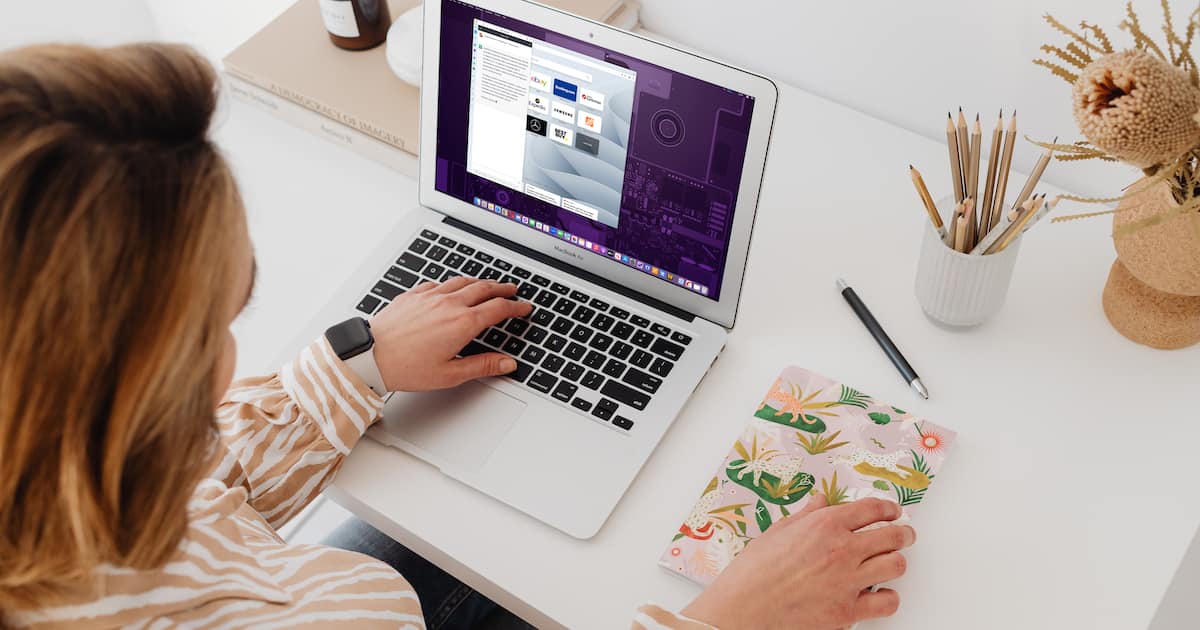
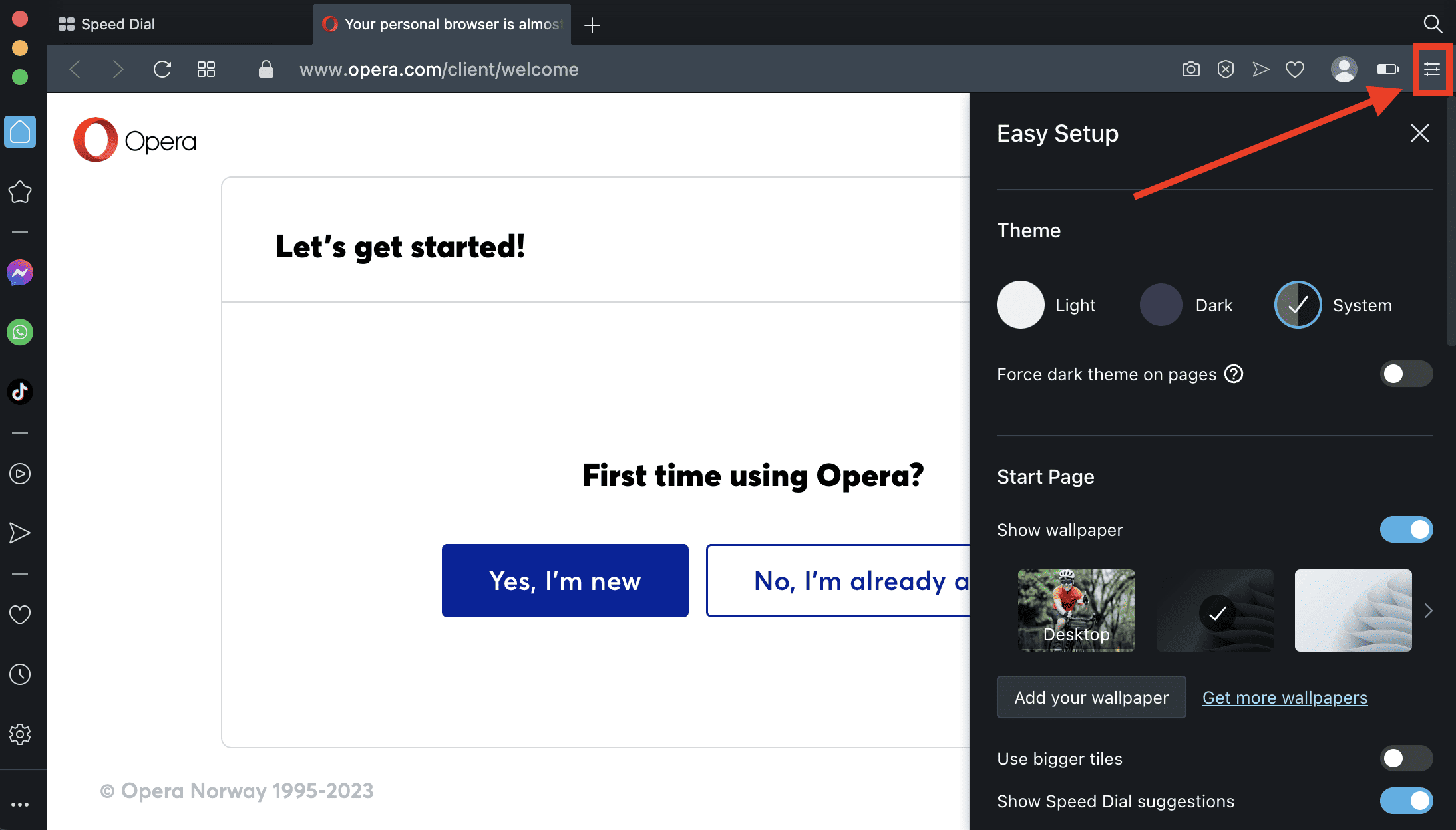
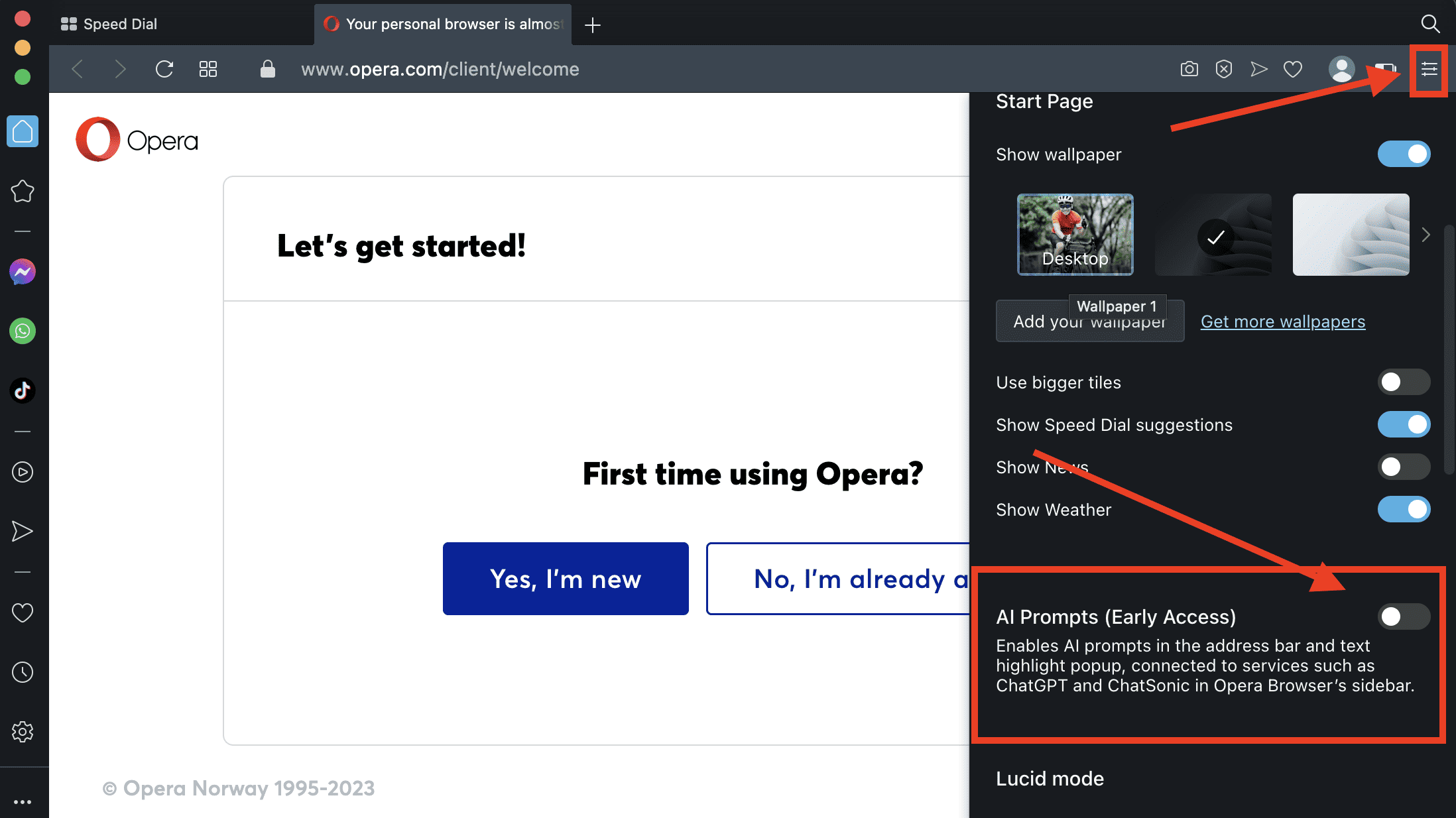
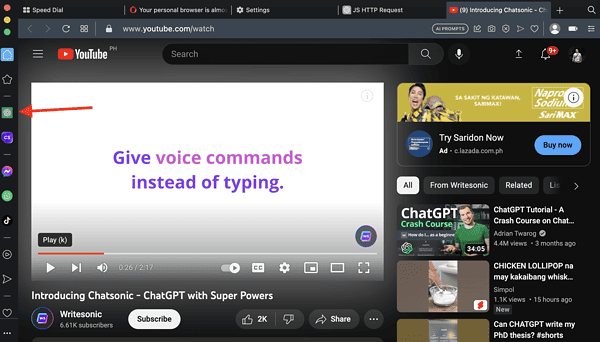
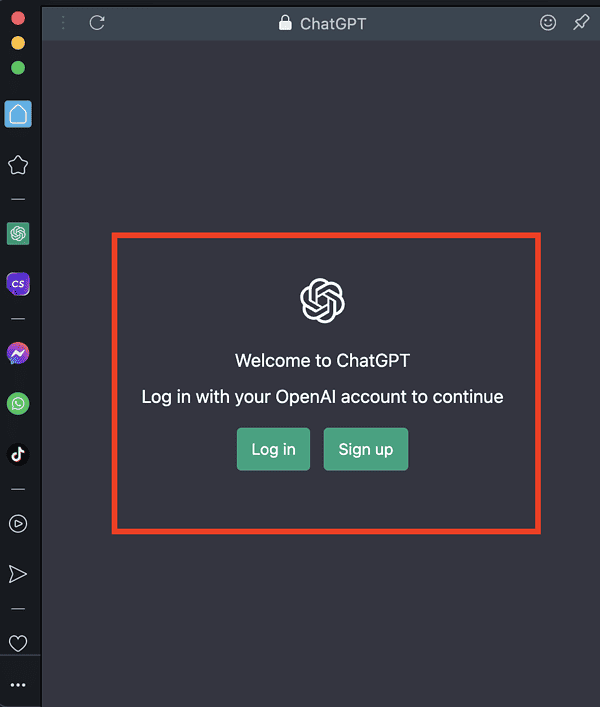
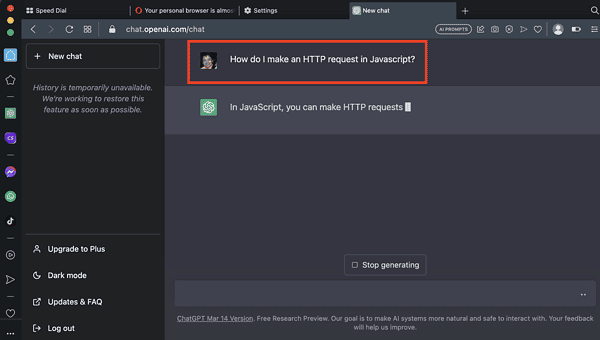
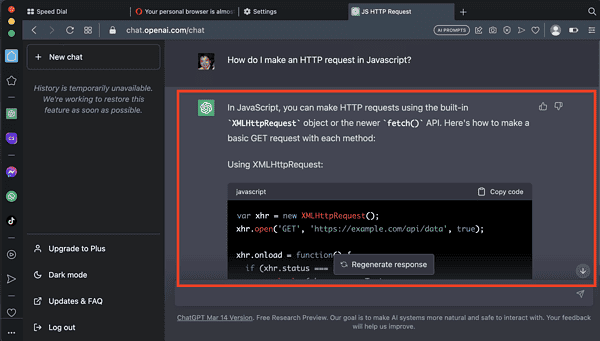
Did you write this article yourself of did you use AI? 😀